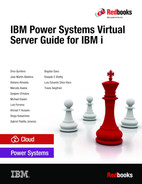Introduction to IBM Power Systems Virtual Server
Until now, moving your Power Systems server workloads to the cloud was something of a Utopian idea. The chance to have your IBM i, AIX, or Linux on Power to a public or hybrid Cloud might seem difficult and costly. However, these challenges can now be addressed with the IBM Power Systems Virtual Server offering.
This chapter introduces the conceptual foundations of the IBM Power Systems Virtual Server service and includes the following topics:
1.1 Overview
The IBM Power Systems Virtual Server (Power Virtual Server) is an IBM Power Systems service offering that is hosted by IBM data centers. It delivers enterprise-class computing capabilities with the flexibility of a hybrid cloud deployment.
You can use the Power Virtual Servers to deploy a virtual server (also known as a logical partition [LPAR] or a virtual machine [VM]) in a matter of minutes. As a result, IBM Power Systems clients who often relied on on-premises only infrastructure can now quickly and economically extend their Power IT resources off-premises.
Power Systems servers are confined from others servers with separate networks and direct-attached storage in the data centers. The internal networks are fenced but offer connectivity options to IBM Cloud infrastructure or on-premises environments. This infrastructure design enables essential enterprise software certification and support because the Power Systems Virtual Server architecture is identical to certified on-premises infrastructure.
Power Systems customers who are interested in modernization can benefit from deploying the workloads to Power Systems Virtual Server instead of moving their applications to a new platform that can be expensive and high risk. You can access a stack of enterprise services from IBM, all with pay-as-you-use billing that helps you to quickly scale up and out. IBM Power Systems Virtual Server enables clients to take full advantage of this trend with the ability to provision AIX, IBM i, or Linux instances that are connected to the cloud.
1.1.1 Potential consumers
The potential consumers of the Power Virtual Server service offering are the IT administrators, Managed Service providers/Cloud Service providers (MSPs/CSPs), independent software vendors (ISVs), and application developers.
IT administrators
The people who manage infrastructure technology are interested in migrating to the cloud to speed up time for value their Power workloads, shift capital expense to operating expense, and improve business resilience and scalability. It allows clients to manage a truly hybrid environment with flexible burst environments for spikes in usage, development and test environments, or production workloads.
Managed Service providers/Cloud Service providers
Service providers are interested in expanding the level of service they can offer their clients. Many MSPs have client workloads running on Power, and they can provide more services around the cloud.
Independent software vendors
Companies that sell software as a service can take this capability to deploy infrastructure to host their software on the cloud for client basis.
Application developers
Companies with Power servers feature subject matter experts in AIX, IBM i, and Linux development. They want to continue developing mission-critical applications and then deploy on-premises.
1.2 Creating a Power Systems Virtual Server
Before creating a virtual server, you must understand the difference in terminology between a Power Systems Virtual Server service and a Power Systems Virtual Server instance. IBM Think® of the Power Systems Virtual Server service as a container for all Power Systems Virtual Server instances at a specific geographic region.
The Power Systems Virtual Server service is available from the Resource list in the Power Systems Virtual Server user interface. The service can contain multiple Power Systems Virtual Server instances. For example, you can have two Power Systems Virtual Server services: one in Dallas, Texas, US, and another Washington, DC, US. Each service can contain multiple Power Systems Virtual Server instances.
Before you create your first Power Systems Virtual Server instance, you must log in to IBM Cloud, as shown in Figure 1-1.

Figure 1-1 Logging in to IBM Cloud
If you do not have an IBM account, you must create one at this web page.
1.2.1 IBM Cloud Dashboard
The Dashboard involves many carefully arranged parts and details and points to useful documentation resources. In addition, many menus, links, and icons help you to fully manage your environment, Virtual Server instances, and associated resources (see Figure 1-2).

Figure 1-2 IBM Cloud Dashboard
Because dashboards are customizable, you can create a Dashboard that ensures that what is displayed is relevant to you. For example, the dashboards you create can be scoped to specific resources. You also can share the dashboards with users in your account to group resources for specific projects or teams.
You can enable securely authenticate users, control access to Virtual Server resources with resource groups, and allow access to specific resources for a set of users with access groups. This service is based on an Identity and Access Management (IAM) mechanism, which is the one-stop shop for all user and resource management in the IBM Cloud.
You can assign IAM authorizations based on the following criteria:
•Individual users
•Access groups
•Specific types of resources
•Resource groups
For more information about IAM, see this IBM Security web page.
1.2.2 IBM Cloud Catalog
The IBM Cloud Catalog is an inventory of all offerings that are provided by IBM Cloud, as shown in Figure 1-3.

Figure 1-3 IBM Cloud Catalog
It provides a stack with various products, including the following examples:
•Computing
•Storage
•Networking
•End-to-end developer solutions for application development
•Testing and deployment
•Security management services
•Traditional and open source databases
•Cloud-native services
The offering relies on services, software, and consulting. You can share the catalog, as shown in Figure 1-4.

Figure 1-4 IBM Cloud Catalog search
The catalog includes the following sections:
•Services
It contains a portfolio of managed services for infrastructure, developer tools, and more to build your applications on the public cloud.
•Software
List of software solutions that take advantage of a simplified installation process.
•Consulting
To get help, from technical to strategic and more, from IBM and our network of partners.
1.3 Power Systems Virtual Server service
To create a Power Systems Virtual Server service, search for Power Systems Virtual Server in the catalog’s search field and click Power Systems Virtual Server, as shown in Figure 1-5.

Figure 1-5 Search for Power Systems Virtual Server
A window opens in which you can enter a name for your service and choose where you want to deploy your Power Systems Virtual Server instances (see Figure 1-6).

Figure 1-6 Service name and location
Click Create and the Resource List window opens, which contains your list of account resources. You can use this window to view and manage your platform and infrastructure resources in your IBM Cloud.
Another way to access the Resource List window is by clicking the navigation menu (the upper-left “hamburger” icon) and then, click Resource List in the Dashboard menu (see Figure 1-7).

Figure 1-7 Resource List on Dashboard menu
You can search for resources from anywhere in the IBM Cloud by entering the resource name or tag in the search field from the menu bar. Figure 1-8 shows the result of a Power Systems Virtual Server that were created. All Power Systems Virtual Servers are listed under Services and software resources.
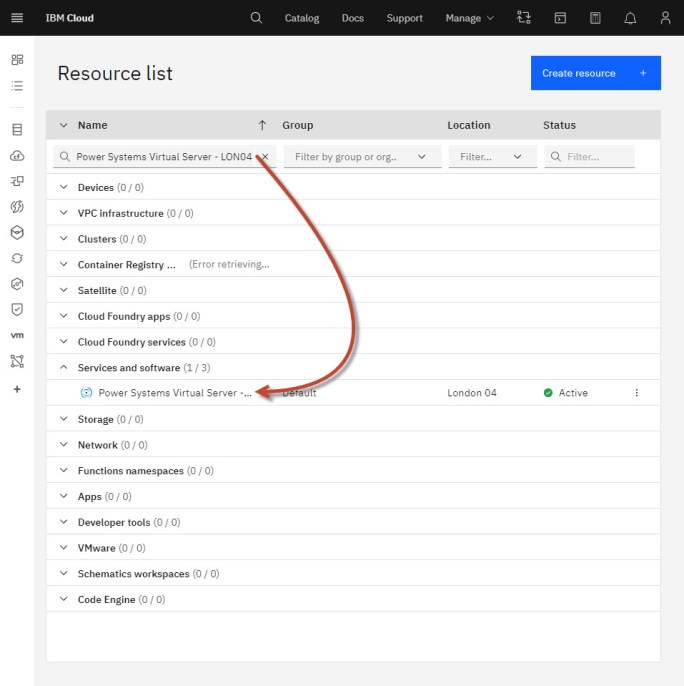
Figure 1-8 Search for resources in the IBM Cloud
Each resource is displayed in its row, and an Actions icon is included at the end of the row. Click the Actions icon to start, stop, rename, or delete a resource.
1.4 Power Systems Virtual Server instance
You can work with your resources in various ways from your resource list. To directly manage the Power Systems Virtual Server service, click the resource’s name to go to the resource details window, as shown in Figure 1-9.

Figure 1-9 Virtual servers instances section
Click Create instance to create a Power Systems Virtual Server instance (VSI); for example, LPAR or VM. Then, complete the required fields under the Virtual servers instances section.
The total due per month is dynamically updated in the Order Summary based on your selections, as shown in Figure 1-10. You can easily create a cost-effective Power Systems Virtual Server instance that satisfies your business needs.

Figure 1-10 Virtual servers instances section and summary cost
In addition to the instance, you also must complete following fields:
•Number of instances
Specify the number of instances that you want to create for the Power Systems Virtual Server. If you specify more than one instance, more options are available, such as hosting all instances on the same server or not, and VM pinning.
You can choose to soft pin or hard pin a VM to the host where it is running. When you soft pin a VM for high availability, PowerVC automatically migrates the VM back to the original host after the host is back to its operating state. The hard pin option restricts the movement of the VM during remote restart, automated remote restart, DRO, and live partition migration.
•SSH key
Choose an SSH key or create one to connect to your Power Systems Virtual Server securely.
•Machine type
Specify the machine type. The machine type that you select determines the number of maximum cores and maximum memory that is available.
•Cores
A core-to-vCPU ratio of 1:1 is used. For shared processors, fractional cores round up to the nearest whole number; for example, 1.25 cores = two vCPUs.
•Memory
Select the amount of memory for the Power Systems Virtual Server.
•Boot image
When you select Boot image, the Power Systems Virtual Server user interface allows you to select boot images from a group of stock images or the list of stock images in your catalog.
•Attached volumes
You can create a data volume or attach an existing volume that you defined in your account.
•Network interfaces
At least one private or public network is required. Network interfaces are created by adding a public network, private network, or both. When adding a private network, you can choose a specific IP address or have one auto-assigned.
1.4.1 VSI ready to use
After clicking Create an instance, you receive some pop-up messages about your instance, network, and disk space creation. Then, you see the main VSI window, as shown in Figure 1-11. The status sequence of initially Build, Warning, and finally Active is used.

Figure 1-11 VSI status
Now that you have your VSI running, you see an Actions icon included at the end of the row. By clicking the icon, a pop-down menu opens in which you can shut down, restart, or open a console, or delete your instance, as shown in Figure 1-12. If you click the open console, you a new window opens that includes the login prompt for your system.

Figure 1-12 Open VSI console
The following chapters in this publication expand and show more details about managing the Virtual Server instances and the associated resources.
..................Content has been hidden....................
You can't read the all page of ebook, please click here login for view all page.