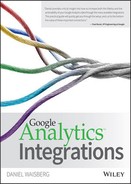Implementation Best Practices
On two occasions I have been asked, “Pray, Mr. Babbage, if you put into the machine wrong figures, will the right answers come out?” I am not able rightly to apprehend the kind of confusion of ideas that could provoke such a question.
—Charles Babbage, Passages from the Life of a Philosopher
Charles Babbage's quote is a succinct explanation of the term GIGO (garbage in, garbage out), which, in decision sciences, is commonly used to describe situations where inaccurate data is fed into a model, resulting in the production of equally inaccurate results. The same is true in this book's context: You must make sure you are collecting accurate data before you start using it.
In order to use Google Analytics as a decision-making tool, companies cannot afford to rely on partial, inaccurate, or otherwise misaligned data. Google Analytics must be set up properly to meet the measurement needs and business objectives of companies.
In this chapter you will learn some of the most important steps in order to have clean, organized, and accurate data. The chapter is divided in five sections, each representing a step when it comes to implementing Google Analytics in a website or app successfully:
- Understanding the web analytics process: Before you implement Google Analytics, it is important to understand how the data will be used and how the collection and analysis of data relate to other business areas. This will help you decide on the data needs of your company and which metrics will be used to measure success.
- Implementing and customizing codes: Once your data needs and success metrics are defined, you should start looking for the necessary Google Analytics customizations to implement on your website or app.
- Setting up the Google Analytics interface: Following the code implementation, you will need to set up the Google Analytics interface to make sure it processes your data in the way you want.
- Tagging inbound traffic: In order to accurately measure all your website or app traffic, especially marketing campaigns, you will need to tag inbound links with custom URL parameters called UTMs.
- Managing the implementation: To ensure that your implementation is always tidy, you should always keep track of changes on your Google Analytics account.
Please note that this chapter does not intend to provide a comprehensive description of Google Analytics implementation methods and capabilities; rather, it focuses on the most important aspects required to build an accurate and organized data collection.
Planning Your Implementation
The objective of web analytics is to improve the experience of online customers while helping a company to achieve its results; it is not a technology to produce reports and spill data. Web analytics is a virtuous cycle that should never start with data collection; collecting data is a means to an end.
The diagram in Figure 1-1 shows a process you can use to implement web analytics in your company. It is not the process; it is a process. Each company should find the process that works best for it, but this is a simple process that might work for you.
- Start with a clear definition of business goals.
- Build a set of key performance indicators (KPIs) to track goal achievement.
- Collect accurate and complete data.
- Analyze data to extract insights.
- Test alternatives based on assumptions learned from data analysis.
- Implement insights based on either data analysis or website testing.
Figure 1-1: The web analytics process
This book focuses on steps three and four of the process in Figure 1-1: collecting and analyzing data. However, it is important to take a step back, before we dive into the bits and bytes of data, to remember that data should not live in a silo; it should be strongly linked to business and customer needs. Below you will learn a little about each of the steps shown in Figure 1-1. Following this section you will dive deeper into the technical aspects of Google Analytics implementation best practices.
1. Define Business Goals
This is the first step when it comes to understanding and optimizing a website or app: You must understand your business goals in order to improve it. The answer to the following question is critical in defining your goals: Why does your website or app exist?
Each website or app will have its own unique objectives. For some, the objective will be to increase pages viewed in order to sell more advertising (increase engagement); for others, the objective will be to decrease pages viewed because they want their visitors to find answers (increase satisfaction). For some, the objective will be to increase ecommerce transactions (increase revenue), and for others the objective will be to sell only if the product fits the needs of the customer (decrease products returns).
As you can see in the web analytics process proposed in Figure 1-1, the objectives are absolutely necessary in order to start the process. Only after they are defined can you proceed to build the KPIs. It is also very important to constantly revisit the goals in the light of website analyses and optimization to fine-tune them.
2. Build Key Performance Indicators
In order to measure goal achievement, you will need to create KPIs to understand whether the website results are going up or down. A KPI must be like a good work of art: It wakes you up. Sometimes it makes you happy and sometimes it makes you sad, but it should never leave you untouched, because if that is the case, you are not using the right KPIs.
And good works of art are rare. You have just a few truly touching works of art per museum, and not every work of art touches the same people. The same applies to KPIs. There are just a few truly good KPIs per company, and each person (or hierarchy level) will be interested in different KPIs—the ones that relate to their day-to-day activities. Upper-management will be touched by the overall achievement of the website's goals; mid-management will be touched by campaign and site optimization results; and analysts will be touched by every single metric in the world!
Good KPIs should contain three attributes:
- Simple: People in several departments with different backgrounds make decisions in companies. If KPIs are complex and hard to understand, it is unlikely that decision makers across the company will use them.
- Relevant: Each company has its unique objectives; therefore, it should also have its own set of KPIs to measure improvement.
- Timely: Even excellent KPIs are useless if it takes a month to get information when your industry changes every week.
By following the definition of the business objectives and the metrics that will be used to measure them, you will be in a much better condition to collect the data that will be needed.
3. Collect Data
When any company starts to collect website or app data, two questions should be asked:
- Is my data accurate? If your data is not accurate, it is like building an empire in the sand; your foundations can be shaken too easily.
- Am I collecting all the data that I need? If data is not collected, you will not be able to understand customer behavior properly.
You will learn more about Google Analytics data collection techniques in the following sections, so I will keep this step succinct.
4. Analyze Data
Data analysis is a rich field, which goes from simple filtering, sorting, and grouping to advanced statistical analysis. In this book you will learn about ways to analyze data using several Google Analytics reports and features, but the following are some general ideas that can help you go from data to insights:
- Segment or die: Segmentation is an essential technique when it comes to analyzing customer behavior. By segmenting your customers into meaningful segments, you will be able to optimize their experiences more easily and effectively.
- Look at trends, not data points: It is critical to look at your metrics over time to understand if the website results are improving or not.
- Explore your data with visualization techniques: You can chose from an endless pool of graphs and tools to visualize numbers. Exploring data with charts will uncover patterns and trends that are hard to find by crunching numbers.
It's important to note that data analysis can lead to three different outcomes (as shown in Figure 1-1):
- To discover an insight for implementation, such as a bug or a page that does not convert for an obvious reason.
- To develop a hypothesis regarding a low converting customer touch point that will lead to a split test.
- To come to an understanding of a data collection failure: Important data can be either missing or inaccurate.
5. Test Alternatives
There is an African proverb that says, “No one tests the depth of a river with both feet.” In the same spirit, it is very unwise to change your website without first trying with the tip of your toes. When you test, you lower the risk of a loss in revenue due to a poor new design, and you bring science to the decision-making process in the organization.
But the most interesting outcome of experimenting is not the final result; it is the learning experience about your customers—a chance to understand what they like and dislike, which ultimately will lead to more or fewer conversions.
The web analyst must try endlessly and learn to be wrong quickly, learn to test everything and understand that the customer should choose, not the designer or the website manager. Experimenting and testing empowers an idea democracy, meaning that ideas can be created by anyone in the organization, and the customers (the market) will choose the best one; the winner is scientifically clear.
Following are a few tips when it comes to website testing:
- Testing is not limited to landing pages: It should be implemented across the website, wherever visitors are abandoning it and wherever the website is leaving money on the table.
- Try your tools (and your skills) with a small experiment: Sometimes it is wise to start small and then grow. Once you are familiar with your tools, try a test in an important page but for a small (or less profitable) segment. Then head for the jackpot!
- Measure multiple goals: While you improve macro conversions, you might be decreasing registrations or newsletter signups, which might have a negative impact in the long run.
- Test for different segments: Segments such as country and operating systems can have completely different behaviors, so the tests should also be segmented in order to understand those differences.
Google Analytics offers an A/B testing feature called Content Experiments; learn more about it at http://goo.gl/HTGX2d.
6. Implement Insights
No insight implementation is a synonym of no web analytics. If you go through all the preceding steps but cannot actually implement the results on your website, it is as if you did nothing. Following are some tips that can help you overcome implementation bottlenecks:
- Get C-level support: This will be essential if you come to a point where organizational priorities must be set and resources allocated.
- Start small: As mentioned previously, starting small helps to set expectations; people understand the tools and what is required from them.
- Be friendly: Being a nice person is always helpful; that's the way human nature works.
Implementing and Customizing Your Code
If you are implementing Google Analytics for the first time, you will see a wizard that will guide you to retrieving the appropriate tracking code to use, right after creating an account. The first choice: what would you like to track, a website or a mobile app? If you choose a website, you will get a JavaScript code to implement on it; if you choose an app, you will get links to download either the Android or iOS SDKs.
If you miss the previous step or would like to find your tracking info at a later stage, you can find this page by logging into Google Analytics and clicking on Admin on the top of any page. This will lead you to the Administration panel where you can find an item named Tracking Info.
While implementing the default code on your website or app will provide you with important information about customer behavior, other code customizations might be required to accommodate your business needs. In the next section, I describe the customizations that I believe to be the most important; for a comprehensive and detailed description of all customizations available, visit http://goo.gl/t1Td5T.
IMPLEMENTING GOOGLE ANALYTICS THROUGH GOOGLE TAG MANAGER
If you are an experienced analyst/developer/marketer, you are probably asking yourself, “When is he going to start talking about Google Tag Manager?” A great question! In this chapter I focus my attention on the Google Analytics methods that should be used when enhancing your implementation, regardless of how you choose to actually implement them.
As you might already be aware, Google Tag Manager is a powerful and scalable way to organize your Google Analytics (and other tools) implementations. It will make updates easier and cleaner, and it will transform you into a hero. Here are a few resources you should consider when implementing Google Analytics through Google Tag Manager:
- The official Google Tag Manager Help Center: http://goo.gl/1uXK90
- The official Google Tag Manager Developer documents: http://goo.gl/CPTYH6
- Google Tag Manager Step-By-Step Guide (Web): http://goo.gl/lBiX6t
- Guide to Google Tag Manager for Mobile Apps: http://goo.gl/ib3LL7
Cross Domain Tracking
If you would like to measure multiple websites that are linked together within a single Google Analytics property, it is important to adjust the code with Cross Domain Tracking (tracking behavior across subdomains does not require additional configuration). Failing to take into account multiple domains when implementing Google Analytics can significantly decrease data accuracy. Common cases are ecommerce carts, which are sometimes hosted on different domains; if the tracking code is not set up correctly in such instances, you might see a large number of direct or self-referral sessions ending on a transaction.
In order to understand Cross Domain Tracking thoroughly and grab the necessary codes for implementation, I recommend reading through both the Developer documentation at http://goo.gl/5JvxJ1 and the Help Center at http://goo.gl/TJ0Wfp.
Enhanced Ecommerce
If your website or app offers merchandise or another type of ecommerce transaction, it is critical to implement the Google Analytics Enhanced Ecommerce functionality so that you can understand your customer journey better. This feature will enable you to have a deeper understanding of shopping behavior, campaign ROI, customer lifetime value, and other important information.
For a business and technical overview of the Enhanced Ecommerce feature, read http://goo.gl/th9Roy.
Custom Dimensions
Creating audience segments is one of the most important techniques when trying to understand and optimize customer behavior; it allows you to make your website or app more relevant to different groups of users. Google Analytics provides a powerful segmentation capability by default, using a multitude of metric and dimension combinations.
In addition to the default segments, Custom Dimensions allow you to add attributes of a user, session, or action when collecting data. For example, a business that sells different types of memberships should be able to understand how each member type behaves; a large publisher should be able to understand how each of their authors is performing; and a travel website should be able to know which kind of hotel their returning customers like the most.
You will learn more about Google Analytics Segments and Custom Reports throughout the book. However, the subject is especially important when it comes to Custom Dimensions, as those dimensions do not appear in any of the standard reports. Therefore, the best ways to analyze behavior based on Custom Dimensions are as follows:
- Create a segment: The Segment builder enables you to create a segment that includes or excludes the behavior of specific users. For example, you might want to exclude from your reports all your existing clients (defined through a Custom Dimension) using a segment. This would be wise when analyzing customer acquisition efforts. You might also want to include in your reports only users who are part of your loyalty program (defined through a Custom Dimension) to analyze what type of content they are most interested in. Those are only two examples; to learn more about creating segments, visit http://goo.gl/6gbC2k.
- Build a Custom Report: Google Analytics allows its users to create Custom Reports using the metrics and dimensions available in the tool to tailor their reports to their business needs. This functionality can be used to build reports including Custom Dimensions and acquisition behavior, or conversion metrics that can help you understand your users' behavior. To learn more about Custom Reports, visit http://goo.gl/e0ADkr.
For a detailed explanation on why and how to use Custom Dimensions, read http://goo.gl/fvhL8L.
Download Clicks
Different websites have different goals. You learned previously about a way to measure ecommerce transactions, and you will learn shortly about a way to measure advertising revenue through the AdSense integration, but some websites will have downloads as their main goal. Google Analytics will not measure clicks on download links by default, so it is critical to add a customized code to your website if you are encouraging people to download any type of file. Here is a guide explaining how to do it: http://goo.gl/uUm4rq.
Advanced Content Tracking
Every website owner should be able to understand how its users consume content. However, sometimes users behave in ways that cannot be measured by a default implementation. For example, when someone lands on a long article, reads through the whole piece, and then leaves the website, from a Google Analytics perspective, this person viewed just one page and didn't interact with the content. This is a problem when it comes to content publishers.
With that in mind, Justin Cutroni, Analytics Evangelist at Google, developed a script that sends events to Google Analytics whenever a user scrolls down a page. In addition, the script uses Custom Dimensions to categorize users into “scanners,” users who scroll to the bottom of the content in less than 60 seconds, and “readers,” users who take more than 60 seconds to reach the bottom of the content. This solution is excellent for measuring users' content consumption patterns. Read more at http://goo.gl/21eIiO.
Troubleshooting Code Implementation
If you manage a website, it is critical to keep an eye open at all times to make sure your implementation is okay, especially when you update the website code. The following list of tools created by the Google Analytics team will help you with this task:
- Diagnostics (in-product feature): When you log in to your Google Analytics account and select a view, you will notice a bell icon in the upper-right corner of your page. You will also notice that sometimes there will be a notification number there. If you click on the bell, you will find a list of customized notifications for your code implementation and set up. Make sure you read through them and fix the issues. Learn more at http://goo.gl/8NC2Y4.
- Real Time (in-product feature): Google Analytics provides Real Time data for website behavior, where you can see what is happening right now on your website or app. This is very useful for website debugging, since you can make changes in the code and find out how they are affecting the data in real time.
- Tag Assistant (Chrome extension): This extension allows you to check your Google Analytics tag (and other Google tags) while browsing the website. It is a handy tool to check and trouble-shoot implementations quickly. Download it from the Chrome Store at http://goo.gl/P1LstJ.
- Google Analytics Debugger (Chrome Extension): This extension provides more detailed and technical data (as compared to the extension) about what is being sent from a page to Google Analytics. Download it from the Chrome Store at http://goo.gl/yn9dHj.
Setting Up the Google Analytics Interface
In this section you will learn some of the most important settings to help you create a clean Google Analytics account with a good level of data accuracy. For a comprehensive and detailed explanation of all possible tool settings, visit http://goo.gl/2aWv9b.
Setting Up Goals
Goals are the soul of a Google Analytics account; no analysis will provide valuable insights if you do not measure your goals. Goals can be measured in multiple ways: an ecommerce transaction (see previous section), a thank-you page for a newsletter subscription, a session that lasted a certain time, a visit with a certain number of pages viewed, and others. In order to help website owners set up goals, Google Analytics provides a series of templates, as shown in Figure 1-2.
Figure 1-2: Google Analytics goals templates
However, if you decide to create a custom goal based on your own needs, you can choose among four goal types:
- Destination: Triggered when a web page or app screen loads (e.g., reaching a “thank you” page).
- Duration: Triggered when a user stays on a website or app longer than a pre-defined amount of time in a single session.
- Pages/Screens per session: Triggered when a user views more than a pre-defined amount of pages or screens in a single session.
- Event: Triggered when an event is triggered by the user (e.g., clicking on a button or playing a video).
Use the following guide to learn more about why and how to set up goals: http://goo.gl/YbDVqi.
Focusing on Potential Customers
Wide ranges of people may visit your website; unfortunately, that number includes employees of your own organization and service providers, neither of whom are the visitors you want to understand and optimize for. Therefore, it is important to create filters that exclude the IP range used by your organization and its service providers, such as web development and marketing agencies.
Google Analytics offers a series of predefined filters, where you will find an option to “exclude traffic from the IP addresses” (see Figure 1-3). This option is perfect if you want to exclude a simple range of addresses by using the “that begin with” or “that end with” options. If you want to filter a more complex range of IP addresses, check out http://goo.gl/PSaL15.
Figure 1-3: Predefined filter to exclude IP addresses
In addition, Google Analytics also offers the option to filter bot traffic. This filter will exclude all hits coming from the IAB known bots and spiders, allowing you to identify the real number of users who are coming to your site. To include the filter, visit your Administration panel and select a checkbox option available in the View Settings menu in the view you would like to filter; the option is labeled “Exclude all hits from known bots and spiders.”
Removing Parameters That Do Not Point to Unique Content
One of the interesting insights we can learn from Google Analytics is the navigation patterns between website pages; you can find this information in the Behavior section of Google Analytics standard reports. However, websites can use multiple URL parameters to refer to the same page and, by default, Google Analytics considers one page with multiple parameter values as multiple distinct pages. Therefore, if your content is not unique for these parameters, you should remove the duplicate pages from your reports.
Google Analytics provides a simple interface to exclude URL parameters from reports; under View Settings in the Administration Panel you will find a field called “Exclude URL Query Parameters.” When you add a parameter to this field, GA will ignore the parameter, joining pages that might be considered separate.
Eliminating Duplicate Pages
Google Analytics is case sensitive. This means that example.com/HELLO and example.com/hello would be recognized as two different pages, generating duplicate entries in your content reports. However, from a customer's perspective, those pages are usually the same. (Check if this is the case with your website before you create the following filter.) Therefore, it is important to lowercase all URLs. Figure 1-4 shows an example of what this filter would look like. You can learn more about creating view filters at http://goo.gl/VzefpJ.
Figure 1-4: Filter to lowercase URLs
Because the same issue can affect other fields, especially campaign data, I also recommend creating lowercase filters for the following fields:
- Campaign name
- Campaign term
- Campaign medium
- Campaign source
Setting Up Site Search
An excellent way to understand visitor intent is to study search terms used on the internal site search (search boxes located on the website that allow visitors to search the website content); they show what your visitors are looking for on the website.
A proper setup of the Google Analytics Site Search feature will help website owners understand which content is being searched for, which searches are yielding irrelevant results, and which ones are driving sales (or another goal) on the website. As shown in Figure 1-5, you will have the option to add up to five parameters to define a search and up to five parameters as a category. You will also be able to strip the parameters from this view (check the box below the text field), which works like removing the parameter, as explained above. Here is a guide on how to do it: http://goo.gl/jvm8wu.
Figure 1-5: Setting up site search
Enabling Display Advertising and Demographics Reports
Enabling both Display Advertising and Demographics and Interest Reports will bring a vast amount of insightful and actionable data into your reports. Once you enable them you will see behavior information relating to user age, gender, and interests. But even more importantly, this data can also be used to segment standard reports and create remarketing lists. (See Chapter 2, “AdWords Integration,” for more on remarketing.)
The first step to enabling these reports is to update Google Analytics to support Display Advertising, which enhances data with the DoubleClick cookie information whenever it is present (for websites), or with the Advertiser ID when they are collected (for apps). To enable this setting, log in to Google Analytics and click on Admin at the top of your screen, choose the property you would like to enable, and click on “Property Settings.” You will find an item named “Enable Advertiser Features.” Please note that once you enable the advertiser features, you might be required to update your privacy policy. You can read more about this setting and its requirements at http://goo.gl/ycVvpM.
The second step, which can also be performed in the Property Settings, is to enable the Demographics and Interest Reports. Read more about why and how to enable this set of reports at http://goo.gl/OwZpr4.
Excluding Referrals
This setting allows you to add domains to be ignored by Google Analytics as referrals. This means that a user who lands on your website from an excluded domain will be handled similar to Direct traffic. If the user has previously visited the website through an Organic Search, he or she will still be attributed to Organic.
Google Analytics will add your own domain to this list by default (the same domain that you added to the Property settings). Another common use would be a third-party cart where the user is redirected to your website after a purchase or a sister website that should not count as a Referral.
Tagging Your Inbound Traffic
Properly implemented, Google Analytics can help you with the important task of measuring customer acquisition campaigns. Google Analytics automatically detects when users reach a website through an Organic Search or Referral, but it won't know a user came from a newsletter unless you give it a way to detect that. The same happens to AdWords campaigns: unless you link AdWords to Google Analytics, you won't see accurate numbers on your reports; but this is the subject of an entire chapter. For now I will focus on other marketing platforms.
If you are sending newsletters, purchasing banner placements, or even advertising offline, it is important to use campaign tags properly. Google Analytics will show users coming from a billboard or a TV ad as Direct traffic; it can show visitors from newsletters as Direct, mail.google.com, or other email provider traffic; it can show visitors from banner campaigns as Direct, ad.doubleclick.net, or the website itself. These behaviors are clearly suboptimal when it comes to measuring campaign effectiveness.
For such cases, Google Analytics has developed a system for you to “tell” it if users came from a campaign: UTM parameters. (UTM stands for Urchin Traffic Monitor, a remnant of Urchin, the tool Google acquired in order to build Google Analytics.) Basically, the system allows you to construct links that convey specific information about how the visitor arrived at the website.
Tagging Custom Campaigns
Using UTM parameters, you can create links that include five variables that, taken together, help Google Analytics “see” how users got to the website:
- utm_source describes the origin of the visitor. Since every visitor must come from some place, this is a required parameter. It is usually the URL of the website where the campaign is running, such as theguardian.com, online-behavior.com, newsletter, or others.
- utm_medium describes the channel used by the visitor; it is also a required parameter. It could be cpc, display, social, email, or others.
- utm_name describes the name of the campaign. It could be a special campaign such as “Launch,” an ongoing campaign such as “Product X,” or a newsletter edition such as “newsletter-jan-2015.”
- utm_term describes the term clicked on in a campaign. It could be a search term or a term used in a newsletter. For example, if you are advertising on a search platform for the search terms “analytics” and “measurement,” you would have the source example.com, the medium cpc, the name “Analytics Campaign,” and the terms “analytics” and “measurement” for each ad.
- utm_content describes the version of an advertisement on which a visitor clicked. It is often used to analyze the effectiveness of banner design or copy in a campaign. For example, if you advertise on cnn.com and use two different banners, you would use the same parameters for source, medium, and name, but would add a unique value for each banner on the content UTM; this would enable you to learn which banner is better.
NOTE Google has developed a tool in order to build links using these campaign variables called URL Builder. It can be accessed at http://goo.gl/yQycsq. In order to tag multiple URLs once, use the following template, created by Cardinal Path, a Google Analytics Certified Partner and Google Analytics Premium reseller: http://c05tdu.
If you have existing campaigns tagged with custom link parameters (different from the UTM), there is a way to translate them into UTMs without physically changing the campaign links, but this would require an addition to the GA tracking code. For technical implementation details, check the following plugin: http://goo.gl/GytPhO.
Tagging FeedBurner Traffic
For content publishers, from individual bloggers to large content portals, Really Simple Syndication (or RSS) is a common way to inform readers of new posts/articles. RSS is a family of web feed formats used to publish frequently updated works, and FeedBurner is a tool provided by Google to create (or burn) website feeds.
To help publishers better understand traffic acquired through RSS, the FeedBurner team created a way to make sure that feed links are tagged properly with UTM parameters. This is important to have a better understanding of how and where readers consume your content.
In order to tag FeedBurner traffic, log in to your feed at http://goo.gl/SuI6rx. On the Analyze tab (the default), you will find a link on the left sidebar under Services named Configure Stats. Click on it and you will reach the screen shown in Figure 1-6.
As indicated by number 3, you will be given the option to Track Clicks as a Traffic Source in Google Analytics. Once you check the box to enable the tracking, click on Customize. You will see the screen shown in Figure 1-7.
Figure 1-6 Configuring FeedBurner links
Figure 1-7 Customizing FeedBurner links
FeedBurner allows you to use the following dynamic variables to populate the UTM parameters:
- ${feedUri}: The feed URI
- ${feedName}: The feed name
- ${distributionChannel}: The channel in which the feed is distributed, usually either feed or email
- ${distributionEndpoint}: The application where a click request originates, such as Gmail
Here is a suggestion of how you can set up the parameters in order to understand FeedBurner traffic in an effective way:
- Source: feedburner
- Medium: ${distributionChannel}
- Campaign: ${feedName} Feed
- Content: ${distributionEndpoint}
Both Custom Campaigns and FeedBurner traffic discussed in this section can be found under the Acquisition tab on Google Analytics; to analyze a campaign search for it on the All Traffic report.
Managing Your Implementations Effectively
Google Analytics implementations are a continuous process; there are always new features that require changes to the tracking code or to the account settings. In order not to lose control over what is and is not implemented, or when it was configured, you must be extremely organized. In this chapter, you will learn a method to avoid losing data and context on Google Analytics reports.
NOTE If you are not acquainted with the definitions of accounts, properties, and views, read http://goo.gl/TAv93N before proceeding. In addition, please note that when you create new views, they will start being populated from their creation date, even if another view in the property has been collecting data for longer than that.
Creating Raw Data and Staging Views
The best way to check configuration errors is to have a view that does not use any filters. By comparing it to your main view, you will be able to quickly learn if you have a misplaced or problematic filter. Once you create this view, you should also set up the same goals you have in your main view. This will make the data more relevant in case you need to use it. For example, if you find out that your main view has a filter that affected your past data, you might want to use the Raw Data view for a while.
Suppose that you decide to create a filter to lowercase URLs (as proposed earlier), but you are uncertain about how it can affect your data. The best way to proceed is to have an additional view with the exact same settings as your main view and apply the new filter to the test view only.
Once the filter is applied, you can check the data and compare the numbers to learn if anything went wrong. (Tip: Wait for at least one full day of data, as filters might take 24 hours to start filtering data.) The following article shows how to add a new view: http://goo.gl/wHHEuj.
Creating an Analytics Staging Property
If you have worked in the web analytics industry long enough, you have probably seen data corrupted as a consequence of bad implementations. Code changes should be undertaken with care. However, since code changes affect all views in a property, it is not effective to create a new view in this case.
Since most websites have a staging site where changes are tested before going live, I suggest having a different tracking code (that is, a new Google Analytics property) used for those environments to test code changes on the Google Analytics tracking code. Also make sure to have the same configurations on both properties. Learn how to set up a property at http://goo.gl/VBkTkd.
Keeping Track of Implementation and Configuration Changes
Changes are constantly made to Google Analytics views by users as they refine their website goals, improve filters, take advantage of new features, and so forth. Every change may impact data, sometimes in unexpected ways. For this reason, it is essential to have a system in place to keep track of code and view changes, especially in large organizations where more than one person is involved with Google Analytics. But even when only one person is involved, this is important, as employees may go on leave, get promoted, or leave the company.
Google Analytics offers an out-of-the-box feature called Change History that includes changes made to your account settings, such as changes in goals, filters, and user permissions. As shown in Figure 1-8, apart from the change itself, you will see who did it and when. To find this report, log in to Google Analytics and click on Admin at the top of your screen; this setting will be available under your account settings.
Figure 1-8: Change History table sample
In order to centralize the collection and sharing of the changes made to a Google Analytics account, including code changes, I propose using a Google Docs form. The form should be created so that all interested parties can be aware of all changes. These will then be saved for historical knowledge to be used by the whole team (and future team members). Figure 1-9 shows an example of such a form with fields that you might want to create.
NOTE You can learn how to build a Google Docs form at http://goo.gl/1XKAkI.
Figure 1-9: Tracking Google Analytics implementations using Google Docs
Keeping Track of External and Overall Changes with Annotations
Google Analytics Annotations is a feature that allows you to annotate data points on the Google Analytics user interface, providing context when analyzing data, which allows for richer analyses. Here are some important occasions when you should use this feature:
- Offline marketing campaigns (radio, TV, and billboards)
- Major changes to the website (design, structure, and content)
- Changes to tracking (changing the tracking code and adding events)
- Changes to goals or filters
While annotations can (and should) be used for technical changes to the website, it is important to keep them at a high level. You shouldn't add detailed information about your changes or annotate relatively minor tweaks; otherwise the annotations will become too dense to convey meaningful information to readers.
The use of both methods described here (form and annotations) should create an optimal mix. Watch the following video to learn how to use the Annotations feature: http://goo.gl/MiHVuH.
Summary
In this chapter you learned best practices for Google Analytics implementations and recommendations on how to best set the tool so that it collects clean and accurate data. You learned about the five major steps when it comes to implementing Google Analytics in your website or app in a clean, organized, and accurate way.
- Understand the web analytics process: Before implementing Google Analytics, it is important to understand how the data will be used and how the collection and analysis of data relate to other business areas.
- Implement and customize codes: Once your data needs are defined, you should start looking for the necessary Google Analytics customizations to implement on your website or app.
- Set up the Google Analytics interface: Following the code implementation, you will need to set up the Google Analytics interface to make sure it processes your data in the way you want.
- Tag inbound traffic: In order to accurately measure all your website or app traffic, especially marketing campaigns, you will need to tag inbound links with custom URL parameters called UTMs.
- Manage the implementation: To make sure your implementation is always tidy, you should always keep track of changes on your Google Analytics account.
In the next chapters you will learn how to integrate Google tools into Google Analytics in order to enhance your data and create a powerful, data-driven decision-making tool. For each of the integrations you will learn how to integrate it into Google Analytics and how to use the resulting reports to analyze and optimize online behavior.