After the previous chapter, dedicated to Lync mobility and external users access, we will introduce the Lync Mediation server that is part of every voice deployment, along with the dial plans, voice policies, and the voice routes that will be explained in Chapter 5, Getting Started with Lync Enterprise Voice.
Starting with Lync 2010, Microsoft has added some essential features regarding the enterprise voice, such as resiliency (users can continue making and receiving calls if the server, where they are homed becomes unavailable), call number manipulation (required to present the telephone numbers from Lync in a format that is compatible with the different hardware and telephonic providers), and media bypass (that is explained later in this chapter).
A big part of the "magic" is due to the Mediation server role of Lync. Mediation servers are responsible to manage the communication between the Front End Servers and the gateways, such as a SIP trunk or a PSTN gateway (see the Mediation server Tasks section). As we said in the Lync Server Roles section in Chapter 1, Installing a Lync 2013 Enterprise Pool, the role can be collocated on the Front End Servers (so its continuity is related to the Front End continuity), or it can be deployed as an autonomous single server or an autonomous pool (for continuity reasons).
To clarify some of the concepts we will see in the chapter, we can use a modified version of the Microsoft Lync Server 2013 Protocol Workloads Poster from Rui Maximo.
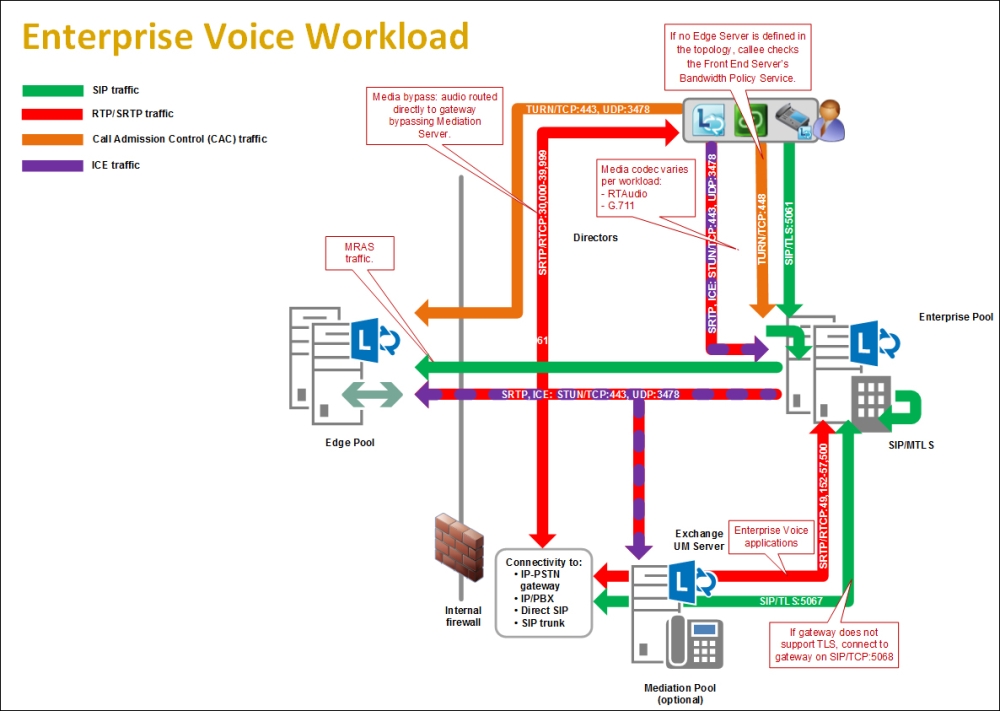
Configuring a Mediation server takes place in the following two ways.
To configure a collocated Mediation server on an existing Lync Front End, we have to edit the properties of the aforementioned server and define the Mediation server parameters, as we can see in the following screenshot:

For a collocated Mediation server, we have to publish the new topology, and then run the Setup or Remove Lync Server Components from the Lync Deployment Wizard.
If we are creating a new pool or a single dedicated server, we have to operate in the Lync Topology Builder.
- We have to define the server or pool name as shown in the following screenshot:

- We are required to define the Front End that will be associated with the Mediation server as we can see in the following screenshot:

- Another association we have to define is with the Lync Edge server, as it is suggested in the following screenshot:

- This last step concludes the topology building phase. After we have published the topology, we will have to deploy the single server (or the servers in the pool) following the same steps we used for the Front End Servers in Chapter 1, Installing a Lync 2013 Enterprise Pool.
