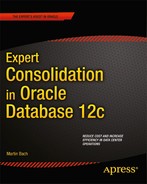![]()
Monitoring the Hosting Platform
Another very important aspect in the management of the consolidated platform solutions is monitoring. For this purpose many companies have developed their own home-grown monitoring solutions, partly based on existing frameworks, partially written on their own. Very often these solutions have been maintained over a long period of time and have constantly evolved. Although such solutions may work very well for the specific systems for which they were written, there are many potential problems associated with an in-house developed monitoring solution. Consider for example that the main server platform was AIX, with a little Solaris in the mix as it was common for many enterprises. In such environments korn-shell scripts often bore the brunt of the work. The question to ask is: how flexible are your scripts when you change your hardware platform? Has everything been coded so that it is operating system independent? If your new platform is Linux, then there might not be a huge need to rewrite, but if your monitoring solution has to support an altogether different platform—Windows, for example—then you cannot readily make use of any shell scripting. Something more flexible is needed.
Another item to consider is support: who is going to support your home-grown scripts if there is a problem with monitoring? In today’s environments, where every DBA looks after a huge number of databases, you cannot readily assume that the primary DBA has intimate knowledge of the system he works on! Being notified by the business users about a problem that the monitoring software has failed to recognize is a major embarrassment at best. But if this happens you need the right people to look into the problem.
Other challenges with home-grown solutions are notification, escalation, and message flood control. Not all systems are equally important, and as an IT department you will have different service-level agreements for development systems compared to live production environments. Nevertheless, if a development system reports a severe problem it still needs fixing. Gentle escalation is important. Flood control is equally important: your monitoring solution should not page you every 5 minutes with the same error. After the page has gone out, there should be an easy way to acknowledge that you have received the alert but have not resolved it yet. One system that is comparatively easy to deploy is Oracle Enterprise Manager 12c Cloud Control, which is the subject of this chapter.
![]() Note There is a lot more to Enterprise Manager 12c than it is possible to cover here. Where applicable in this chapter, you will find references to the Oracle documentation set that lead you to even more detail on key topics.
Note There is a lot more to Enterprise Manager 12c than it is possible to cover here. Where applicable in this chapter, you will find references to the Oracle documentation set that lead you to even more detail on key topics.
Oracle Enterprise Manager
Oracle Enterprise Manager is designed as a multi-tier application, consisting of agents actively monitoring targets on hosts, a Management Service (OMS) to receive that information and a repository database to persist data. The Enterprise Manager is written entirely using Oracle products. The user interface uses the Java-based Application Development Framework (ADF), which you also know from the My Oracle Support website. The runtime environment is provided by Oracle’s WebLogic application server. The management agent is also from Oracle. An advanced deployment of Enterprise Manager is shown in Figure 8-1.

Figure 8-1. The multi-tier Enterprise Manager architecture
Starting from the top you see the managed targets: the database servers and the databases. Each monitored server shown in Figure 8-1 has a local agent installed, which in turn communicates with a phalanx of Oracle Management Servers (OMS) via a load balancer. The load balancer is a convenient way to hide an arbitrary number of Management Servers behind a common IP address. In the basic configuration a load balancer will distribute incoming requests in a DNS round-robin fashion to the management hosts. Ideally the load balancer is capable of taking load metrics of the OMSs into account and distributes load to the least loaded server. In a more advanced setup you could use a number of OMSs for agent uploads only while the remaining ones serve users. In addition to the agents that upload their performance metrics to the Management Service, users also connect to it to display the graphical user interface shown in Figure 8-2.

Figure 8-2. The summary page for Oracle Enterprise Manager Cloud Control after a fresh installation
The final piece of the architecture is the repository database, which is used to store the metric and performance information as well as the metadata for the Management Service.
Extending Functionality via Plugins
One of the design goals of Oracle Enterprise Manager 12c Cloud Control (the current release at the time of this writing) is to allow Oracle’s developers to be more flexible. The previously used framework was quite rigid and made it difficult to change code. It was equally difficult for Oracle to deploy new functionality. The new approach was to make the whole architecture a lot more flexible. In addition to easier development, the new architecture also allows the administrator to deploy a smaller subset of functionality. Instead of deploying all functionality during the installation, the new release starts with a specific number of plugins. Any further functionality or upgrades to an existing plugin can be downloaded and implemented later.
Enterprise Manager relies a lot more on communication with My Oracle Support, and both are tightly integrated. The Management Service will periodically poll Oracle’s websites to see if there is new or updated functionality available. This function is called Self Update and will be discussed later in this chapter in greater detail. When new functionality is available the administrator can download it to the so-called software library and apply it during a change window. Plugins are not limited to the Management Service, but also exist for targets and agents. New functionality can equally be added to the agents, allowing for a smaller initial storage footprint.
The Role of the Agent
The Oracle agent is the part of the infrastructure responsible for gathering information about the monitored targets. The agent can be installed via the Enterprise Manager console, or alternatively via the command line. Oracle supplies a response-file based silent installation as well as an RPM for the Linux platform. The latter however proves more trouble than it is worth due to the way it is implemented. When verifying the contents of the RPM you get lots of missing files, which is not a defect but rather how that particular RPM is designed.
The agent has its own package and library prerequisites, which are usually met already when installing it on an Oracle database server. The agent image will require 1 GB free hard disk space. Unlike Oracle Enterprise Manager 11.1 and earlier, you can no longer download the agent from Oracle’s website. The agent has become an integral part of Enterprise Manager and as such is internally managed via a new OEM 12c feature named “Self-Update”. You always get the agent for your OMS platform as part of the installation. Management agents for other platforms need to be downloaded from My Oracle Support.
![]() Note You can find more information about how to configure and use Self-Update later in this chapter.
Note You can find more information about how to configure and use Self-Update later in this chapter.
The agent has been specifically created with a less-than-optimal network connectivity to the Management Service in mind. It is able to tolerate network disconnects and poorly performing infrastructure without severely impacting the Enterprise Management deployment as a whole. Although an unreliable communication between an agent and the OMS will be felt for the targets monitored by the agent, it should not cause an effect that can be felt system-wide.
High latencies and disconnects between the repository and Management Service however are poison to the deployment of Enterprise Manager. The impact of poor network quality between the Management Host and the repository database is severe and likely to be felt by every user connecting to the console.
The Oracle Management Service
The Oracle Management Service or OMS is at the heart of the Enterprise Manager infrastructure. Agents upload their metric information to the OMS, and users connect to the Enterprise Manager console. Information, current and historic, is available from the repository database at the application’s backend. At its heart, the OMS is a Java application using WebLogic as the execution environment. As such there are considerations about the amount of memory and the number of CPU cycles available for users. Oracle documentation contains a lot of information on the sizing of the OMS, and there is also a section about sizing considerations in the chapter you are reading. Although it tries to list the main points, it cannot replace the official documentation so have a look at that as well.
You are not limited to having only one OMS, Enterprise Manager is built to scale out horizontally by adding more OMSs to the configuration. For larger deployments it might be beneficial to add an optional load balancer into the infrastructure (while at the same time not forgetting to take high availability precautions for the database). Instead of communicating directly with an individual OMS the agents will communicate with the load balancer’s IP address. Since the load balancer is a perfect single point of failure, you should ensure with the network department that there is resilience built into the design there too!
A lot of important functionality is available from the Cloud Control console, such as notifications and incident management which are going to be covered later in the chapter.
The Enterprise Manager Repository
The repository database is the place where all the information gathered by agents throughout the estate is stored. Not every database release is certified to act as a management repository. You should check the certification matrix on My Oracle Support first. As a rule of thumb, if your release is still in premium support and Patch Set Updates are produced, then there is a high probability that your database is indeed certified. You may have to wait a little bit though for support of Oracle 12c as a repository database. Unlike some previous versions, the Oracle Universal Installer does not create a database for you, and there is no option to install everything on the same host as in Enterprise Manager 10g. Instead, you have to point the installer to an existing database.
Depending on the number of targets and the amount of history you want to keep you have to set aside quite a bit of storage for the repository. The official Oracle documentation has dedicated a chapter to the maintenance of the repository. You should ensure that the network communication between the repository and the OMS is of low-latency and high-bandwidth quality.
Who Should Look After Enterprise Manager?
Very often the Oracle support team is given the honor of looking after Oracle Enterprise Manager. After all, OEM is an Oracle product so it should naturally fall into the realm of the database administrator, right? This attitude is found in many environments, but it can be counter-productive to a successful deployment. Anyone looking after Enterprise Manager needs knowledge about the architecture, the processes such as the data upload from the agents, maintenance of the repository database and many more. Furthermore debugging problems with the user-visible console require knowledge about WebLogic and ultimately how Java Enterprise Applications are deployed.
Oracle has successfully hidden a lot of the configuration details of the WebLogic applications from the user, but every now and then you still need to know where a specific log-file resides to troubleshoot a problem. For this reason you should invest in the people that look after Enterprise Manager. They could have a DBA background, but a Middleware administrator is likely even better suited. As with any complex multi-tier application procedures need to be developed to define what to do when a problem arises, how to escalate a problem to third line support or—in the worst case—how to fail over to the disaster recovery site.
Sizing Considerations
An installation of Oracle Enterprise Manager has to be well thought through, since it is potentially such an important part of the infrastructure! The sizing exercise for the OEM infrastructure is a crucial part of the deployment process. The following should be taken into account:
- Number of managed targets
- Latency and bandwidth of the network infrastructure leading to the load balancer/Management Service
- Expected number of concurrent connections to the console
- Expected or required availability of the service
The following sections in this chapter assume that repository database and management hosts are physically separate machines.
Considerations for the Oracle Management Service
Elements such as the number of targets, number of agents, and number of concurrent sessions are important and directly influence the hardware purchase requests for the OMS. You need to worry less about the target hosts managed by the agents; you’d hope that they have been sized properly! To be fair they are independent pieces of the overall infrastructure. Special emphasis needs to be placed on memory and CPU power of the Management Services hosts. The Oracle documentation is a bit vague, and you should certainly do your own investigations into what you need. Luckily current CPUs are formidable and offer a lot of processing power per host. Oracle defined three different types of configuration: small, medium, and large.
- Small configuration: A small configuration according to Oracle uses no load balancer, a single Management Host, monitors less than 1000 targets from 100 agents and supports a maximum of 10 concurrent sessions. It is quite unlikely that you need to be concerned with such a small environment, even if you wanted to have one per data center.
- Medium configuration: This is a bit more realistic featuring 2 Management Hosts, between 1000 and 10,000 targets monitored by a 100 to a maximum of 1000 agents. There are an expected 10–25 concurrent user sessions.
- Large configuration: The term “large configuration” is used for anything more than the medium configuration, but does not exceed 50 concurrent users.
Depending on the configuration type you need different hardware. Since the OMS is written mainly in Java and executed in a WebLogic environment, it makes sense to be generous with RAM. The recommendations made by Oracle in the installation guide are probably too conservative. The suggestions are to use 8GB, 12GB, and 20GB RAM for small, medium, and large configurations respectively. The rule of thumb here is that RAM can only be replaced with more RAM! If you can spare the expense to upgrade the host to more than that by all means do it. Remember from the hardware chapter that it is easily possible to add more than half a TB of RAM into a dual-socket Xeon E5 system.
Related to the overall amount of memory available to the system you should consider increasing the amount of memory available to the WebLogic process. Medium-sized deployments should set the heap size of the Java processes on the OMS to 4 GB. Oracle recommends up to 8 GB heap size for large deployments.
Hard disk space is another consideration to be made. If you are planning to patch databases or otherwise download and stage software via the Self-Update functionality, you need to reserve space for the software library. In environments where you are using more than one OMS, the software library has to be in a sharable location. For UNIX that most often means NFS.
Considerations for the Repository Database
The management repository is the other main part of the infrastructure. Depending on the level of availability expected from the Enterprise Manager deployment, the repository database needs to be protected from instance failures. Please refer back to Chapter 4 for more information about possible ways to protect the database. The Maximum-Availability-Architecture (MAA) documents suggest the use of the Real Applications Cluster option for the management repository.
The suggestions for the repository database servers are again conservative by today’s industry standards. Using the same classes of configuration as described in the previous section, the recommendation for CPU cores is to use 2/4/8 for small/medium/large configurations and 6/8/16 GB RAM. These can only be the bare minimum; smooth operations of a sizable deployment realistically require more capacity. Luckily even a two-socket x86-64 can support up to 16 cores with Intel or 32 modules with the current AMD processors.
The repository database stores the information sent by the management agents in three tablespaces created during the installation:
- MGMT_ECM_DEPOT_TS
- MGMT_TABLESPACE
- MGMT_AD4J_TS
Depending on how aggressively you decide to purge history, you need to take a considerable amount of space into account for these tablespaces. The minimum recommended space for a large configuration is approximately 400 GB.
Part of the planning for the repository database should be a check of the certification matrix. Not every database release is certified for use as a repository database! Enterprise Manager makes some assumptions about the database initialization parameters in addition to the above-mentioned tablespaces. Recommended initialization parameters and other important information with regards to the repository database are listed in Chapter 11 “Sizing Your Enterprise Manager Deployment” of the “Cloud Control Advanced Installation and Configuration Guide” for Enterprise Manager 12c Release 2.
As you can see from the previous sections it is vital to get the sizing of the hardware for the OMS servers and repository database right. Also don’t forget that you might need the same infrastructure in a disaster recovery environment. If OEM really becomes the consolidated monitoring platform then you simply cannot afford if the lights go out and you are not proactively informed about problems with your managed targets. Therefore, before rolling out such a crucial piece of infrastructure the golden rule of IT applies again: test it under production conditions before you rely on it!
More detailed information about sizing considerations than we could cram into this section can be found in the Oracle® Enterprise Manager Cloud Control Advanced Installation and Configuration Guide, Chapter 11: “Sizing Your Enterprise Manager Deployment”.
Installing Cloud Control
Oracle Enterprise Manager is installed in two steps. The first step involves the creation of the repository database. Depending on the number of targets and the amount of history to preserve you should allocate sufficient disk space for the management data. If you are planning a large number of targets to be monitored, you should also ensure that the management repository database is hosted on sufficiently powerful hardware.
If resilience to database instance failure is a strict requirement you should consider the Real Application Clusters option for the repository database. Organizations experimenting with the consolidation of monitoring solutions should put special emphasis on the availability of the repository. Consider a high-availability solution for the database. If there are multiple essentially stateless OMSs for resilience, but only a single instance Oracle database you might still be in trouble if that goes down! Losing the repository database means losing availability of the directly attached OMSs, resulting in the undesirable situation of flying blindly. One of the biggest threats to successful database management is not being able to receive alerts proactively.
Choosing the Operating System for the Management Host
The Management host and repository database do not need to have the same operating system, although you cannot really make a mistake using x86-64 Linux. At the time of writing Linux was the development platform for Enterprise Manager, and problem fixing is expected to be quickest and most efficient on the Linux platform. Additionally, as laid out in the chapter about hardware, the performance of the current x86 processors is more than adequate to display the Enterprise Manager console. The Enterprise Manager OMS is certified for Oracle Linux 5 update 2 and later. The OMS is also certified on Oracle Linux 6 after the application of a mandatory patch.
![]() Note Due to the constraints in regards to addressing RAM you should not use a 32-bit operating system for the management host! This recommendation should actually be extended in most situations to: “you should not use 32-bit operating systems for production.”
Note Due to the constraints in regards to addressing RAM you should not use a 32-bit operating system for the management host! This recommendation should actually be extended in most situations to: “you should not use 32-bit operating systems for production.”
As with any planned deployment of Oracle products on a specific combination of hardware and software you should check the certification matrix first. Enter the following after logging into My Oracle Support’s “Certifications” tab:
- “Enterprise Manager Base Platform - OMS” in the Product field.
- “12.1.0.x.0” as the Release.
- Your target platform in the Platform field.
Ensure you read the additional certification information for your platform by clicking on the link named after your platform to find out more about mandatory patches for the OMS, or the operating system or both. In the remaining chapter Linux x86-64 will be used for the management host and repository database server. For this chapter it is assumed that a suitable and certified database is available for the installation of the repository. Refer back to the section “Sizing considerations” for more information about the repository database.
Whichever operating system you choose, please ensure that you download the software for your platform, and unzip it in a suitable location. This chapter assumes that /mnt has been used to mount the installation media via NFS.
Preparing the Linux Operating System
As with the database, the operating system must be prepared for the installation of the Management Service. Before you begin to be more serious about the installation process you should consider which user account will own the OMS installation. In most situations this will be the Oracle account, which is created similar to a database installation. First, create the inventory group-oinstall, then the oracle account if they have not already been created by the build process. Please consult your standards document to check if there are fixed numeric IDs for these groups, especially if you are using directory services. For any Oracle deployment it is very desirable to use the same user and group IDs throughout the enterprise. Alternatively you could simply use the RDBMS preinstall RPM which will always create the oracle user and groups in the same way.
[root@oem12oms1 ∼]# groupadd oinstall
[root@oem12oms1 ∼]# useradd –g oinstall –G oinstall oracle
[root@oem12oms1 ∼]# passwd oracle
Note that groups dba and oper are not needed for the installation of a Management Service. In the next step you should review the use of SELinux and iptables for host-based firewalls. Configuration of these is outside the scope of this section, for the sake of simplicity it is assumed that the firewalls are deactivated, and SELinux is in permissive mode. A production system should obviously be better protected, and you have to check with the security team about the correct settings!
You can either go through the list of prerequisites manually or use the prerequisite checker which is part of the installation source. In order to run the prerequisite check, change to the location where you unzipped the installation media. The prerequisite checker resides in the ./install directory, and has to be invoked as in this example:
[oracle@oem12oms1 stage]$ ./install/runInstaller -prereqchecker
> PREREQ_CONFIG_LOCATION=../stage/prereq
> -entryPoint oracle.sysman.top.em_noseed_Core -prereqLogLoc /tmp -silent
Starting Oracle Prerequisite Checker...
[...]
Oracle Prerequisite Checker version Version 11.1.0.9.0 Production
Copyright (C) 1999, 2012, Oracle. All rights reserved.
Starting execution of Prerequisites...
Total No of checks: 11
Performing check for CertifiedVersions
S_CHECK_CERTIFIED_VERSIONS
Expected result: One of enterprise-5.6,enterprise-6.2,enterprise-6.0,redhat-6.2,
redhat-6.0,redhat-5.6,enterprise-5.5,enterprise-5.4,enterprise-5.3,enterprise-5.2,
enterprise-5.1,enterprise-5,asianux-3,redhat-5.5,redhat-5.4,redhat-5.3,redhat-5.3,
redhat-5.2,redhat-5.1,redhat-5,SuSE-11,SuSE-10
Actual Result: enterprise-5.6
Check complete. The overall result of this check is: Passed
Check complete: Passed
========================================================
Performing check for Packages
S_CHECK_PACKAGES
Checking for make-3.81; found make-1:3.81-3.el5-x86_64. Passed
Checking for binutils-2.17.50.0.6; found binutils-2.17.50.0.6-20.el5-x86_64. Passed
Checking for gcc-4.1.1; found gcc-4.1.2-52.el5-x86_64. Passed
Checking for libaio-0.3.106; found libaio-0.3.106-5-x86_64. Passed
Checking for glibc-common-2.3.4; found glibc-common-2.5-81-x86_64. Passed
Checking for libstdc++-4.1.1; found libstdc++-4.1.2-52.el5-x86_64. Passed
Checking for setarch-1.6; found setarch-2.0-1.1-x86_64. Passed
Checking for sysstat-5.0.5; found sysstat-7.0.2-11.el5-x86_64. Passed
Checking for rng-utils-2.0; found rng-utils-1:2.0-5.el5-x86_64. Passed
Checking for glibc-devel-2.5-49-i386; found glibc-devel-2.5-81-i386. Passed
Checking for glibc-devel-2.5-49-x86_64; found glibc-devel-2.5-81-x86_64. Passed
Check complete. The overall result of this check is: Passed
[...]
Check complete: Passed
========================================================
PrereqChecks complete
If the prerequisite checker returns no failures no further action has to be taken. If the checker does return failures, review which check has failed and correct the problem. If you are planning a graphical installation for the Management Host you should add the necessary packages and their dependencies in order to install via the Virtual Networking Protocol (VNC). You are of course free to use whichever other means to display Oracle Universal Installer, the author has good experience with VNC. Please refer back to Chapters 5 and 6 in this book for more information about VNC and preparations for a graphical installation of the software as well as package management via yum. The reference for packages required for every Linux distribution and release can be found in Chapter 3, “Enterprise Manager Cloud Control Basic Installation Guide”. Unlike the database, which requires many modifications of the kernel parameters, only one parameter needs to be changed for the OMS installation: shmmax. Edit /etc/sysctl.conf with your favorite text editor and ensure that the shmmax is set to 4294967295. This unusual value is 1 bit less than 4 GB.
The only change necessary to the per user limits is to increase the maximum number of open files from 1024 to 4096 for the OMS owner in /etc/security/limits.conf:
oracle soft nofile 4096
oracle hard nofile 4096
These changes only take effect the next time you log in. If you had a VNC Server session active, you need to kill it and create a new one.
You should have at least 10GB of disk space available for the installation of the OMS on the local host, preferably more. This is purely for the installation of the software required to run the OMS, not the software library. If you can, you should allocate more space for the installation, ideally on a logical volume and an online-resizable file system to be able to deal with space shortages.
Installing Enterprise Manager
Before starting the installation you should ensure that communication between the repository database and the management host is possible. Review any potential firewall rules and make any necessary changes to the configuration in a change window before the OEM installation. If you decided to use VNC for the installation, start a vncserver process as oracle on the Management Host. Connect to your virtual display from your desktop machine to begin the installation.
In this section an advanced OMS installation will be performed. At the end of the installation you will end up with an OMS and an agent on the same host plus a repository schema in a database. Begin the installation by changing to the location where you unzipped the binaries and execute the runInstaller command as usual. After a little while the splash screen appears followed by the first configuration screen shown in Figure 8-3.

Figure 8-3. Entering My Oracle Support details
As with the Oracle database, you have the option to be informed via email of issues with the product. Enter whatever you feel appropriate and click on the “Next” button. You’ll be taken to Step 2 in Figure 8-4.

Figure 8-4. Configuration of software updates
Figure 8-4 shows another screen which looks similar to one used in the RDBMS installation wizard. If you are installing the software to a host that is connected to the Internet then you could search for updates online by selecting the radio button “My Oracle Support”. In this case, enter your username and password in the relevant input fields.
The whole step has been skipped in the example. Skipping the step takes you to Figure 8-5.

Figure 8-5. Defining the inventory location
Figure 8-5 lets you define the inventory location. In this example, the directory /u01/app/oraInventory has been entered to comply with the Oracle Flexible Architecture. If you configured the oracle account in the same way shown earlier in this chapter then your only option is to select oinstall as the inventory group in the drop-down in the center of the screen. Clicking on the “Next” button moves you to step 4 shown in Figure 8-6.

Figure 8-6. Sample output of the configuration checker
Figure 8-6 shows the same output from the prerequisite checks that you performed earlier on the command line. Before launching the Oracle Universal installer you should have addressed the problems reported, so you do not expect issues at this stage. If however there are problems reported and a status does not return “Succeeded” please address anything outstanding before proceeding. This is a good time to double-check your firewall and SELinux settings! Once you are confident these settings adhere to the security guidelines and policies while at the same time allowing the installation to proceed, click on the “Next” button to advance to step 5, as shown in Figure 8-7.

Figure 8-7. Defining the installation type
Figure 8-7 shows one of the main screens in the Enterprise Manager installer. It allows you to choose an installation method. You can chose from the following options:
- Create a new Enterprise Manager System: This option lets you install a new Oracle Enterprise Manager system. Furthermore you can perform a simple installation or an advanced one. As the names suggest the simple install, which really should have been called simplified installation, does not prompt you for options related to WebLogic and assumes safe default values. The advanced installation gives you a lot more control over the process.
- Upgrade and Existing system: Oracle Enterprise Manager greatly enhanced the upgrade method. Whereas in previous versions many users opted to perform a tech refresh and install the new version independently of the existing OMS, an upgrade is a real possibility with Cloud Control. Upgrading OEM is out of the scope of this chapter. If you are interested and want to know more about the difference between a one-system and a two-system upgrade, please refer to the Oracle® Enterprise Manager Cloud Control Upgrade Guide.
- Install Software only: This option allows you to install the software only and perform the configuration later. It is clearly aimed at more experienced users and not covered here.
If you would like to follow the example in this chapter, then please select the option to install a new system using the advanced configuration. In the next screen which is not shown here you will need to define a location for the Middleware Home, the Agent Base Directory and a Host Name. The following values have been chosen for this example’s installation:
- Middleware Home Location: /u01/app/oracle/oem12c
- Agent base directory: /u01/app/oracle/agent
- Host name: oem12oms1.example.com
Once you’ve entered the relevant information click on the “Next” button, which leads you to step 7 as depicted in Figure 8-8.

Figure 8-8. Selecting Plugins
The plugin selection screen shown in Figure 8-8 allows you to select optional plugins at installation time. Bear in mind that these can always be installed later! Some plugins have dependencies that are automatically resolved when you select them. When you are happy with your selection proceed to the next step where you configure the WebLogic Server, shown in Figure 8-9.

Figure 8-9. User configuration
Oracle Enterprise Manager is deployed as a Java application in WebLogic, and this becomes very apparent in the screen in Figure 8-9. Here you get down to the details of the WebLogic deployment with regard to users and passwords in the underlying application server instance. If you are unsure what to fill in here, leave the defaults and only fill in the passwords. The defaults are based on previous input. Remember to only choose safe passwords before clicking “Next”. Step 9, which allows you to define the connection to the repository database, is shown in Figure 8-10.

Figure 8-10. Define the repository database connection
Enterprise Manager would not be complete without a repository database. In Figure 8-10 this is what you specify. Enter the name of the database server host, the port, Oracle SID or service name, and a sys password. The installer will need this information to create the repository information. One of the few differences between the installation in 12c Release 2 to earlier releases is the drop-down field “deployment size”. Here you defined the targeted size of your OEM deployment. You read earlier in this chapter how Oracle defines a small, medium, and large deployment.
You might get a pop-up with warnings if the installer finds that the database does not meet the requirements. OUI needs more information to complete the repository schema creation, and you need to fill the missing values in the next screen, shown in Figure 8-11.

Figure 8-11. Enter additional repository configuration details
You are required to supply the following information:
- SYSMAN password: The SYSMAN account is the Enterprise Manager super-user. Whoever has control over it has complete control over the whole Enterprise Manager configuration. The SYSMAN password therefore is very sensitive and should not be given out to regular users. Just like the UNIX root account, only qualified and properly trained staff should have the SYSMAN password. Ideally the use of the SYSMAN account is restricted to the initial configuration. For the reasons just outlined the password must be sufficiently complex.
- Registration password: In order for agents to initially establish communication with the Oracle Management Service agents need a password. This password is called the registration password which you need to enter here.
- Tablespace locations: The Oracle Universal Installer will create three tablespaces in the repository database. Their location can be defined in the last three input fields. Choose appropriate locations and click on “Next” to specify the port ranges in step 11, shown in Figure 8-12.

Figure 8-12. Checking port ranges
Oracle Enterprise Manager uses network ports for various purposes: the agents need to be able to upload information using the HTTP and HTTPS protocols, there must be free ports for the Enterprise Manager console and so forth. You can normally use the defaults listed in Figure 8-12, unless you have very specific requirements. You are taken to the summary screen, shown in Figure 8-13 after you click on “Next”.

Figure 8-13. Summary screen
The summary screen as shown in Figure 8-13 gives you the option to review the choices made. It is the last opportunity to go back and make any changes. If you are happy with the settings click on “Install” to begin the installation and configuration of Enterprise Manager Cloud Control. You can now change your focus to another task since the process is almost certainly going to take a while, even on fast hardware.
You will have to wait for the installation and configuration steps to finish before you can run the root scripts. Eventually the well-known “execute as root” pop-up screen will appear. As usual with Oracle products, open a root shell on the OMS and execute the root scripts as indicated in the pop-up window. If you do not have root access to the host, you will need to ask or ring the friendly Linux administrator on duty to perform that task for you.
Close the pop-up windows after the root scripts completed, and wait for the final screen summarizing the port information and initial access to appear. The information shown in it is important, but thankfully Oracle preserved the text in the Management Services home directory in the setupinfo.txt file. Nevertheless you should take note of the EM console URL, which you need for logging in.
Congratulations, you have successfully installed and configured the initial Enterprise Manager 12 Cloud Control environment! Before you log in for the first time there is one very important step to be performed. The repository is encrypted with a secret key you should back up immediately:
[oracle@oem12oms1 bin]$ ./emctl exportconfig oms -dir /path/to/safe/location/
Now you are ready to log in for the first time.
The Initial Configuration Steps
The first user account you have available after a fresh installation as just shown is the SYSMAN user. After the OEM welcome screen has loaded, connect as SYSMAN using the password you defined at installation time. You will be asked for a default home screen, a choice that does not require a lot of consideration at this point. The enterprise summary screen seems a good candidate for the default screen, but you can always change your home screen. Figure 8-2 earlier in this chapter showed the summary screen.
Enterprise Manager 12c has a central configuration menu to be used, named “Setup”. It can be found near the top-right corner of the screen and will be used extensively throughout the next sections. The example assumes a connection of the OMS to the Internet—either direct or via proxy—which Oracle refers to as the “online” mode. The alternative is named an offline connection and is not covered in this chapter.
Configure My Oracle Support
Enterprise Manager relies heavily on My Oracle Support. Although each user you create in Enterprise Manager can store his own credentials for My Oracle Support access, it might be a good idea to start configuring MOS for the generic SYSMAN account to see if the access works. In order to do so, navigate to Setup ![]() My Oracle Support
My Oracle Support ![]() Set Credentials. Enter a user name and password for My Oracle Support and click on the “Apply” button. At this stage nothing will happen, since you have not yet configured Enterprise Manager’s connection mode. Proceed to configure the connection mode next.
Set Credentials. Enter a user name and password for My Oracle Support and click on the “Apply” button. At this stage nothing will happen, since you have not yet configured Enterprise Manager’s connection mode. Proceed to configure the connection mode next.
Configure the Connection Mode
Enterprise Manager can be configured to connect directly or indirectly to the Internet. Oracle calls the two modes of operation online and offline. Offline mode has to be chosen if the OMS is securely placed behind firewalls and no proxy is available to connect to the Internet. It is by far the safest operation, but certain features in OEM will not be as easily available. To keep this chapter within a reasonable page count, the example Management Service will be configured so that it can access Oracle’s support website via a proxy.
Connection settings are available via Setup ![]() Proxy Settings. The screen you are shown has three tabs: “My Oracle Support and Proxy Connection”, “Online and Offline Settings”, and “Linux Patching Setup”. The default connection mode for Enterprise Manager is “online”. You can check the current setting in the tab named “Online and Offline Settings”. Please ensure that your system is “online” if you would like to follow the example.
Proxy Settings. The screen you are shown has three tabs: “My Oracle Support and Proxy Connection”, “Online and Offline Settings”, and “Linux Patching Setup”. The default connection mode for Enterprise Manager is “online”. You can check the current setting in the tab named “Online and Offline Settings”. Please ensure that your system is “online” if you would like to follow the example.
Next please revert back to the “My Oracle Support and Proxy Connection” tab of the Proxy Configuration screen. Take a moment to look at it. You will see that it contains the following sections:
- My Oracle Support
- My Oracle Support Connection Setting
- Agent Connection Setting
You should begin by configuring the proxy under “My Oracle Support Connection Setting”. Select the radio button “Manual Proxy Configuration” and enter the proxy information. Depending on how your proxy is configured you may need to enter the realm, and provide authorization and authentication information. If you like you could also tweak the connection settings, the defaults for connection timeouts and retries are usually just fine. Now click on “Apply” to save your changes.
The next item to consider is the Agent Connection setting. Most users choose “No proxy” here if the OMS can directly communicate with the agents. If you made a change, click on “Apply” again.
The URL for My Oracle Support does not normally need to be changed. You can use the “Test” button right next to the “Patch Search URL” to test connectivity with My Oracle Support. If that test fails you most likely did not enter your credentials as described in the previous section. You should also test the agent connectivity right at the bottom of the page. The “Test” button is to the right of the “Test URL” input field.
Both tests should succeed. If not, you need to troubleshoot any issues as there is little point in continuing from this stage. You will notice that there are a couple of jobs Enterprise Manager creates for you that are pending execution. The task of these jobs is to check for the latest information from My Oracle Support. To view these jobs you navigate to Enterprise ![]() Job
Job ![]() Activity. The Enterprise Menu is right beneath the Oracle logo on the top-left corner of the screen. You need to perform an “Advanced Search” for “Target Type” Targetless to view the jobs.
Activity. The Enterprise Menu is right beneath the Oracle logo on the top-left corner of the screen. You need to perform an “Advanced Search” for “Target Type” Targetless to view the jobs.
The software library is a directory structure used by all the OMSs to store patches and other components. It has to be set up in a way to allow every OMS to access it. Many components within Enterprise Manager will need a software library configured, which is why it has to be set up. Navigate to Setup ![]() Provision and Patching
Provision and Patching ![]() Software Library. When you first get there you will see no entry in the lists. For the software library to become functional, you need to define at least one “Upload File Location”. This location should only be local to the OMS if you do not plan to extend the Enterprise Manager infrastructure to more than just a single Management Service. Since that is rarely the case, you should mount an NFS share to the same location on each OMS in the configuration before creating the first entity.
Software Library. When you first get there you will see no entry in the lists. For the software library to become functional, you need to define at least one “Upload File Location”. This location should only be local to the OMS if you do not plan to extend the Enterprise Manager infrastructure to more than just a single Management Service. Since that is rarely the case, you should mount an NFS share to the same location on each OMS in the configuration before creating the first entity.
In the “Software Library: Administration” screen, ensure that you selected the “Upload File Locations” tab and “OMS Shared Filesystem”. A click on the plus sign will bring up a pop-up menu allowing you to specify a name and location for your new file system. Provide the settings and click on “OK” to continue. A job will be started in the background to finish the creation of the software library. Oracle will initialize the library and after a little while makes it available to users.
Creating and Managing Enterprise Manager Accounts
Users in Cloud Control are referred to as administrators. The authentication and authorization system provides a wealth of different methods to let users access the Enterprise Manager console. Users can be authenticated outside of Enterprise Manager as well from a variety of other sources, including Microsoft’s Active Directory. Covering all of these authentication methods is not possible in this chapter, which is why the default so-called repository-based authentication will be used as one way to identify users. With repository-based authentication every user provisioned in the Enterprise Manager system will be created as a named user in the repository database. The advantage of this approach is that every user password can be maintained with password profiles as any other database account. On the downside EM administrators need to remember yet another username and password combination.
![]() Note If you have a requirement for authenticating large numbers of users the integration of an existing LDAP-based service should be considered more seriously.
Note If you have a requirement for authenticating large numbers of users the integration of an existing LDAP-based service should be considered more seriously.
In Enterprise Manager you can create two types of users: administrators and super administrators. Be careful granting the super-administrator role to anyone because real damage can be done with it! The difference between these two classes of users is their scope: the super administrator can create and manage any other administrator and his objects in Cloud Control whereas the administrator is limited to his own objects and therefore more restricted. As is the rule with the root account on UNIX systems, you should limit the use of the super administrator accounts to global setup operations and configuration. You should definitely not use it on a routine basis. Also bear in mind that for auditing purposes it is essential that you use named users rather than generic accounts: another good reason to keep the SYSMAN password very safe.
The privilege system in Enterprise Manager 12c is very flexible, and is a real revelation after the rather strict model in previous generations of the software. Generally speaking the system differentiates between:
- Grants on specific managed targets
- Grants applicable to all targets
- Grants on the Enterprise Manager system itself, so-called resource privileges
To simplify account management, individual privileges can be rolled up into roles. Just as with the database roles can further be granted to other roles, creating nested hierarchies. There are predefined roles available out-of-the-box, but you can of course create your own if you like. The management of users via roles greatly simplifies the management of accounts since changes have to be made only once for the role, not for every individual account. Oracle supplies almost 20 roles for typical tasks, such as patching, target management, deploying and plugins. In addition to these roles you are free to define a set of privileges to the PUBLIC role. This role does not have any privileges by default. But since it is always granted to new users you can define a basic set of privileges every user should have to it, simplifying new user creation. The EM_USER is another essential role, similar to the database’s CONNECT role and it allows the user to connect to the Enterprise Manager system.
There are two types of target privileges: those applicable to all targets like “view any target” and those that apply to a named managed target only. There are more than 20 target-specific privileges available that should make it very easy to properly define access to targets. Luckily you do not need to refer to the documentation when reviewing what a privilege can be used for. The Enterprise Manager console does a better job describing what a privilege allows you to do as well as which other privileges are implicitly granted as well.
The final group of privileges refers to the various parts or modules of Enterprise Manager itself. Depending on the plugins deployed—and therefore new functionality—available you can grant privileges for patching, compliance monitoring, the job system and many more.
The creation of a new user follows the process shown in Figure 8-14:

Figure 8-14. The five-step process to create a new administrator
The following sections detail the user creation.
Defining Basic User Properties
To begin the creation of a new administrator account, navigate to Setup ![]() Security
Security ![]() Administrators.
Administrators.

Figure 8-15. The five-step process to create a new administrator
Fields with an asterisk are mandatory in the screen. Name and password probably do not require an explanation. The password complexity rules are defined in the repository database’s DBA_PROFILES password_verify_function. The database profiles available can be viewed, or new profiles can be added using the button and link next to the password profile drop down. For IT support staff you should consider adding the email address to allow Enterprise Manager to simplify sending out email notifications. Clicking “Next” takes you to the next screen where you assign roles to users. The screen is shown in Figure 8-16.

Figure 8-16. Assigning roles to the user
Review and Assign Roles
In this screen you can assign existing roles to the new administrator account.
Two roles are assigned by default. The EM_USER role is required for a user to connect to the EM Console. The PUBLIC role should contain the smallest common denominator of target and resource privileges. Add additional roles as you need, but do not remove the EM_USER and PUBLIC roles. Remember that all default roles are described in the Enterprise Manager documentation.
Manage Target Privileges
The next screen in Figure 8-17 requires a little more explanation. It has two parts—the first part in the upper half allows you to grant generic privileges that apply to all targets without having to name them explicitly. These privileges are quite powerful and should be used sporadically.

Figure 8-17. Managing individual target privileges
The lower half of the screen is dedicated to granting privileges to individual targets. Start by selecting the targets you want to grant privileges to. Clicking on “Add” opens a pop-up window which helps you find the targets you are after. Check the checkboxes next to the targets and click on the “Select” button to add the targets to the list. A pencil icon in the right-hand column named “Manage Target Privilege Grants”. Click on it to manage individual privileges per target. For a large number of targets that can become quite tedious, luckily there is a quicker way to manage privilege. The first is to select a number of targets followed by a “Grant To Selected”. Whichever privilege you select will automatically be assigned to all previously selected targets. The other way is to define privileges for one target, and then copying them to all others using the “Grant to All” button.
You find two fields labeled “Name” and “Type” right underneath the Target Privileges screen. They can be confusing at first. Their purpose is to control the chaos if you decided to add lots of different targets or target types. Remember to add target privileges by clicking on the “Add” button.
To ease the administrative burden of user maintenance it might be easier to grant privileges in this screen to a role rather than granting privileges individually. You create roles by navigating to Setup ![]() Security
Security ![]() Roles, and the screens used for the role creation are almost identical to the ones just shown.
Roles, and the screens used for the role creation are almost identical to the ones just shown.
Manage Resource Privileges
The resource privileges allow you to grant or deny access to the various internal components of Enterprise Manager 12c Cloud control. The list of subsystems is long, and the exact layout of the screen depends on the plugins you have installed.
The intention of the privileges is to separate duties. Different members of the IT infrastructure team can have different tasks and therefore different access privileges. Consider this example: Enterprise Manager has functionality available for database backups. Members of the backup team should be granted these. If you have a quality assurance team they could be granted access to Application Replay for example and so on. With a freshly installed Enterprise Manager system you will see a similar screen to the one shown below in Figure 8-18.

Figure 8-18. Managing resource privileges
Each resource type has one or more privilege grants available. To grant individual privileges you need to click on the pencil icon in the “Manage Privilege Grants” column. If you don’t see “N/A” in the column labeled then you can further restrict a privilege to a target. For example, you could grant a backup administrator the ability to create a backup configuration plus the right to do so on specific targets only.
Managing resource privileges on an individual user account is a lot of maintenance work, especially with a large number of users to be created. It is easier to identify and group different tasks for users into roles. These roles can subsequently be granted to users. The added benefit of using roles is that there is less change needed when a privilege has to be revoked. Instead of changing each and every affected user account only a role has to change.
Review the Summary
The final step in the wizard shows you the summary of the last four screens you completed, and allows you to create the user. If you notice that a setting has been omitted or anything else does not look right to you then use the “Back” button to return to the view in question and correct or amend it.
If you are creating an account for an operational DBA, you should at least double-check the email address entered and that his or her account is not a super-administrator account. The “Finish” button creates the new administrator.
![]() Note You are definitely encouraged to read more about security and Enterprise Manager Cloud control in the official documentation. Especially look at Chapter 11 in the Enterprise Manager Cloud Control Administrator’s Guide.
Note You are definitely encouraged to read more about security and Enterprise Manager Cloud control in the official documentation. Especially look at Chapter 11 in the Enterprise Manager Cloud Control Administrator’s Guide.
Managing Database Targets
Managing and monitoring databases is at the core of what Enterprise Manager really is made for. In the following section you will learn how to add a host to the Enterprise Manager configuration, and how to discover targets. The first step towards monitoring a target is to install an agent on a host. Using that agent you can then discover targets, either manually or using an automated process. Once the targets are added you can group them into administrative groups, allowing monitoring templates to be added automatically.
Deploying an Agent to a New Host
The agent deployment can be performed either via the OEM console, or alternatively from the command line. The command line installation is more suitable for a mass deployment of the agent, and it will be covered here. When installing the agent you will notice a slightly different directory structure than the previous versions of the agent. During the installation you need to define an agent base directory, which contains all agent related files. There are three directories of higher importance:
- The agent home directory
- The agent instance directory
- The plugins directory
The agent instance directory contains all configuration files, and especially the all-important sysman directory containing the log files for the agent. The instance home is not to be confused with the agent home directory, which is below $AGENT_BASE/core/version. The agent home contains the binaries used to run the agent on the server, but confusingly the emctl executable recommended for use with the agent is in the instance home. The plugins directory contains the plugins currently installed for the agent.
You can make use of the Enterprise Manager command line interface for mass-deploying the agent. Log in as the OMS software owner on an arbitrary management host. You then create a zip file with the agent software for a specific platform. If you wanted to create the deploy image for the Linux x86-64 agent, you should follow these steps:
[oracle@oem12oms1 ∼]$ emcli login -username=sysman
Enter password
Login successful
Once logged in you can query the agents currently available on the management host:
[oracle@oem12oms1 ∼]$ emcli get_supported_platforms
Getting list of platforms ...
Check the logs at /u01/app/oracle/oem12/gc_inst/em/EMGC_OMS1/sysman/emcli/
setup/.emcli/agent.log
About to access self-update code path to retrieve the platforms list..
Getting Platforms list ...
-----------------------------------------------
Version = 12.1.0.2.0
Platform = Linux x86-64
-----------------------------------------------
Platforms list displayed successfully.
Armed with that information it is possible to get the agent image and deploy it to the staging directory on the OMS as shown here:
[oracle@oem12oms1 ∼]$ mkdir /u01/temp
[oracle@oem12oms1 ∼]$ emcli get_agentimage -destination=/u01/temp
> -platform="Linux x86-64"
Platform:Linux x86-64
Destination:/u01/temp
=== Partition Detail ===
Space free : 14 GB
Space required : 1 GB
Check the logs at /u01/app/oracle/oem12/gc_inst/em/EMGC_OMS1/sysman/emcli/setup/
.emcli/get_agentimage_2013-01-01_21-03-28-PM.log
Setting property ORACLE_HOME to:/u01/app/oracle/oem12/oms
calling pulloneoffs with arguments:/u01/app/oracle/oem12/oms/u01/app/oracle/oem12/oms/sysman/
agent/12.1.0.2.0_AgentCore_226.zip12.1.0.2.0linux_x64
Check this logs for more information: /u01/app/oracle/oem12/oms/sysman/prov/
agentpush/logs
The result of this process’s execution is a deployable agent image for Linux x86-64. This process only needs to be completed once, the resulting zip file can be reused on as many hosts as you like. You could move the resulting zip file to a shared area to make it easier to deploy the zip file later. Whichever way you chose to make the image available, the newly created zip file needs to be accessible on the destination host. Most users decide to install the agent using the same user ID as they chose for the RDBMS binaries, as does this example. Once logged in as “oracle” on the destination host, prepare for the installation. If your host already has an Oracle database installed you should be fine with regards to the agent installation prerequisites. If not, you should review Table 6-1 in the Advanced Installation and Configuration Guide. Next you unzip the zip file to a convenient location, it is /tmp/agent12c in this example. Before the agent can be installed you need to provide a response file. An example response file is shown below, stripped of comments and empty lines:
[oracle@oem12db agent12c]$ sed -e '/^#/d' -e '/^$/d' agent.rsp
RESPONSEFILE_VERSION=2.2.1.0.0
OMS_HOST=oem12oms1.example.com
EM_UPLOAD_PORT=4900
AGENT_REGISTRATION_PASSWORD=<secretPassword>
b_startAgent=true
EM_INSTALL_TYPE="AGENT"
The full description of the response file parameters is listed in Table 6-3 in the Oracle® Enterprise Manager Cloud Control Advanced Installation and Configuration Guide. The above example is complete and can be used after changing it to match your environment. If you are unsure about the ports to be used, you can interrogate the OMS directly, using the command shown here:
[oracle@oem12oms1 ∼]$ emctl status oms -details
Oracle Enterprise Manager Cloud Control 12c Release 2
Copyright (c) 1996, 2012 Oracle Corporation. All rights reserved.
Enter Enterprise Manager Root (SYSMAN) Password :
Console Server Host :oem12oms1.example.com
HTTP Console Port : 7788
HTTPS Console Port : 7799
HTTP Upload Port : 4889
HTTPS Upload Port : 4900
EM Instance Home : /u01/app/oracle/oem12/gc_inst/em/EMGC_OMS1
OMS Log Directory Location : /u01/app/oracle/oem12/gc_inst/em/EMGC_OMS1/sysman/log
OMS is not configured with SLB or virtual hostname
Agent Upload is locked.
OMS Console is locked.
Active CA ID: 1
Console URL:https://oem12oms1.example.com:7799/em
Upload URL:https://oem12oms1.example.com:4900/empbs/upload
WLS Domain Information
Domain Name : GCDomain
Admin Server Host:oem12oms1.example.com
Managed Server Information
Managed Server Instance Name: EMGC_OMS1
Managed Server Instance Host:oem12oms1.example.com
WebTier is Up
Oracle Management Server is Up
[oracle@oem12oms1 stage]$...
Supply the values shown in bold to the response file for the agent. The agent registration password is more difficult to recover. If you forgot your agent registration password you can create a new one in Setup ![]() Security
Security ![]() Registration Passwords. Once you have completed the creation of the response file, begin with the installation of the agent. Change the agent base directory to match your directory standards.
Registration Passwords. Once you have completed the creation of the response file, begin with the installation of the agent. Change the agent base directory to match your directory standards.
[oracle@server1 agent12c]$ ./agentDeploy.sh AGENT_BASE_DIR=/u01/app/oracle/agent12c
> RESPONSE_FILE=/tmp/agent12c/agent.rsp
Validating the OMS_HOST & EM_UPLOAD_PORT
Executing command : /u01/app/oracle/agent12c/core/12.1.0.2.0/jdk/bin/java -classpath
/u01/app/oracle/agent12c/core/12.1.0.2.0/jlib/agentInstaller.jar:/u01/app/oracle/
agent12c/core/12.1.0.2.0/oui/jlib/OraInstaller.jar
oracle.sysman.agent.installer.AgentInstaller /u01/app/oracle/agent12c/core/12.1.0.2.0
/tmp/agent12c /u01/app/oracle/agent12c -prereq
Validating oms host & port with url:http://192.168.1.223:4900/empbs/genwallet
Validating oms host & port with url:https://192.168.1.223:4900/empbs/genwallet
Return status:3
[...]
Agent Configuration completed successfully
The following configuration scripts need to be executed as the "root" user.
#!/bin/sh
#Root script to run
/u01/app/oracle/agent12c/core/12.1.0.2.0/root.sh
To execute the configuration scripts:
1. Open a terminal window
2. Log in as "root"
3. Run the scripts
Agent Deployment Successful.
Agent deployment log location:
/u01/app/oracle/agent12c/core/12.1.0.2.0/cfgtoollogs/agentDeploy/agentDeploy_2013
-01-01_16-23-36-PM.log
Agent deployment completed successfully.
The agent deployment takes very little time, and at the end all you need to do is to execute the root.sh script from the agent home as shown here:
[root@server1 ∼]# /u01/app/oracle/agent12c/core/12.1.0.2.0/root.sh
Finished product-specific root actions.
/etc exist
Creating /etc/oragchomelist file...
Finished product-specific root actions.
Congratulations, you just installed the Oracle agent. If for some reason the prerequisites for the agent installation are not met, the silent installation will fail. In such a case you should check the output of the log file to see which particular problem prevented the installer from completing its task. More information about the agent software prerequisites can be found in Chapter 3 of the “Enterprise Manager Cloud Control Basic Installation Guide”, Table 3-2.
Before moving on to the next task you should quickly check if the agent can indeed communicate with the OMS. The command to use is shown here, together with the success message taken from a different machine:
[oracle@oem12oms1 ∼]$ emctl status agent
Oracle Enterprise Manager Cloud Control 12c Release 2
Copyright (c) 1996, 2012 Oracle Corporation. All rights reserved.
---------------------------------------------------------------
Agent Version : 12.1.0.2.0
OMS Version : 12.1.0.2.0
Protocol Version : 12.1.0.1.0
Agent Home : /u01/app/oracle/agent12c/agent_inst
Agent Binaries : /u01/app/oracle/agent12c/core/12.1.0.2.0
Agent Process ID : 3948
Parent Process ID : 3902
Agent URL :https://server1.example.com:3872/emd/main/
Repository URL :https://oem12oms1.example.com:4900/empbs/upload
Started at : 2013-01-20 20:24:30
Started by user : oracle
Last Reload : (none)
Last successful upload : 2013-01-20 21:45:46
Last attempted upload : 2013-01-20 21:45:46
Total Megabytes of XML files uploaded so far : 0.16
Number of XML files pending upload : 0
Size of XML files pending upload(MB) : 0
Available disk space on upload filesystem : 66.09%
Collection Status : Collections enabled
Heartbeat Status : Ok
Last attempted heartbeat to OMS : 2013-01-20 21:45:51
Last successful heartbeat to OMS : 2013-01-20 21:45:51
Next scheduled heartbeat to OMS : 2013-01-20 21:46:51
---------------------------------------------------------------
Agent is Running and Ready
If you like, you can add the agent home to the oratab file just as you would with a database:
agent:/u01/app/oracle/agent12c/core/12.1.0.2.0:N
You can then use the oraenv utility to switch back and forth Oracle homes as you do with the database. You do not need to worry about a start script, the agent installation creates such a script named /etc/init.d/gcstartup to automatically start and stop the agent when a runlevel changes.
The installation process can easily be scripted and packaged in the form of an RPM for example. All you need to do in order to fully automate the agent deployment is to:
- Provide a common, well-known location for the file.
- Configure the sudoers file to allow Oracle to execute the root.sh script as root.
- Make the zipfile available on the destination host for your platform.
- Provide the response file.
- Execute the agentDeploy.sh script as part of the post-install scriptlet in RPM.
- Change the sudoers file again and revoke the permission to execute root.sh.
In very security-conscious environments it might be difficult to get permissions to change the sudoers file. In these environments you need to ensure that a qualified system administrator with root access to the destination host is available to execute the final step in the installation procedure.
Getting Agent Software for Different Platforms
Unlike with Enterprise Manager 11.1 and before you cannot download the agent software from Oracle’s OTN website anymore. This is quite startling at first, but the new process is very elegant and compensates you for the missing agents. You read earlier in this chapter that Enterprise Manager is built around a plugin infrastructure. As such only required functionality is deployed initially, updates and new functionality are available via Setup ![]() Extensibility
Extensibility ![]() Self Update. To use the Self-Update functionality you need to have configured access to My Oracle Support. Figure 8-19 shows the main interface to the Self-Update functionality.
Self Update. To use the Self-Update functionality you need to have configured access to My Oracle Support. Figure 8-19 shows the main interface to the Self-Update functionality.

Figure 8-19. The Self-Update portal
The Self-Update is periodically refreshed via an Enterprise Manager job which executes daily. However if you are impatient you can always start a manual refresh by clicking on the “Check Updates” button. Information about the agents is shown in the “Agent Software” row. As you can see from the screen print there are 9 updates available, and the initial agent is installed (“Applied Updates” is 1). Clicking on the link “Agent Software” takes you to the detail screen. A value of “Available” in the Status column indicates that an agent is available, clicking on the “Download” button will trigger the agent download to the previously configured software library. A small dialog window prompts you for a time to download the agent. It might be a good idea to download the agent software at a quiet time instead of immediately. A job will be submitted to Enterprise Manager which will be in charge of downloading the agent software.
Once the status for the agent has changed to “Downloaded” you need to click on the “Apply” button to make the agent available for deployment. Another job will take care of the deployment, which should be completed in little to no time. A manual page refresh later the agent status has changed to “Applied”. You can view the success of the operation by querying the supported platforms as you did during agent deployment. Remember that only the Linux x86-64 agent was initially available. Now the second agent has been made available as well:
[oracle@oem12oms1 ∼]$ emcli get_supported_platforms
Getting list of platforms ...
Check the logs at /home/oracle/agent.log
About to access self-update code path to retrieve the platforms list..
Getting Platforms list ...
-----------------------------------------------
Version = 12.1.0.2.0
Platform = Linux x86-64
-----------------------------------------------
Version = 12.1.0.2.0
Platform = Linux x86
-----------------------------------------------
Platforms list displayed successfully.
Repeat these steps for any additional agent you need.
The Manual Target Discovery Process
After the agent has been deployed on the host you can start configuring the discovery process. There are two ways to discover targets using the Enterprise Manager console. The well-known, user-defined way of manually discovering targets in Grid Control is now called “Guided discovery” in Cloud Control. A second, more elegant way of target discovery is available as well, which makes a lot of sense in the consolidated environment. After a new host has been rolled out with an agent installed it makes sense to start a manual discovery of the components that have so far been installed. In most cases these components are the database home, a listener, and the ASM instance if applicable. Once these are registered one could define automatic target discovery to take the dynamic nature of the Database-As-A-Service environment into account.
Let’s begin the discovery process by manually discovering targets. Navigate to Setup ![]() Add Target
Add Target ![]() Add Targets Manually. In the resulting screen you need to select the radio button “Add Non-Host Targets Using Guided Process (Also Adds Related Targets)”. Select “Oracle Database, Listener and Automatic Storage Management” from the drop-down menu “Target Types”. Click on the “Add using Guided Discovery” button to start the discovery process. Figure 8-20 shows this screen.
Add Targets Manually. In the resulting screen you need to select the radio button “Add Non-Host Targets Using Guided Process (Also Adds Related Targets)”. Select “Oracle Database, Listener and Automatic Storage Management” from the drop-down menu “Target Types”. Click on the “Add using Guided Discovery” button to start the discovery process. Figure 8-20 shows this screen.

Figure 8-20. The manual target discovery process
On the next screen, titled “Add Database Instance Target: Specify Host” you need to select the host to which the target belongs using the magnifying glass or type the name in directly. If the host you want to add your target from does not exist in the list-of-values search you should investigate agent communication problems between the OMS and the host. Clicking on “Next” will initiate the target discovery process.
Once that process is completed you are presented with an overview of discovered targets as shown in Figure 8-21. The next step is to configure them by clicking on the wrench icon in the “configure” field.

Figure 8-21. OEM presents a list of discovered targets
The target configuration screens are usually self-explanatory. For databases all you have to add is the dbsnmp password. Note that for newer database targets the dbsnmp is often locked and needs unlocking first. An additional screen allows you to define the Target Global Properties such as a contact, lifecycle status, and more. After saving the changes in the summary screen a new target becomes active after a slight delay. There is no need to panic if the target does not appear straight away or if there is a watch depicted as the status: the agent has to gather metric information about the target before it can be fully accessed.
If you look at Figure 8-21 closely you will notice a change from previous versions of Oracle Enterprise Manager. Instead of only adding the database instance, Enterprise Manager 12c Cloud Control will automatically create what it calls a system for a database. A system in OEM terminology is a logical group of targets that need to be up in order to support a given service. By default, the database system created uses the suffix “SYS” to indicate its function. You can view systems via Targets ![]() Systems. A typical system created on ASM in an Oracle Restart configuration will have these members:
Systems. A typical system created on ASM in an Oracle Restart configuration will have these members:
- ASM instance
- Listener
- The database instance
- The Oracle Restart (Grid Infrastructure) software home
- The RDBMS software home
This is very useful when it comes to patching these components as Enterprise Manager can also track the Oracle homes, including their patch levels. Click on the Finish button to finish the configuration of the newly discovered targets. You are presented a summary of all discovered targets to be added which you should acknowledge by clicking on the “Save” button. Enterprise Manager will then display a status page indicating it is saving the targets, and finally show the successful operation summary.
Automatic Target Discovery Process
In addition to the manual process Oracle Enterprise Manager Cloud control allows you to continuously monitor hosts which are already managed via an agent. The target discovery will be initiated automatically on a daily basis, however this interval can be configured. Navigate to Setup ![]() Add Target
Add Target ![]() Configure Auto Discovery to configure options. The discovery module of choice is named “All Discovery Modules”. Click on the wrench icon next to it to configure it. You can select the target type the agent should discover by clicking on a host in the list, as shown in Figure 8-22.
Configure Auto Discovery to configure options. The discovery module of choice is named “All Discovery Modules”. Click on the wrench icon next to it to configure it. You can select the target type the agent should discover by clicking on a host in the list, as shown in Figure 8-22.

Figure 8-22. Selecting discovery modules on a per host basis for single instance deployments without Oracle Restart
Click on the “OK” button to save any changes made to the settings in Figure 8-22 to take you back to the previous screen. You can optionally wait until the discovery is automatically started on a daily basis, or if you are impatient run the discovery now by selecting the host and clicking on the “Run discovery now” button. A short prompt will appear asking if you are sure before the target discovery starts. At the end of it a pop up informs you of success or failure. If new targets have been discovered you will see a number in the discovered targets column for your host. If you click on the number you are taken to the auto discovery results screen, which is shown in Figure 8-23.

Figure 8-23. Output of the automatic target discovery
![]() Note You can get to the same screen after the routine discovery completed by navigating to Setup
Note You can get to the same screen after the routine discovery completed by navigating to Setup ![]() Add Target
Add Target ![]() Auto Discovery Results
Auto Discovery Results
Here you can see all the targets discovered on server1.example.com. No manual target discovery has been performed: the tab “Host Targets” shows 0 managed targets, but there are 8 new targets found. You can now choose to either propagate the target to a managed target or ignore it. To promote a target, highlight it and click on the “Promote” icon. Depending on the target type you will have to add some more configuration information before promoting it. The configuration screens are the same for manual and automatic discovery, and almost all are self-explanatory. After the configuration information has been entered you have the option to promote the target to managed status. Some target types such as Oracle homes can be configured but not promoted, leaving that to a later stage. After a target has been promoted it will disappear from the list of non-host targets.
Support for Pluggable Databases
Unlike previous generations of the Enterprise Manager software OEM 12c has support for Pluggable Databases built in. You read earlier in the chapter that OEM functionality can be added and updated via plugins. The author’s system used for this chapter was OEM 12c Release 2 or 12.1.0.2 with database plugin 12.1.0.3.0. Since then Enterprise Manager 12c Release 3 has been made available roughly at the same time as the database became generally available. The database plugin allows viewing the container database including the PDBs as you can see in Figure 8-24.

Figure 8-24. Pluggable Databases monitored in Container Database CDB1
The layout of the screen has been slightly modified. Normally you would see the summary in the top-left corner but for the sake of demonstration it has been moved up. Each PDB detected in the system has its own status as you can see. The performance panel allows you to view the load on the database broken down per container. You find the CDB$ROOT as well as each individual PDB. The rest of the screen is the same as for a non-CDB, you get to see the resources as well as a panel with statements for which you could invoke the SQL Monitor reports.
To drill down on a PDB simply click its name or select it from the drop-down list next to the database name. As you would expect a PDB behaves very much like a “regular” database from a management point of view. All the features and restrictions laid out for PDBs in the previous chapter still apply.
Standardized Monitoring
Enterprise Manager 12c has a very well thought-through feature named Administration Group. With Administration Groups it is possible to automatically group similar targets together based on a common attribute. OEM allows you to define attributes for targets, such as department, lifecycle status, location, and many more. Based on these attributes you can categorize targets. For example, you could put all production databases from Europe, Asia, and America into different groups. With the Administration Group created you can assign monitoring templates to every group, ensuring that members of a group are always consistently monitored. The beauty of Administration Groups lies in the fact that if you need to change the monitoring template, the change to the template is automatically propagated to all the targets it applies to, keeping the targets in sync with the monitoring requirements. With Administration Groups in place you need to worry less about newly deployed databases. As soon as they are classified by lifecycle status and location, they will be added to a group and monitored exactly as any other member of that group.
This sounds fairly abstract so let’s use an example. Consider a number of databases in your estate, some of which are production; some are staging or user acceptance test environments plus all the inevitable test environments that you need to support. As soon as your database targets are registered in Enterprise Manager you can assign the appropriate lifecycle status to them. In a next step you define monitoring templates, which really are checks against the target to ensure that everything functions normally. A monitoring template for the listener for example could trawl the listener log file and check for occurrences of TNS-xxxx errors. If such an error is found the template can report that condition back to the Enterprise Manager console, where an incident will be created. Your monitoring templates can report normal execution, or alternatively warnings and critical states back. These are based on metrics you can collect. For example, if a tablespace is 75% full you might want to issue a warning. If the tablespace gets up to 85% you may want to report a critical condition back.
Administration Groups are not limited to a flat hierarchy. You can create arbitrarily complex group mappings based on multiple target properties. If you wanted different monitoring templates for production databases in EMEA from AMERICAS then you could create a hierarchy consisting of the lifecycle status and location. The basic principle however is identical for simple and complex setups, which is why you will only find a hierarchy with a maximum depth of one in this section.
Assign Extended Properties to a Database
The addition of properties to the database targets is a prerequisite for the implementation of Administration Groups. Although that task can be performed using the Enterprise Manager Console, it is easier to do it on the command line, especially for a large number of targets. Connect to one of your management servers as the oracle user, and then check which properties can be associated with the database target after logging in as sysman or another super administrator:
[oracle@oem12oms1 ∼]$ emcli login -username=sysman
Enter password
Login successful
[oracle@oem12oms1 ∼]$ emcli get_target_properties -target_type="oracle_database"
Comment
Contact
Cost Center
Customer Service Identifier
Department
LifeCycle Status
Line of Business
Location
Operating System
Platform
Target Version
Target properties fetched successfully
The property chosen for this example will be “LifeCycle Status”. The syntax to set the Lifecycle Status for a database system “emrep_sys” is shown here:
[oracle@oem12oms1 ∼]$ emcli set_target_property_value
-property_records=" emrep_sys:oracle_dbsys:LifeCycle Status:Production"
-propagate_to_members
The following values are accepted for the LifeCycle Status property in descending order of priority:
- Mission Critical
- Production
- Staging
- Test
- Development
- None
Instead of setting these properties to each individual entity-database, listener, and so on you can benefit from an enhancement which allows you to propagate the properties to members. In other words, simply update the target properties for the members of your systems and specify the -propagate_to_members flag. Note that assigning a lifecycle status is optional; if you would like to exclude targets from the Administration Group then simply do not add any extra properties.
Create the Administration Group Hierarchy
Setting properties for targets as just explained is the first step towards creating an administration group. In the next step you will see how to complete the first task, the creation of the hierarchy. Even though there are only a few clicks to be made, the effect is far reaching: once created, it is impossible to change the hierarchy as such and it will have to be recreated if you realize later that it has not taken all factors into account. Begin the creation of the administration group by navigating to Targets ![]() Groups. From the “Create” button select “Administration Group” from the list of values in the drop-down menu. Note that if there is a group defined already it will take you there straight away. In other words the system only allows for one Administration Group.
Groups. From the “Create” button select “Administration Group” from the list of values in the drop-down menu. Note that if there is a group defined already it will take you there straight away. In other words the system only allows for one Administration Group.
Begin the definition of the hierarchy using the tab with the same name. There won’t be a hierarchy initially, so click on the “Add” button on the left-hand side to create one. The initial—and only—hierarchy level in this example will be the lifecycle status. The different statuses are then displayed in the Hierarchy Nodes pane in the lower left of the screen. If you do not like the short names you can make use of the pencil icon to change them. The “Calculate Members” button is a convenient way to preview how many targets fall into a given category. This of course requires that you defined the extended attributes to the targets as discussed earlier.
You may want to add further levels to the hierarchy to represent your organization more accurately. Simply repeat the initial step for every additional level you want to add. When you are happy with the definition of your hierarchy, click on the “Create” button to save the configuration to the repository.
![]() Caution Do not switch tabs without saving the hierarchy or all changes will be lost.
Caution Do not switch tabs without saving the hierarchy or all changes will be lost.
Template collections group multiple monitoring templates together. Monitoring templates exist for each monitored target (agent, database, . . .) and are key to a centralized and standardized monitoring. With their use you define on a per-target type basis what should be monitored. Enterprise Manager comes with lots of templates out of the box, accessible via Enterprise ![]() Monitoring
Monitoring ![]() Monitoring Templates. If you would like to have a look at what they do, simply limit the target type to what you would like to monitor and then execute a search. To view the Oracle provided templates you need to check the box named “Display Oracle Certified templates”.
Monitoring Templates. If you would like to have a look at what they do, simply limit the target type to what you would like to monitor and then execute a search. To view the Oracle provided templates you need to check the box named “Display Oracle Certified templates”.
Pick a template from the search result and click on the template name to view its definition. The tab named “Metric Thresholds” shows what the template monitors for. You will notice that a monitoring template is not limited to a single metric. Any metric gathered by the agent can be used in the monitoring template, it is up to the administrator to decide which metrics are important for his business area.
![]() Note The creation of metric templates is out of the scope of this chapter. Please refer to the official Enterprise Manager documentation “Cloud Control Administrators Guide” Chapter 7 “Using Monitoring Templates” for more information about creating and maintaining monitoring templates.
Note The creation of metric templates is out of the scope of this chapter. Please refer to the official Enterprise Manager documentation “Cloud Control Administrators Guide” Chapter 7 “Using Monitoring Templates” for more information about creating and maintaining monitoring templates.
Once you are comfortable with the monitoring templates return to the Administration Group definition in the Targets ![]() Groups menu. You need to use the “Create
Groups menu. You need to use the “Create ![]() Administration Group” menu item again to return the group’s definition. Advance to the tab named “Template Collections”. Using the “Create” button you can start the definition of a template collection. Since each template collection can be individually assigned to the hierarchy nodes, you should use a name that makes it easy to identify the collection’s purpose. Once the name and description have been assigned, you can start adding monitoring templates by clicking on the green plus sign. Figure 8-25 shows that screen with two templates defined for production and test.
Administration Group” menu item again to return the group’s definition. Advance to the tab named “Template Collections”. Using the “Create” button you can start the definition of a template collection. Since each template collection can be individually assigned to the hierarchy nodes, you should use a name that makes it easy to identify the collection’s purpose. Once the name and description have been assigned, you can start adding monitoring templates by clicking on the green plus sign. Figure 8-25 shows that screen with two templates defined for production and test.

Figure 8-25. Example definition of a template collection
In the above example you can see a snapshot of the development of the administration group. In this figure two template collections have already been added, one for production systems and one for test environments. Remember, they have not been assigned to any target yet, this is done in the next step.
Associate Template Collections with Hierarchy Nodes
In the previous step you grouped monitoring templates for target types such as listeners, database instances, and others into monitoring templates. By adding the monitoring templates to the Administration Group you made those available for the next and final step in the wizard interface, accessible by clicking on the “Associations” tab.
On the following screen you are presented with the hierarchy from the first step. Highlight a node and click on “Associate Template Collection”. A pop-up window will appear listing the template collection you have just defined. If you click on “Continue” you are once more shown the monitoring templates group to the template collection. You will also see how many targets are going to be affected. The node will reflect the association by showing the name of the template collection(s).
Repeat the association of template collections to hierarchy nodes for any remaining collection. When all template collections have been assigned you need to trigger their activation. The activation is governed by the “Synchronization Schedule” which needs to be configured first, use the “Synchronization Schedule” to do so. This was the last task to be performed in the Administration Group wizard. You can now switch to the group homepage and verify the status of its members. The great thing about the newly configured Administration Group is that targets join the group instantly when their extended properties are set. By joining the Administration Group the templates defined in the template collection will apply to the target, ensuring that monitoring is uniform and standardized. Assigning the target properties can be done at target provisioning time as part of the standard deployment scripts.
Incident management builds upon settings and configuration steps explained in previous sections. One almost imperative task is the creation of Administration Groups, and more specifically the definition of monitoring templates. After your important systems are properly configured for standardized monitoring then the next step is to define alerting. Elaborate workflows can be designed in Enterprise Manager, and if you like you can use OEM as your only incident management solution.
Oracle however knows that many organizations already have some kind of Trouble Ticket System (TTS) in place, and provides connectors for the most commonly used ones. Enterprise Manager collects metrics from targets. Lots of metrics are collected, such as CPU usage, database free space, and many more. In addition, OEM records when a target is down or a job did not execute successfully. The management agents also make extensive use of the Automatic Diagnostic Repository (ADR) to detect problems with a listener, ASM, or database instance. This section is about using Enterprise Manager 12c for the complete workflow. The workflow is based on notifications which you need to set up first.
Set up Notifications
Notifications—as their name implies—will inform you about events collected by the Enterprise Management infrastructure. The most common notification method in today’s IT world is electronic mail, even though it has its flaws. Configuration of email notifications happens in two steps. The first is globally applicable and defines your email gateway.
Navigate to Setup ![]() Notifications
Notifications ![]() Notification Methods. The screen is fairly self-explanatory. If you want to follow the example you need to specify the name of the outgoing mail server and connection details. If your Mail Transfer Agent supports encryption you should by all means make use of the TLS or SSL options. After supplying the required information you should click on the “Apply” button followed by a click to the “Test Mail Server” button.
Notification Methods. The screen is fairly self-explanatory. If you want to follow the example you need to specify the name of the outgoing mail server and connection details. If your Mail Transfer Agent supports encryption you should by all means make use of the TLS or SSL options. After supplying the required information you should click on the “Apply” button followed by a click to the “Test Mail Server” button.
![]() Note There are many more configuration options to explore like the email format and a notification schedule. Please refer to Chapter 4 of the Cloud Control Administrator’s Guide for all the detail about notifications, including notification beyond email.
Note There are many more configuration options to explore like the email format and a notification schedule. Please refer to Chapter 4 of the Cloud Control Administrator’s Guide for all the detail about notifications, including notification beyond email.
Use Incident Management
To better understand the concept of incident management in Enterprise Manager it is important to understand some terminology first.
- Event: An event is raised by the management framework when something happens out of the ordinary. A metric violation can cause an event to be raised for example, or if a target goes down outside of a pre-defined maintenance window.
- Incident: Similar events are grouped together to form an incident. Although you can have some cases where a significant event causes an incident to be created. Enterprise Manager tries to reduce the number of notifications by aggregating related events into a single incident.
- Problem: A problem is purely an Oracle database issue reported in the Automatic Diagnostic Repository. A problem can be any error reported in the alert.log of the database, or a stuck archiver for example. If a problem does not lead to a situation affecting normal operations Enterprise Manager will not create an incident by default. Problems are comparatively easy to deal with since they can be packaged using the Support Workbench we know since Oracle 11.1 and sent to Oracle Support for investigation. If so desired a service request can automatically be created as part of the process.
- Enterprise Rule Set: An enterprise rule set defines criteria for raising events. Oracle supplies a basic set of rules out-of-the-box raising incidents for events requiring attention. You should however consider creating your own enterprise rule sets to better cater to your environment.
The aforementioned Enterprise Rule Sets define under which conditions events should be raised. Oracle allows a basic mode of operation out-of-the-box by defining rules to raise events for cases when you would expect the attention of an administrator. All events have an event type indicating the part of Enterprise Manager where the event was raised. In addition an event has a severity ranging from informational to fatal. The out-of-the box incident rules do not include escalation rules which you need to define yourself if they are needed in your environment.
Incidents are the entities you work on as an administrator. Enterprise Manager 12c uses the Incident Manager view to deal with events that occurred within the managed infrastructure. Figure 8-26 shows the Incident Manager’s main screen which you can get to via Enterprise ![]() Monitoring
Monitoring ![]() Incident Manager. When an incident is raised it is placed into a queue with the status of “New” and not assigned to any user. An event is new until assigned, when its status changes to work in progress. Once the underlying problem has been resolved, the incident is resolved. The DBA manager can assign priorities to incidents. To ensure progress is made incidents can be escalated if they are not worked on for a defined period of time. Manual escalation is possible at any time by a manager. Escalation is possible in five different levels, giving you ample opportunity to alert even the VP of database operations if needed.
Incident Manager. When an incident is raised it is placed into a queue with the status of “New” and not assigned to any user. An event is new until assigned, when its status changes to work in progress. Once the underlying problem has been resolved, the incident is resolved. The DBA manager can assign priorities to incidents. To ensure progress is made incidents can be escalated if they are not worked on for a defined period of time. Manual escalation is possible at any time by a manager. Escalation is possible in five different levels, giving you ample opportunity to alert even the VP of database operations if needed.

Figure 8-26. Incident Manager with an incident selected
Incident Manager will only display incidents belonging to targets you have access to in the top-right part of the screen. When selecting an incident as shown in Figure 8-26 more detail is provided. In this example disk group DATA has a few problems reported which needs to be investigated. The tracking pane is important from a manager’s point of view. With it the database team leader can assign events to DBAs in his team, add comments and change the lifecycle. You can also see which rule set was responsible for creating the event. The “Guided Resolution” pane tries to be helpful by suggesting where to look for the root cause of the problem. The narrower the problem source the better the result but it cannot replace experience.
If multiple events are grouped by the incident then you will find those listed by clicking on the “Events” tab. The “My Oracle Support Knowledge” tab directs you to My Oracle Support if your OMS is on online mode. The Enterprise Manager tries to find MOS notes relevant to the problem at hand. The “Updates” tab shows what happened during the lifetime of the incident. The initial entry in the list is the incident creation. You will see who worked on the incident-acknowledgements, comments by the DBAs the incident was assigned to, and when the incident was resolved.
When a new incident is raised the DBA manager assigns it to a DBA, using the “manage” button shown in Figure 8-27.

Figure 8-27. Assigning an incident to a DBA
Let’s assume that the incident involves a crashed database. The DBA manager transfers the task of investigation to DBA1 with high priority, and sends a short message as well. DBA1 will then receive the new task in his queue, but still has to acknowledge it. This is useful for escalation: automatic escalation is based on incidents which have not been acknowledged after a user-definable amount of time has passed. The standard view “My open incidents and problems” shows each DBA which tasks remain to be dealt with. The database administrator can then acknowledge the problem to show he has taken ownership of it and begin working on the investigation or resolution after setting the status to “work in progress”.
As it turned out the database has crashed due to an ORA-600 error but it could be restarted. After the error condition has cleared the incident was cleared as well.
Summary
Enterprise Manager is a feature-rich product, but like anything that has lots of features it is not trivial to operate. Installing Enterprise Manager is simple, but I hope the chapter made it clear that the deployment of the software is only half the job done. A lot of planning and coordination is necessary to get the sizing and eventually the deployment right. This is especially true if you are planning for business continuity and a disaster recovery site! If you do not already have a team of administrators focusing on Enterprise Manager you should seriously consider training a small team for the job. If OEM becomes an integral part of the monitoring infrastructure it is crucial that the administrators know how to deal with outages. A deployment that takes high availability into account is mandatory.
When the infrastructure has been put into place the hard configuration work begins. Agents need to be rolled out to managed hosts, and lots of targets need to be discovered. The next logical step is to define monitoring templates for the types of targets you would like to monitor before you create the Administration Groups. The necessary target properties can be retroactively added using the Enterprise Manager command line interface, newly deployed targets can include the call to emcli into the build scripts to ensure that new databases are adequately monitored.
As the activities begin you should think about creating the users and their associated privileges in OEM to allow users to work efficiently with the system. You should ensure that each user has an email address stored in the system to be notified if things go wrong. Oracle’s predefined rule sets do not email by default. This and other factors imply that you need to create your own rule for notifications. The same is true if you need Enterprise Manager to raise a ticket in a supported third-party Trouble Ticket System.