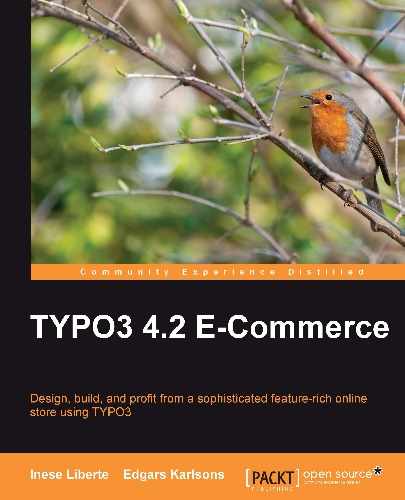This chapter covers the various options to administrate shop content using the administrative interface in TYPO3 BE (backend). In this chapter you will find will find a list of the available administrative functions, the different modules for content changes, and a description of the RTE extensions. The topics covered are:
- Adding, editing, and deleting records
- Different modules
- Recommendations for page functionality
By the end of this chapter, you should know the different options to administrate shop content, make changes, and get information from the administrative tools.
Sometimes a rash visual idea isn't realized using the system's additional functions. But nine times out of ten this visual idea can be realized using the extensions from the TYPO3 TER (TYPO3 extension repository). These can include many items, such as a teaser menu for content elements, galleries, and massive extensions like forums.
If you work with content changes on a day-to-day basis, you will use two kinds of modules: Page and List.
The Page module, as you can probably figure out from the name, is mostly used to oversee the page content and also layouts by columns and sequence.
The List module is handy in working with record lists, to oversee the records of new extensions for example. If you are using this module, supervising extension records becomes more effective.
The Page module is certainly convenient when you have to add new page content, make changes to existent content, or delete content. If you have a multilingual website, the Page module provides the content's records translation to different languages.
Using the drop-down menu, you can switch between modes:
- Columns (a view of page columns that you can see in the following image)
- QuickEdit (quick edit content by loading several positions together in one place: titles, texts, media)
- Languages (allows translations from the default website language to their previously configured language)
- Page information (shows information about page creation, last update data, and time)

By the way, the tt_products extension isn't a standard event. The created records in the system folder can be viewed using the List module too. This is a facility provided by the author of the extension, which makes shop administrative functions easy. Not all extensions allow to monitor records with this module.
You can see the Products record view using the Page module, as seen in the following screenshot:

Using the tt_products extension through the List module, you can edit, add new products, or delete products.
Using the List module, you can easily view records that are in the system folders. You can edit pages that contain content objects and extensions. Using the List module is tougher than using the Page module because you can't see the column's position before you open the record. You can see the Content elements in the List module, as shown in the following screenshot:

If you have to edit/add/delete records from the SysFolder, where you store product items and other records, choose SysFolder from the page menu and click on the icon with the + sign. Choose the necessary option from the drop-down menu, as shown in the following screenshot:

You can use this module to get information about page configuration, sitemap, and realized changes. If you switch the drop-down menu in the top-left corner, you can view the extra functions:
- Page tree overview—a page view where you can see the page base settings, page cache, and expiring. Also, in this overview, you can see if the page contains any extension's records—for example, in the product SysFolder, you can see the tt_products records.
- Localization overview—allows you to see pages with their translated versions if your web page is configured as multilingual (as you can see in the following screenshot):
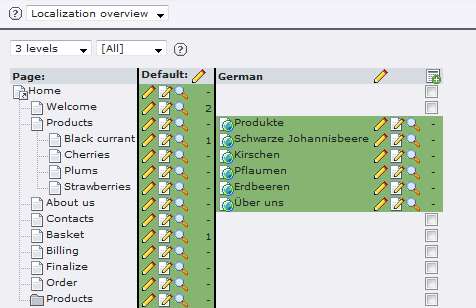
Extensions can extend the Info module. The Info module works as an extension base if a special backend module is developed. So this list can include other functions that the author of the extension will provide to output.
The Access module provides an overview of the user's accessibility to edit pages. Using TYPO3, you can limit page editing, deleting, or adding new pages. Accordingly, by adjusting the user's rights in TYPO3 backend, you can limit the user's ability to edit page records and content.
As you can see in the following screenshot, this is a Permissions view of the Access module. You can make changes here to limit or to allow access to pages for editing, deleting, and creating new ones, oversee existing pages, and also for editing page content.
You can see in the following image that the administrator (account: edgars.karlsons) created all the sitemap and is the owner of these pages. Administrative users, by default, can make all the changes in the page content or in the content items and extension records.
At the same time, there are some limitations for the Editors group. For example, users from the Editors group can only oversee the Home page and edit the page (this means change the page title, move the page, add subtitles, and make other changes in the fields), but they can't edit page content (elements that are in this page), delete the page, or add new pages after the Home page (in the next level). Also, these users can't add a new page after the Home page in the same level or SysFolder.
Also, you can see Everybody in the Permissions view. This means that all the other backend users can't manipulate the page content or page (users who don't have full administrator rights or who aren't added to the specified group).
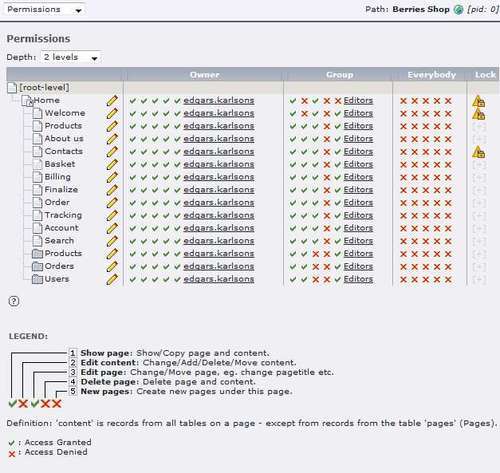
With Lock, you can limit all page manipulations for all those who don't have full administrator rights.
To make changes and to lock/unlock manipulation on a definite page, you should click on the red X symbol for connect access or on the green V symbol (tick) for disconnect access. Also, click on the + icon to lock the page.
If you want to see detailed information about page access rights, click on the pencil icon(s):

You can choose the page owner from the drop-down menu in this view. Also, you can choose the user groups if several are defined. After making the changes, save the page and pass onto the next page for editing page access rights if required.
This module is scheduled for the creation of massive pages, for example, for the first pages in the sitemap. The Functions module can hold functions to provide more actions for a backend user. In the example for creating multiple pages, only one function is provided. If you enter page titles, up to nine new pages can be created, as you can see in the following screenshot.

Also, you can choose a Wizard that sorts pages in this module by the following:
- Page title
- Subtitle
- Change time
- Create time
In the Versioning module, you can manage created records in the Draft and Live environment, verifying or refusing records accordingly. You can use this module if you don't want to allow any of the users to edit the website's Live (online) version. You can use the Versioning module if the users prepare records. Then you can verify these records and publish in the page's Live version or refuse these records and leave them for editing and changing.
We already worked in this module and added a template for the online shop and web page. If you are using an extension that is written through the Constants file, you can reach it by using the Constants Editor submodule. The file that provides easy extension configuration and contains the main values for extension configuration is Constants.txt.
Using the Filelist module, you can access and change files that are in the fileadmin folder, as you can see in the following screenshot. There is data in the fileadmin folder for:
- Templates: HTML, CSS, and graphical images
- Font files: GFX headers or GMENU (graphical menu)
- Images for web pages: if you don't add images through the Page module upload (storing images in the folder
/uploadsor if you are using upload through extension—storing images in the folder/uploads/tx_extensionname/).

You can make changes in this module for your backend user account—change the username, password, name and surname, e-mail, language (if you have an added translation, for example, in German) as you can see in the following screenshot:

If you have administrator rights, you can create or delete the ENABLE_INSTALL_TOOL file in this module. The ENABLE_INSTALL_TOOL file provides you access to the Install Tool. If this file has been deleted or created 60 (or more) minutes ago, you can't access the Install Tool.
Users who have administrative rights could make changes in their own and in other backend users' accounts in this module.
You can add a new user, delete unwanted users, add priority to users, or limit the rights—for example, you can limit access to some backend modules, languages, and domains (you can also administrate several domains and sub-domains with one TYPO3 installation).

If backend users are large in number, it is more effective to create a Backend usergroup where you can add users with the same access rights. By using Backend usergroup, you will save lots of time not having to edit access rights to each user individually. You can add users with the same access rights to the Backend usergroup and, if necessary, configure the rights to a group that will refer to all the users in this group.
To create a new user group, choose the List module and site root page. Click on the + icon for a new record, as you can see in the following screenshot:

Choose Backend usergroup to create a new group:
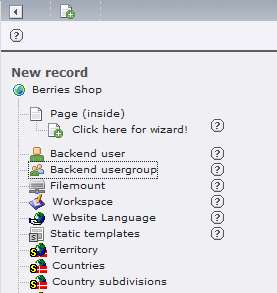
To create a new group, it is enough to just set up a group name. But you should remember that it is also important to set up options for the group. Let's make some changes in the tab Access Lists by clicking in the checkbox, as you can see in the following screenshot:
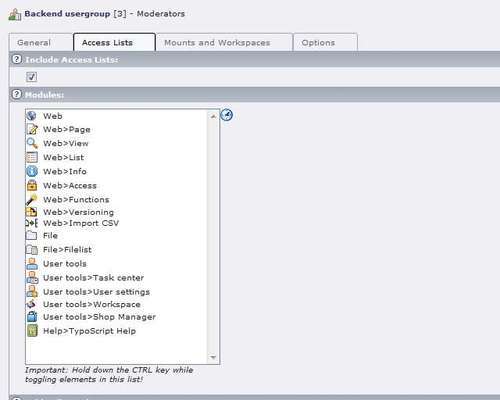
You can use the following sections for the actions given:
- Modules—by checking specific modules (hold down the Ctrl key to check multiple items), you will choose which modules will be seen by users who are in the defined group.
- Tables (listing)—by checking specific tables (content tables and extension tables), you will choose which tables will be accessible for the group's users for checking.
- Tables (modify)—by checking specific tables (content tables and extension tables), you will choose which tables will be accessible for the group's users for editing or adding items.
- Page types—will provide that user group with access to specified types of pages. For example, in a bad situation, a user who does not have a limit over choosing types of pages can change the page type to "sysfolder". TYPO3 doesn't display SysFolder like a page but uses it for data storage, so this modified page will not be seen. You can prevent that kind of incident using the Access module where you can limit the page edit.
- Allowed excludefields—connect fields that are not for standard users without full administrator access. If some extensions have a field in the form that is accessible only for administrator editing, choosing this field editing rights will also get group members.
- Explicitly allow/deny field values—this list includes different kinds of content elements (image, text with image, frontend user registration, among others). You can limit access to these elements, namely banning creation of specified content elements in the page. This list can be modified, depending on the extensions that are installed on your TYPO3-based web page.
You can choose a page (or several pages) in the next tab Mounts and Workspaces from where the site tree will be overseen (adding site root starting point). If you didn't set this page, users without administrator rights will not be able to see the site tree at all.

If you add the first-level page, all subpages will be seen. But if you want to limit the group's members, you can choose some separate pages.
After making all the changes, save the group. You can move on to editing user data or creating a new user. Also, you can add users to the created group.

Add the created user group to backend users and save changes.
Extensions provide expansion of the TYPO3 functionality. So if you need a new function for your website that is not provided by the TYPO3 sysext (System Extensions—extensions already included in the CMS system), you should use an extra extension for it. Each extension can provide different functionalities—from a guest book and image gallery to large and complicated extensions such as online shop extensions or forums.
You can find more than a thousand extensions in the TYPO3 repository. We can sort these extensions by their security level, so it is recommended to use Stable extensions as much as possible. Don't use extensions that are marked on the live site or Alpha because these extensions are in the development stage and can contain errors or bugs.
You can use several functions in the Extension Manager module:
- Loaded extensions—a list with loaded extensions. You can add these extensions to pages if necessary. If you added an extension and don't see it in this list, check if you installed this extension—switching to the Install extensions mode.
- Install extensions—a list with extensions that are uploaded to the
/typo3conf/folder (where local extensions are stored—manually added) or to the/typo3/ext/folder (system extensions that are present along with TYPO3 but may not be installed). For extension installation, you should click on the + icon near the extension title. - Import extensions— this function provides the ability to download new extensions to your TYPO3 installation from the TYPO3 extension repository. If you don't change the Settings function, by default only reviewed extensions will be available.
- Translation handling—in our example, we have two languages: English (default) and German. Choose the required language and check if the translation is available on the TYPO3 translation server (http://translation.typo3.org/) for using multilingual page content (translations of extensions and backend interface translations). If the existing translation is incomplete for the language you require, or there isn't a translation for the required extension, you have two choices:
- Settings (TYPO3 extension repository) —if you are developing your own extensions, you can specify access to your account in the TYPO3 page for adding extensions to the common TYPO3 TER.
- Check for extension updates—provides a function to check if there are any updates for the extensions in use on your page. As an alternative, we recommend using the extension ter_update_check or ch_lightem, which makes it easier to find and replace outdated extensions.
The DB check module is for statistical and database checkups. Often this module is used for checking and updating the global reference index. This module's available functions are:
- Records Statistics—displays different statistics for a database (for example, you can see the created product items).
- The Page Tree—displays all the created pages in the tree. You should remember that without additional actions, TYPO3 doesn't delete database records—the system only marks records as deleted.
- Relations (checks table content for databases, empty tables, and so on)—this function can be used in a situation where you need to check the linked files to records (for example, an unnecessary record can be deleted but an image might refer to that deleted record):

- Search Whole Database (searching for a specific record and table in the database)—this function is useful when you are looking for some specific records, but can only remember some details from those records—a specific word, file name, or other details.
- Search all filenames for a pattern—following the default example (
.php[3-6]?(..*)?$|^.htaccess$) find all the*.phpand.htaccessfiles that are in subdirectories related to the page root folder. You can find detailed information about regex (or regexp) at: http://www.php.net/manual/en/ref.regex.php - Check and update the global reference index—allows to check reference in the database and restore index for used functions.
Using this module, you can access the TYPO3 CMS configuration in the reading mode. For example, if you have to make changes in the localconf.php file, you can create the accordant configuration in this module and copy this configuration to the file manually.
This module allows access to the Install module. It is like using the URL: http://www.example.com/typo3/install/.
If you are working on TYPO3 that is already installed and the installation is complete, you can access the TYPO3 Install Tool through this module with some necessary manipulations. For using this function, you should have access to the ENABLE_INSTALL_TOOL file in the /typo3config/ folder.
You can see the log access information, changes, error notifications, and successful/unsuccessful authorization attempts in this module. With this module, you can follow all the actions that are made in TYPO3. Also, this module tracks unauthorized access to the TYPO3 backend with username and password guessing. Log module tracks added, deleted, or edited records in the database. This is a handy way to follow your web page to see all the actions that are going on. The Log module is an alternative to the admin dashboard *.log file—if these are available on your web server.
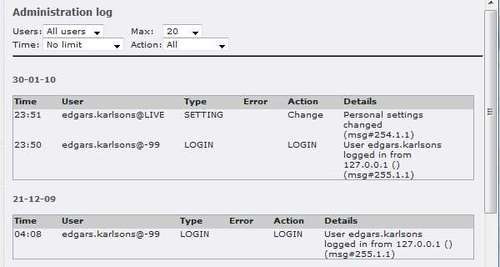
The Help module includes information about all the submodules that are provided for information output on your TYPO3 installation. Here you can find information about TYPO3: from who the system creators are (Kasper Skårhøj is the project founder) to the inline manual. This manual describes, step-by-step, the accessible functions from a beginner's user level to a professional's user level of TYPO3 (use of specific functions).
The Help module contains submodules such as the following:
- About modules (short descriptions of modules)
- About (information about TYPO3 CMS and installed extensions)
- Manual (contains an Inline User Manual about TYPO3 functions and how to use these functions)
- TypoSript Help (TSREF—TypoScript reference, USER TSCONFIG—User TypoScript configuration, and PAGE TSCONFIG—Page TypoScript configuration).