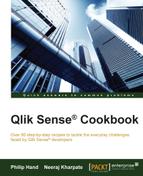The licensing model of Qlik would not be very useful if everyone used Qlik Sense desktop only for themselves. In a published BI environment, simply creating an application in Qlik Sense Desktop will not suffice. It has to be made available to the end user. The application needs to be published via the Qlik Sense management console.
Install Qlik Sense Server 2.1.1. The steps to install the Sense Server can be found under the Deploy section in the left panel on the Qlik Sense help website:
https://help.qlik.com/sense/2.1/
The Qlik Sense Installer file can be obtained from www.qlik.com. You need to login using the customer account credentials to get access to the files under Support | Customer Downloads.
Any Qlik Sense application that is created in Qlik Sense desktop needs to be imported using the Qlik Sense management console prior to its publishing.
- To do this, open the Qlik Sense QMC through the windows shortcut or use the following URL:
https://<Qlik Sense Server Hostname>/QMC
- In the QMC, click on Apps in the left pane and go to the Apps section.
- Click on the Import button in the top right hand corner.
- Click on Choose File and select the required application to be uploaded and press Import. Once imported, select the app and click Publish in the action bar.
- You will be prompted to specify a stream for the application. Choose a stream from the defined streams in the dropdown menu.
Publishing an application is the first step towards sharing the application with a wider set of end users. Once published the layout of the application cannot be changed. Also, the publishing of the application cannot be undone and you will have to delete the application to remove it from the stream. A better approach to handle such a situation is to duplicate the application without publishing it and make the desired changes to the duplicate application. We can then use the option of Replace existing app to replace a published app.