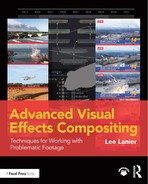Introduction
It happens—the footage you’re required to work with is a bit sub-par. This may be due to budget restrictions, time limitations, miscommunication, on-set accidents, old film or video technologies, or naiveté in the realm of visual effect shooting. Nevertheless, you, the visual effects compositor, are tasked to make the shot work. While most visual effects compositing books and tutorials cover common workflows and the specifics of a particular software package, Advanced Visual Effects Compositing: Techniques for Working with Problematic Footage concentrates on visual effects problem-solving. Thanks to advances in digital compositing, there is a solution for every problem that arises, no matter how daunting.
You, the Reader
Advanced Visual Effects Compositing: Techniques for Working with Problematic Footage is aimed at any artist who would like to improve their visual effects compositing skills. Such compositing may be required in feature film work, television or original content production, or in the realm of commercial advertising. This book assumes that the reader has a basic knowledge of common compositing approaches, whether it’s layer-based or node-based. As such, each compositing problem is addressed in Adobe After Effects (layer-based) and Blackmagic Design Fusion (node-based). In addition, the problems and solutions are discussed in a way that is software agnostic, allowing you to transfer the knowledge to other programs, such as The Foundry Nuke.
Topics Covered
Advanced Visual Effects Compositing: Techniques for Working with Problematic Footage is broken into eight chapters, with the first seven chapters tackling common visual effects problems that include:
• Chroma keying
• Motion tracking
• Relighting in the composite
• Repairing plates
• Replicating damage
• Adding depth with 2.5D
• Working with stock footage
Chapter 8 works with a complex shot that must solve a multitude of problems. Each chapter includes one or more shots as a case study. Reoccurring problems and potential solutions are discussed. Working solutions are offered as a step-by-step tutorial with a layer-based composite and a matching node-based composite.
Required Software
Advanced Visual Effects Compositing was written with the free version of Blackmagic Design Fusion 8 and the cloud subscription version of Adobe After Effects CC 2015. Screen snapshots were taken with these programs running on a 64-bit Windows 10 system. Free versions of Fusion are available at www.blackmagicdesign.com. For more information on After Effects CC, visit adobe.com.
Software Overview
Although this book assumes the reader has a basic knowledge of compositing and some experience with either a layer-based or node-based system, a thorough introduction to Adobe After Effects and Blackmagic Design Fusion is included in Appendix A.
Tutorial Files and Updates
Tutorial files and book updates are included at the following website:
The tutorial files include several gigabytes of Fusion and After Effects project files, video image sequences, 3D renders, static artwork, and matte paintings. The files are organized in the following directory structure:
| Project-FilesaeFilesChaptern | After Effects project files (.aep) |
| Project-FilescompFilesChaptern | Fusion project files (.comp) |
| Project-FilesPlatesPlate Name | Video and 3D render image sequences (.png) |
| ProjectFilesArt | Static bitmap images and masks ( .png and .psd) |
About the Source Files
Video image sequences and bitmap images used in this book are licensed via Creative Commons. The authors, names of original videos, and matching Creative Commons licenses are included in Appendix B. For more specific details on Creative Commons licenses and licensing, visit creativecommons.org.
Using the Tutorial Files with Windows and Mac Systems
I recommend that you copy the project files, with their current directory structure, directly to your root directory (C: on a Windows systems or / on a Mac system). If After Effects is unable to locate footage, it replaces the footage with generic color bars. You can replace the footage by selecting the footage name in the Project tab, RMB-clicking, and choosing Replace Footage > File. If Fusion is unable to locate footage, you can reload the files by opening the associated Loader tool in the Tools tab and browsing for the files via the Filename Browse button. (Such an error is indicated with a red coloration of the Loader tool icon in the Flow view.)
Naming Conventions
Advanced Visual Effects Compositing uses common conventions when describing mouse operation. For example, LMB-drag refers to pressing the left mouse button, dragging the mouse, and releasing the mouse button. Note that Fusion is dependent on a three-button mouse.
Program and Visual Effects Terminology
When referring to components of After Effects and Fusion, I’ve used terminology established by the help files and support documentation. When discussing compositing techniques, I’ve used words and phrases commonly employed in the animation and visual effects industries. Some of the words refer to image quality. For example:
Stairstepping Pixelated edges of objects in footage caused by low resolution or an unsatisfactory alpha matte edge. When color values suddenly change at a straight edge, and the edge is at an angle that is not perfectly vertical or horizontal, virtual “stair steps” may appear.
Crawling and Buzzing Frame-by-frame variations in pixel color or intensity caused by degraded footage or unsatisfactory application of compositing effects or tools.
Jitter Small, ransom fluctuations in moment. Jitter may be caused by camera shake, the physical degradation of older technologies, such as film prints of analogue video tape, or the poor application of motion tracking.
Other words refer to filmmaking or visual effects film work:
Live-action Film of video of actors in a real-world location. Live-action does not refer to documentary or news gathering footage of real events, nor does it include animation. Footage refers to motion picture film recorded for a particular scene or at a particular location. You can also use the term footage to refer to digital video.
Shot A single camera set-up of a multi-shot scene. For example, a shot may be a close-up of an actress or a wide-angle of a street. With film or video, a scene is a series of shots captured at one location that represents a particular period of time. In contrast, a frame is the visible area of a shot that appears when the film or video is projected or broadcast. Frame also refers to the rendered area you can see when working on a shot in a compositing program. Hence, I will refer to locations within a frame in the following manner: left side of frame, top of frame, in frame, out of frame, and so on. Simultaneously, frame refers to a single image in a film or video image sequence. For example, film or video might be recorded so that there are 24 frames per second.
Plate A shot intended for visual effects work. For example, a plate may be a shot of a city street that requires the addition of an explosion or an animated robot. A plate may be static or may contain movement. Plates often include green screen and may be shot at an extra-high resolution (such as 70mm with motion picture film or 4K with digital video). A clean plate lacks actors and is generally locked-off (without camera movement).
Note that Fusion refers to nodes and node networks as tools and tool networks or tool flows. Properties (After Effects) and parameters (Fusion) are user-set values that affect the functionality of an effect or tool. A node is a discrete function that carries out a particular task.