Chapter 3
Using Like Links and Buttons
In This Chapter
![]() Understanding the Facebook Like link and button
Understanding the Facebook Like link and button
![]() Seeing the implications of using the Like button code outside Facebook
Seeing the implications of using the Like button code outside Facebook
![]() Discovering how to create a simple Like button code for your website
Discovering how to create a simple Like button code for your website
This chapter explains both the Like link and the Like button and how to use them to engage your audience on Facebook and outside the Facebook environment. Find a fuller discussion of the enormous implication of using this Facebook integration tool in Book VII, Chapter 2.
Comparing the Like Button and Like Link
You can see the Like interface on Facebook itself in two ways. One way is as a link, which appears at the bottom of posts on Facebook. See Figure 3-1 for an example of a simple link on a Facebook post. The other way is as a button, as shown in Figure 3-2; buttons appear at the top of a Facebook Page.
If you’ve spent any time on Facebook — or on the Internet, for that matter — you’ll have run across a Like link and Like button in many places.
Here are a few places where you’ll find them:
- As a link at the bottom of each post in your Facebook News Feed
- As a link on the bottom of each comment from any post in your News Feed
- As a link on Facebook Ads
- As a button at the top of any Page you haven’t liked yet
- As a button on blog posts outside Facebook
- As a button on a Facebook box on websites outside Facebook
The Like link is generated automatically for you in Facebook posts and comments. The Like button is also automatically generated on your Facebook business Page; you also can add a Like button to any website to which you can add HTML code. The Facebook Like button installed on your website allows people to share content from that site with their Friends back on Facebook.

Figure 3-1: The Like link.

Figure 3-2: The Like button.
Answering Common Questions
If you’re new to the Facebook environment, you might not know what happens when Like buttons and links are clicked. What will your fans experience when they click the Like button at the top of your Facebook Page or your website’s Facebook Like widget? We also try to help you understand what happens when fans click any Like link on your Page posts or any ads you create.
You can make liking your Facebook Page easy by placing the Facebook Like button in as many places as possible.
Here are some common questions you might have (and the answers):
Q. What happens when someone clicks the Like link on one of my Page posts?
A. As shown in Figure 3-3, a Like link will always be there when you post on your Page.

Figure 3-3: There are many reasons to click the Like link on a post.
When people click the Like link on a post on your Page, engagement on your Page increases, thereby increasing overall reach for your Page throughout Facebook.
If several people like the post, Facebook tallies the number of likes and puts that number next to a thumbs-up icon on your post, as well as wherever the post shows up on a fan’s News Feed. If someone clicks the thumbs-up icon, the comments open; if the thumbs-up icon is clicked again, a box displays the names of the other people who liked the post.
When you view your Page as the admin and select the Notifications check box in the Admin panel, you see who has liked a post on your Page. Click the See All link to see all the notifications for the past week.
You can also scroll through the posts on your Page, click the numerical notation, and like any Pages (as your Page) by clicking the Like button next to their names. (Note: If you’ve already liked a Page, there won’t be a Like button.)
The notification of the like also shows up in the Ticker, which is great because that expands the reach of the like. People may notice it and click through to your Page, or they may click the Like button for your Page right there through the Ticker. See Figure 3-4.

Figure 3-4: People can click Like in the Ticker.
- Q. What happens when someone clicks the Like link on a comment on one of my Page posts?
- A. As shown in Figure 3-5, each comment has a Like link, too.

Figure 3-5: Liking a comment that someone posts on your Page acknowledges that you read it.
- Q. What happens when someone clicks the Like button at the top of any Facebook Page?
- A. As shown in Figure 3-6, the Like button at the top of a Page tells you that you haven’t liked the Page yet. This Like button is one of the most important on Facebook. It’s the button you want people to click!
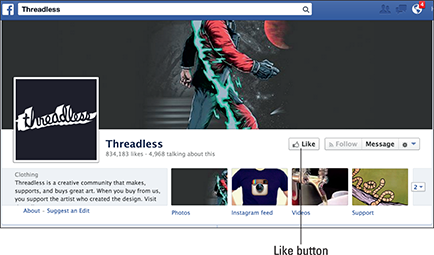
Figure 3-6: This is the Like button you want people to click.
After users click the Like button at the top of your Page, several things happen:
- Your Page appears in the Activity section of the users’ personal Timelines.
- A notification goes on users’ Timelines that they liked your Page (unless they modified their privacy settings to disallow those types of postings on their Timelines).
- The users potentially see your posts in their News Feeds. (This big topic is discussed more thoroughly in Chapter 2 of this minibook.) And a notification that you liked the Page shows up in the Ticker, as we note earlier.
- You can target your ads to users who have liked your Page.
- You can also tell Facebook fans that they can get notifications from your Page to make sure that they don't miss any posts, as opposed to depending upon Facebook News Feed to display the post or not.
When a person likes your Page, they join your community. Each person who joins your community is a connection (in Facebook-speak). Your connections consist of the people with whom you’ll have conversations and who’ll be spreading the word about you, your product, or your brand.
Those people are connected to your Page through the act of liking it. You have gained permission, by their liking of your Page, to communicate with them through your posts. Now your posts will hopefully find their way into their News Feeds, and you’ll be able to target any ads to all your likers or subsets of them — a very good thing.
- Q. What happens when someone clicks the Like link on my Facebook Ad?
- A. As shown in Figure 3-7, a Facebook Ad can have a Like link or no link at all. If no link appears below the ad, the ad is notifying users of an event, or it links to a site outside Facebook through the hyperlinked title of the ad.

Figure 3-7: Some Facebook ads have a Like link; some don’t.
When a user clicks the Like link on an ad, that user immediately becomes a liker of the Page that the ad is representing. In other words, an ad’s Like link is the same thing as the Like button on the top of a Page. Clicking the link on the ad and clicking the Like button on a Page do the same thing.
- Q. What happens when someone clicks the Like button on my individual website or blog posts?
- A. The blog post shown in Figure 3-8 has a Like button so that readers can show their support of the post.
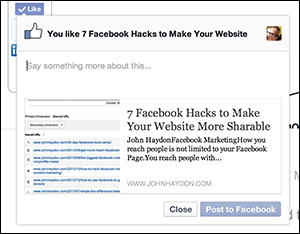
Figure 3-8: Don’t make users leave your blog to post comments to Facebook.
When someone clicks a Like button on a blog post, she’s liking the post, not the Page (or the website). When a user clicks a Like button on your website or blog, a short summary of the content — a story — is posted to her Facebook Timeline along with a link back to the content on your site. The user can have the story post on someone else’s Timeline, to one of her groups, or as a private message. The story also appears in the News Feed, with the potential to be seen by all the user’s Friends.
Sometimes a website owner changes the text on this button to read Recommend, but it does the same thing (as we note earlier) if it reads Like. You can also modify the code to allow someone to post a comment as he likes the post (refer to Figure 3-8).
Depending on which code you use (more about that in Book VII, Chapter 2), users cannot only like your post (and have that notification show up in their News Feeds), but make a comment that will show up on Facebook, all without leaving your website.
- Q. What happens when someone clicks the Like button on a Facebook Like box on my web page?
- A. Figure 3-9 shows a Like box. If you include a Like box on your web page or blog (discussed in Book VII, Chapter 2), your website or blog page has a direct link to your Facebook business Page. This means that when a user clicks a Like button on your Page inside the Facebook Like box, a connection is made between your Facebook Page and the user. Clicking that Like button in the Like box is the same as clicking the Like button at the top of your Facebook Page.

Figure 3-9: Clicking the Like button in a Facebook Like box (widget) on your website is like clicking the Like button on your Facebook Page.
Your Facebook Page now appears in the Activity section of the user's Profile Timeline, and the user sees your posts in her News Feed. Your Facebook Page will show up in the same places that Facebook Pages show up around Facebook (such as through a search), and you can target your ads to those people who clicked that Like button. When a Facebook user clicks Like in a Like box on a website, she becomes a fan of that Facebook page, just as if she liked the page directly on Facebook.
Placing the Like Button Code
The Like link is generated automatically for you in Facebook posts, comments, and ads, and on your Facebook business Page.
You can place the Like button on pages outside Facebook by generating HTML code and then inserting it into your website’s code so that it’s part of every blog post you make, as shown in Figure 3-10.

Figure 3-10: This is how a Like button looks on a blog post.
If talking code accelerates your Geek Meter to the Overwhelm level, take a minute to read the very simple instructions in the following section to see whether you can figure them out. If not, talk to your webmaster; have him generate the code and place it for you.
http://wordpress.org/extend/plugins/fblikebutton.
All the steps to install this widget in WordPress are in Book VII, Chapter 2.
Generating the Code for a Like Button
The following steps create code for a Like button. We’re not going to go into the deeper development of code with Open Graph tags, which would provide you additional analytic data from liking activity. In fact, we’re going to go through only what Facebook calls Step One:
- Go to http://developers.facebook.com/docs/reference/plugins/like.
This is the page that generates the code for your Like button.
- In the form, enter the URL of the web page where users will like your posts.
Type your website’s complete URL, including the http:// part.
- Decide whether you want to include a Send button with your Like button.
 We suggest that you include a Send button so that users have the ability to send a private message to their friends about your content.
We suggest that you include a Send button so that users have the ability to send a private message to their friends about your content. - Choose your layout style from the drop-down menu: Standard, Button Count, and Box Count.
You can click each one to see a preview.
- Set the width you want to use for your Like button.
Choose a width that complements the layout of your website or blog. The default size, 450 pixels (px), works for most sites.
- Select the Show Faces check box if you want to show the Profile images of the people who like your post.
The faces show up on the standard button style only and appear next to the button. Having the faces of visitors’ Facebook Friends on a blog post helps build social trust and encourages them to like something if they see that their Friends have already liked it. Note: Users see only the faces of their Friends, not of everyone who liked the post.
- From the drop-down menu, choose Like or Recommend.
“Like” is more widely recognized by Facebook users.
- Choose the color scheme for your button from the drop-down menu.
- Choose the font for your button from the drop-down menu.
- Click Get Code.
A dialog box pop ups, displaying two code boxes.
- Choose iFrames code or XFBML code.
 eXtensible Facebook Markup Language (XFBML) code is more versatile, but you need to know how to use the JavaScript SDK. XFBML code lets you resize the button height dynamically (and, with a bit of code tweaking, to know in real time when someone clicks the Like button). XFBML creates a comment box to allow people to add a comment to the like. You may have seen on other blogs that when you click the Like button, a little text field opens that gives you a chance to type a comment (refer to Figure 3-8).
eXtensible Facebook Markup Language (XFBML) code is more versatile, but you need to know how to use the JavaScript SDK. XFBML code lets you resize the button height dynamically (and, with a bit of code tweaking, to know in real time when someone clicks the Like button). XFBML creates a comment box to allow people to add a comment to the like. You may have seen on other blogs that when you click the Like button, a little text field opens that gives you a chance to type a comment (refer to Figure 3-8).Modifying code takes a little expertise. If you enjoy working with code and are a do-it-yourself kind of person, Facebook has some support and training for you here:
http://developers.facebook.com/docs/reference/javascript/
If you aren’t concerned about the deeper analytics of tracking and just want people to like and share your posts on Facebook, set up the code from the preceding steps and copy either the XFBML or iFrames code that’s generated.
- Copy the code you want.
Now you can place the code on your website or give the code to your webmaster to place on your site.

 Facebook marketing doesn’t work fully unless you have a group of people who are connected via liking your Page. All the fun stuff you can do on Facebook for marketing really depends on this liking aspect. Without liking, none of those social-sharing advantages can fully come into play.
Facebook marketing doesn’t work fully unless you have a group of people who are connected via liking your Page. All the fun stuff you can do on Facebook for marketing really depends on this liking aspect. Without liking, none of those social-sharing advantages can fully come into play.