Figure 1-1: Start a new WordPress blog with a theme.
Chapter 1
What WordPress Can Do for You
In This Chapter
![]() Seeing how WordPress can benefit you
Seeing how WordPress can benefit you
![]() Participating in the WordPress community
Participating in the WordPress community
![]() Understanding the different versions of WordPress
Understanding the different versions of WordPress
In a world in which technology advances in the blink of an eye, WordPress is blogging made easy — and free! How else can you get your message out to a potential audience of millions worldwide and spend exactly nothing? There may be no such thing as a free lunch in this world, but you can bet your bottom dollar that there are free blogs. WordPress serves them all up in one nifty package.
The software’s free price tag, its ease of use, and the speed at which you can get your blog up and running are great reasons to use WordPress to power your personal or business blog. An even greater reason is the incredibly supportive and passionate WordPress community. In this chapter, I introduce you to the WordPress software so that you can begin to discover how effective it is as a tool for creating your blog or website.
Discovering the Benefits of WordPress
I work with first-time bloggers all the time — folks who are new to the idea of publishing on the Internet. One of the questions I’m most frequently asked is “How can I run a blog? I don’t even know how to code or create websites.”
Enter WordPress. You no longer need to worry about knowing the code because the WordPress blogging software does the code part for you. When you log in to your blog, you have to do only two simple things to publish your thoughts and ideas:
1. Write your post.
2. Click a button to publish your post.
That’s it!
WordPress offers the following competitive advantages as the most popular blogging tool on the market:
![]() Diverse options: Two versions of WordPress are available to suit nearly every type of blogger:
Diverse options: Two versions of WordPress are available to suit nearly every type of blogger:
• WordPress.com: A hosted turnkey solution
• WordPress.org: A self-hosted version to install on the web server of your choice
I go into detail about each of these versions later in this chapter, in the “Choosing a WordPress Platform” section.
![]() Ease of use: WordPress setup is quick, and the software is easy to use.
Ease of use: WordPress setup is quick, and the software is easy to use.
![]() Extensibility: WordPress is extremely extensible, meaning that you can easily obtain plugins and tools that let you customize it to suit your purposes.
Extensibility: WordPress is extremely extensible, meaning that you can easily obtain plugins and tools that let you customize it to suit your purposes.
![]() Strong community of users: WordPress has a large and loyal members-helping-members community via public support forums, mailing lists, and blogs geared to the use of WordPress.
Strong community of users: WordPress has a large and loyal members-helping-members community via public support forums, mailing lists, and blogs geared to the use of WordPress.
The following sections fill in a few details about these features and point you to places in the book where you can find out more about them.
Getting set up the fast and easy way
WordPress is one of the only blog platforms that can brag about a five-minute installation — and stand behind it! Both versions of WordPress take you approximately the same amount of time to sign up.
When you complete the installation, however, the world of WordPress awaits you. The Dashboard is well organized and easy on the eyes. Everything is clear and logical, making it easy for even a first-time user to see where to go to manage settings and options.
The WordPress software surely has enough meat on it to keep the most experienced developer busy and happy. At the same time, however, it’s friendly enough to make a novice user giddy about how easy getting started is. Each time you use WordPress, you can find out something exciting and new.
Extending WordPress’s capabilities
I’ve found that the most exciting and fun part of running a WordPress blog is exploring the flexibility of the software. Hundreds of plugins and themes (designs) are available to let you create a blog that functions the way you need it to.
All WordPress blogs are pretty much the same at their core, so by using plugins, you can truly individualize your blog by providing additional features and tools to benefit yourself and your readers. When you come upon a WordPress blog that has some really different and cool functions, 98 percent of the time you can include that function in your own blog by using a WordPress plugin. If you don’t know what plugin that blog is using, feel free to drop the blog owner an e-mail or leave a comment. WordPress blog owners usually are eager to share the great tools they discover.
Most plugins are available at no charge. You can find out more about WordPress plugins and where to get them in Chapter 10. Chapter 14 lists my top ten choices for popular WordPress plugins available for download.
In addition to using plugins, you can embellish your WordPress blog with templates and themes. WordPress comes with a real nice default theme to get you started. Figure 1-1 shows the default Twenty Eleven theme, created by the team from WordPress, which is displayed by default after you install and set up your blog for the first time.
The theme’s default form is blue and white, with a handy application built in to the preferences that allows you to change the background color and insert an image to use as a header image. (You can find more about tweaking WordPress themes in Chapter 13.)
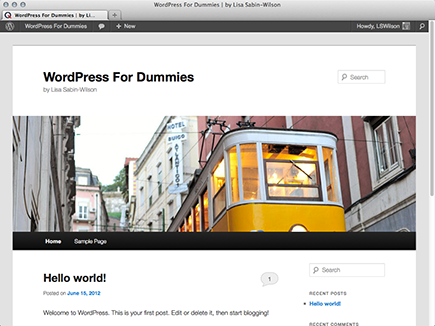
Taking part in the community
Allow me to introduce you to the fiercely loyal folks who make up the user base, better known as the vast WordPress community. This band of merry ladies and gentlemen comes from all around the globe, from California to Cairo, Florida to Florence, and all points in between and beyond.
In March 2005, Matt Mullenweg of WordPress proudly proclaimed that the number of WordPress downloads had reached 900,000 — an amazing landmark in the history of the software. But the real excitement occurred in August 2006, when WordPress logged more than 1 million downloads, and in 2007, when the software had more than 3 million downloads. The number of WordPress downloads has broken the ceiling since 2007, and the number of WordPress users has climbed to the tens of millions and is growing daily. WordPress is easily the most popular content management system available on the web today.
Don’t let the sheer volume of users fool you: WordPress also has bragging rights to the most helpful blogging community on the web today. You can find users helping other users in the support forums at http://word press.org/support. You can also find users contributing to the very helpful WordPress Codex (a collection of how-to documents) at http://codex.wordpress.org. Finally, across the blogosphere, you can find multiple blogs about WordPress itself, with users sharing their experiences and war stories in the hope of helping the next person who comes along.
You can subscribe to various mailing lists, too. These lists offer you the opportunity to become involved in various aspects of the WordPress community as well as in the ongoing development of the software.
Joining the WordPress community is easy: Simply start your own blog by using one of the two WordPress software options. If you’re already blogging on a different platform, such as Blogger or Movable Type, WordPress enables you to easily migrate your current data from that platform to a new WordPress setup. (See the Appendix for information about moving your existing blog to WordPress.)
Choosing a WordPress Platform
Among the realities of running a blog today is choosing among the veritable feast of software platforms to find the one that performs the way you need. You want to be sure that the platform you choose has all the options you’re looking for. WordPress is unique in that it offers two versions of its software, each designed to meet various needs:
![]() The hosted version at WordPress.com. (Part II of this book focuses on this version.)
The hosted version at WordPress.com. (Part II of this book focuses on this version.)
![]() The self-installed and self-hosted version available at WordPress.org. (Part III focuses on this version.)
The self-installed and self-hosted version available at WordPress.org. (Part III focuses on this version.)
Every WordPress blog setup has certain features available, whether you’re using the self-hosted software from WordPress.org or the hosted version at WordPress.com. These features include (but aren’t limited to)
![]() Quick and easy installation and setup
Quick and easy installation and setup
![]() Full-featured blogging capability, letting you publish content to the web through an easy-to-use web-based interface
Full-featured blogging capability, letting you publish content to the web through an easy-to-use web-based interface
![]() Topical archiving of your posts, using categories
Topical archiving of your posts, using categories
![]() Monthly archiving of your posts, with the ability to provide a listing of those archives for easy navigation through your site
Monthly archiving of your posts, with the ability to provide a listing of those archives for easy navigation through your site
![]() Comment and trackback tools
Comment and trackback tools
![]() Automatic spam protection through Akismet
Automatic spam protection through Akismet
![]() Built-in gallery integration for photos and images
Built-in gallery integration for photos and images
![]() Media Manager for video and audio files
Media Manager for video and audio files
![]() Great community support
Great community support
![]() Unlimited number of static pages, letting you step out of the blog box and into the sphere of running a fully functional website
Unlimited number of static pages, letting you step out of the blog box and into the sphere of running a fully functional website
![]() RSS (Really Simple Syndication) capability with RSS 2.0, RSS 1.0, and Atom support (see Chapter 2 for more information on RSS)
RSS (Really Simple Syndication) capability with RSS 2.0, RSS 1.0, and Atom support (see Chapter 2 for more information on RSS)
![]() Tools for importing content from different blogging systems (such as Blogger, Movable Type, and LiveJournal)
Tools for importing content from different blogging systems (such as Blogger, Movable Type, and LiveJournal)
Table 1-1 compares the two WordPress versions.
Table 1-1 Exploring the Differences between the Two Versions of WordPress
|
Feature |
WordPress.org |
WordPress.com |
|
Cost |
Free |
Free |
|
Software download |
Yes |
No |
|
Software installation |
Yes |
No |
|
Web hosting required |
Yes |
No |
|
Custom CSS* control |
Yes |
$15/year |
|
Template access |
Yes |
No |
|
Sidebar widgets |
Yes |
Yes |
|
RSS syndication |
Yes |
Yes |
|
Access to core code |
Yes |
No |
|
Ability to install plugins |
Yes |
No |
|
Theme installation** |
Yes |
Yes |
|
Multiauthor support |
Yes |
Yes |
|
Unlimited number of blog setups with one account |
Yes |
Yes |
|
Community-based support forums |
Yes |
Yes |
*CSS = Cascading Style Sheets ** Limited selection on WordPress.com
Choosing the hosted version from WordPress.com
WordPress.com is a free service. If downloading, installing, and using software on a web server sound like Greek to you — and like things you’d rather avoid — the WordPress folks provide a solution for you at WordPress.com.
WordPress.com is a hosted solution, which means it has no software requirement, no downloads, and no installation or server configurations. Everything’s done for you on the back end, behind the scenes. You don’t even have to worry about how the process happens; it happens quickly, and before you know it, you’re making your first blog post using a WordPress.com blog solution.
WordPress.com has some limitations, though. You cannot install plugins or custom themes, for example, and you cannot customize the base code files, nor are you able to sell advertising or monetize your blog at all on WordPress.com. But even with its limitations, WordPress.com is an excellent starting point if you’re brand new to blogging and a little intimidated by the configuration requirements of the self-installed WordPress.org software.
The good news is this: If you ever outgrow your WordPress.com-hosted blog in the future and want to make a move to the self-hosted WordPress.org software, you can. You can even take all the content from your WordPress.com-hosted blog with you and easily import it into your new setup with the WordPress.org software.
So in the grand scheme of things, your options are really not that limited. Look for information about WordPress.com in Part II of this book.
Self-hosting with WordPress.org
The self-installed version from WordPress.org (covered in Part III) requires you to download the software from the WordPress website and install it on a web server. Unless you own your own web server, you need to lease one — or lease space on one.
Using a web server is typically referred to as web hosting, and unless you know someone who knows someone, hosting generally isn’t free. That being said, web hosting doesn’t cost a whole lot, either. You can usually obtain a good web-hosting service for anywhere from $5 to $10 per month. (Chapter 6 gives you the important details you need to know about obtaining a web host.) You need to make sure, however, that any web host you choose to work with has the required software installed on the web server. Currently, the minimum software requirements for WordPress include
![]() PHP version 5.2.4 or greater
PHP version 5.2.4 or greater
![]() MySQL version 5.0.15 or greater
MySQL version 5.0.15 or greater
After you have WordPress installed on your web server (see the installation instructions in Chapter 6), you can start using it to blog to your heart’s content. With the WordPress software, you can install several plugins that extend the functionality of the blogging system, as I describe in Chapter 10. You also have full control of the core files and code that WordPress is built on. So if you have a knack for PHP and knowledge of MySQL, you can work within the code to make changes that you think would be good for you and your blog. Find information about PHP and MySQL in Chapter 2.
You don’t need design ability to make your blog look great. Members of the WordPress community have created more than 2,000 WordPress themes, and you can download them for free and install them on your WordPress blog. (See Chapter 11.) Additionally, if you’re creatively inclined, like to create designs on your own, and know CSS, you’ll be glad to know that you have full access to the template system within WordPress and can create your own custom themes. (See Chapters 12 and 13.)
Some examples of sites that use the Network options within WordPress are
![]() Blog networks can have more than 150 blogs. The popular electronics retail store, Best Buy, uses WordPress to power 1,050 local store blogs (example:
Blog networks can have more than 150 blogs. The popular electronics retail store, Best Buy, uses WordPress to power 1,050 local store blogs (example: http://stores.bestbuy.com/577).
![]() Newspapers and magazines, such as The New York Times, and universities such as Harvard Law School use WordPress to manage the blog sections of their websites.
Newspapers and magazines, such as The New York Times, and universities such as Harvard Law School use WordPress to manage the blog sections of their websites.
![]() Niche-specific blog networks, such as Edublogs.org (
Niche-specific blog networks, such as Edublogs.org (http://edublogs.org), use WordPress to manage their full networks of free blogs for teachers, educators, lecturers, librarians, and other education professionals.

 Mind you, five minutes is an
Mind you, five minutes is an  If you think of your blog as a vacuum cleaner, plugins are the attachments. The attachments don’t function alone. When you add them to your vacuum cleaner, however, you add to the functionality of your vacuum, possibly improving its performance.
If you think of your blog as a vacuum cleaner, plugins are the attachments. The attachments don’t function alone. When you add them to your vacuum cleaner, however, you add to the functionality of your vacuum, possibly improving its performance.