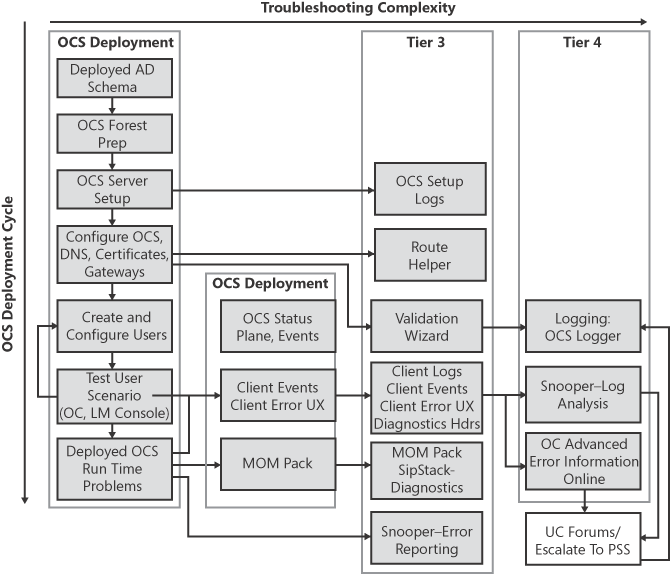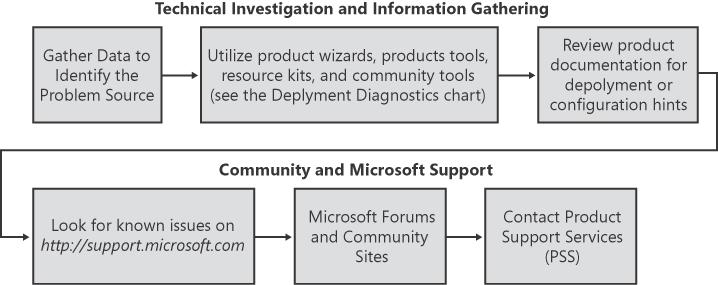The Microsoft Office Communications Server 2007 product suite offers a great deal of functionality, connectivity, and control to users and administrators. However, much complex and sophisticated technology is distributed across several machines on a variety of networks with different software components installed on each. The distributed aspects of the product mean that inconsistent local and global settings, network connectivity, and external dependency failures can result in problems with non-obvious root causes. Things can go smoothly when deployments and configuration changes are planned by someone with experience with Office Communications Server 2007, but mistakes and misunderstandings can happen when the product suite is under evaluation or new to the architect or administrator. This chapter is specifically constructed to help architects and administrators through the first deployment and usage hurdles that they might encounter and is also intended to provide a troubleshooting framework that can help experts to explore more detailed problems.
This chapter exists specifically to help identify common problems and to illustrate effective ways to diagnose the source of the problems. This overview section identifies primary technical problem spaces and offers a troubleshooting flowchart to assist with investigations. By exploring and/or ruling out individual technical areas, the complexity of the investigation is reduced and focused effort is possible by working through the troubleshooting flowchart. The remainder of the chapter focuses on problem scenarios and explains common problems along with specific ways to gather information and resolve the problems. For reference, most tools and resources that are used to work through these problems have been described to some level of detail in Chapter 16 as well as the information on where to find these tools and resources.
This chapter contains numerous quotations from various contacts within and around the Office Communications Server 2007 product team. This information comes directly from the experts in and around the team who had specific tips or tricks. Their information is captured here as a compendium of ideas and information for detailed diagnostics and expert troubleshooting.
Office Communications Server 2007 has several primary technical areas and components within it. During troubleshooting, it is desirable to rule out problems in as many of these areas and components as possible to simplify the investigation and help focus on the root cause of the problem. The primary technical areas and components are:
Deployment and installation errors (which can cause any of the other issues)
Configuration
Dialing rules and routing configuration
Domain Name Service (DNS)
Local Windows Management Instrumentation (WMI) configuration
Active Directory configuration
User accounts
Servers and infrastructure
Conference scheduling and configuration
Authorization
Per-user presence
Account rights (login, remote login, conferencing, federation-capable, and so on)
Network connectivity
Media connectivity
Session Initiation Protocol (SIP) connectivity
Local or remote outages or firewall configurations
Edge network to internal servers and edge network to other federated networks
Authentication
Server Principle Name (SPN) misregistration
Disabled or nonexistent user accounts
Certificate trust
Edge servers that aren't registered in the Active Directory or are without updated knowledge of internal servers
Session Initiation Protocol (SIP)
Presence store and associated routing logic
Software version incompatibilities
When diagnosing a problem, it is helpful to quickly grasp the possible problem areas involved. Try to keep these key areas in mind during the investigation because it can help avoid the escalation of complexity as well as make it easier to approach support staff with a clearly detailed problem statement and idea of the technical areas involved. The next section provides a flowchart to help scope and diagnose problems.
This section provides helpful troubleshooting steps and identifies community and Microsoft resources on the Web to move blocked investigations forward. Information and details that should always be provided when asking for help are also presented to help avoid additional delays in back-and-forth messaging on community and Microsoft forums.
The tools shown in Figure 17-1 are described in Chapter 16 and in the Office Communications Server Technical Reference.
In the previous "Deployment Diagnostics" sidebar, Figure 17-1 identifies deployment steps along with troubleshooting tools and resources to use when something fails, whether during deployment or afterward. Figure 17-2 identifies how to effectively engage community and Microsoft support resources and also covers the procedure involved when following the bottom-right step from Figure 17-1.
The following outline fleshes out questions to answer when working through the steps identified in Figure 17-2, thereby providing a workflow that minimizes wasted time and effort while getting assistance in pinpointing the root cause of the current problem.
Gather data to identify the source of the failure.
Acquire details about error messages and related server and client logs.
Identify when and how the problem occurs.
Attempt to reproduce the problem to be able to verify any potential fixes and to provide a precise description of the problem.
Acquire all related information about the configuration and topology.
Windows domain infrastructure, topology deployed, versions of servers and clients
Deployment settings and individual server configurations
Special hardware and software deployed or Active Directory/machine configurations that shouldn't cause problems for Office Communications Server, but aren't specifically mandated by Office Communications Server deployment guides
Review product documentation.
Before looking for answers on community sites or waiting for answers from others, make sure that related product documentation has at least been reviewed.
Find documentation online.
Search http://technet.microsoft.com for Office Communications Server, or go directly to http://technet.microsoft.com/en-us/library/bb676082.aspx.
At least review the Planning Guide, the relevant Deployment Guide documents, and the Technical Reference Guide.
Look specifically for deployment steps that were skipped or recommendations that are being ignored. You may want to deal with these items immediately or at least mention them when asking for help to get quick and accurate responses.
Browse through the Microsoft Support site.
Open http://support.microsoft.com/ and choose the Select a Product menu to access the site specific to Office Communications Server 2007.
Search for keywords or error codes to identify known issues with the product.
Use the Microsoft Forums to view existing answers or ask for community help.
Utilize several resources at once to get the best results.
Microsoft Forums—Open http://www.microsoft.com/office/community/en-us/default.mspx and select from the product list on the left.
Live Communications Server-Guides Community Site—Open http://www.lcs-guides.com/.
Answer your questions immediately by taking the time to look through existing questions and answers, which is the fastest route to solving the problem.
Wait for an answer. If the problem hasn't already been solved, post your question and look through other related articles for tips or hints that might apply to this situation.
Take notes on error codes and data of interest that is found along with basic information about your topology and configuration.
More information is always better than not enough information. Don't get stuck waiting for a reply that only asks for clarifications on what was posted or data that wasn't provided up front.
Answers will usually be offered within three working days. If no answer is forthcoming within a day or two, try posting more information about the configuration or problem along with any new information from diagnostic investigations to prompt others and identify that the issue is still outstanding.
Escalate to Microsoft Product Support Services (PSS).
The http://support.microsoft.com site contains a link under Need More Help to quickly get in touch with support via e-mail, phone, or instant messaging.
Being prepared with existing logs, a full description of the problem, and what investigation has already been explored will speed up the process significantly.