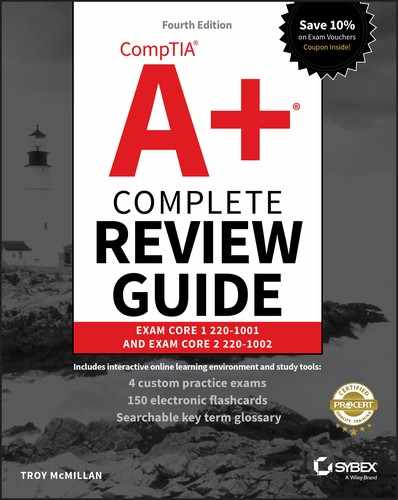Chapter 4
Virtualization and Cloud Computing
CompTIA A+ Certification Exam Core 1 (220-1001) objectives covered in this chapter:
- ✓ 4.1 Compare and contrast cloud computing concepts.
- Common cloud models
- IaaS
- SaaS
- PaaS
- Public vs. private vs. hybrid vs. community
- Shared resources
- Internal vs. external
- Rapid elasticity
- On-demand
- Resource pooling
- Measured service
- Metered
- Off-site email applications
- Cloud file storage services
- Synchronization apps
- Virtual application streaming/cloud-based applications
- Applications for cell phones/tablets
- Applications for laptops/desktops
- Virtual desktop
- Virtual NIC
- Common cloud models
- ✓ 4.2 Given a scenario, set up and configure client-side virtualization.
- Purpose of virtual machines
- Resource requirements
- Emulator requirements
- Security requirements
- Network requirements
- Hypervisor
 This chapter will focus on the exam topics related to virtualization. It will follow the structure of the CompTIA A+ 220-1001 exam blueprint, objective 4, and it will explore the two subobjectives that you will need to master before taking the exam.
This chapter will focus on the exam topics related to virtualization. It will follow the structure of the CompTIA A+ 220-1001 exam blueprint, objective 4, and it will explore the two subobjectives that you will need to master before taking the exam.
4.1 Compare and contrast cloud computing concepts.
Cloud computing and its underlying technology, virtualization, have moved beyond the “new” stage and are now becoming ubiquitous. In this section we’ll look at some of the techniques that make the cloud possible and some of the features it provides. The topics in this section include the following:
- Common cloud models
- Shared resources
- Rapid elasticity
- On-demand
- Resource pooling
- Measured service
- Metered
- Off-site email applications
- Cloud file storage services
- Virtual application streaming/cloud-based applications
- Virtual desktop
Common cloud models
Increasingly, organizations are utilizing cloud-based storage instead of storing data in local data centers. The advantages to this approach include the ability to access the data from anywhere, the ability to scale computing resources to meet demand, and robust fault tolerance options. This section will look at various cloud models and some of the concepts that make it a viable option for the enterprise.
IaaS
Infrastructure as a service (IaaS) involves the vendor providing the hardware platform or data center, and the company installs and manages its own operating systems and application systems. The vendor simply provides access to the data center and maintains that access.
SaaS
When an enterprise contracts with a third party to provide cloud services, there is a range of options, differing mostly in the division of responsibilities between the vendor and the client. Software as a service (SaaS) involves the vendor providing the entire solution. This includes the operating system, the infrastructure software, and the application. The company may provide you with an email system, for example, whereby it hosts and manages everything for you.
PaaS
Platform as a service (PaaS) involves the vendor providing the hardware platform or data center and the software running on the platform. This includes the operating systems and infrastructure software. The company is still involved in managing the system.
Public vs. private vs. hybrid vs. community
When a company pays another company to host and manage this environment, it is called a public cloud solution. If the company hosts this environment itself, it is a private cloud solution.
There is trade-off when a decision must be made between the two architectures. The private solution provides the most control over the safety of your data but also requires the staff and the knowledge to deploy, manage, and secure the solution. A public cloud puts your data’s safety in the hands of a third party, but that party is often more capable and knowledgeable about protecting data in this environment and managing the cloud environment.
When the solution is partly private and partly public, the solution is called a hybrid solution. It may be that the organization keeps some data in the public cloud but may keep more sensitive data in a private cloud, or the organization may have a private cloud that when overtaxed may utilize a public cloud for additional storage space or additional compute resources.
Finally, a community cloud is one that is shared by multiple organizations for some common purpose. This could be to share data for a joint project, for example.
Shared resources
Devices in a cloud data center are virtual machines (VMs) that share the resources of the underlying host. Virtual machines represent virtual instances of an operating system that exist as files on the physical host. Technicians can appropriate these resources in whichever relative percentages they are comfortable. One of the benefits of hypervisor-driven virtualization is the ability of the hypervisor to recognize momentary needs for more resources by one of the VMs and react by shifting some percentage of the resource in contention to the overloaded VM.
Internal vs. external
Regardless of whether the solution is public or private, the shared resources might be located either externally or internally. In an internal solution, all the resources are located in an organization’s data center and are owned by the organization. In an external solution, all the resources are located at the service provider’s data center and are owned by the service provider.
Rapid elasticity
One of the advantages of a cloud environment is the ability to add resources as needed on the fly and release those resources when they are no longer required. This makes for more efficient use of resources, allocating them where needed at any particular point in time. These include CPU and memory resources. This is called rapid elasticity because it occurs automatically according to the rules for resource sharing that have been deployed.
On-demand
In a cloud environment, it is typically possible for customers to add additional compute resources at any time to their cloud solution without involving the cloud provider. This is called on-demand resource utilization and results in the customer paying for what is used, rather than paying for unused resources.
Resource pooling
Resource pooling is a cloud concept whereby collections of resources (CPU and memory) are stored in containers called pools. These pools can be configured to be shared by certain virtual systems. The relative priority to the usages of the resources is controlled by the configuration of what are called resource shares. It is also possible to use another concept in combination with resource shares called resource guarantees. These settings are used to ensure that certain systems always have required resources. Finally, resource limits can be used to prevent a system from monopolizing the resources in the pool.
Measured service
Measured service is a term used to describe the process of tracking resource utilization by the customer for the purpose of charging for those resources. This works much in the same way that a utility company charges the organization only for the power used in a period. In this case, the customer is charged for the compute resources utilized in a period. Measured services are recommended for customers who are not able to predict their required usage.
Metered
Metered service is an agreed upon and committed level of service that does not change and is paid in advance. So even if you don’t use it all, you pay for it all. For instance, you can select the number of Oracle compute processor units (OCPUs) or the amount of memory. Customers can change their service capacity as needed, which will increase/decrease their bill. Metered services are recommended for customers who can predict their required usage.
Off-site email applications
An example of SaaS is off-site email such as Gmail for the Enterprise, in which customers pay for the entire solution and support by the month. SaaS is particularly well suited for small businesses. Instead of investing in additional in-house server capacity and software licenses, companies simply can adjust their SaaS subscription on a monthly basis, scaling consumption requirements up and down based on project demands and other variables.
Cloud file storage services
Cloud file storage services, such as Box, Dropbox, and Drive, offer a way to save money on storage capacity and the management of said capacity though a storage as a service offering. Again, SaaS is particularly well suited for small businesses. Rather than spending money on hardware that will perhaps be obsolete in five years, smaller organizations can treat this as an expense rather than a capital expenditure.
Synchronization apps
Most cloud storage services come with an application that can be used to keep the files in the cloud synchronized with the files as they exist in local storage. These apps can automate the synchronization process for you. Moreover, they typically provide versioning services as well, allowing you to recover from any accidental edits or deletions.
Virtual application streaming/cloud-based applications
Cloud-based applications differ from web applications in that they are not always exclusively dependent on web browsers to work. They can be custom-built apps installed on Internet-connected devices, such as desktops and mobile phones, and can be used to access a wider range of services, such as on-demand computing cycle, storage, application development platforms, and even application streaming.
Applications for cell phones/tablets
Some examples of cloud-based applications for cell phone/tablets include Mozy, Evernote, Sugar Sync, Salesforce, Dropbox, NetSuite, and Zoho.com. Most of these services also offer the same application functionality in a laptop and desktop configuration.
Applications for laptops/desktops
The same applications offered for cell phones/tablets come in a version compatible with laptops/desktops, and as shown in Figure 4.1, the proper app is sent based on the connecting device platform.

Figure 4.1 Cloud app delivery
Virtual desktop
Virtual desktop infrastructures (VDIs) host desktop operating systems within a virtual environment in a centralized server. Users access the desktops and run them from the server. There are three models for implementing VDI.
Centralized All desktop instances are stored in a single server, requiring significant processing power on the server.
Hosted Desktops are maintained by a service provider. This model eliminates capital cost and is instead subject to operation cost.
Remote Virtual Desktops An image is copied to the local machine, making a constant network connection unnecessary.
Virtual NIC
Virtual network interface cards (VNICs) are software packages that act in the place of a physical network interface card (NIC) for a VM. Virtual NICs and virtual switches alone can form a virtual network for only virtual machines and the host physical machine, but if any communicating is required between the virtual network and the physical network, the virtual NIC must be configured to communicate with the physical NIC of the underlying host.
Exam essentials
Describe the cloud service models. These include SaaS, PaaS, and IaaS. Differentiate the models with respect to the various responsibilities of the vendor and the customer.
Differentiate cloud architectures. Describe the architectural differences in the private, public, hybrid, and community cloud models.
Identify basic terms describing some of the benefits of cloud computing. These include rapid elasticity, on-demand computing, and measured service.
4.2 Given a scenario, set up and configure client-side virtualization.
A client-side virtualized computer is one that is an instance of an operating system that is managed centrally on a server and executed locally. One key feature of this approach is that while a constant connection to the server is not required for the system to function, the operating system disk image is updated and backed up by synchronizing regularly with a server. This section will look at the setup of a client-side virtualization scenario. The subobjectives covered in this section include the following:
- Purpose of virtual machines
- Resource requirements
- Emulator requirements
- Security requirements
- Network requirements
- Hypervisor
Purpose of virtual machines
Traditionally, workstations can have multiple operating systems installed on them but run only one at a time. By running virtualization software, the same workstation can be running Window 10 along with Windows Server 2016 and Red Hat Enterprise Linux (or almost any other operating system) at the same time, allowing a developer to test code in various environments as well as cut and paste between VMs.
From a networking standpoint, each of the VMs will typically need full network access, and configuring the permissions for each can sometimes be tricky.
Resource requirements
The resource requirements for virtualization are largely based on what environments you are creating. The hardware on the machine must have enough memory, hard drive space, and processor capability to support the virtualization. You also need the software to make virtualization possible (discussed in the next section).
Emulator requirements
XP Mode is a free emulator from Microsoft that you can download and use as a virtual emulator. A number of others are also available. In most cases, the motherboard and associated BIOS settings need no alteration to provide services to these VMs. Some of the virtualization products, however (such as Microsoft’s Hyper-V, Windows 7 Virtual PC, and Windows 10 Client Hyper-V), require that the motherboard support hardware-assisted virtualization. The benefit derived from using hardware-assisted virtualization is that it reduces overhead and improves performance.
![]() VMware Player allows you to work in multiple environments on one system. For more information, go to www.vmware.com/products/player.
VMware Player allows you to work in multiple environments on one system. For more information, go to www.vmware.com/products/player.
Security requirements
Tales of security woes that can occur with attackers jumping out of one VM and accessing another have been exaggerated. Although such threats are possible, most software solutions include sufficient protection to reduce the possibility to a small one.
Most virtualization-specific threats focus on the hypervisor (the software that allows the VMs to exist). If the hypervisor can be successfully attacked, the attacker can gain root-level access to all virtual systems. While this is a legitimate issue—and one that has been demonstrated to be possible in most systems (including VMware, Xen, and Microsoft Virtual Machine)—it is one that has been patched each time it has appeared. The solution to most virtualization threats is to always apply the most recent patches and keep the systems up-to-date.
It is much easier to attack a virtual machine than a hypervisor because admins do not think about the security of each individual VM. It is also important to ensure that all VMs are updated with patches for both the OS and all applications. If VMs are allowed to run with outdated OS or software, known vulnerabilities will exist that attackers will take advantage of.
Keep in mind that in any virtual environment, each virtual server that is hosted on the physical server must be configured with its own security mechanisms. These mechanisms include antivirus and anti-malware software and all the latest service packs and security updates for all the software hosted on the virtual machine.
Network requirements
Network access is not a requirement in every virtual environment (for example, if you were decoding an application that would run only locally) but is often needed in most. During implementation of the virtualization, you can configure the network functionality for the machine (known as internal) or combine elements of the network together to provide network virtualization (known as external). The difference between internal and external implementations is usually based on which software package you are using.
Hypervisor
The hypervisor is the software that allows the VMs to exist. Figure 4.2 shows the relationship between the host machine, its physical resources, the resident VMs, and the virtual resources assigned to them. Also, remember that all the virtual servers share the resources of the physical device.

Figure 4.2 Virtualization
Type I Hypervisor
The hypervisor that manages the distribution of the physical server’s resources can be either Type I or Type II. A Type I hypervisor (or native, bare metal) runs directly on the host’s hardware to control the hardware and to manage guest operating systems. A guest operating system runs on another level above the hypervisor. Examples of these are VMware Workstation and Oracle VirtualBox.
Type II Hypervisor
A Type II hypervisor runs within a conventional operating system environment. With the hypervisor layer as a distinct second software level, guest operating systems run at the third level above the hardware. VMware Workstation and VirtualBox exemplify Type II hypervisors. Figure 4.3 compares the two approaches.

Figure 4.3 Type I and Type II hypervisors
Exam essentials
Be familiar with virtualization terminology. The hypervisor is the software that allows the VMs to exist. VMs are separate instances of an operating system, and they function independently of one another on a host physical machine.
Know security concerns related to virtualization. Most virtualization-specific threats focus on the hypervisor. If the hypervisor can be successfully attacked, the attacker can gain root-level access to all virtual systems.
Review Questions
You can find the answers in the Appendix.
-
Which of the following involves the vendor providing the entire solution?
- IaaS
- SaaS
- PaaS
- SIEM
-
When a company pays another company to host and manage a cloud environment, it is called what?
- Public cloud
- Hybrid cloud
- Community cloud
- Private cloud
-
Which of the following is the ability to add resources as needed on the fly and release those resources when they are no longer required?
- On-demand
- Rapid elasticity
- Virtual sharing
- Stretched resources
-
In which VDI model are all desktop instances stored in a single server, requiring significant processing power on the server?
- Centralized
- Hosted
- Remote
- Local
-
Which of the following involves the vendor providing the hardware platform or data center and the software running on the platform?
- IaaS
- SaaS
- PaaS
- DaaS
-
What is the benefit derived from using hardware-assisted virtualization?
- Better performance
- Better security
- Less power consumption
- Easier troubleshooting
-
Which of the following is the software that allows the VMs to exist?
- DIMM
- Hypervisor
- Azureware
- NAT
-
Which hypervisor type runs directly on the host’s hardware?
- Type I
- Type II
- Hybrid
- Core
-
Which of the following is an example of a Type II hypervisor?
- Oracle VirtualBox
- VMware NSX
- Hyper-V
- Citrix Xen Server
-
Which of the following hypervisors runs within a conventional operating system?
- Type I
- Type II
- Type III
- Container-based