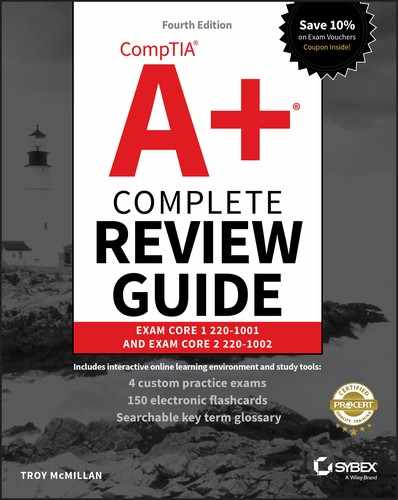Chapter 9
Operational Procedures
COMPTIA A+ CERTIFICATION EXAM CORE 2 (220-1002) OBJECTIVES COVERED IN THIS CHAPTER:
- ✓ 4.1 Compare and contrast best practices associated with types of documentation.
- Network topology diagrams
- Knowledge base/articles
- Incident documentation
- Regulatory and compliance policy
- Acceptable use policy
- Password policy
- Inventory management
- Asset tags
- Barcodes
- ✓ 4.2 Given a scenario, implement basic change management best practices.
- Documented business processes
- Purpose of the change
- Scope the change
- Risk analysis
- Plan for change
- End-user acceptance
- Change board
- Approvals
- Backout plan
- Document changes
- ✓ 4.3 Given a scenario, implement basic disaster prevention and recovery methods.
- Backup and recovery
- Image level
- File level
- Critical applications
- Backup testing
- UPS
- Battery backup
- Surge protector
- Cloud storage vs. local storage backups
- Account recovery options
- Backup and recovery
- ✓ 4.4 Explain common safety procedures.
- Equipment grounding
- Proper component handling and storage
- Antistatic bags
- ESD straps
- ESD mats
- Self-grounding
- Toxic waste handling
- Batteries
- Toner
- CRT
- Cell phones
- Tablets
- Personal safety
- Disconnect power before repairing PC
- Remove jewelry
- Lifting techniques
- Weight limitations
- Electrical fire safety
- Cable management
- Safety goggles
- Air filter mask
- Compliance with government regulations
- ✓ 4.5 Explain environmental impacts and appropriate controls.
- MSDS documentation for handling and disposal
- Temperature, humidity level awareness, and proper ventilation
- Power surges, brownouts, and blackouts
- Battery backup
- Surge suppressor
- Protection from airborne particles
- Enclosures
- Air filters/mask
- Dust and debris
- Compressed air
- Vacuums
- Compliance to government regulations
- ✓ 4.6 Explain the processes for addressing prohibited content/activity, and privacy, licensing, and policy concepts.
- Incident response
- First response
- Identify
- Report through proper channels
- Data/device preservation
- Use of documentation/documentation changes
- Chain of custody
- Tracking of evidence/documenting process
- First response
- Licensing/DRM/EULA
- Open-source vs. commercial license
- Personal license vs. enterprise licenses
- Regulated data
- PII
- PCI
- GDPR
- PHI
- Follow all policies and security best practices
- Incident response
- ✓ 4.7 Given a scenario, use proper communication techniques and professionalism.
- Use proper language and avoid jargon, acronyms, and slang, when applicable
- Maintain a positive attitude/ project confidence
- Actively listen (taking notes) and avoid interrupting the customer
- Be culturally sensitive
- Use appropriate professional titles, when applicable
- Be on time (if late, contact the customer)
- Avoid distractions
- Personal calls
- Texting/social media sites
- Talking to coworkers while interacting with customers
- Personal interruptions
- Dealing with difficult customers or situations
- Do not argue with customers and/or be defensive
- Avoid dismissing customer problems
- Avoid being judgmental
- Clarify customer statements (ask open-ended questions to narrow the scope of the problem, restate the issue, or question to verify understanding)
- Do not disclose experiences via social media outlets
- Set and meet expectations/timeline and communicate status with the customer
- Offer different repair/replacement options, if applicable
- Provide proper documentation on the services provided
- Follow up with customer/user at a later date to verify satisfaction
- Deal appropriately with customers’ confidential and private materials
- Located on a computer, desktop, printer, etc.
- ✓ 4.8 Identify the basics of scripting.
- Script file types
- .bat
- .ps1
- .vbs
- .sh
- .py
- .js
- Environment variables
- Comment syntax
- Basic script constructs
- Basic loops
- Variables
- Basic data types
- Integers
- Strings
- Script file types
- ✓ 4.9 Given a scenario, use remote access technologies.
- RDP
- Telnet
- SSH
- Third-party tools
- Screen share feature
- File share
- Security considerations of each access method
 This chapter will focus on the exam topics related to security. It will follow the structure of the CompTIA A+ 220-1002 exam blueprint, objective 4, and it will explore the nine subobjectives that you need to master before taking the exam. The Operational Procedures domain represents 23 percent of the total exam.
This chapter will focus on the exam topics related to security. It will follow the structure of the CompTIA A+ 220-1002 exam blueprint, objective 4, and it will explore the nine subobjectives that you need to master before taking the exam. The Operational Procedures domain represents 23 percent of the total exam.
4.1 Compare and contrast best practices associated with types of documentation.
If you ever heard the adage “the job isn’t done till the paperwork is done,” then you may grasp the importance of documentation. In this section, we’ll talk about some of documentation you should be generating and updating. Topics include the following:
- Network topology diagrams
- Knowledge base/articles
- Incident documentation
- Regulatory and compliance policy
- Acceptable use policy
- Password policy
- Inventory management
Network topology diagrams
All network diagrams should be kept in both hard copy and digital format. Moreover, this document must be closely integrated with the change management process. The change management policy should specifically call for the updating of this document at the conclusion of any change made to the network that impacts the network diagram and should emphasize that no change procedure is considered to be complete unless this update has occurred.
There are two types of network topologies, physical and logical. The physical diagram focuses on the cabling, connections, and locations of devices. The logical diagram illustrates data flows that may or may not follow the physical diagram.
Figure 9.1 shows a physical diagram, while Figure 9.2 illustrates a logical diagram.

Figure 9.1 A physical diagram

Figure 9.2 A logical diagram
Knowledge base/articles
Often in the process of troubleshooting an issue, you may find useful information in a knowledge base article. Vendors share these documents to assist technicians. You should keep these articles and tie them to the issue they solved. This will help solve future instances of the same issue.
Incident documentation
Just as you should keep all technical articles that help to solve an issue, all incidents should be recorded in detail for future reference. This helps to identify recurring issues for which the root cause has yet to be determined. With regard to security incidents, your incident handling policy should support this effort.
Regulatory and compliance policy
It is your responsibility, as an administrator and a professional, to know (or learn) the regulations that exist for dealing with safety. You should know them from the local level to the federal level and be familiar with the reporting procedures for incidents you are faced with.
If employees are injured, for example, you may need to contact the Occupational Safety and Health Administration (OSHA). On its website (www.osha.gov), you can find links to information about issues of compliance, laws and regulation, and enforcement.
When it comes to disposal of hardware, you can find a list of state laws here:
www.electronicsrecycling.org/public/ContentPage.aspx?pageid=14
The Environmental Protection Agency (EPA) offers basic information here:
Acceptable use policy
The most effective method of preventing viruses, spyware, and harm to data is education. Teach your users not to open suspicious files and to open only those files that they’re reasonably sure are virus-free. They need to scan every disk, email, and document they receive before they open it. You should also have all workstations scheduled to be automatically scanned on a regular basis.
While education is important, in most cases you must also attempt to control what users do. An acceptable use policy (AUP) is a document that specifies what users can and cannot do, and it should be signed by all during the hiring process. This creates a contract that can be used later to form the basis for disciplinary measures. These measures or consequences for noncompliance should be spelled out ahead of time. The AUP should be reviewed at least annually, and if changes are made, personnel should have to re-sign the agreement.
Password policy
One of the strongest ways to keep a system safe is to employ strong password polices and educate your users in the best security practices. In this section, you’ll explore various techniques that can enhance the security of your user passwords.
Setting strong passwords
Passwords should be as long as possible. Most security experts believe a password of 10 characters is the minimum that should be used if security is a real concern. If you use only the lowercase letters of the alphabet, you have 26 characters with which to work. If you add the numeric values 0 through 9, you’ll get another 10 characters. If you go one step further and add the uppercase letters, you’ll then have an additional 26 characters, giving you a total of 62 characters with which to construct a password.
If you used a 4-character password, this would be 62 × 62 × 62 × 62, or approximately 14 million password possibilities. If you used 5 characters in your password, this would give you 62 to the fifth power, or approximately 920 million password possibilities. If you used a 10-character password, this would give you 62 to the tenth power, or 8.4 × 1017 (a very big number) possibilities. As you can see, these numbers increase exponentially with each position added to the password. The 4-digit password could probably be broken in a fraction of a day, whereas the 10-digit password would take considerably longer and consume much more processing power.
If your password used only the 26 lowercase letters from the alphabet, the 4-digit password would have 26 to the fourth power, or 456,000 password combinations. A 5-character password would have 26 to the fifth power, or more than 11 million, and a 10-character password would have 26 to the tenth power, or 1.4 × 1014. This is still a big number, but it would take considerably less time to break it.
Mathematical methods of encryption are primarily used in conjunction with other encryption methods as part of authenticity verification. The message and the hashed value of the message can be encrypted using other processes. In this way, you know that the message is secure and hasn’t been altered.
Password expiration
The longer a password is used, the more likely it is that it will be compromised in some way. It is for this reason that requiring users to change their passwords at certain intervals increases the security of their passwords. You should require users to set a new password every 30 days (more frequently for higher security networks), and you must also prevent them from reusing old passwords. Most password management systems have the ability to track previously used passwords and to disallow users from recycling old passwords.
Changing default usernames/passwords
Default accounts represent a huge weakness in that every miscreant knows they exist. When an operating system is installed, whether on a workstation or a server, there are certain accounts created, and since the wrongdoer already knows the account name, it simplifies the process of getting into an account by requiring them to supply only the password. The first thing they will try, of course, is the default password if one exists.
Screensaver required password
A screensaver should automatically start after a short period of idle time, and that screensaver should require a password before the user can begin the session again. This method of locking the workstation adds one more level of security.
BIOS/UEFI
Passwords should be configured and required to access either the BIOS or UEFI settings on all devices. If this is not the case, it would be possible for someone to reboot a device, enter the settings, change the boot order, boot to an operating system residing on a USB or optical drive, and use that OS as a platform to access data located on the other drives. While this is a worst-case scenario, there is also much less mayhem a malicious person could cause in the BIOS and UEFI.
Requiring passwords
Make absolutely certain you require passwords (a simple thing to overlook in a small network) for all accounts, and change the default passwords on system accounts.
Inventory management
Inventory management includes knowing what you have. You can’t know that something is missing until you take an inventory, so this should be done on a regular basis. What type of information is useful to record in these inventories? You may choose to record more, but three items should be included for sure.
Make
The manufacturer of the device should be recorded and the name they give the device should as well.
Model
The exact model number should be recorded in full, leaving nothing out. Sometimes those dangling letters at the end of the model number are there to indicate how this model differs from another or could indicate a feature, so record all of it.
Serial number
The serial number of the device should be recorded. This is a number that will be important to you with respect to the warranty and service support. You should be able to put your hands on this number quickly.
Asset tags
If your organization places asset tags on the devices, it probably means you have your own internal numbering or other identification system in place. Record that number and any other pertinent information that the organization deems important enough to place on the asset tag such as region, building, and so on.
Barcodes
One popular methods of tagging devices is with barcodes that can be read by scanners when performing an inventory. If these are RFID tags, they can even be read from a short distance.
Exam essentials
Explain the importance of asset management and documentation. List what should be included when creating an asset inventory. Understand the importance of organizing and maintaining documentation. Describe some of the types of sensitive documents that require special treatment.
4.2 Given a scenario, implement basic change management best practices.
There is an old saying “too many cooks spoil the broth,” and when it comes to managing networks, it certainly applies. When technicians make changes to the servers that are not centrally managed and planned, chaos reigns. In that environment, changes might be made that work at cross purposes to one another. All organizations need a change management process whereby all changes go through a formal evaluation process before they are implemented.
This process ensures that all changes support the goals of the organization and that the impact of each change is anticipated before the change is made. There should be a change management board (sometimes called a change control board) to which all changes are submitted for review. Only when the change has been approved should it be made. This section covers the following topics:
- Documented business processes
- Purpose of the change
- Scope the change
- Risk analysis
- Plan for change
- End-user acceptance
- Change board
- Backout plan
- Document changes
Documented business processes
As organizations grow and develop, they generate business processes they follow. Sometimes these processes become almost ingrained in users, but over time methods utilized may “drift” away from the original process. For this reason, all key business processes should be recorded and followed, and any change to such processes must undergo the change management examination to ensure that it is beneficial to the entire organization and supports all of its goals.
Purpose of the change
When any change is suggested, the proposed benefit derived from the change must be identified. Otherwise, there is no reason for the change. During the change management process, the relative costs and benefits to the overall organization will be weighed by a change management board or team.
Scope the change
In some cases, a change may be beneficial for some users or groups but not others. In that case, we may limit the change (called scoping) to only those it will benefit. While scoping is not possible with some changes (cases where all must share any changes), it can be utilized in some specific cases where a change can be segregated to only a set of users.
Risk analysis
Sometimes changes bring risk, and these risks must be identified. All changes should undergo a risk analysis process to identify such risks and any controls or countermeasures that can be implemented. The goal of such countermeasures may be either to reduce the risk to a level the organization is comfortable with or to eliminate it entirely.
Plan for change
Once a change has been approved, the timing of the change and its implementation must be carefully planned so as not to disrupt operations. Affected parties should be notified of the change and when it will occur. Any disruptions to service must be announced ahead of time so users can plan for doing without service for the planned period of downtime.
End-user acceptance
The change management board (discussed next) should include regular users so any proposed changes can be assessed for end-user acceptance. This can help to avoid widespread user dissatisfaction after the change.
Change board
The change management or change control board should contain a cross-section of representatives from the company. In this way each change can be assessed by each stakeholder group in the organization. The process should follow these steps:
- All changes should be formally requested.
- Each request should be analyzed to ensure that it supports all goals and polices.
- Prior to formal approval, all costs and effects of the methods of implementation should be reviewed.
Approvals
After they’re approved, the change steps should be developed.
Backout plan
During implementation, incremental testing should occur, relying on a predetermined fallback strategy if necessary.
Document changes
Complete documentation should be produced and submitted with a formal report to management.
Exam essentials
Describe the steps in change management. These steps are as follows:
- All changes should be formally requested.
- Each request should be analyzed to ensure it supports all goals and polices.
- Prior to formal approval, all costs and effects of the methods of implementation should be reviewed.
- After they’re approved, the change steps should be developed.
- During implementation, incremental testing should occur, relying on a predetermined fallback strategy if necessary.
- Complete documentation should be produced and submitted with a formal report to management.
4.3 Given a scenario, implement basic disaster prevention and recovery methods.
As an A+ technician you may be involved in planning and implementing measures that can reduce the likelihood or the impact of disasters both large and small. In this section, we’ll cover disaster prevention and recovery. The topics include these:
- Backup and recovery
- Backup testing
- UPS
- Surge protector
- Cloud storage vs. local storage backups
- Account recovery options
Backup and recovery
Preventive maintenance is more than just manipulating hardware; it also encompasses running software utilities on a regular basis to keep the file system fit. These utilities can include scheduled backups, check disks, defragmentation, and updates.
Scheduled backups
Backups are duplicate copies of key information, ideally stored in a location other than the one where the information is currently stored. Backups include both paper and computer records. Computer records are usually backed up using a backup program, backup systems, and backup procedures.
The primary starting point for disaster recovery involves keeping current backup copies of key data files, databases, applications, and paper records available for use. Your organization must develop a solid set of procedures to manage this process and ensure that all key information is protected. A security professional can do several things in conjunction with systems administrators and business managers to protect this information. It’s important to think of this problem as an issue that is larger than a single department.
The information you back up must be immediately available for use when needed. If a user loses a critical file, they won’t want to wait several days while data files are sent from a remote storage facility. Several types of storage mechanisms are available for data storage.
Working Copies Working copy backups—sometimes referred to as shadow copies—are partial or full backups that are kept on the premises for immediate recovery purposes. Working copies are frequently the most recent backups that have been made. Typically, working copies are intended for immediate use. These copies are often updated frequently.
Journaling Many file systems used on servers include journaling. Journaled file systems (JFSs) include a log file of all changes and transactions that have occurred within a set period of time (such as the last few hours). If a crash occurs, the operating system can look at the log files to see which transactions have been committed and which ones haven’t. This technology works well and allows unsaved data to be written after the recovery and the system (usually) to be successfully restored to its condition before the crash.
On-Site Storage On-site storage usually refers to a location on the site of the computer center that is used to store information locally. On-site storage containers are available that allow computer cartridges, tapes, and other backup media to be stored in a reasonably protected environment in the building.
On-site storage containers are designed and rated for fire, moisture, and pressure resistance. These containers aren’t fireproof in most situations, but they’re fire-rated: A fireproof container should be guaranteed to withstand damage regardless of the type of fire or temperatures, whereas fire ratings specify that a container can protect the contents for a specific amount of time in a given situation.
If you choose to depend entirely on on-site storage, make sure the containers you acquire can withstand the worst-case environmental catastrophes that could happen at your location. Make sure as well that those containers are in locations where you can easily find them after the disaster and access them (near exterior walls, and so on).
Off-Site Storage Off-site storage refers to a location away from the computer center where paper copies and backup media are kept. Off-site storage can involve something as simple as keeping a copy of backup media at a remote office, or it can be as complicated as a nuclear-hardened high-security storage facility. The storage facility should be bonded, insured, and inspected on a regular basis to ensure that all storage procedures are being followed.
Determining which storage mechanism to use should be based on the needs of the organization, the availability of storage facilities, and the budget available. Most off-site storage facilities charge based on the amount of space you require and the frequency of access you need to the stored information.
Image level
An image-level backup is also sometimes called a bare-metal backup. It is a backup in which the entire system is saved, including operating system, applications, configuration data, and files. It rapidly speeds up the recovery process because there is no need to reinstall the operating system and the applications or to configure the server again before restoring the data. It is called bare metal because this type of backup can be restored to a system with no operating system.
File level
Three methods exist to back up information on most systems.
Full Backup A full backup is a complete, comprehensive backup of all files on a disk or server. The full backup is current only at the time it’s performed. Once a full backup is made, you have a complete archive of the system at that point in time. A system shouldn’t be in use while it undergoes a full backup, because some files may not get backed up. Once the system goes back into operation, the backup is no longer current. A full backup can be a time-consuming process on a large system.
Incremental Backup An incremental backup is a partial backup that stores only the information that has been changed since the last full or incremental backup. If a full backup were performed on a Sunday night, an incremental backup done on Monday night would contain only the information that changed since Sunday night. Such a backup is typically considerably smaller than a full backup. This backup system requires that each incremental backup be retained until a full backup can be performed. Incremental backups are usually the fastest backups to perform on most systems, and each incremental tape is relatively small.
Differential Backup A differential backup is similar in function to an incremental backup, but it backs up any files that have been altered since the last full backup. If a full backup was performed on Sunday night, a differential backup performed on Monday night would capture the information that was changed on Monday. A differential backup completed on Tuesday night would record the changes in any files from Monday and any changes in files on Tuesday. As you can see, during the week each differential backup would become larger; by Friday or Saturday night, it might be nearly as large as a full backup. This means the backups in the earliest part of the weekly cycle will be very fast, and each successive one will be slower.
When these backup methods are used in conjunction with each other, the risk of loss can be greatly reduced. You should never combine an incremental backup with a differential backup. One of the major factors in determining which combination of these three methods to use is time—ideally, a full backup would be performed every day. Several commercial backup programs support these three backup methods. You must evaluate your organizational needs when choosing which tools to use to accomplish backups.
Almost every stable operating system contains a utility for creating a copy of configuration settings necessary to reach the present state after a disaster. As an administrator, you must know how to do backups and be familiar with all the options available to you.
Critical applications
You can back up critical applications and their data either by utilizing an image backup (which would include operating system, applications, and application data) or by performing a file-level backup and ensuring that you have included the application data. The documentation that comes with the application should tell you the location of the data the application stores. Taking this approach will require reinstalling the application on a new machine to use the application data.
Backup testing
While many backup utilities offer a “verification process,” nothing beats actually attempting to restore the data. While test restorations may not be appropriate after every backup, they should be done often to ensure that you have not been creating corrupt backups for days on end.
UPS
An uninterruptible power supply (UPS) is a solution to a number of power-related threats that can harm computers. Among them are the following:
Blackout This is a complete failure of the power supplied.
Brownout This is a drop in voltage lasting more than a few minutes.
Sag This is a short-term voltage drop.
Spike The opposite of a sag, this is a short (typically less than one second) increase in voltage that can do irreparable damage to equipment.
Surge This is a long spike (sometimes lasting many seconds). Though a surge is typically a less intense increase in power, it can also damage equipment.
The two solutions to know for the power issues on the exam are battery backups and surge suppressors.
Battery backup
A battery backup, or UPS, keeps the system up and running when the normal power is removed (because of blackout, brownout, and so on). Even in installations that use generators to keep the systems running, battery backups are usually still used so they can keep the machines running while the generators come up to speed.
Most UPS units come with software that can be used to configure the actions to take when the battery backup is active. The software, for example, can be configured to shut down the connected devices when the battery begins to get low. Always ensure that the UPS provides the required voltage for all devices.
Surge protector
A surge suppressor keeps a spike from passing through it and onto the equipment that could be damaged. Tripping occurs when the breaker on a device such as a power supply, surge protector, or UPS turns off the device because it received a spike. If the device is a UPS, when the tripping happens, the components plugged in to the UPS should go to battery instead of pulling power through the line. Under most circumstances, the breaker is reset, and operations continue as normal. Figure 9.3 shows a surge-protector power strip, with the trip button to reset at the top.

Figure 9.3 The reset button on the top of a surge-protector power strip
Nuisance tripping is the phrase used if tripping occurs often and isn’t a result of a serious condition. If this continues, you should isolate the cause and correct it, even if it means replacing the device that continues to trip.
Surge suppressors (also known as surge protectors), either stand-alone or built into the UPS, can help reduce the number of nuisance trips. If your UPS doesn’t have a surge protector, you should add one to the outlet before the UPS to keep the UPS from being damaged if it receives a strong surge. Figure 9.4 shows an example of a simple surge protector for a home computer.

Figure 9.4 A simple surge protector
All units are rated by Underwriters Laboratories (UL) for performance. One thing you should never do is plug a UPS or computer equipment into a ground fault circuit interrupter (GFCI) receptacle. These receptacles are intended for use in wet areas, and they trip easily.
Cloud storage vs. local storage backups
It is an option to store all backups in the cloud. The advantage is that you are protected against any disaster that destroys your local backup tapes. The disadvantage is that when you need the backups, if the cloud is your only option and you have no Internet access (a common occurrence during a natural disaster), you will be unable to access those backups until Internet access is restored. A more prudent approach may be a combination of both local and cloud storage.
Account recovery options
In rare cases users lose access to their accounts. If these accounts reside in your directory service such as Active Directory, you may be able to restore them using restoration procedures that are beyond the scope of this book. You can find more information here:
If it is a Microsoft account, the recovery procedures can be found here:
https://support.microsoft.com/en-us/help/17875/microsoft-account-recover
Exam essentials
Describe power-related issues. Among them are blackout (complete failure of the power supplied), brownout (a drop in voltage lasting more than a few minutes), sag (a short-term voltage drop), spike (the opposite of a sag, an increase in voltage typically less than second, which can do irreparable damage to equipment), and surge (a long spike, sometimes lasting many seconds, that although typically a less intense increase in power can also damage equipment).
List backup types. Three methods exist to back up information on most systems: full, differential, and incremental. A full backup backs up everything. An incremental backup is a partial backup that stores only the information that has been changed since the last full or incremental backup. A differential backup is similar in function to an incremental backup, but it backs up any files that have been altered since the last full backup.
4.4 Explain common safety procedures.
This objective deals with potential hazards, both to you and to the computer system. It focuses on protecting humans from harm due to electricity and on protecting computer components from harm due to electrostatic discharge. The subobjectives included in this section are as follows:
- Equipment grounding
- Proper component handling and storage
- Toxic waste handling
- Personal safety
- Compliance with local government regulations
Equipment grounding
Electrostatic discharge (ESD) is one of the most dangerous risks associated with working with computers. Not only does ESD have the potential to damage components of the computer, but it can also injure you. Failing to understand the proper way to avoid it could cause you great harm.
ESD is the technical term for what happens whenever two objects of dissimilar charge come in contact—think of rubbing your feet on a carpet and then touching a light switch. The two objects exchange electrons to equalize the electrostatic charge between them. If the device receiving the charge happens to be an electronic component, there is a good chance it can be damaged.
The likelihood that a component will be damaged increases with the use of complementary metal-oxide semiconductor (CMOS) chips because these chips contain a thin metal-oxide layer that is hypersensitive to ESD. The previous generation’s transistor–transistor logic (TTL) chips are more robust than the CMOS chips because they don’t contain this metal-oxide layer. Most of today’s integrated circuits (ICs) are CMOS chips, so ESD is more of a concern lately.
The lowest static voltage transfer that you can feel is around 3,000 volts (it doesn’t electrocute you because there is extremely little current). A static transfer that you can see is at least 10,000 volts! Just by sitting in a chair, you can generate around 100 volts of static electricity. Walking around wearing synthetic materials can generate around 1,000 volts. You can easily generate around 20,000 volts simply by dragging your smooth-soled shoes across a carpet in the winter. (Actually, it doesn’t have to be winter to run this danger; it can occur in any room with very low humidity. It’s just that heated rooms in wintertime generally have very low humidity.)
It would make sense that these thousands of volts would damage computer components. However, a component can be damaged with as little as 80 volts. That means if your body has a small charge built up in it, you could damage a component without even realizing it.
Just as you can ground yourself by using a grounding strap, you can ground equipment. This is most often accomplished by using a mat or a connection directly to a ground.
Proper component handling and storage
When handling computer components, such as motherboards, network cards, and such, it is easy to damage the delicate circuitry with the static electricity that builds up in your body in certain environments. In this section, we’ll talk about how you can protect these components and how you should store them when not in use.
Antistatic bags
When working with components and when storing them, it is a good idea to store them in antistatic bags. Although you can buy these bags, replacement parts usually come in antistatic bags, and if you keep these bags, you can use them later. These bags also can serve as a safe place to lay a component temporarily while working on a device.
ESD straps
There are measures you can implement to help contain the effects of ESD. The easiest one to implement is the antistatic wrist strap, also referred to as an ESD strap. You attach one end of the ESD strap to an earth ground (typically the ground pin on an extension cord), or to the metal case, and wrap the other end around your wrist. This strap grounds your body and keeps it at a zero charge. Figure 9.5 shows the proper way to attach an antistatic strap.

Figure 9.5 Proper ESD strap connection
If you do not have a grounded outlet available, you can achieve partial benefit simply by attaching the strap to the metal frame of the PC case. Doing so keeps the charge equalized between your body and the case so that there is no electrostatic discharge when you touch components inside the case.
ESD mats
It is possible to damage a device simply by laying it on a bench top. For this reason, you should have an ESD mat (also known as an antistatic mat) in addition to an ESD strap. This mat drains excess charge away from any item coming in contact with it (see Figure 9.6). ESD mats are also sold as mouse/keyboard pads to prevent ESD charges from interfering with the operation of the computer.

Figure 9.6 Proper use of an ESD mat
You can also purchase ESD floor mats for technicians to stand on while performing computer maintenance. These include a grounding cord, usually 6 to 10 feet in length.
Vendors have methods of protecting components in transit from manufacture to installation. They press the pins of ICs into antistatic foam to keep all the pins at the same potential, and circuit boards are shipped in antistatic bags, discussed earlier. However, keep in mind that unlike antistatic mats, antistatic bags do not drain the charges away—they should never be used in place of antistatic mats.
Self-grounding
Grounding is the electrical term for providing a path for an electrical charge to follow to return to earth. This term was mentioned earlier as it relates to ESD straps and mats, but it is the element of those that saves you from harm in the event of an electrical discharge—the charge passes to ground. The easiest way to ground yourself is to use a grounding strap.
Toxic waste handling
Many of the components in a computer should not simply be thrown in the trash because they contain toxic materials. In this section, you’ll learn about proper handling and disposal of these components and materials.
Batteries
Batteries can contain a number of compounds and materials that should not make their way into landfills. The following are some examples:
- Rare earth metals
- Lead
- Cadmium
- Lithium
- Alkaline manganese
- Mercury
You should make battery recycling a standard procedure and follow local regulations for battery disposal when the time comes to dispose of the batteries.
Toner
Toner cartridges are another item that should not be thrown away. They should be recycled. Moreover, in any case where toner has been spilled you should clean up with a special vacuum made for that purpose. If you use a regular vacuum, the metal toner will damage the vacuum.
CRT
While most CRT monitors have been disposed of already, you may find yourself with a number of them that you need to get rid of. These cannot be thrown in the trash. The contents of the device are under pressure, and if something breaks the glass screen, there will be glass and other materials sprayed out with a force that could injure someone.
The monitor uses a lot of power as it directs electrons on the screen via a strong magnet. The electrons and magnet require a considerable amount of voltage to be able to do their task. Like power supplies, monitors have the ability to hold their charge a long time after the power has been disconnected.
You should never open a power supply or a monitor for the reasons discussed here. The risk of electrocution with these two devices is significant.
If you are not sure whether electricity is present, or its voltage, use a voltmeter. Figure 9.7 shows a simple voltmeter capable of working with both AC and DC currents.

Figure 9.7 A simple voltmeter
Many states have laws that govern the disposal of monitors since they are often classified as hazardous. CRT monitors contain high amounts of lead and other harmful materials such as arsenic, beryllium, cadmium, chromium, mercury, nickel, and zinc. To dispose of a monitor, contact a computer recycling firm and let them get rid of the monitor for you. CRT monitors must be disposed of according to the environmental regulations.
Cell phones
Cell phones should not be thrown away, as they contain many of the same compounds found in laptops and desktops. Since the majority of the time the device is still perfectly functional (the user simply wanted a new phone), it should be sold or donated so that someone else can make use of the phone.
Tablets
Treat tablets in the same way you would cell phones and either sell, recycle, or donate.
Personal safety
There is nothing on a computer, a server, a router, and so on, that cannot be replaced or repaired. The same, however, is not true for you. It is imperative that you protect yourself from harm and follow safety procedures when working with computers.
Disconnect power before repairing PC
You should never attempt to remove a case, open a case, or work on any element that is carrying electricity without first disconnecting it. If removing power to the device you are working on is more complicated than just unplugging it (requiring circuit breakers to be thrown, fuses to be removed, and so forth), then use a voltmeter to make sure the current is off at the device before proceeding.
Remove jewelry
Gold and other metals are great conductors of electrical current. The last thing you want while working on a problem is for the gold chain around your neck to fall against a capacitor. Take it off. While not all jewelry is metallic, all jewelry is a snagging hazard.
Lifting techniques
An easy way to get hurt is by moving equipment in an unsafe or improper way. Here are some safe lifting techniques to always keep in mind:
- Lift with your legs, not your back. When you have to pick something up, bend at the knees, not at the waist. You want to maintain the natural curve of the back and spine when lifting.
- Be careful to not twist when lifting. Keep the weight on your centerline.
- Keep objects as close to your body as possible and at waist level.
- Where possible, push instead of pull.
The goal in lifting should be to reduce the strain on lower back muscles as much as possible, since muscles in the lower back aren’t nearly as strong as those in the legs or other parts of the body. Some people use a back belt or brace to help maintain the proper position while lifting.
Weight limitations
Closely related to lifting and moving equipment is the topic of weight limitations. If you believe the load is too much for you to carry, don’t try to pick it up. Get help!
When possible, use a cart and always be aware of the environment. While you may be able to carry 80 pounds on a level surface without trouble, that amount will lessen if there are stairs, uneven floors, or narrow doorways. Map out the path you are going to take before you begin lifting and moving items.
Electrical fire safety
Repairing a computer is not often the cause of an electrical fire. However, you should know how to extinguish such a fire properly. Three major classes of fire extinguishers are available, one for each type of flammable substance: A for wood and paper fires, B for flammable liquids, and C for electrical fires. The most popular type of fire extinguisher today is the multipurpose, or ABC-rated, extinguisher. It contains a dry chemical powder that smothers the fire and cools it at the same time. For electrical fires (which may be related to a shorted-out wire in a power supply), make sure the fire extinguisher will work for class C fires. If you don’t have an extinguisher that is specifically rated for electrical fires (type C), you can use an ABC-rated extinguisher.
Cable management
It can be time-consuming to tie up cables, run them in channels, and snake them through walls, but it is time well spent when it keeps one person from harm. It is all too easy to get tangled in a cable or trip over one that is run across the floor. Exposed cables should be routed properly and covered using cable-throughs and pass-throughs to reduce the likelihood of tripping as well as damage to the cables themselves.
Take the extra time to manage cables, and it will increase your safety as well as that of others who work in that environment.
Safety goggles
In any environment where you may get dust or harmful materials in your eyes, you should wear safety goggles. For example, when working in a dusty shop area where a computer is located, this might be advisable. Another example might be when you are cleaning up printer toner.
There are also safety glasses that can be used when spending long hours staring at a computer screen that will reduce the eye strain that comes with this type of activity.
Air filter mask
While safety goggles will protect your eyes from dust and other harmful particulates, they will do nothing to protect your lungs. Air filter masks should always be available, and technicians should be encouraged to wear them in any situation where safety goggles are called for or in any scenario where you have reason to believe that the surrounding air may contain harmful compounds.
Compliance with government regulations
It is your responsibility, as an administrator and a professional, to know (or learn) the regulations that exist for dealing with safety. You should know them from the local level to the federal level and be familiar with the reporting procedures for incidents you are faced with. For more information, see the section “Regulatory and compliance policy” earlier in this chapter.
Exam essentials
Understand ESD. Electrostatic discharge occurs when two objects of unequal electrical potential meet. One object transfers some charge to the other one, just as water flows into an area that has a lower water level.
Understand the antistatic wrist strap. The antistatic wrist strap is also referred to as an ESD strap. To use the ESD strap, you attach one end to an earth ground (typically the ground pin on an extension cord) and wrap the other end around your wrist. This strap grounds your body and keeps it at a zero charge, preventing discharges from damaging the components of a PC.
4.5 Explain environmental impacts and appropriate controls.
Environmental harm can come from many sources. Not only are temperature and humidity elements that must be controlled, but administrators also need to carefully monitor power, air, and particulates that can harm humans and computers. Not understanding environmental impact and controls can cause great harm. The following are the subobjectives covered in this section:
- MSDS documentation for handling and disposal
- Temperature, humidity-level awareness, and proper ventilation
- Power surges, brownouts, blackouts
- Protection from airborne particles
- Dust and debris
- Compliance with government regulations
MSDS documentation for handling and disposal
It is important that you know the potential safety hazards that exist when working with computer elements and how to address them. It is imperative that you understand such issues as material safety data sheets (MSDSs) and know how to reference them when needed. Any type of chemical, equipment, or supply that has the potential to harm the environment or people has to have an MSDS associated with it. These are traditionally created by the manufacturer, and you can obtain them from the manufacturer or from the Environmental Protection Agency at www.epa.gov.
These sheets are not intended for consumer use but are aimed at emergency workers and employees who are exposed to the risks of the particular product. Among the information they include are such things as boiling point, melting point, flash point, and potential health risks. They also cover storage and disposal recommendations and the procedures to follow in the case of a spill or leak.
Temperature, humidity level awareness, and proper ventilation
Three items closely related to an environmentally friendly computing environment are temperature, humidity, and ventilation. We will cover the most important elements with all three.
Temperature Heat and computers don’t mix well. Many computer systems require both temperature and humidity control for reliable service. The larger servers, communications equipment, and drive arrays generate considerable amounts of heat; this is especially true of mainframe and older minicomputers. An environmental system for this type of equipment is a significant expense beyond the actual computer system costs. Fortunately, newer systems operate in a wider temperature range. Most new systems are designed to operate in an office environment.
If the computer systems you’re responsible for require special environmental considerations, you’ll need to establish cooling and humidity control. Ideally, systems are located in the middle of the building, and they’re ducted separately from the rest of the heating, ventilation, and air conditioning (HVAC) system. It’s a common practice for modern buildings to use a zone-based air conditioning environment, which allows the environmental plant to be turned off when the building isn’t occupied. A computer room will typically require full-time environmental control.
Humidity Level Another preventive measure you can take is to maintain the relative humidity at around 50 percent. Be careful not to increase the humidity too far—to the point where moisture starts to condense on the equipment! It is a balancing act keeping humidity at the right level since low humidity causes ESD and high humidity causes moisture condensation. Both extremes are bad but have completely different effects.
Also, use antistatic spray, which is available commercially, to reduce static buildup on clothing and carpets. In a pinch, a solution of diluted fabric softener sprayed on these items will do the same thing.
At the least, you can be mindful of the dangers of ESD and take steps to reduce its effects. Beyond that, you should educate yourself about those effects so you know when ESD is becoming a major problem.
Ventilation Rounding out temperature and humidity is ventilation. It is important that air—clean air—circulate around computer equipment to keep it cool and functioning properly. Server rooms require much more attention to ventilation than office spaces but are the subject of other exams (Server+, for example) and not test fodder for A+.
What is test fodder is the topic of ventilation within the computer itself—an inadequate flow of internal air within a computer is a common cause of overheating. To prevent this, know that all slot covers should remain in place and be replaced if a card is removed from the system. Know as well that internal fans should be periodically cleaned to ensure proper air flow. A missing slot cover or malfunctioning fan can lead to inadequate flow of internal air.
Power surges, brownouts, and blackouts
A number of power-related threats can harm computers. For more information, see the section “UPS” earlier in this chapter.
Battery backup
Battery backups were covered in the section “UPS” earlier in this chapter.
Surge suppressor
Surge suppressors were covered in the section “UPS” earlier in this chapter.
Protection from airborne particles
Computers don’t do well with airborne particles. To protect them from such, you can use enclosures for your sensitive equipment and air filters to condition the air.
Enclosures
Enclosures can be considered the first line of defense against particulates. Enclosures are available that can filter the air, keep air out, and so on. Make certain that the enclosure you turn to for a solution still offers the necessary ventilation needed to prevent overheating.
Air filters
Most enclosures incorporate an air filter to clean the air before allowing it to enter. An analogy to think of is the air filter on a car, which keeps dirt, dust, bugs, and other things from the intake. When working with air filters, make certain they are kept clean and are changed per the manufacturer’s requirements.
Dust and debris
One of the most harmful atmospheric hazards to a computer is dust. Dust, dirt, hair, and other airborne contaminants can get pulled into computers and build up inside. Because computer fans work by pulling air through the computer (usually sucking it in through the case and then pushing it out the power supply), it’s easy for these items to enter and then become stuck. Every item in the computer builds up heat, and these particles are no exception. As they build up, they hinder the fan’s ability to perform its function, and the components get hotter than they would otherwise. Figure 9.8 shows the inside of a system in use for only six months in an area with carpeting and other dusty surroundings.

Figure 9.8 Dust builds up inside the system.
Compressed air
You can remove dust and debris from inside computers with compressed air blown in short bursts. The short bursts are useful in preventing the dust from flying too far out and entering another machine, as well as in preventing the can from releasing the air in liquid form. Compressed air cans should be held 2–3 inches from the system and always used upright so the content is released as a gas. If the can becomes cold to the touch, discontinue using it until it heats back to room temperature.
Vacuums
Dust can build up not just within the computer but also in crevices on the outside. Figure 9.9 shows USB ports on the back of a system that have become a haven for small dust particles. These ports need to be blown out with compressed air, or cleaned with an electronic vacuum, before being used, or degradation with the device connected to them could occur.

Figure 9.9 Dust collects in unused ports as well.
Compliance to government regulations
As careful as you try to be, there is always the possibility for accidents to occur. Accidents can be environment-related (for example, a flash flood no one could predict suddenly overtakes the server room and shorts out the wiring) or caused by humans (someone mixes the wrong cleaning chemicals together to try to make their own concoction). Regardless of the cause or circumstances, one thing is written in stone: You must fully and truthfully document the problem.
That documentation must be seen by internal parties (managers, human resources, and so on), and it may also need to be seen by external parties. The latter depends on the type of industry you are in and the type of incident that occurred. For example, if a large amount of battery acid is spilled on the ground, you should contact the Environmental Protection Agency (see reporting procedures at www.epa.gov). Always understand any hazards that come with the industry you work in and make sure that the proper reporting procedures are followed or OSHA, EPA, or other governmental entity may fine the company.
Exam essentials
Know what an MSDS is. An MSDS is a material safety data sheet containing instructions for handling an item. It can be acquired from the manufacturer or from the EPA.
Know that you may need to report incidents. When incidents happen, you must always document them, and every attempt should be made to do so both fully and truthfully. Depending on the type of incident, you may also need to report it to other authorities, such as the EPA.
Know what components are not suitable for a landfill. Batteries, CRTs, and circuit boards are all examples of items that should not be thrown away normally because of the elements used in them. Batteries contain metals such as lead and nickel, circuit boards contain lead solder, and CRTs contain phosphors.
Know the safety procedures to follow when working with computers. Be careful when moving computers or working around any electrical components. Know that liquids and computers don’t mix, and keep the systems as clean and dust-free as possible to ensure optimal operation.
4.6 Explain the processes for addressing prohibited content/activity, and privacy, licensing, and policy concepts.
Working in the IT profession, it is entirely plausible that you will encounter a situation where you find proof of a user, or a number of users, engaging in activities that are prohibited. Those activities can include any number of things, and the prohibition may range from a company policy (you cannot use social media during working hours) all the way up to a federal law (you cannot traffic in child pornography). You have an obligation to respond appropriately and accordingly.
Regardless of whether you agree with a prohibition, when you encounter instances wherein activities are in violation of it, you must respond in a professional and legal manner. The following are the subobjectives covered in this section:
- Incident response
- Licensing/DRM/EULA
- Regulated data
- Follow all policies and security best practices
Incident response
The extent to which a security event causes harm to your network largely depends on the speed and quality of your response to the incident. By following a structured incident response policy, you greatly enhance the chances of minimizing the damage and the likelihood that you will be able to bring parties to justice in the case of illegal activity. The following sections cover some important guidelines regarding the incident response process.
First response
There are three crucial components to the first response: identifying the problem, reporting it through the proper channels, and preserving the data.
Identify
A part of identifying the problem involves identifying what policy or law prohibits such an action. Prohibited content generally falls within the following categories (this list should not be considered to represent everything prohibited, because many companies have other policies):
- Exploiting people (in any way, such as sexually, violently, and so on)
- Promoting harassment of any person or group
- Containing or promoting anything illegal or unauthorized
- Promoting racism, hatred, bigotry, or physical harm
- Containing adult content involving nudity or sexual acts
- Violating privacy rights, copyrights, contract rights, or defamation rights
- Viruses or malware of any sort
- Impersonation
- Soliciting information from anyone younger than 18
- Involving pyramid schemes, junk mail, chain letters, spamming, or the like
Report through proper channels
Once you have identified prohibited content or activity, you must report it through the proper channels. If the violation is one only of company policy, then usually the company’s human resources department is the proper channel. If the violation is of a law, then often you must contact legal authorities—notifying the appropriate internal resources as well. If the violation is of a federal law and you tell only an internal resource (HR manager, for example), it does not absolve you of the responsibility if that person does not continue to report it up the appropriate chain.
Data/device preservation
You have as well an obligation to preserve the content found until it is turned over to the appropriate authority. Doing so may require commandeering anything from a flash drive up to a network server. Until someone in a position of authority relieves you of the responsibility, you must preserve the data or device in the state in which you discovered it. If you are ever unsure of how to proceed, you should immediately contact your supervisor.
Because knowing what to do when something is discovered is something that may not come naturally, it is a good idea to include the procedures you’ll generally follow in an incident response plan (IRP). The IRP outlines what steps are needed and who is responsible for deciding how to handle a situation.
Use of documentation/documentation changes
During the entire process, you should document the steps you take to identify, detect, and report the problem. This information is valuable and will often be used should the problem escalate to a court of law. Many help-desk software systems provide detailed methods you can use to record procedures and steps.
Chain of custody
An important concept to keep in mind when working with incidents is the chain of custody.
Tracking of evidence/documenting process
When you begin to collect evidence, you must keep track of that evidence at all times and show who has it, who has seen it, and where it has been, known as the chain of custody. The evidence must always be within your custody, or you’re open to dispute about whether it has been tampered with.
Licensing/DRM/EULA
While many in the IT community would like to think that software, music files, and movie files should be free, that is not the case. Using any of these items without paying for them is illegal. Operating systems, application software, and many third-party utilities require a license to legally use the software. It also requires that you accept an end-user license agreement (EULA) whereby you agree to use the software as described in that agreement.
Music and movie files, on the other hand, are protected by digital rights management (DRM). This is a system that maintains control over these files and ensures that they are installed only on devices that belong to the person who purchased the file, with the end goal being to prevent users from sharing and giving these files away without paying for them.
Not all software requires a license. In the next sections, we’ll talk about software that doesn’t require a license and also discuss the differences between personal and enterprise licenses.
Open-source vs. commercial license
Open source software is software that is free and available to all. Commercial software, on the other hand, requires the purchase of a license to legally use the software. While there is the obvious monetary advantage to using open source software, the organization or user must typically have a deeper understanding of the software than may be required to use commercial software successfully. Another advantage of commercial software is the ongoing support the vendor can provide in using the software, while a user of open source software is pretty much on their own when issues arise. The good news is that open source software has large, active user communities, though it may be that their information can’t be as authoritative as manufacturer support.
Personal license vs. enterprise licenses
While an individual software license entitles a single user to install and use a piece of commercial software, an enterprise license purchase is based on a number of seats or devices on which the software can be legally installed. Also, while each individual license will come with installation media, the purchase of an enterprise license comes with a single version of the installation media, which can be installed on the number of devices specified in the license agreement.
Regulated data
Some data types require special attention because they are regulated. This means their proper handling is specified by regulation. In this section we’ll look at some of these types of data.
PII
Personally identifiable information (PII) is any piece of information about a user that can be used alone or in combination with other pieces of information to identify an individual user. While it is the responsibility of all organizations to protect PII that they may possess, it is especially important in certain regulated industries such as healthcare and finance.
The danger of leaking PII is that much of this information, such as address, Social Security number, and place of employment can be used to perform identity theft, a growing concern worldwide.
PCI
PCI-DSS v3.2, developed in April 2015, is the latest version of the PCI-DSS standard as of this writing. It encourages and enhances cardholder data security and facilitates the broad adoption of consistent data security measures globally.
GDPR
Beginning on May 25, 2018, the members of the EU began applying the General Data Protection Regulation (GDPR). The GDPR applies to EU-based organizations that collect or process the personal data of EU residents and to organizations outside the EU that monitor behavior or offer goods and services to EU residents. It gives a wider definition of personal and sensitive data to include online identifiers and genetic and biometrics data, such as cookies, IP address, health information, biometric data, and genetic information. The GDPR affects service providers that process personal data on behalf of an organization, including cloud services, call centers, and payroll services. It strengthens individual privacy rights.
PHI
Protected health information (PHI), also referred to as electronic protected health information (EPHI or ePHI), is any individually identifiable health information. NIST SP 800-66 provides guidelines for implementing the Health Insurance Portability and Accountability Act (HIPAA) Security Rule.
Follow all policies and security best practices
Every organization should have a security policy that drives all security-related activities and clearly spells out how sensitive data is handled and what specific operations the users are allowed to perform. The acceptable use policy is a document that each user should sign when hired and serves as a contract between the user and the company in detail. Moreover, this document, as well as the security guidelines that network technicians must follow, should be driven by well-established best practices. The following are some of the guidelines that should be included:
- Password policy
- Acceptable use policy
- Access control policy
- Remote access policy
Part of your job is to educate users about the importance of these security policies and to monitor the environments for any violations of the policies.
Exam essentials
Report prohibited content and activities. You have an obligation to report prohibited activities and content to the appropriate authorities when you uncover them. You must ascertain which authority is prohibiting the actions and notify them.
Document and preserve the evidence. It is imperative that the evidence be documented and preserved until turned over to the appropriate authority. In some cases, this can include commandeering a removable drive, a computer, or even a server. Failure to do so can leave you facing fines and other punishments.
4.7 Given a scenario, use proper communication techniques and professionalism.
It’s possible that you chose computers as your vocation instead of public speaking because you want to interact with people on a one-on-one basis. As unlikely as that possibility may be, it still exists.
Some have marveled at the fact that CompTIA includes questions about customer service on the A+ exam. A better wonder, however, is that there are those in the business who need to know these items and don’t. Possessing a great deal of technology skill does not immediately endow one with great people skills. A bit more on appropriate behavior as it relates to the IT field follows. The following are the subobjectives covered in this section:
- Use proper language and avoid jargon, acronyms, and slang when applicable
- Maintain a positive attitude/project confidence
- Actively listen (taking notes) and avoid interrupting the customer
- Be culturally sensitive
- Be on time (if late, contact the customer)
- Avoid distractions
- Dealing with difficult customers or situations
- Set and meet expectations/timelines and communicate status with the customer
- Deal appropriately with customers’ confidential and private materials
Use proper language and avoid jargon, acronyms, and slang, when applicable
Avoid using jargon, abbreviations, slang, and acronyms. Every field has its own language that can make those from outside the field feel lost. Put yourself in the position of someone not in the field, and explain what is going on using words they can relate to.
Be honest and fair with the customer, whoever that is, and try to establish a personal rapport. Tell them what the problem is, what you believe is the cause, and what can be done in the future to prevent it from recurring.
Alert your supervisor if there is a communication barrier with the customer (for example, the customer is deaf or does not speak the same language as you do). This is particularly important if the barrier will affect the problem resolution or the amount of time it will take.
If you’re providing phone support, do the following:
- Always answer the telephone in a professional manner, announcing the name of the company and yourself.
- Make a concentrated effort to ascertain the customer’s technical level, and communicate at that level, not above or below it.
Maintain a positive attitude/project confidence
Maintain a positive attitude. Your approach to the problem, and the customer, can be mirrored back. Moreover, project confidence in dealing with the issue because that engenders more cooperation and patience from the customer, both of which have a direct impact on the success of your troubleshooting efforts.
Actively listen (taking notes) and avoid interrupting the customer
Good communication includes listening to what the user, manager, or developer is telling you and making certain that you understand completely what they are trying to say. Just because a user or customer doesn’t understand the terminology, syntax, or concepts that you do doesn’t mean they don’t have a real problem that needs addressing. You must, therefore, be skilled not only at listening but also at translating. Professional conduct encompasses politeness, guidance, punctuality, and accountability. Always treat the customer with the same respect and empathy you would expect if the situation were reversed. Likewise, guide the customer through the problem and the explanation. Tell them what has caused the problem they’re currently experiencing and offer the best solution to prevent it from recurring.
Listen intently to what your customer is saying. Make it obvious to them that you’re listening and respecting what they’re telling you. If you have a problem understanding them, go to whatever lengths you need to in order to remedy the situation. Look for verbal and nonverbal cues that can help you isolate the problem. Avoid interrupting the customer because that telegraphs that what he has to say is not important enough to listen to.
Be culturally sensitive
It is important as well to be culturally sensitive—not everyone enjoys the same humor. Moreover, be mindful of the difference in the way business is conducted in different cultures and be flexible in your approach based on this. When you sense that the customer prefers a more formal relationship with you, try to reflect that in your approach.
Use appropriate professional titles, when applicable
While many folks are not put off at all when you address them by their first name, in many cultures it is considered rude to do so, and you should also address the customer using the appropriate title when applicable. Not all cultures are as informal as what you may have become accustomed to. Again, sensitivity to the customer’s approach to you can be a valuable clue to how the customer would prefer to interact with you.
Be on time (if late, contact the customer)
Punctuality is important and should be part of your planning process before you ever arrive at the site. If you tell the customer you’ll be there at 10:30, you need to make every attempt to be there at that time. If you arrive late, you have given them false hope that the problem would be solved by a set time. That false hope can lead to anger when you arrive late and appear to not be taking their problem as seriously as they are. Punctuality continues to be important throughout the service call and doesn’t end with your arrival. If you need to leave to get parts, tell the customer when you’ll be back, and then be there at that time. If for some reason you can’t return at the expected time, alert the customer and inform them of your new return time.
In conjunction with time and punctuality, if a user asks how much longer the server will be down and you respond that it will up in five minutes only to have it remain down for five more hours, you’re creating resentment and possibly anger. When estimating downtime, always allow for more time than you think you’ll need, just in case other problems occur. If you greatly underestimate the time, always inform the affected parties and give them a new time estimate. Here’s an analogy that will put it in perspective: If you take your car to get the oil changed and the counter clerk tells you it will be “about 15 minutes,” the last thing you want is to be sitting there 4 hours later.
Avoid distractions
It is important that you avoid distractions while working on a customer’s or user’s problem. Those distractions can come in the form of personal calls, talking to co-workers, or personal interruptions.
If you arrive at the site to troubleshoot a problem and there are distractions there of the customer’s making (children present, TV on, and so on), you should politely ask the customer to remove the distractions if possible. If the area you will be working in is cluttered with personal items (mementos from the state fair, stuffed animals, and so on), ask the customer to relocate the items as needed or ask them if it is OK to do so before you relocate the items.
Personal calls
Taking personal calls while working with a customer can make the customer feel as if their problem is being minimized. Spend time solving the problem and interacting with the customer and then attend to the personal calls when you leave.
If you are anticipating an important call that cannot be avoided, let the customer know beforehand so they will understand that this interruption is coming.
Texting/social media sites
Keep in mind that when you are supporting a customer, you are working on their time and not your own. You are also using their equipment, not your own. Consequently, avoid any use of the customer’s equipment or time for personal texts or visits to social media sites. It is allowable to use the time and the equipment for legitimate research or other activities that are directly related to solving the customer’s issues.
Talking to co-workers while interacting with customers
Just as taking personal calls can seem to minimize the importance of interacting with the customer, so too can talking to co-workers. The customer needs to be the focus of your attention until their problems have been addressed, and then you can attend to other matters.
If you must contact someone else while troubleshooting, always ask the customer’s permission.
Personal interruptions
The broad category of personal interruptions includes anything that takes you away from focusing on the customer and is not job-related. Spend your time dealing with the customer first and solving their problems before attending to personal issues.
Dealing with difficult customers or situations
Handle complaints as professionally as possible. Accept responsibility for errors that may have occurred on your part, and never try to pass the blame. Remember, the goal is to keep them as a customer, not to win an argument.
Do not argue with customers and/or be defensive
Avoid arguing with a customer, because doing so serves no purpose; resolve their anger with as little conflict as possible. Moreover, don’t be defensive when the customer questions your approach and thought process. While they may clueless about troubleshooting, they deserve to understand why you are doing what you are doing.
Avoid dismissing customer’s problems
Just as personal calls and interruptions can make it seem as if you are not taking the customer seriously enough, so too can dismissing their problems as less important than they believe they are. It is important to put yourself in their shoes and see the issue from their perspective. What may seem trivial to you may be a vital issue for them.
Avoid being judgmental
It is important not to minimize their problem or appear to be judgmental.
Clarify customer statements (ask open-ended questions to narrow the scope of the problem, restate the issue, or question to verify understanding)
The most important skill you can have is the ability to listen. You have to rely on the customer to tell you the problem and describe it accurately. They can’t do that if you’re second-guessing them or jumping to conclusions before the whole story is told. Ask questions that are broad and open-ended at first and then narrow them down to help isolate the problem. This is particularly necessary when you are trying to solve the problem remotely. For example, start with questions like these:
- What were you doing before the problem occurred?
- What application were you using when the problem occurred?
It’s also your job to help guide the user’s description of the problem. Here are some examples:
- Is the printer plugged in?
- Is it online?
- Are any lights flashing on it?
Restate the issue to the customer to make sure that you correctly understand what they are telling you (for example, “There is only one green light lit, correct?”). Ask questions as needed that verify your understanding of the problem. The questions you ask should help guide you toward isolating the problem and identifying possible solutions.
Do not disclose experiences via social media outlets
Although it might make you feel better about a particularly trying experience with a customer to vent about it on social media, don’t do that. Not only is it remotely possible that the post may somehow find its way to the attention of the customer, it reflects poorly on you as someone who shares his business dealings with the world.
Set and meet expectations/timeline and communicate status with the customer
Customer satisfaction goes a long way toward generating repeat business. If you can meet the customer’s expectations, you’ll almost assuredly hear from them again when another problem arises. If you can exceed the customer’s expectations, you can almost guarantee that they will call you the next time a problem arises.
Customer satisfaction is important in all communication media—whether you’re on-site, providing phone support, or communicating through email or other correspondence.
Share the customer’s sense of urgency. What may seem like a small problem to you can appear to the customer as if the whole world is collapsing around them.
Offer different repair/replacement options if applicable
If there are multiple solutions to the problem the customer is encountering, offer options to them. Those options often include repairing what they already have or replacing it. If the repair could lead to a recurrence of the situation but the replacement will not, then that should be explained to them clearly.
The ramifications of each choice should be clearly explained along with costs (estimates, if necessary) so they can make the decision they deem in their best interest.
If you are unable to resolve the issue, explain to the customer what to do and make sure to follow up properly to forward the issue to appropriate personnel.
Provide proper documentation on the services provided
Document the services you provided so there is no misunderstanding on the part of the customer. Supply them with the documentation and keep a copy handy to refer to should any questions arise. Explain clearly the cause of the problem and how to avoid it in the future.
It is important that the documentation be complete so that if you do not refer to it for quite some time (years), you will still be able to understand and explain what was done.
Follow up with customer/user at a later date to verify satisfaction
When you finish a job, notify the user you’re done. Make every attempt to find the user and inform them of the resolution. If it’s difficult to find them, leave a note for them to find when they return, explaining the resolution. You should also leave a means by which they can contact you, should they have a question about the resolution or a related problem. In most cases, the number you leave should be that of your business during working hours and your pager, where applicable, after hours.
If you do not hear back from the customer, follow up with them at a later date to verify that the problem is resolved and they are satisfied with the outcome. One of the best ways to keep customers is to let them know that you care about their success and satisfaction.
Deal appropriately with customers’ confidential and private materials
The goal of confidentiality is to prevent or minimize unauthorized access to files and folders and disclosure of data and information. In many instances, laws and regulations require specific information confidentiality. For example, Social Security records, payroll and employee records, medical records, and corporate information are high-value assets. This information could create liability issues or embarrassment if it fell into the wrong hands. Over the last few years, there have been several cases in which bank account and credit card numbers were published on the Internet. The costs of these types of breaches of confidentiality far exceed the actual losses from the misuse of this information.
Just as confidentiality issues are addressed early in the design phase of a project, you as a computer professional are expected to uphold a high level of confidentiality. Should a user approach you with a sensitive issue—telling you their password, asking for assistance obtaining access to medical forms, and so on—it’s your obligation as part of your job to make certain that information passes no further.
Located on a computer, desktop, printer, etc.
Technicians may come into contact with confidential information in the course of performing their job duties. That information could come in the form of data stored on a computer, information on a desktop, data (in any form) on a printer, and many other locations. When that possibility exists, ask users to remove such confidential information or close the application that displays it (saving their work before they close).
If the area where you will be working is cluttered with personal information (printed customer lists, and so on), ask the customer to relocate the items if possible. No confidential information should ever be disclosed to outside parties.
Exam essentials
Use good communication skills. Listen to the customer. Let them tell you what they understand the problem to be and then interpret the problem and see whether you can get them to agree to what you’re hearing them say. Treat the customer, whether an end user or a colleague, with respect, and take their issues and problems seriously.
Deal appropriately with confidential data. You—as a computer professional—are expected to uphold a high level of confidentiality. No confidential information should ever be disclosed to outside parties.
4.8 Identify the basics of scripting.
Scripts are used to automate anything that can be accomplished at the command line. It prevents having to manually type in the commands and also allows you to schedule a script file to run at a certain time. Topics covered in this section include the following:
- Script file types
- Environment variables
- Comment syntax
- Basic script constructs
- Basic data types
Script file types
Script files can come in various file types. In this section we’ll look at these file types.
.bat
Batch file or files with a .bat extension are used to automate a command or set of commands each time you execute the batch file.
.ps1
Files with this extension are used to script tasks in PowerShell, a powerful scripting language used by Microsoft.
.vbs
These are Visual Basic script files. The VBScript scripting language contains code that can be executed within Windows or Internet Explorer via the Windows-based script host.
.sh
Files that contain the .sh file extension are self-extracting files. The SH file contains selected files and a shell script along with instructions on how to extract the contents of the SH file archive.
.pyc
A .pyc file is one written in the Python language. Python runs on Windows, Mac OS X, and Linux/Unix.
.js
A JS file is a text file containing JavaScript code that is used to execute JavaScript instructions in web pages.
Environment variables
Environmental variables are default locations for various objects like the TEMP folder, for example. They are usually set during system startup by the system init script. They can be altered within a script or command from the default. In Microsoft Windows, each environment variable’s default value is stored in the Windows Registry or set in the AUTOEXEC.BAT file. Some examples of environmental variables are as follows:
Linux/Unix
- $HOME contains the location of the user’s home directory.
- $PWD points to the current directory.
Windows
- %CONFIG holds the symbolic name of the currently chosen boot configuration.
- %TEMP% (and %TMP%) contain the path to the directory where temporary files should be stored.
Comment syntax
Within a script you can include comments that are intended to be read by people but not to be processed. These might explain the rationale behind a script or give some historical perspective to the script. When including one, you indicate that the line is a comment (and not to be executed) by some sort of character set. For example, any text between // and the end of the line will be ignored by JavaScript (will not be executed). In PowerShell V2, <# #> can be used for block comments.
Basic script constructs
Within a script there are several tools or techniques you can use to make the script more efficient. Let’s look at two of these tools.
Basic loops
Loops are used to get a script to go back to an earlier line and execute it again, perhaps with different data. Looping saves having to write the command over and over again within the script, once for each data piece. It is accomplished in many ways by different languages. For example, the following command in Linux/Unix displays the welcome message five times with a for loop:
#!/bin/bash
for i in 1 2 3 4 5
do
echo "Welcome $i times"
done
This type of for loop is characterized by counting. The range is specified by a beginning (#1) and ending number (#5). The for loop executes a sequence of commands for each member in a list of items. This is a representative example in Bash, one of several shells or interfaces used to manage Linux.
Variables
Variables are characters that are placeholders for data. There are two actions you can perform for variables.
- Setting a value
- Reading the value
You can set the value of a variable with a command either outside of or within a script. To read the variable, place its name (preceded by a $ sign) anywhere in the script you want. Before the system (Bash in this case) interprets (or runs) every line, it first checks to see whether any variable names are present. For every variable it has identified, it replaces the variable name with its value. Then it runs that line of code and begins the process again on the next line.
Basic data types
When creating scripts, you use two data types.
Integers
An integer (from the Latin meaning “whole”) is a number that can be written without a fractional component (1, 2, 3 but not 1.5, 1.6).
Strings
A string is a series of characters that often represents code that is executed and often implemented as an array data structure of bytes.
Exam essentials
Identify script file types. These include .bat, .ps1, .vbs, .sh, .pyc, and .js.
Understand scripting terms. These include strings, variables, integers, and basic loops.
4.9 Given a scenario, use remote access technologies.
As an A+ technician, there will be times when you need to make a remote connection to another device for the purpose of managing the device. In this section, we’ll look at some of the options for this and the security issues with each.
RDP
Remote Desktop, which is not included in the Home editions of the Windows operating systems, allows members of the Administrators group to gain access to the workstation. (You can specifically allow other users as well.) By default, Remote Desktop is not enabled on Windows 7, but you can enable it from Remote Settings in the Control Panel applet System And Security. To enable Remote Desktop connections in Windows 7, follow these steps:
- Right-click the Computer icon and choose Properties, or you can type system into the Start menu search box and then find the entry for System.
- Click the Remote Settings link on the left side.
- Select one of the two options allowing Remote Desktop connections, as shown in Figure 9.10.

Figure 9.10 Enabling Remote Desktop in Windows 7
To enable Remote Desktop connections in Windows 8, 8.1, and 10, follow these steps:
- Open the desktop Control Panel and find the System panel there, or you can search for Remote Access in the Start menu or Start screen.
- Click Allow Remote Access To Your Computer.
- When the System Properties dialog box appears, select to allow Remote Desktop connections, as shown in Figure 9.11.

Figure 9.11 Enabling Remote Desktop in Windows 8
Telnet
Although a Telnet client comes on every Windows machine, the client is not installed by default. It is a handy tool to have, as it allows you to connect to a device at the command line and work at the command line. You should know, however, that Telnet transmits in clear text, so you would not want to use it to perform any sensitive operations (like changing a password). In Exercise 9.1, you will install the Telnet client on a Windows 10 computer.
SSH
If you don’t need access to the graphical interface and you just want to operate at the command line, you have two options, Telnet and SSH. While Telnet works just fine, it transmits all of the data in clear text, which obviously would be a security issue. Therefore, the connection tool of choice has become Secure Shell (SSH). It’s not as easy to set up, because it encrypts all of the transmissions, and that is not possible without an encryption key.
While the commands will be somewhat different based on the operating system, you must generate a key, which is generated using some unique information about the server as seed information so that the key will be unique to the server (the encryption algorithm will be well known). Once configured, the connection process will be similar to using Telnet, with the exception of course that the transmissions will be protected.
Third-party tools
There are also third-party tools that sometimes include screen and file sharing features. Let’s briefly discuss these capabilities.
Screen share feature
Many of the collaboration or meeting software packages such Go to Meeting, WebEx, and Adobe Connect offer a screen sharing option. These are also possible in third-party remote access software such as Go To My PC, LogMeIn, and Remote PC.
File share
Many of the collaboration or meeting software packages such Go to Meeting, WebEx, and Adobe Connect also offer a file sharing option. In many collaboration solutions, multiple users can even edit a document at the same time. These are also possible in third-party remote access software such as Go To My PC, LogMeIn, and Remote PC.
Security considerations of each access method
Except for Telnet, which is completely insecure, RDP and third-party methods are generally secure and encrypted. However, you should ensure the following about the solution you select:
RDP Ensure that all passwords are complex and that rights are restricted to the minimum to do the job.
SSH Ensure that all passwords are complex and that rights are restricted to the minimum to do the job.
Third-Party Methods Ensure that you understand the security capabilities and the shortcomings of the specific method under consideration.
Exam essentials
Describe common remote access tools. These include Telnet, RDP, SSH, and third-party screen and file sharing tools such as LogMeIn and Go To My PC.
Review Questions
You can find the answers in the Appendix.
-
Which of the following is the least important piece of information to record about each device for proper asset inventory?
- Make
- Model
- Serial number
- Operating system
-
Which of the following is false with respect to change management?
- All changes should be formally requested.
- Each request should be analyzed to ensure it supports all goals and polices.
- After formal approval, all costs and effects of the methods of implementation should be reviewed.
- After they’re approved, the change steps should be developed.
-
What is the process called that ensures all configuration changes are beneficial?
- Change management
- Acceptable use
- Separation of duties
- Risk analysis
-
Which of the following ensures an escape from changes that break something?
- Backout plan
- Phased deployment
- Communication process
- Request control
-
If you use incremental backups every day except Monday, when you do a full backup, how many backup tapes will be required if there is a drive failure on Wednesday after the backup has been made?
- 4
- 3
- 2
- 1
-
If you use differential backups every day except Monday when you do a full backup, how many backup tapes will be required if there is a drive failure on Wednesday after the backup has been made?
- 4
- 3
- 2
- 1
-
Which of the following is not a safe lifting technique to keep in mind?
- Lift with your back, not your legs
- Be careful to not twist when lifting
- Keep objects as close to your body as possible
- Where possible, push instead of pull
-
What class of fire extinguisher is used for paper fires?
- A
- B
- C
- D
-
Any type of chemical, equipment, or supply that has the potential to harm the environment or people has to have what document associated with it?
- SOW
- MSDS
- SLA
- MOU
-
What humidity level should be maintained for computing equipment?
- 50 percent
- 40 percent
- 60 percent
- 30 percent
-
Which of the following is the not part of the first response to an incident?
- Shut down the affected system
- Identify
- Report though proper channels
- Data/device preservation
-
Which of the following applies to EU-based organizations that collect or process the personal data of EU residents?
- PHI
- PII
- GDPR
- PCI-DSS
-
Which of the following is false regarding dealing with customers?
- Always answer the telephone in a professional manner, announcing the name of the company and yourself.
- Make a concentrated effort to ascertain the customer’s technical level, and communicate above it.
- Use proper language (avoid jargon, acronyms, and slang when applicable).
- Maintain a positive attitude/project confidence.
-
Which of the following should the IT professional do when dealing with customers?
- Use appropriate professional titles, when applicable.
- Take personal calls.
- Use the customer’s equipment for personal messages.
- Talk to co-workers while interacting with customers.
-
Which of the following is written in Python?
- .psi
- .vbs
- .sh
- .pyc
-
Which of the following is a number that can be written without a fractional component?
- Integer
- String
- Variable
- Loop
-
Which of the following is a command-line tool?
- RDP
- Screen sharing
- File sharing
- SSH
-
Which of the following is the least secure remote access technology?
- RDP
- Screen sharing
- Telnet
- SSH