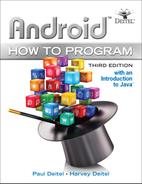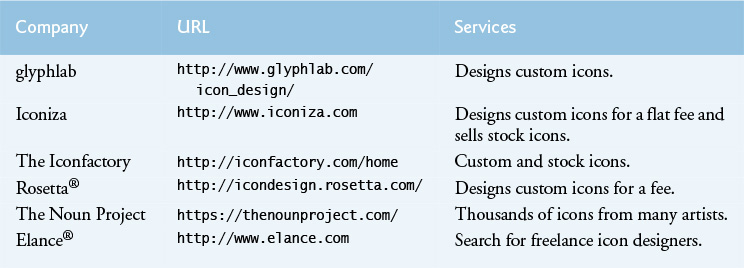10. Google Play and App Business Issues
Objectives
In this chapter you’ll be introduced to:
![]() Preparing your apps for publication.
Preparing your apps for publication.
![]() Pricing your apps and the benefits of free vs. paid apps.
Pricing your apps and the benefits of free vs. paid apps.
![]() Monetizing your apps with in-app advertising.
Monetizing your apps with in-app advertising.
![]() Selling virtual goods using inapp billing.
Selling virtual goods using inapp billing.
![]() Registering for Google Play.
Registering for Google Play.
![]() Setting up a merchant account.
Setting up a merchant account.
![]() Uploading your apps to Google Play.
Uploading your apps to Google Play.
![]() Launching Google Play from within an app.
Launching Google Play from within an app.
![]() Other Android app marketplaces.
Other Android app marketplaces.
![]() Other popular mobile app platforms to which you can port your apps to broaden your market.
Other popular mobile app platforms to which you can port your apps to broaden your market.
![]() Marketing your apps.
Marketing your apps.
10.2 Preparing Your Apps for Publication
10.2.2 End User License Agreement
10.2.5 Licensing to Control Access to Paid Apps
10.2.7 Getting a Private Key for Digitally Signing Your App
10.2.8 Featured Image and Screenshots
10.3 Pricing Your App: Free or Fee
10.4 Monetizing Apps with In-App Advertising
10.5 Monetizing Apps: Using In-App Billing to Sell Virtual Goods
10.6 Registering at Google Play
10.7 Setting Up a Google Payments Merchant Account
10.8 Uploading Your Apps to Google Play
10.9 Launching Play Store from Within Your App
10.10 Managing Your Apps in Google Play
10.11 Other Android App Marketplaces
10.12 Other Mobile App Platforms and Porting Your Apps
Self-Review Exercises | Answers to Self-Review Exercises | Exercises
10.1 Introduction
In Chapters 2–9, we developed a variety of complete working Android apps. Once you’ve developed and tested your own apps, both in the emulator and on Android devices, the next step is to submit them to Google Play—and/or other app marketplaces—for distribution to a worldwide audience. In this chapter, we’ll discuss
• registering for Google Play and setting up a Google Payments merchant account so that you can sell your apps
• preparing your apps for publication and
• uploading them to Google Play.
In a few cases, we’ll refer you to the Android documentation instead of showing the steps in the book, because the steps are likely to change. We’ll tell you about additional Android app marketplaces where you can distribute your apps. We’ll discuss whether you should offer your apps for free or for a fee, and mention key means for monetizing apps, including in-app advertising, in-app billing and selling virtual goods. We’ll provide resources for marketing your apps, and mention other app platforms to which you may port your Android apps to broaden your marketplace.
10.2 Preparing Your Apps for Publication
Google provides various documents to help you get ready to release your app. The Preparing for Release document
summarizes what you need to do, including:
• getting a cryptographic key for digitally signing your app
• creating an application icon
• including an End User License Agreement with your app (optional)
• versioning your app (e.g., 1.0, 1.1, 2.0, 2.3, 3.0)
• compiling your app for release and
• testing the release version of your app on Android devices
Before publishing your app, you should also read the Core App Quality document
which provides quality guidelines for all apps, the Tablet App Quality document
which provides guidelines specifically for tablet apps, the Launch Checklist for publishing apps on the Google Play store
and the Localization Checklist for apps that will be sold in various worldwide markets
The remainder of this section discusses in more detail some of the items you’ll need and other considerations before you publish an app.
10.2.1 Testing Your App
You should test your app thoroughly on a variety of devices. The app might work perfectly using the emulator on your computer, but problems could arise when running it on particular Android devices. Google’s Cloud Test Lab1
1. Not yet available at the time of this writing.
helps you test your app across a wide range of devices.
10.2.2 End User License Agreement
You have the option to include an End User License Agreement (EULA) with your app. An EULA is an agreement through which you license your software to the user. It typically stipulates terms of use, limitations on redistribution and reverse engineering, product liability, compliance with applicable laws and more. You might want to consult an attorney when drafting an EULA for your app. To view a sample EULA, see
10.2.3 Icons and Labels
Design an icon for your app and provide a text label (a name) that will appear in Google Play and on the user’s device. The icon could be your company logo, an image from the app or a custom image. Google’s material design documentation provides all the details to consider for your app icons:
Product icons should be 48-by-48 dp with a 1-dp border. Android scales this to the required size for various screen sizes and densities. For this reason, the guidelines recommend that you design the icon at 192-by-192 dp with a 4-dp edge—larger images that are scaled down to smaller sizes look better than smaller images scaled to larger sizes.
Google Play also displays a high-resolution app icon. This icon should be:
• 512-by-512 pixels
• 32-bit PNG
• 1 MB maximum
Since the app icon is the most important brand asset, having one that’s high quality is important. Consider hiring an experienced graphic designer to help you create a compelling, professional icon. Figure 10.1 lists some design sites and firms that offer free, professionally designed icons and paid custom icon design services. Once you’ve created the icon, you can add it to your project using Android Studio’s Asset Studio (as you did in Section 4.4.9), which will produce icons at various scaled sizes based on your original icon.
10.2.4 Versioning Your App
It’s important to include a version name (shown to the users) and a version code (an integer version number used internally by Google Play) for your app, and to consider your strategy for numbering updates. For example, the first version name of your app might be 1.0, minor updates might be 1.1 and 1.2, and the next major update might be 2.0. The version code is an integer that typically starts at 1 and is incremented by 1 for each new version of your app that you post. For additional guidelines, see Versioning Your Applications at
10.2.5 Licensing to Control Access to Paid Apps
The Google Play licensing service allows you to create licensing policies to control access to your paid apps. For example, you might use a licensing policy to limit how many simultaneous device installs are allowed. To learn more about the licensing service, visit
10.2.6 Obfuscating Your Code
You should “obfuscate” any apps you upload to Google Play to discourage reverse engineering of your code and further protect your apps. The free ProGuard tool—which runs when you build your app in release mode—shrinks the size of your .apk file (the Android app package file that contains your app for installation) and optimizes and obfuscates the code “by removing unused code and renaming classes, fields, and methods with semantically obscure names.”2 To learn how to set up and use the ProGuard tool, go to
2. http://developer.android.com/tools/help/proguard.html.
10.2.7 Getting a Private Key for Digitally Signing Your App
Before uploading your app to a device, Google Play or other app marketplaces, you must digitally sign the .apk file using a digital certificate that identifies you as the app’s author. A digital certificate includes your name or company name, contact information, and more. It can be self-signed using a private key (i.e., a secure password used to encrypt the certificate); you do not need to purchase a certificate from a third-party certificate authority (though it’s an option). Android Studio automatically digitally signs your app when you execute it in an emulator or on a device for debugging purposes. That digital certificate is not valid for use with Google Play. For detailed instructions on digitally signing your apps, see Signing Your Applications at
10.2.8 Featured Image and Screenshots
The Google Play store shows promotional graphics and screenshots in your app listing—these provide potential buyers with their first impressions of your app.
Featured Image
The featured image is used by Google Play to promote an app on phones, tablets and via the Google Play website. The following Android Developers Blog post discusses the featured image’s importance and its requirements:
Screenshots and Using the Android Device Manager’s Screen Capture Tool
You may upload a maximum of eight screenshots for each device on which your app runs—smartphone, small tablet, large tablet, Android TV and Android Wear. These screenshots provide a preview of your app, since users can’t test it before downloading it—although they can return an app for a refund within two hours after purchasing it. Choose attractive screenshots that show the app’s functionality. Figure 10.2 describes the image requirements.
You can use the Android Device Monitor to capture device screenshots—this tool is installed with Android Studio and also helps you debug your apps that are running on emulators and devices. To obtain screenshots:
1. Run your app on an emulator or device.
2. In Android Studio, select Tools > Android > Android Device Monitor to open the Android Device Monitor.
3. In the Devices tab (Fig. 10.3), select the device from which you’d like to obtain a screen capture.
4. Click the Screen Capture button to display the Device Screen Capture window.
5. After you’ve ensured that the screen is showing what you’d like to capture, click the Save button to save the image.
6. If you wish to change what’s on your device’s screen before saving an image, make the change on the device (or AVD), then press the Refresh button in the Device Screen Capture window to recapture the device’s screen. You can also click Rotate to capture an image in landscape orientation.
For more information on the images you can include with your app listing, visit
10.2.9 Promotional App Video
Google Play also allows you to include a URL for a short promotional video that’s hosted on YouTube. To use this feature, you must sign up for a YouTube account and upload your video to the site. Figure 10.4 lists several promo video examples. Some videos show a person holding a device and interacting with the app. Others use screen captures. Figure 10.5 lists several video creation tools and services (some free, some paid). In additon, Android Studio provides a Screen Record tool in the Android Monitor window.
10.3 Pricing Your App: Free or Fee
You set the prices for your apps that are distributed through Google Play. Many developers offer their apps for free as a marketing, publicity and branding tool, earning revenue through increased sales of products and services, sales of more feature-rich versions of the same apps and sales of additional content through the apps using in-app purchase or in-app advertising. Figure 10.6 lists various ways to monetize your apps. The Google Play-specific ways to monetize your apps are listed at
• Sell the app in Google Play.
• Sell the app in other Android app marketplaces.
• Sell virtual goods (Section 10.5).
• Sell an app to a company that brands it as their own.
• Use mobile advertising services for in-app ads (Section 10.4).
• Sell in-app advertising space directly to your customers.
• Use it to drive sales of a more feature-rich version of the app.
Fig. 10.6 | Ways to monetize an app.
10.3.1 Paid Apps
The average price for apps varies widely by category. For example, according to the app discovery site AppBrain (http://www.appbrain.com), the average price for puzzle-game apps is $1.51 and for business apps is $8.44.3 Although these prices may seem low, keep in mind that successful apps could sell tens of thousands, hundreds of thousands or even millions of copies.
3. http://www.appbrain.com/stats/android-market-app-categories.
When setting a price for your app, start by researching your competition. How much do they charge? Do their apps have similar functionality? Is yours more feature-rich? Will offering your app at a lower price than the competition attract users? Is your goal to recoup development costs and generate additional revenue?
If you change your strategy, you can eventually offer your paid app for free. However it’s not currently possible to change your free apps to paid.
Financial transactions for paid apps in Google Play are handled by Google Wallet
though customers of some mobile carriers (such as AT&T, Sprint and T-Mobile) can opt to use carrier billing to charge paid apps to their wireless bill. Your earnings are paid to your Google Payments merchant account monthly.4 You’re responsible for paying taxes on the revenue you earn through Google Play.
4. http://support.google.com/googleplay/android-developer/answer/137997?hl=en&ref_topic=15867.
10.3.2 Free Apps
More than 90% of the apps users download are free, and that percentage has been increasing for several years.5 Given that users are more likely to download an app if it’s free, consider offering a free “lite” version of your app to encourage users to try it. For example, if your app is a game, you might offer a free version with just the first few levels. When the user has finished playing the free levels, the app would offer an option to buy through Google Play your more robust app with numerous game levels. Or, your app would display a message that the user can purchase additional levels from within the app for a more seamless upgrade (see Section 10.5). Many companies use free apps to build brand awareness and drive sales of other products and services (Fig. 10.7).
5. http://www.statista.com/topics/1002/mobile-app-usage/.
10.4 Monetizing Apps with In-App Advertising
Many developers offer free apps monetized with in-app advertising—often banner ads similar to those you find on websites. Mobile advertising networks such as AdMob
and Google AdSense for Mobile
aggregate advertisers for you and serve relevant ads to your app (see Section 10.13). You earn advertising revenue based on the number of click-throughs. The top 100 free apps might earn a few hundred dollars to a few thousand dollars per day. In-app advertising does not generate significant revenue for most apps, so if your goal is to recoup development costs and generate profits, you should consider charging a fee for your app.
10.5 Monetizing Apps: Using In-App Billing to Sell Virtual Goods
Google Play’s in-app billing service
enables you to sell virtual goods (e.g., digital content) through apps on devices running Android 2.3 or higher (Fig. 10.8). The in-app billing service is available only for apps purchased through Google Play; it may not be used in apps sold through third-party app stores. To use in-app billing, you’ll need a Google Play publisher account (see Section 10.6) and a Google Payments merchant account (see Section 10.7). Google pays you 70% of the revenue for all in-app purchases made through your apps.
Selling virtual goods can generate higher revenue per user than in-app advertising.6 Some apps that have been particularly successful selling virtual goods include Angry Birds, DragonVale, Zynga Poker, Bejeweled Blitz, NYTimes and Candy Crush Saga. Virtual goods are particularly popular in mobile games.
6. http://www.businessinsider.com/its-morning-in-venture-capital-2012-5?utm_source=readme&utm_medium=rightrail&utm_term=&utm_content=6&utm_campaign=recirc.
To implement in-app billing, follow the steps at
For additional information about in-app billing, including subscriptions, sample apps, security best practices, testing and more, visit
You also can take the free Selling In-app Products training class at
In-App Purchase for Apps Sold Through Other App Marketplaces
If you choose to sell your apps through other marketplaces (see Section 10.11), several third-party mobile payment providers can enable you to build in-app purchase into your apps using APIs from mobile payment providers (Fig. 10.9)—you cannot use Google Play’s in-app billing. Start by building the additional locked functionality (e.g., game levels, avatars) into your app. When the user opts to make a purchase, the in-app purchasing tool handles the financial transaction and returns a message to the app verifying payment. The app then unlocks the additional functionality.
10.6 Registering at Google Play
To publish your apps on Google Play, you must register for an account at
There’s a one-time $25 registration fee. Unlike other popular mobile platforms, Google Play has no approval process for uploading apps, though there is some automated malware testing. You must, however, adhere to the Google Play Developer Program Policies. If your app is in violation of these policies, it can be removed at any time; serious or repeated violations may result in account termination (Fig. 10.10).
Fig. 10.10 | Some violations of the Google Play Content Policy for Developers (http://play.google.com/about/developer-content-policy.html#showlanguages).
10.7 Setting Up a Google Payments Merchant Account
To sell your apps on Google Play, you’ll need a Google Payments merchant account, available to Google Play developers in over 150 countries.7 Once you’ve registered and logged into Google Play at
7. http://support.google.com/googleplay/android-developer/answer/150324?hl=en&ref_topic=15867.
click the set up a merchant account link and provide
• information by which Google can contact you and
• customer-support contact information where users can contact you.
10.8 Uploading Your Apps to Google Play
Once you’ve prepared your files and you’re ready to upload your app, review the steps in the Launch Checklist at:
Then log into Google Play at http://play.google.com/apps/publish (Section 10.6) and click the Publish an Android App on Google Play button to begin the upload process. You will be asked to upload the following assets:
1. App .apk file that includes the app’s code files, assets, resources and the manifest file.
2. At least two screenshots of your app to be included in Google Play. You may include screenshots for an Android phone, 7” tablet, 10” tablet, Android TV and Android Wear.
3. High-resolution app icon (512-by-512 pixels) to be included in Google Play.
4. Feature graphic is used by the Google Play Editorial team to promote apps and on your app’s product page. This image must be 1024 pixels wide by 500 pixels tall in JPEG format or 24-bit PNG format with no alpha (transparency).
5. Promotional graphic (optional) for Google Play to be used by Google if they decide to promote your app (for examples, check out some of the graphics for featured apps on Google Play). The graphic must be 180 pixels wide by 120 pixels tall in JPEG format or 24-bit PNG format with no alpha (transparency).
6. Promotional video (optional) to be included in Google Play. You may include a URL for a promotional video for your app (e.g., a YouTube link to a video that demonstrates how your app works).
In addition to app assets, you will be asked to provide the following additional listing details for Google Play:
1. Language. By default, your app will be listed in English. If you’d like to list it in additional languages, select them from the list provided (Fig. 10.11).
2. Title. The title of your app as it will appear in Google Play (30 characters maximum). It does not need to be unique among all Android apps.
3. Short description. A short description of your app (80 characters maximum).
4. Description. A description of your app and its features (4,000 characters maximum). It’s recommended that you use the last portion of the description to explain why the app requires each permission and how it’s used.
5. Recent changes. A walkthrough of any changes specific to the latest version of your app (500 characters maximum).
6. Promo text. The promotional text for marketing your app (80 characters max).
7. Application type. Choose Applications or Games.
8. Category. Select the category that best suits your game or app.
9. Price. To sell your app for a fee, you’ll need to set up a merchant account.
10. Content rating. You may select High Maturity, Medium Maturity, Low Maturity or Everyone. For more information, see Rating your application content for Google Play at
11. Locations. By default, the app will be listed in all current and future Google Play countries. If you do not want your app to be available in all these countries, you may pick and choose specific ones where you’d like your app to be listed.
12. Website. A Visit Developer’s Website link will be included in your app’s listing in Google Play. Provide a direct link to the page on your website where users interested in downloading your app can find more information, including marketing copy, feature listings, additional screenshots, instructions, etc.
13. E-mail. Your e-mail address will also be included in Google Play, so that customers can contact you with questions, report errors, etc.
14. Phone number. Sometimes your phone number is included in Google Play. Therefore it’s recommended that you leave this field blank unless you provide phone support. You may want to provide a customer-service phone number on your website.
15. Privacy policy. A link to your privacy policy.
In addition, if you sell in-app products or use any Google services, you must add your inapp products and specify the services you use. For information on adding in-app products, visit
10.9 Launching Play Store from Within Your App
To drive additional sales of your apps, you can launch the Play Store app (Google Play) from within your app (typically by including a button) so that the user can download other apps you’ve published or purchase a related app with functionality beyond that of the previously downloaded “lite” version. You also can launch the Play Store app to enable users to download the latest updates.
There are two ways to launch the Play Store app. First, you can bring up Google Play search results for apps with a specific developer name, package name or string of characters. For example, if you want to encourage users to download other apps you’ve published, you could include a button in your app that, when touched, launches the Play Store app and initiates a search for apps containing your name or company name. The second option is to bring the user to the details page in the Play Store app for a specific app. To learn about launching Play Store from within an app, see Linking Your Products at
10.10 Managing Your Apps in Google Play
The Google Play Developer Console allows you to manage your account and your apps, check users’ star ratings for your apps (1 to 5 stars), respond to users’ comments, track the overall number of installs of each app and the number of active installs (installs minus uninstalls). You can view installation trends and the distribution of app downloads across Android versions, devices, and more. Crash reports list any crash and freeze information from users. If you’ve made upgrades to your app, you can easily publish the new version. You can remove the app from Google Play, but users who downloaded it previously may keep it on their devices. Users who uninstalled the app will be able to reinstall it even after it’s been removed (it will remain on Google’s servers unless it’s removed for violating the Terms of Service).
10.11 Other Android App Marketplaces
You may choose to make your apps available through other Android app marketplaces (Fig. 10.12), or through your own website using services such as AndroidLicenser (http://www.androidlicenser.com). To learn more about releasing your app through a website see
10.12 Other Mobile App Platforms and Porting Your Apps
According to statista.com, users will download approximately 225 billion apps in 2016 and almost 270 billion in 2017.8 By porting your Android apps to other mobile app platforms (Fig. 10.13), especially to iOS (for iPhone, iPad and iPod Touch devices), you could reach an even bigger audience. There are various tools to help you port your apps. For example, Microsoft provides tools that iOS and Android developers can use to port apps to Windows, and similar tools exist for porting Android apps to iOS and vice versa.9 Various cross-platform app-development tools are also available (Fig. 10.14).
8. http://www.statista.com/statistics/266488/forecast-of-mobile-app-downloads/.
9. http://www.wired.com/2015/04/microsoft-unveils-tools-moving-android-ios-apps-onto-windows/.
10.13 Marketing Your Apps
Once your app has been published, you’ll want to market it to your audience.10 Viral marketing through social media sites such as Facebook, Twitter, Google+ and YouTube can help you get your message out. These sites have tremendous visibility. According to a Pew Research Center study, 71% of adults on the Internet use social networks.11 Figure 10.15 lists some of the most popular social media sites. Also, e-mail and electronic newsletters are still effective and often inexpensive marketing tools.
10. There are many books about mobile app marketing. Check out the latest ones at http://amzn.to/1ZgpYxZ.
11. http://bits.blogs.nytimes.com/2015/01/09/americans-use-more-online-social-networks/?_r=0.
Facebook, the premier social networking site, has nearly 1.5 billion active users12 with almost one billion active daily.13 It’s an excellent resource for viral marketing. Start by setting up an official Facebook page for your app or business. Use the page to post app information, news, updates, reviews, tips, videos, screenshots, high scores for games, user feedback and links to Google Play, where users can download your app. For example, we post news and updates about Deitel publications on our Facebook page at http://www.facebook.com/DeitelFan.
12. http://www.statista.com/statistics/272014/global-social-networks-ranked-by-number-of-users/.
13. http://expandedramblings.com/index.php/by-the-numbers-17-amazing-facebook-stats/.
Next, you need to spread the word. Encourage your co-workers and friends to “like” your Facebook page and ask their friends to do so as well. As people interact with your page, stories will appear in their friends’ news feeds, building awareness to a growing audience.
Twitter is a microblogging, social networking site with approximately 1 billion users and 316 million monthly active users.14 You post tweets—messages of 140 characters or less. Twitter then distributes your tweets to all of your followers (at the time of this writing, one famous pop star had over 40 million followers). Many people use Twitter to track news and trends. Tweet about your app—include announcements about new releases, tips, facts, comments from users, etc. Also, encourage your colleagues and friends to tweet about your app. Use a hashtag (#) to reference your app. For example, when tweeting about Android How to Program on our @deitel Twitter feed, we use the hashtag #AndroidHTP. Others may use this hashtag as well to write comments about the book. This enables you to easily search tweets for related messages.
14. http://www.statisticbrain.com/twitter-statistics/.
Viral Video
Viral video—shared on video sites (e.g., YouTube), on social networking sites (e.g., Facebook, Instagram, Twitter, Google+), through e-mail, etc.—is another great way to spread the word about your app. If you create a compelling video, perhaps one that’s humorous or even outrageous, it may quickly rise in popularity and may be tagged by users across multiple social networks.
E-Mail Newsletters
If you have an e-mail newsletter, use it to promote your app. Include links to Google Play, where users can download the app. Also include links to your social networking pages, where users can stay up-to-date with the latest news about your app.
App Reviews
Contact influential bloggers and app review sites (Fig. 10.16) and tell them about your app. Provide them with a promotional code to download your app for free (see Section 10.3). Influential bloggers and reviewers receive many requests, so keep yours concise and informative. Many app reviewers post video app reviews on YouTube and other sites (Fig. 10.17).
Internet Public Relations
The public relations industry uses media outlets to help companies get their message out to consumers. Public relations practitioners incorporate blogs, tweets, podcasts, RSS feeds and social media into their PR campaigns. Figure 10.18 lists some free and fee-based Internet public relations resources, including press-release distribution sites, press-release writing services and more.
Mobile Advertising Networks
Purchasing advertising spots (e.g., in other apps, online, in newspapers and magazines or on radio and television) is another way to market your app. Mobile advertising networks (Fig. 10.19) specialize in advertising Android (and other) mobile apps on mobile platforms. Many of these networks can target audiences by location, wireless carrier, platform (e.g., Android, iOS, Windows, BlackBerry) and more. Most apps don’t make much money, so be careful how much you spend on advertising.
You also can use mobile advertising networks to monetize your free apps by including ads (e.g., banners, videos) in your apps. The average eCPM (effective cost per 1,000 impressions) for ads in Android apps varies by network, device, world region, etc. Most ads on Android pay are based on the click-through rate (CTR) of the ads rather than the number of impressions generated. Like eCPM, CTRs vary based on the app, the device, targeting of the ads by the ad network and more. If your app has a lot of users and the CTRs of the ads in your apps are high, you may earn substantial advertising revenue. Also, your ad network may serve you higher-paying ads, thus increasing your earnings.
10.14 Wrap-Up
In this chapter, we walked through the process of registering for Google Play and setting up a Google Wallet account so you can sell your apps. We discussed how to prepare apps for submission to Google Play, including testing them on the emulator and on Android devices, and the various resources you’ll need to submit your app to Google Play. We walked through the steps for uploading your apps to Google Play. We showed you alternative Android app marketplaces. We provided tips for pricing your apps, and resources for monetizing them with in-app advertising and in-app sales of virtual goods. And we included resources for marketing your apps, once they’re available through Google Play.
Staying in Contact with the Authors and Deitel & Associates, Inc.
We hope you enjoyed reading Android How to Program, 3/e as much as we enjoyed writing it. We’d appreciate your feedback. Please send your questions, comments and suggestions to [email protected]. To stay up-to-date with the latest news about Android How to Program, and Deitel publications and corporate training, sign up for the Deitel® Buzz Online e-mail newsletter at
and follow us on social media at
• Facebook—http://facebook.com/DeitelFan
• Twitter—http://twitter.com/deitel
• Google+—http://google.com/+DeitelFan
• YouTube—http://youtube.com/DeitelTV
• LinkedIn—http://bit.ly/DeitelLinkedIn
To learn more about Deitel & Associates’ worldwide on-site programming training for your company or organization, visit
or e-mail [email protected]. Good luck!
Self-Review Exercises
10.1 Fill in the blanks in each of the following statements:
a) To sell your apps on Google Play, you’ll need a(n) __________ merchant account.
b) Before uploading your app to a device, to Google Play or to other app marketplaces, you must digitally sign the .apk file (Android app package file) using a(n) __________ that identifies you as the author of the app.
c) The Google Play __________ allows you to manage your account and your apps, check users’ star ratings for your apps (0 to 5 stars), track the overall number of installs of each app and the number of active installs (installs minus uninstalls).
10.2 State whether each of the following is true or false. If false, explain why.
a) When an app works perfectly using the emulator on your computer, it will run on your Android device.
b) You might use a licensing policy to limit how often the app checks in with the server, how many simultaneous device installs are allowed, and what happens when an unlicensed app is identified.
c) The title of your app as it will appear in Google Play must be unique among all Android apps.
d) Selling virtual goods can generate higher revenue per user than in-app advertising.
e) If you choose to sell your apps through other app marketplaces, several third-party mobile payment providers can enable you to build in-app purchase into your apps using APIs from mobile payment providers.
Answers to Self-Review Exercises
a) Google Payments.
b) digital certificate.
c) Developer Console.
a) False. Although the app might work perfectly using the emulator on your computer, problems could arise when running it on a particular Android device.
b) True.
c) False. The title of your app as it will appear in Google Play does not need to be unique among all Android apps.
d) True.
e) True.
a) __________ are displays of timely information on the user’s Home screen, such as the current weather, stock prices and news.
b) A(n) __________ is an agreement through which you license your software to the user. It typically stipulates terms of use, limitations on redistribution and reverse engineering, product liability, compliance with applicable laws and more.
c) The __________ helps you debug your apps running on actual devices.
d) The Google Play __________ allows you to limit how many simultaneous device installs are allowed.
e) You can use the __________ to obtain a screen capture of your running app.
10.4 State whether each of the following is true or false. If false, explain why.
a) You should “obfuscate” any apps you upload to Google Play to encourage reverse engineering of your code.
b) There are more paid apps than free apps on Google Play, and they comprise the vast majority of downloads.
c) Your app’s version name is shown to the users, and the version code is an integer version number used internally by Google Play.
d) Eclipse automatically digitally signs your app for publishing to Google Play.
e) Google assigns a content rating to your app.