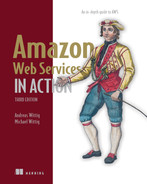14 Decoupling your infrastructure: Elastic Load Balancing and Simple Queue Service
- The reasons for decoupling a system
- Synchronous decoupling with load balancers to distribute requests
- Hiding your backend from users and message producers
- Asynchronous decoupling with message queues to buffer message peaks
Imagine that you want some advice from us about using AWS, and therefore, we plan to meet in a café. To make this meeting successful, we must:
The problem with making our meeting happing is that it’s tightly coupled to a location. We live in Germany; you probably don’t. We can solve that problem by decoupling our meeting from the location. So, we change plans and schedule a Google Hangout session. Now we must:
Google Hangouts (and other video/voice chat services) does synchronous decoupling. It removes the need to be at the same place, while still requiring us to meet at the same time.
We can even decouple from time by using email. Now we must:
Email does asynchronous decoupling. You can send an email when the recipient is asleep, and they can respond later when they’re awake.
Note To fully understand this chapter, you’ll need to have read and understood the concept of autoscaling covered in chapter 13.
In summary, to meet up, we have to be at the same place (the café), at the same time (3 p.m.) and find each other (I have black hair and I’m wearing a white shirt). Our meeting is tightly coupled to a location and a place. We can decouple a meeting in the following two ways:
-
Synchronous decoupling—We can now be at different places, but we still have to find a common time (3 p.m.) and find each other (exchange Skype IDs, for instance).
-
Asynchronous decoupling—We can be at different places and now also don’t have to find a common time. We only have to find each other (exchange email addresses).
A meeting isn’t the only thing that can be decoupled. In software systems, you can find a lot of tightly coupled components, such as the following:
-
A public IP address is like the location of our meeting: to make a request to a web server, you must know its public IP address, and the virtual machine must be connected to that address. If you want to change the public IP address, both parties are involved in making the appropriate changes. The public IP address is tightly coupled with the web server.
-
If you want to make a request to a web server, the web server must be online at the same time. Otherwise, your request will be rejected. A web server can be offline for many reasons: someone might be installing updates, a hardware failure, and so on. The client is tightly coupled with the web server.
AWS offers solutions for synchronous and asynchronous decoupling. Typically, synchronous decoupling is used when the client expects an immediate response. For example, a user expects an response to the request to load the HTML of a website with very little latency. The Elastic Load Balancing (ELB) service provides different types of load balancers that sit between your web servers and the client to decouple your requests synchronously. The client sends a request to the ELB, and the ELB forwards the request to a virtual machine or similar target. Therefore, the client does not need to know about the target; it knows only about the load balancer.
Asynchronous decoupling is different and commonly used in scenarios where the client does not expect an immediate response. For example, a web application could scale and optimize an image uploaded by the user in the background and use the raw image until that process finished in the background. For asynchronous decoupling, AWS offers the Simple Queue Service (SQS), which provides a message queue. The producer sends a message to the queue, and a receiver fetches the message from the queue and processes the request.
You’ll learn about both the ELB and the SQS services in this chapter. Let’s start with ELB.
14.1 Synchronous decoupling with load balancers
Exposing a single EC2 instance running a web server to the outside world introduces a dependency: your users now depend on the public IP address of the EC2 instance. As soon as you distribute the public IP address to your users, you can’t change it anymore. You’re faced with the following problems:
-
Changing the public IP address is no longer possible because many clients rely on it.
-
If you add an additional EC2 instance (and IP address) to handle the increasing load, it’s ignored by all current clients: they’re still sending all requests to the public IP address of the first server.
You can solve these problems with a DNS name that points to your server. But DNS isn’t fully under your control. DNS resolvers cache responses. DNS servers cache entries, and sometimes they don’t respect your time-to-live (TTL) settings. For example, you might ask DNS servers to only cache the name-to–IP address mapping for one minute, but some DNS servers might use a minimum cache of one day. A better solution is to use a load balancer.
A load balancer can help decouple a system where the requester awaits an immediate response. Instead of exposing your EC2 instances (running web servers) to the outside world, you expose only the load balancer to the outside world. The load balancer then forwards requests to the EC2 instances behind it. Figure 14.1 shows how this works.
The requester (such as a web browser) sends an HTTP request to the load balancer. The load balancer then selects one of the EC2 instances and copies the original HTTP request to send to the EC2 instance that it selected. The EC2 instance then processes the request and sends a response. The load balancer receives the response and sends the same response to the original requester.
AWS offers different types of load balancers through the Elastic Load Balancing (ELB) service. All load balancer types are fault tolerant and scalable. They differ in supported protocols and features as follows:
Consider the CLB deprecated. As a rule of thumb, use the ALB whenever the HTTP/HTTPS protocol is all you need, and the NLB for all other scenarios.
Note The ELB service doesn’t have an independent management console. It’s integrated into the EC2 Management Console.
Load balancers can be used with more than web servers—you can use load balancers in front of any systems that deal with request/response-style communication, as long as the protocol is based on TCP.
14.1.1 Setting up a load balancer with virtual machines
AWS shines when it comes to integrating services. In chapter 13, you learned about Auto Scaling groups. You’ll now put an ALB in front of an Auto Scaling group to decouple traffic to web servers by removing the dependency between your users and the EC2 instance’s public IP address. The Auto Scaling group will make sure you always have two web servers running. As you learned in chapter 13, that’s the way to protect against downtime caused by hardware failure. Servers that are started in the Auto Scaling group can automatically register with the ALB.
Figure 14.2 shows what the setup will look like. The interesting part is that the EC2 instances are no longer accessible directly from the public internet, so your users don’t know about them. They don’t know if there are two or 20 EC2 instances running behind the load balancer. Only the load balancer is accessible, and it forwards requests to the backend servers behind it. The network traffic to load balancers and backend EC2 instances is controlled by security groups, which you learned about in chapter 5.

Figure 14.2 The load balancer evaluates rules so it can forward incoming rules to a specific target group.
If the Auto Scaling group adds or removes EC2 instances, it will also register new EC2 instances at the load balancer’s target group and deregister EC2 instances that have been removed.
An ALB consists of the following three required parts and one optional part:
-
Load balancer—Defines some core configurations, like the subnets the load balancer runs in, whether the load balancer gets public IP addresses, whether it uses IPv4 or both IPv4 and IPv6, and additional attributes.
-
Listener—The listener defines the port and protocol that you can use to make requests to the load balancer. If you like, the listener can also terminate TLS for you. A listener links to a target group that is used as the default if no other listener rules match the request.
-
Target group—A target group defines your group of backends. The target group is responsible for checking the backends by sending periodic health checks. Usually backends are EC2 instances, but they could also be a container running on Elastic Container Service (ECS) as well as Elastic Kubernetes Service (EKS), a Lambda function, or a machine in your data center connected with your VPC.
-
Listener rule—Optional. You can define a listener rule. The rule can choose a different target group based on the HTTP path or host. Otherwise, requests are forwarded to the default target group defined in the listener.
Figure 14.3 shows the ALB parts.

Figure 14.3 Creating an ALB, listener, and target group. Also, the Auto Scaling group registers instances at the target group automatically.
The following three listings implement the example shown in figure 14.3. The first listing shows a CloudFormation template snippet to create an ALB and its firewall rules, the security group.
Listing 14.1 Creating a load balancer and connecting it to an Auto Scaling group A
# [...] LoadBalancerSecurityGroup: Type: 'AWS::EC2::SecurityGroup' Properties: GroupDescription: 'alb-sg' VpcId: !Ref VPC SecurityGroupIngress: - CidrIp: '0.0.0.0/0' FromPort: 80 ① IpProtocol: tcp ToPort: 80 LoadBalancer: Type: 'AWS::ElasticLoadBalancingV2::LoadBalancer' Properties: Scheme: 'internet-facing' ② SecurityGroups: - !Ref LoadBalancerSecurityGroup ③ Subnets: ④ - !Ref SubnetA - !Ref SubnetB Type: application DependsOn: 'VPCGatewayAttachment'
① Only traffic on port 80 from the internet will reach the load balancer.
② The ALB is publicly accessible (use internal instead of internet-facing to define a load balancer reachable only from a private network).
③ Assigns the security group to the load balancer
④ Attaches the ALB to the subnets
The second listing configures the load balancer to listen on port 80 for incoming HTTP requests. It also creates a target group. The default action of the listener forwards all incoming requests to the target group.
Listing 14.2 Creating a load balancer and connecting it to an Auto Scaling group B
Listener: Type: 'AWS::ElasticLoadBalancingV2::Listener' Properties: DefaultActions: ① - TargetGroupArn: !Ref TargetGroup Type: forward LoadBalancerArn: !Ref LoadBalancer Port: 80 ② Protocol: HTTP TargetGroup: Type: 'AWS::ElasticLoadBalancingV2::TargetGroup' Properties: HealthCheckIntervalSeconds: 10 ③ HealthCheckPath: '/index.html' ④ HealthCheckProtocol: HTTP HealthCheckTimeoutSeconds: 5 HealthyThresholdCount: 3 UnhealthyThresholdCount: 2 Matcher: HttpCode: '200-299' ⑤ Port: 80 ⑥ Protocol: HTTP VpcId: !Ref VPC
① The load balancer forwards all requests to the default target group.
② The load balancer listens on port 80 for HTTP requests.
④ ... HTTP requests are made to /index.html.
⑤ If HTTP status code is 2XX, the backend is considered healthy.
⑥ The web server on the EC2 instances listens on port 80.
Shown in the third listing is the missing part: the targets. In our example, we are using an Auto Scaling group to launch EC2 instances. The Auto Scaling group registers the virtual machine at the target group.
Listing 14.3 Creating a load balancer and connecting it to an Auto Scaling group C
LaunchTemplate: Type: 'AWS::EC2::LaunchTemplate' # [...] Properties: LaunchTemplateData: IamInstanceProfile: Name: !Ref InstanceProfile ImageId: !FindInMap [RegionMap, !Ref 'AWS::Region', AMI] Monitoring: Enabled: false InstanceType: 't2.micro' NetworkInterfaces: - AssociatePublicIpAddress: true DeviceIndex: 0 Groups: - !Ref WebServerSecurityGroup UserData: # [...] AutoScalingGroup: Type: 'AWS::AutoScaling::AutoScalingGroup' Properties: LaunchTemplate: LaunchTemplateId: !Ref LaunchTemplate Version: !GetAtt 'LaunchTemplate.LatestVersionNumber' MinSize: !Ref NumberOfVirtualMachines ① MaxSize: !Ref NumberOfVirtualMachines DesiredCapacity: !Ref NumberOfVirtualMachines TargetGroupARNs: ② - !Ref TargetGroup VPCZoneIdentifier: - !Ref SubnetA - !Ref SubnetB CreationPolicy: ResourceSignal: Timeout: 'PT10M' DependsOn: 'VPCGatewayAttachment'
① Keeps two EC2 instances running (MinSize ⇐ DesiredCapacity ⇐ MaxSize)
② The Auto Scaling group registers new EC2 instances with the default target group.
The connection between the ALB and the Auto Scaling group is made in the Auto Scaling group description by specifying TargetGroupARNs.
The full CloudFormation template is located at http://mng.bz/VyKO. Create a stack based on that template by clicking on the Quick-Create link at http://mng.bz/GRgO, and then visit the output of your stack with your browser. Every time you reload the page, you should see one of the private IP addresses of a backend web server.
To get some detail about the load balancer in the graphical user interface, navigate to the EC2 Management Console. The subnavigation menu on the left has a Load Balancing section where you can find a link to your load balancers. Select the one and only load balancer. You will see details at the bottom of the page. The details contain a Monitoring tab, where you can find charts about latency, number of requests, and much more. Keep in mind that those charts are one minute behind, so you may have to wait until you see the requests you made to the load balancer.
|
|
14.2 Asynchronous decoupling with message queues
Synchronous decoupling with ELB is easy; you don’t need to change your code to do it. But for asynchronous decoupling, you have to adapt your code to work with a message queue.
A message queue has a head and a tail. You can add new messages to the tail while reading messages from the head. This allows you to decouple the production and consumption of messages. Now, why would you want to decouple the producers/requesters from consumers/receivers? You can achieve the following key benefits:
-
The queue acts as a buffer. Producers and consumers don’t have to run at the same speed. For example, you can add a batch of 1,000 messages in one minute while your consumers always process 10 messages per second. Sooner or later, the consumers will catch up, and the queue will be empty again.
-
The queue hides your backend. Similar to the load balancer, message producers have no knowledge of the consumers. You can even stop all consumers and still produce messages. This is handy while doing maintenance on your consumers.
When decoupled, the producers and consumers don’t know each other; they both only know about the message queue. Figure 14.4 illustrates this principle.
As you decoupled the sender from the receiver, the sender could even put new messages into the queue while no one is consuming messages, with the message queue acting as a buffer. To prevent message queues from growing infinitely large, messages are saved for only a certain amount of time. If you consume a message from a message queue, you must acknowledge the successful processing of the message to permanently delete it from the queue.
How do you implement asynchronous decoupling on AWS? That’s where the Simple Queue Service (SQS) comes into play. SQS offers simple but highly scalable—throughput and storage—message queues that guarantee the delivery of messages at least once with the following characteristics:
-
Under rare circumstances, a single message will be available for consumption twice. This may sound strange if you compare it to other message queues, but you’ll see how to deal with this problem later in the chapter.
-
SQS doesn’t guarantee the order of messages, so you may read messages in a different order than they were produced. Learn more about the message order at the end of this section.
This limitation of SQS is also beneficial for the following reasons:
The pricing model is simple: $0.24 to $0.40 USD per million requests. Also, the first million requests per month are free. It is important to know that producing a message counts as a request, and consuming is another request. If your payload is larger than 64 KB, every 64 KB chunk counts as one request.
We have observed that many applications default to a synchronous process. That’s probably because we are used to the request-response model and sometimes forget to think outside the box. However, replacing a synchronous with an asynchronous process enables many advantages in the cloud. Most importantly, scaling becomes much easier when you have a queue that can buffer requests for a while. Therefore, you will learn how to transition to an asynchronous process with the help of SQS next.
14.2.1 Turning a synchronous process into an asynchronous one
A typical synchronous process looks like this: a user makes a request to your web server, something happens on the web server, and a result is returned to the user. To make things more concrete, we’ll talk about the process of creating a preview image of a URL in the following example, illustrated in figure 14.5:
With one small trick, this process can be made asynchronous and benefit from the elasticity of a message queue, for example, during peak traffic, as shown in figure 14.6:
-
The web server puts a message into a queue that contains a random ID and the URL.
-
The web server returns a link to the user where the PNG image will be found in the future. The link contains the random ID (such as http://$Bucket.s3 .amazonaws.com/$RandomId.png).
-
In the background, a worker consumes the message from the queue.
-
The worker downloads the content and converts the content into a PNG.
-
At some point, the user tries to download the PNG at the known location. If the file is not found, the user should reload the page in a few seconds.
If you want to make a process asynchronous, you must manage the way the process initiator tracks the process status. One way of doing that is to return an ID to the initiator that can be used to look up the process. During the process, this ID is passed from step to step.
14.2.2 Architecture of the URL2PNG application
You’ll now create a basic but decoupled piece of software named URL2PNG that renders a PNG from a given web URL. You’ll use Node.js to do the programming part, and you’ll use SQS as the message queue implementation. Figure 14.7 shows how the URL2PNG application works.
On the message producer side, a small Node.js script generates a unique ID, sends a message to the queue with the URL and ID as the payload, and returns the ID to the user. The user now starts checking whether a file is available on the S3 bucket using the returned ID as the filename.
Simultaneously, on the message consumer side, a small Node.js script reads a message from the queue, generates the screenshot of the URL from the payload, and uploads the resulting image to an S3 bucket using the unique ID from the payload as the filename.
To complete the example, you need to create an S3 bucket with web hosting enabled. Execute the following command, replacing $yourname with your name or nickname to prevent name clashes with other readers (remember that S3 bucket names have to be globally unique across all AWS accounts):
Now it’s time to create the message queue.
14.2.3 Setting up a message queue
Creating an SQS queue is easy: you only need to specify the name of the queue as follows:
$ aws sqs create-queue --queue-name url2png { "QueueUrl": "https:/ /queue.amazonaws.com/878533158213/url2png" }
The returned QueueUrl is needed later in the example, so take note of it.
14.2.4 Producing messages programmatically
You now have an SQS queue to send messages to. To produce a message, you need to specify the queue and a payload. You’ll use Node.js in combination with the AWS SDK to make requests to AWS.
Here’s how the message is produced with the help of the AWS SDK for Node.js; it will be consumed later by the URL2PNG worker. The Node.js script can then be used like this (don’t try to run this command now—you need to install and configure URL2PNG first):
$ node index.js "http://aws.amazon.com" PNG will be available soon at http://url2png-$yourname.s3.amazonaws.com/XYZ.png
As usual, you’ll find the code in the book’s code repository on GitHub https://github.com/AWSinAction/code3. The URL2PNG example is located at /chapter14/url2png/. The next listing shows the implementation of index.js.
Listing 14.4 index.js: Sending a message to the queue
const AWS = require('aws-sdk'); var { v4: uuidv4 } = require('uuid'); const config = require('./config.json'); const sqs = new AWS.SQS({}); ① if (process.argv.length !== 3) { ② console.log('URL missing'); process.exit(1); } const id = uuidv4(); ③ const body = { ④ id: id, url: process.argv[2] }; sqs.sendMessage({ ⑤ MessageBody: JSON.stringify(body), ⑥ QueueUrl: config.QueueUrl ⑦ }, (err) => { if (err) { console.log('error', err); } else { console.log('PNG will be soon available at http://' + config.Bucket ➥ + '.s3.amazonaws.com/' + id + '.png'); } });
② Checks whether a URL was provided
④ The payload contains the random ID and the URL.
⑤ Invokes the sendMessage operation on SQS
⑥ Converts the payload into a JSON string
⑦ Queue to which the message is sent (was returned when creating the queue)
Before you can run the script, you need to install the Node.js modules. Run npm install in your terminal to install the dependencies. You’ll find a config.json file that needs to be modified. Make sure to change QueueUrl to the queue you created at the beginning of this example, and change Bucket to url2png-$yourname.
Now you can run the script with node index.js "http://aws.amazon.com". The program should respond with something like PNG will be available soon at http:// url2png-$yourname.s3.amazonaws.com/XYZ.png. To verify that the message is ready for consumption, you can ask the queue how many messages are inside as follows. Replace $QueueUrl with your queue’s URL:
$ aws sqs get-queue-attributes ➥ --queue-url "$QueueUrl" ➥ --attribute-names ApproximateNumberOfMessages { "Attributes": { "ApproximateNumberOfMessages": "1" } }
SQS returns only an approximation of the number of messages. This is due to the distributed nature of SQS. If you don’t see your message in the approximation, run the command again and eventually you will see your message. Next, it’s time to create the worker that consumes the message and does all the work of generating a PNG.
14.2.5 Consuming messages programmatically
Processing a message with SQS takes the next three steps:
You’ll now implement each of these steps to change a URL into a PNG.
To receive a message from an SQS queue, you must specify the following:
-
MaxNumberOfMessages—The maximum number of messages you want to receive (from one to 10). To get higher throughput, you can get messages in a batch. We usually set this to 10 for best performance and lowest overhead. -
VisibilityTimeout—The number of seconds you want to remove this message from the queue to process it. Within that time, you must delete the message, or it will be delivered back to the queue. We usually set this to the average processing time multiplied by four. -
WaitTimeSeconds—The maximum number of seconds you want to wait to receive messages if they’re not immediately available. Receiving messages from SQS is done by polling the queue. AWS allows long polling, for a maximum of 20 seconds. When using long polling, you will not get an immediate response from the AWS API if no messages are available. If a new message arrives within 10 seconds, the HTTP response will be sent to you. After 20 seconds, you also get an empty response.
The following listing shows how this is done with the SDK.
Listing 14.5 worker.js: Receiving a message from the queue
const fs = require('fs'); const AWS = require('aws-sdk'); const puppeteer = require('puppeteer'); const config = require('./config.json'); const sqs = new AWS.SQS(); const s3 = new AWS.S3(); async function receive() { const result = await sqs.receiveMessage({ ① QueueUrl: config.QueueUrl, MaxNumberOfMessages: 1, ② VisibilityTimeout: 120, ③ WaitTimeSeconds: 10 ④ }).promise(); if (result.Messages) { ⑤ return result.Messages[0] ⑥ } else { return null; } };
① Invokes the receiveMessage operation on SQS
② Consumes no more than one message at once
③ Takes the message from the queue for 120 seconds
④ Long poll for 10 seconds to wait for new messages
⑤ Checks whether a message is available
⑥ Gets the one and only message
The receive step has now been implemented. The next step is to process the message. Thanks to the Node.js module puppeteer, it’s easy to create a screenshot of a website, as demonstrated here.
Listing 14.6 worker.js: Processing a message (take screenshot and upload to S3)
async function process(message) { const body = JSON.parse(message.Body); ① const browser = await puppeteer.launch(); ② const page = await browser.newPage(); await page.goto(body.url); page.setViewport({ width: 1024, height: 768}) const screenshot = await page.screenshot(); ③ await s3.upload({ Uploads screenshot to S3 Bucket: config.Bucket, ④ Key: `${body.id}.png`, ⑤ Body: screenshot, ContentType: 'image/png', ⑥ ACL: 'public-read', ⑦ }).promise(); await browser.close(); };
① The message body is a JSON string. You convert it back into a JavaScript object.
④ The S3 bucket to which to upload the image
⑤ The key, consisting of the random ID generated by the client and included in the SQS message
⑥ Sets the content type to make sure browsers are showing the image correctly
⑦ Allows anyone to read the image from S3 (public access)
The only step that’s missing is to acknowledge that the message was successfully consumed, as shown in the next listing. This is done by deleting the message from the queue after successfully completing the task. If you receive a message from SQS, you get a ReceiptHandle, which is a unique ID that you need to specify when you delete a message from a queue.
Listing 14.7 worker.js: Acknowledging a message (deletes the message from the queue)
async function acknowledge(message) { await sqs.deleteMessage({ ① QueueUrl: config.QueueUrl, ReceiptHandle: message.ReceiptHandle ② }).promise(); };
① Invokes the deleteMessage operation on SQS
② ReceiptHandle is unique for each receipt of a message.
You have all the parts; now it’s time to connect them, as shown next.
Listing 14.8 worker.js: Connecting the parts
async function run() { while(true) { ① const message = await receive(); ② if (message) { console.log('Processing message', message); await process(message); ③ await acknowledge(message); ④ } await new Promise(r => setTimeout(r, 1000)); ⑤ } }; run(); ⑥
① An endless loop polling and processing messages
④ Acknowledges the message by deleting it from the queue
⑤ Sleeps for one second to decrease number of requests to SQS
Now you can start the worker to process the message that is already in the queue. Run the script with node worker.js. You should see some output that says the worker is in the process step and then switches to Done. After a few seconds, the screenshot should be uploaded to S3. Your first asynchronous application is complete.
Remember the output you got when you invoked node index.js "http://aws.amazon.com" to send a message to the queue? It looked similar to this: http:// url2png-$yourname.s3.amazonaws.com/XYZ.png. Now put that URL in your web browser, and you will find a screenshot of the AWS website (or whatever you used as an example).
You’ve created an application that is asynchronously decoupled. If the URL2PNG service becomes popular and millions of users start using it, the queue will become longer and longer because your worker can’t produce that many PNGs from URLs. The cool thing is that you can add as many workers as you like to consume those messages. Instead of only one worker, you can start 10 or 100. The other advantage is that if a worker dies for some reason, the message that was in flight will become available for consumption after two minutes and will be picked up by another worker. That’s fault tolerant! If you design your system to be asynchronously decoupled, it’s easy to scale and create a good foundation to be fault tolerant. The next chapter will concentrate on this topic.
|
|
14.2.6 Limitations of messaging with SQS
Earlier in the chapter, we mentioned a few limitations of SQS. This section covers them in more detail. But before we start with the limitations, the benefits include these:
-
You can put as many messages into SQS as you like. SQS scales the underlying infrastructure for you.
Those benefits come with some tradeoffs. Let’s have a look at those limitations in more detail now.
SQS doesn’t guarantee that a message is delivered only once
Two reasons a message might be delivered more than once follow:
-
Common reason—If a received message isn’t deleted within
VisibilityTimeout, the message will be received again. -
Rare reason—A
DeleteMessageoperation doesn’t delete all copies of a message because one of the servers in the SQS system isn’t available at the time of deletion.
The problem of repeated delivery of a message can be solved by making the message processing idempotent. Idempotent means that no matter how often the message is processed, the result stays the same. In the URL2PNG example, this is true by design: if you process the message multiple times, the same image will be uploaded to S3 multiple times. If the image is already available on S3, it’s replaced. Idempotence solves many problems in distributed systems that guarantee messages will be delivered at least once.
Not everything can be made idempotent. Sending an email is a good example: if you process a message multiple times and it sends an email each time, you’ll annoy the addressee.
In many cases, processing at least once is a good tradeoff. Check your requirements before using SQS if this tradeoff fits your needs.
SQS doesn’t guarantee the message order
Messages may be consumed in a different order than that in which you produced them. If you need a strict order, you should search for something else. If you need a stable message order, you’ll have difficulty finding a solution that scales like SQS. Our advice is to change the design of your system so you no longer need the stable order, or put the messages in order on the client side.
SQS doesn’t replace a message broker
SQS isn’t a message broker like ActiveMQ—SQS is only a message queue. Don’t expect features like message routing or message priorities. Comparing SQS to ActiveMQ is like comparing DynamoDB to MySQL.
Summary
-
Decoupling makes things easier because it reduces dependencies.
-
Synchronous decoupling requires two sides to be available at the same time, but the sides don’t have to know each other.
-
With asynchronous decoupling, you can communicate without both sides being available.
-
Most applications can be synchronously decoupled without touching the code, by using a load balancer offered by the ELB service.
-
A load balancer can make periodic health checks to your application to determine whether the backend is ready to serve traffic.
-
Asynchronous decoupling is possible only with asynchronous processes, but you can modify a synchronous process to be an asynchronous one most of the time.
-
Asynchronous decoupling with SQS requires programming against SQS with one of the SDKs.