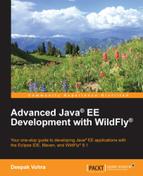In this section, we will create a Java EE web project in Eclipse. Select File | New | Other. In New, select JBoss Central | Java EE Web Project and click on Next, as shown in the following screenshot:

The Java EE Web Project wizard gets started. A test gets run for the requirements, which include the m2e, m2eclipse-wtp, and JBoss Maven Tools plugins. Select the Create a blank project checkbox and Target Runtime as WildFly 8.x Runtime, as shown in the following screenshot. Then click on Next.

Specify
Project name (jboss-ajax), Package (org.jboss.ajax), and click on Next, as shown in the following screenshot:

Specify Group Id (org.jboss.ajax), Artifact Id (jboss-ajax), Version (1.0.0), and Package (org.jboss.ajax), as shown in the following screenshot. After this, click on Finish.

The jboss-ajax Java EE web project gets created, as shown in Project Explorer in the following screenshot. Delete the //jboss-ajax/src/main/resources/META-INF/persistence.xml configuration file as it is not used in the Ajax application: