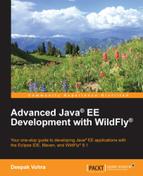In this section, we will create Java EE Web Project in Eclipse IDE. Perform the following steps to accomplish this task:
- Select File | New | Other. In the New window, select JBoss Central | Java EE Web Project and click on Next, as shown in the following screenshot:

The Java EE Web Project wizard gets started. A test is run for the requirements, which includes a JBoss server runtime, the JBoss Tools runtime, and the m2e and m2eclipes-wtp plugins.
- Select the Create a blank project checkbox and Target Runtime WildFly 8.x Runtime and click on Next, as shown in the following screenshot. Even though Java EE Web Project indicates the Java EE version as Java EE 6, a Java EE 7 web project is actually created.

- Specify Project Name (
jboss-hibernate) and Package (org.jboss.hibernate), and click on Next, as shown in the following screenshot:
- Specify Group Id (
org.jboss.hibernate), Artifact Id (jboss-hibernate), Version (1.0.0), and Package (org.jboss.hibernate), as shown in the following screenshot. Click on the Finish button.
- The
jboss-hibernateproject gets created in Eclipse and gets added to Project Explorer, as shown in the following screenshot:
..................Content has been hidden....................
You can't read the all page of ebook, please click here login for view all page.