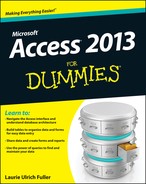Access 2013 For Dummies®
Visit www.dummies.com/cheatsheet/access2013 to view this book's cheat sheet.
Table of Contents
Part I: Getting Started with Access 2013
Part III: Data Management Mania
Part IV: Ask Your Data, and Ye Shall Receive Answers
Part V: Simple and Snazzy Reporting
Part I: Getting Started with Access 2013
Chapter 1: Access 2013 Basic Training
What Is Access Good For, Anyway?
Creating databases with multiple tables
Databases that require special reporting
How Access Works and How You Work with It
Chapter 2: Navigating the Access Workspace
Working with Onscreen Tools in Access
The File tab and Quick Access tools
Accessing panes, panels, and context-sensitive tools
Customizing the Access Workspace
Repositioning the Quick Access toolbar
Adding buttons to the Quick Access toolbar
Removing buttons from the Quick Access toolbar
Navigating Access with the Alt Key
Data, no matter how you pronounce it
Choosing Between Flat and Relational Databases
Oops, I didn’t mean to do that
Chapter 5: Remodeling Your Data
Chapter 6: Types, Masks, and Triggers
You really need to put a mask on those fields
Making your data toe the line with validation
Give Your Fingers a Mini Vacation by Default
Part III: Data Management Mania
Chapter 7: A Form for All Reasons
Granting most wishes: the Form Wizard
Chapter 8: Importing and Exporting Data
Retrieving Data from Other Sources
Chapter 9: Automatic Data Editing
Creating Consistent Corrections
Using Queries to Automate the Editing Process
Running the Find Duplicates Query Wizard
Chapter 10: Access and the Web
Click! Using Hyperlinks in Your Access Database
Adding a Hyperlink field to your table
Embedding Web Content into Your Access Forms
Adding hyperlinks to your form
Publishing Your Data to the Web
Part IV: Ask Your Data, and Ye Shall Receive Answers
Chapter 11: Finding, Filtering, and Sorting Your Data — Fast
Sorting on more than one field
Filtering by a field’s content
Chapter 12: I Was Just Asking . . . for Answers
Simple (Yet Potent) Filter and Sort Tools
Fact-finding with fun, fast filtering
Solid relationships are the key to getting it all (from your tables)
Getting Your Feet Wet with Ad Hoc Queries
Chapter 13: I Want These AND Those OR Them
Combining AND with OR and OR with AND
Chapter 14: Number Crunching with the Total Row
Kissing That Calculator Goodbye via the Total Row
Adding the Total Row to Your Queries
Giving the Total Row a Workout
Putting it together with Group By
Well, that certainly sums it up
Narrowing the results with Where
Creating Your Own Top-Ten List
Choosing the Right Field for the Summary Instruction
Chapter 15: Express Yourself with Formulas
Using one calculation in another
Using parameter queries to ask for help
“Adding” words with text formulas
Hooray for the Expression Builder
Chapter 16: Take Charge with Action Queries
Part V: Simple and Snazzy Reporting
Chapter 17: Fast and Furious Automatic Reporting
Quick and Not-So-Dirty Automatic Reporting
Creating a quick, one-table report
Zooming in and out and all around
Beauty Is Only Skin (Report) Deep
Chapter 18: Professionally Designed Reports Made Easy
Relocation, relocation, relocation
Chapter 19: Headers and Footers and Groups, Oh My!
A Place for Everything and Everything in Its Place
Controlling report and page headings
Chapter 20: Magical Mass Mailings
Massive Mailings with the Label Wizard
From Flat File to Relational Tables with Table Analyzer
Record Database Object Information with the Database Documenter
Improve Database Performance without Steroids
Chapter 22: Steer Users in the Right Direction with Navigation Forms
The Comings and Goings of a Navigation Form
Am I in the Right Place? Testing Navigation Forms
Maintaining the Navigation Form
Delete a Navigation Form tab item
Displaying the Navigation Form at Startup
Chapter 23: Ten Common Problems
You Type 73.725, but It Changes to 74
You Run a Query, but the Results Aren’t What You Expect
The Dreaded Parameter Dialog Box
Your Database File Is as Big as a Whale
You Get a Mess When Importing Your Spreadsheet
We’re Sorry; Your Database File Is Corrupt
Document Everything as Though One Day You’ll be Questioned by the FBI
Keep Your Fields as Small as Possible
Use Number Fields for Real Numbers
Use Understandable Names to Keep Things Simple
Get Organized and Stay Organized
There’s No Shame in Asking for Help