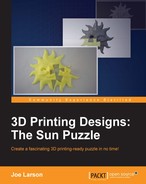When entering sculpt mode for the first time, it's worth knowing the settings available to you and becoming acquainted with a few commonly changed defaults:
- In the menu bar at the bottom of the 3D View panel, click on the Object Mode dropdown and select Sculpt Mode.

- Once you enter Sculpt Mode, the tool shelf to the left of the 3D View panel will change. In the Tools tab, there are a number of sections. The most common settings are in the Brush, Symmetry/Lock, and Dyntopo sections. Like most things in Blender, these can be customized and rearranged, so it might be desirable to change the order of these sections to move them to the top.

The Dyntopo, or dynamic topology, section has settings related to a relatively new feature for sculpting in Blender. Dynamic topology will increase or decrease the complexity of the model in whatever local area needs it in order to make the details we want to add. In other words, if we want a lot of detail on the top of the model where we'll be doing all our work, but not the bottom, which is mostly going to be ignored, we don't have to worry about making the whole model more or less complex. Dynamic topology will handle all that for us. But it needs to be turned on.
- Open the Dyntopo section and click on the Enable Dyntopo button.

- Change the Detail Size setting to
5.00 px.
The Detail Size value is how big the polygons will be made when sculpting. Notice that this setting is in
pxor pixels. This is a setting based on the view, not any actual measurements. If the view is zoomed in closer to a model, there will more detail added. When you zoom out, the detail may be reduced, eliminating some smaller details. - In the Symmetry/Lock setting, make sure the button marked X under Mirror is highlighted.

We're now ready to start sculpting our disk to make it a sunny face.