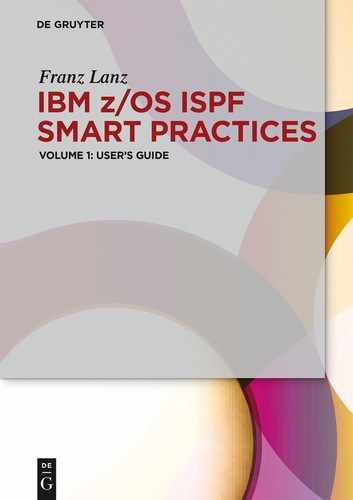1 Introduction
1.1 Readers previous knowledge of ISPF
This book is not only a conventional schoolbook with a systematic explanation of contents. It is rather more a handbook either for beginners as well as for advanced users. What previous knowledge should a user of this book have?
Beginners:
These persons should have a basic knowledge of z/OS, TSO, I SPF, JCL, Data Sets and so on. There are some books on the market designed to introduce beginners in the mentioned systems and subsystems.
Advanced users:
These persons have a multi-year experience in z/OS and its subsystems. These readers can use this book as a reference book to learn advanced methods in practical using of ISPF.
1.2 Using this book
1. You can use this book as a traditional manual to learn systematically how to use ISPF. In this case, you will use the book by executing the examples showed in the book to become an advanced ISPF user.
2. However, you can use this book by selecting special parts of interest for you. I myself use the book as a reference when I am searching for a special procedure. You will find many examples for nearly all tasks in ISPF during your daily work. You should use the index dictionary to find descriptions of special advanced techniques in using ISPF. I included many examples for these cases. I have tested all examples very thoroughly.
1.3 Screens, source codes, JCL and other displays
This book contains many texts that are with the courier new font formatted. These texts always come from an ISPF screen display. These text parts often consist of whole ISPF screens, program sections, entered commands, JCL and printouts of results of an action on the z/OS system. Texts that span multiple screen displays I have assembled accordingly. Important texts I have each grayed out so you can find them easily.
1.4 Labeling of important tips
When I explain special procedures or tricky techniques, you will find a box in the text, marked with one of these Icons:
| for hints, tips, recommendations | ||
| to indicate important warnings and “caution!” | ||
| for notes and remarks. | ||
Boxes without icons indicate conclusions and similar contents. These notes describe sometimes also input rules or the sequence of difficult procedures.
1.5 Citations from other publications
In this book, you will sometimes find excerpts from other publications or the Internet. These excerpts are always set in italics and its source is mentioned.
1.6 IBM glossary
It is impossible for me to explain all special words contained in this book. You can find all such words in the Dictionary of IBM & Computing Terminology. You can download this dictionary from the following URL:
http://www-03.ibm.com/ibm/history/documents/pdf/glossary.pdf
1.7 z/OS basic information
If you are a newcomer to z/OS, it may be helpful for you to get basic information about this system. IBM has produced an internet entry to learn basics for z/OS:
The first page looks like this:
IBM z/OS basic skills education
Welcome. New to z/OS? You have come to the right place! The z/OS basic skills Knowledge Center is the fastest way to learn and become productive on z/OS.
Once you have learned the basic z/OS concepts and skills presented here, you can find the z/OS product documentation in this IBM Knowledge Center.
ISPF is a subsystem of z/OS. To run, ISPF requires a terminal control program (TCP). The TCP for ISPF is TSO/E → Time Sharing Option Extended. Sometimes an ISPF user needs the assistance of TSO: e.g., when the ISPF user would have access to a data set he must use the Allocation Service of TSO. Also during logon: TSO have to process a Logon Procedure. At the end of this procedure, ISPF starts using a special TSO command. The section 3.3.6 The ISPF start command on page 38 describes the ISPF start command in detail.
To learn more about TSO see the following URL:
http://en.wikipedia.org/wiki/IBM_TSO
User’s rights in z/OS:
A TSO user (maybe running ISPF), a job or an internal start of a task initiates each work on z/OS. The z/OS Security Server (RACF → Resource Access Control Facility) controls all users’ rights. Each user has its own rights.
Normally, his rights deduce from a RACF group. All TSO (and therefore all ISPF) users are members in a RACF group. Each user can manipulate his rights for his own resources to grant access rights for other users, but he can never expand his rights beyond the group rights.
Display of panels:
You will find many panel displays within this book. These screen shots always displayed in a frame and in fixed font “Courier New”. Sometimes I deleted needless lines of the screen.
Program function keys:
In the 1970ies, when the 3270 terminal layout was developed, the keyboard contains so-called Program Function Keys. By pressing such a key, the following happens:
1. An Enter is to the application program sent.
2. The program reads screen contents altered by the user and gets information about the pressed PF key.
Some keyboards of 3270 terminals in the late 1970ies were equipped with real 24 PF keys. Since the 3270 screens used together with 3270 emulator software on PC terminals only 12 F keys are available on the PC keyboard. The PF keys 13 to 24 could normally simulated by pressing the uppercase key together with an F key. In the last years, IBMs literature uses also the notation F key instead of PF key. Up to now, you will find in the most IBM brochures the PF notation for ISPF. Therefore, I will still use this term in this book. In later chapters, you will see a comprehensive description of PF key using.
1.8 ISPF reference books
Of course, for such a big subsystem as the ISPF many reference books are available. You can find these books free of charge in IBMs internet books libraries. They are available in two types:
1. As PDF books for downloading to your PC.
2. Direct to display with an internet browser.
If you use this book here for your work in ISPF, you normally do not need any ISPF book published by IBM. I described all procedures you need here. All functions used, and the necessary parameters for practical work, are described here. However, if you cannot find the solution for a task, then you should use the original reference books.
In the following chapter, I show you where you can find all information to use ISPF. Unfortunately, IBM changes from time to time methods to find a certain type of reference books. Now you can use the following steps:
1. With the following URL you come into the general z/OS literature frame:
http://www-03.ibm.com/systems/z/os/zos/library/bkserv/
You can click on the line z/OS V2R1 documentation in PDF format. This action leads you to z/OS V2R1 Elements and Features selection menu.
2. Press now Cntrl+F and enter the search text ISPF. The browser positions the cursor on z/OS ISPF.
3. Click on this line and see the group of available ISPF publications.
4. Click on the book you want and the book is opened in your PDF reader. You can now save it to your PC for later use.
Direct link to the ISPF library:
There is a direct link to the ISPF Library:
http://www-01.ibm.com/software/awdtools/ispf/library/
Under this link, you will find ONLY ISPF reference books. However, there are also books for earlier releases listed.
IBM form number
All books within the IBM z/OS library have a dedicated Form Number. The form number consists of three blocks of information each separated by a hyphen:
1. The first part is a four-character item: two alpha characters and a two-digit number. e.g., SC19 stands for all ISPF books.
2. The second part is a four-digit number defining the book within its group.
3. The third part is a two-digit number continuously upward counted for this book.
Table 1.1 on page 5 shows the ISPF reference books and their form numbers for z/OS release V2R1:
Table 1.1: ISPF reference books
| Title | Form number |
| z/OS ISPF Dialog Developer’s Guide and Reference | SC19-3619-00 |
| z/OS ISPF Dialog Tag Language Guide and Reference | SC19-3620-00 |
| z/OS ISPF Edit and Edit Macros | SC19-3621-00 |
| z/OS ISPF Messages and Codes | SC19-3622-00 |
| z/OS ISPF Reference Summary | SC19-3624-00 |
| z/OS ISPF Services Guide | SC19-3626-00 |
| z/OS ISPF User’s Guide Vol I | SC19-3627-00 |
| z/OS ISPF User’s Guide Vol II | SC19-3628-00 |
| Hint: If you are searching for a book using the form number then you should use only the basic numberwithout the release appendix. The system then shows all available titles and you can choose theproper exemplar. |
The following listing shows such manuals you should have as an ISPF user or an ISPF programmer:
1.8.1 ISPF books for ISPF users
SC19-3627 → ISPF User’s Guide Volume I
SC19-3628 → ISPF User’s Guide Volume II
These both books contain all information to use ISPF. Only the explanation of the ISPF Editor is in another book:
SC19-3621 → ISPF Edit and Edit Macros
This book contains both the normal handling procedures for the ISPF editor as well as the programming rules for Edit Macros. As you will see later, many Edit macros are included in the SMART ISPF utilities.
1.8.2 ISPF books for ISPF application programmers
As a normal user of ISPF, you do not need these books. If you plan developing ISPF applications, see the book title ISPF Programmer’s Guide by the same author.
SC19-3624 → ISPF Reference Summary
This manual contains short references for all commands and their parameters. This is the right book if a programmer is familiar in developing ISPF applications.
SC19-3619 → ISPF Dialog Developer’s Guide and Reference
This manual describes the development of applications in an ISPF environment. The description for producing panels is without using the Dialog Tag Language.
SC19-3626 → ISPF Services Guide
This manual contains descriptions of all facilities, rules and techniques used for ISPF programming.
1.9 TSO reference books
As I mentioned above, ISPF is running under control of TSO. Sometimes you need the assistance of TSO, e.g. for data set access. Therefore, it is necessary to know where you can find information concerning TSO commands. You need only one book from the wide range of available TSO reference books:
TSO/E Command Reference Form Number: SA22-7782
1.10 The ISPF services
ISPF offers many services to program ISPF applications. As mentioned above service groups define services. The Table 1.2 on page 7 shows the ISPF service groups and their usage:
Table 1.2: ISPF service groups
| Service Group | Used for |
| Display Service | display of panels and tables |
| LM Service | working with libraries (LM stands for Library Management) |
| Table Service | working with ISPF tables |
| FT Service | dynamic production of JCL by using skeletons |
| Q Service | query services |
| V Service | handling of ISPF Variables |
1.11 Working with ISPF
ISPF is a comprehensive and comfortable subsystem of z/OS. You can enter commands, start programs and procedures, use full screen panels for input and output of data. It is able to perform big applications for all purposes used on z/OS computers. The following categories define working with ISPF:
Command
Execute a TSO or ISPF command e.g. ALLOC, FREE, SWAP NEXT, SPLIT NEW, ISPFWORK, ISRDDN and so on.
Function
Execute a program or a procedure as a single task. The program or procedure ends when the work is finished. For instance enter command Z in front of a DSN in a DSLIST panel to execute a compress.
Dialog
Execute a program or a procedure to start a dialog. A dedicated action must always end a dialog by pressing a PF key or entering an END command. E.g. DDLIST, LCMDSMOD.
Application
Execute an ISPF application. An ISPF application may consist of a range of programs and panels called in sequence on demand by the application. Each ISPF application runs under a dedicated Application ID. E.g., SDSF, EDIT
| Remark: Each Application has its own pool of ISPF variables. Only the Application knows their variables. |
1.12 ISPF interaction
ISPF is an online dialog system. Its programs are always online during the whole ISPF session. Each action by the user on the terminal sends the contents of the screen to the system called an ISPF interaction. An interaction ends, when the screen is again ready for input.
There are two ways to start an ISPF interaction:
1. By pressing the enter key. When this key is pressed, all changed contents of the screen are to the application sent. The data are processed and a new screen will be send to the terminal.
2. By pressing a PF key. The same work happens as when the enter key is pressed. Additionally the application program can check what PF key is pressed.
1.13 The 3270 screen
Introduction to 3270 Screen:
The following text is from URL: http://en.wikipedia.org/wiki/IBM_3270 copied.
The IBM 3270 is a class of block oriented computer terminal (sometimes called display devices) made by IBM originally introduced in 1971 normally used to communicate with IBM mainframes. The 3270 was the successor to the IBM 2260 display terminal. Due to the text color on the original models, these terminals are as green screen terminals informally known. Unlike a character-oriented terminal, the 3270 minimizes the number of I/O interrupts required by transferring large blocks of data known as data streams, and uses a high speed proprietary communications interface, using coaxial cable.
Although IBM no longer manufactures 3270 terminals, the IBM 3270 protocol is still commonly used via terminal emulation to access some mainframe-based applications. Accordingly, such applications are to as green screen applications sometimes referred. Use of3270 is slowly diminishing over time as more and more mainframe applications acquire Web interfaces, but some web applications use the technique of screen scraping to capture old screens and transfer the data to modern front-ends.
You can use this URL to get more information concerning the 3270 screen history.
1.13.1 3270 screen layout
IBM designed the 1st 3270 screen layout in the early 1970ies. It consists of 24 lines and 80 characters on each line. Later the display ability of 3270 screens expands to more lines and more characters on a line. The Table 1.3 on page 9 shows the current available screen layouts:
Table 1.3: 3270 screen layouts
| Lines | Characters/line |
| 24 | 80 |
| 32 | 80 |
| 43 | 80 |
| 27 | 132 |
| 62 | 160 |
1.13.2 The full screen technology
Many years ago, the full screen technology on the z/OS IBM Mainframe systems came together with ISPF. This offers the ability to enter much data on a screen and send these data in one go to the system.
We can differ between the following entry actions:
1. Start actions or set ISPF options using the pull down menus of the CUA line on an ISPF panel. CUA → Common User Access. The CUA line appears as top line on ISPF panels.
2. Enter primary commands at the command line and press enter. Alternatively, press a PF key, which starts a primary command.
3. Enter line commands. Enter line commands only at those lines prepared for entering such commands. For example in front of a DSN in a DSLIST panel.
4. Enter data on panels containing many input fields or data input areas like the ISPF editor.
1.14 The ISPF online help facility
Learning to use ISPF is by the online help and tutorial facilities easier made, which are available while using ISPF.
For example, if you need help filling in the data requested by an ISPF utility, you can use the tutorial to help you understand the data entry requirements for that utility.
1.14.1 Call the online help facility
When you push PF1 on the Primary Option Menu, the ISPF Help Facility appears. The most ISPF panels are also offering the Help function by pressing PF1. You should use this facility when you need help on a panel.
The most panels also contain an action bar line. On this line is a help button. In the primary option menu, you can move the cursor to this help button and press enter. A pull down selection column appears.
Screentext 1.1: Selection of help themes

Enter the number of a theme in the first line and press enter. This leads you into the area explaining the selected topic. Example: You can find the changes for this ISPF release by typing 16 and pressing enter. The appearing selections depend on the panel type. You should use this help function to get targeted help within an ISPF application.
1.14.2 Overview of all commands and functions of ISPF
You can use the Online Help Facility to get an overview of all commands and functions of ISPF. Perform the following steps:
1. Press PF1 when you are in the primary option menu. The panel table of contents appears.
2. Enter i to select the alphabetical index of tutorial topics and press enter.
Screen 1.1: ISPF tutorial help index

3. Enter i again and press enter. A group selection of I group of ISPF help is displayed.
4. Then enter i8 to select the display of all ISPF commands. The next table shows the list of commands.
Screen 1.2: ISPF help display of all ISPF commands

1.14.3 Description of the DSLIST command
When the panel of the ISPF command summary is displayed type in 8 in the input field and presses enter. The description of the DSLIST command appears:
Screen 1.3: Description of DSLIST command

1.15 ISPF sub-systems
ISPF contains some very helpful sub-systems. I will give you in later chapters more information about these subsystems. Maybe in your ISPF are some other subsystems available. I give here only information about such systems I have worked with.
1.15.1 SDSF – System Display and Search Facility
SDSF provides a powerful and secure way to monitor and manage your z/OS sysplex, in both JES2 and JES3 environments. SDSF’s easy-to-use interface lets you control:
- Jobs and output
- Devices, such as printers, readers, lines, and spool dischargers
- Checks from IBM Health Checker for z/OS
- System resources, such as WLM scheduling environments, the members of your MAS, and JES job classes
- System log and action messages
SDSF is the bridge between JES2 and ISPF. In the most z/OS installations is a direct call to SDSF available in the Primary Option Menu of ISPF. The CUA line at top of the SDSF panel offers many options to change the contents of panel display in SDSF. See the SDSF Primary Option Menu:
Screen 1.4: SDSF primary option menu

1.15.2 IBM Data Set Commander for z/OS
Description of this sub-system from the following URL:
http://www-03.ibm.com/software/products/en/data-set-commander
At a glance: (copied from IBM’s internet page):
IBM® Data Set Commander for z/OS® extends IBM interactive and batch capabilities for performing operations on partitioned data sets (PDSs) and partitioned data set extended (PDSEs) and their members. IBM Data Set Commander for z/OS was formerly named IBM ISPF Productivity Tool for z/OS.
IBM Data Set Commander for z/OS:
- Provides batch processing capability for managing and manipulating PDS and PDSE data sets.
- Manages the synchronization of the LLA cache for updated LLA directory entries across the sysplex.
- Exploits new z/ OS support for PDSE member generations.
- Provides an integrated interface to Interactive System Productivity Facility (ISPF).
1.15.3 File Manager for z/OS
Description of this sub-system from the following URL:
http://www-03.ibm.com/software/products/en/filemanager/
At a glance: (copied from IBM’s internet page):
IBM® File Manager for z/OS® provides flexible, user-friendly tools for enhanced file processing when working with z/OS data sets, DB2®, CICS, IMS™ or WebSphere® MQ data of the IBM Determination Tools suite. File Manager extends the standard browse, edit, copy, batch and print utilities of Interactive System Productivity Facility (ISPF) to help developers work with that structured data more efficiently.
File Manager for z/OS:
- Has extensive editing, browsing and batch and interactive capabilities that support development and production.
- Finds, copies, edits, prints, compares and displays data quickly and easily.
- Helps users manipulate data using COBOL and PL/I record layouts interactively or in batch.
- Enhances usability by enabling customization of which fields to display, copy or print.
- Offers templates that provide a particular interpretation of a data set, defining a logical view that you can use to view and manipulate the data in records as discrete fields.
Use the following URL to get a short description of the File Manager for z/OS: ftp://public.dhe.ibm.com/software/htp/pdtools/info/DatasheetFM.pdf
If the File Manager for z/OS is available on your z/OS, you can find the manuals on the following URL:
http://www-01.ibm.com/software/awdtools/filemanager/library/
1.15.4 MVS/QuickRef
Producer and Distributor: © 2002 Chicago-Soft
You can get an overview for this product from this URL:
http://quickref.com/newQuickRef/helpdocs/help?thisDoc=r7_overview
A short description of this subsystem follows here:
What is MVS/QuickRef?
MVS/QuickRef is Chicago-Soft’s online quick reference tool for ISPF and CA- ROSCOE users under the z/OS operating system. MVS/QuickRef enables you to invoke it over the active ISPF application, get a quick answer to a z/OS-related question, then terminate it without affecting the active ISPF application.
Why do I need MVS/QuickRef?
It saves you time and money! You no longer need to stop work at your PC to look up a message or abend code in a manual or find the proper manual to look in. The most frequently needed z/OS reference information is instantly displayed by MVS/QuickRef in a concise and easy-to-read format.
1.16 Information sources
The both user’s guides for ISPF have summarized perhaps 800 pages of text. It is not my intention to copy parts of these manuals into my book. During the description of procedures and methods in using ISPF, I give you tips where you can find more information.
On the following pages, I explain where you will find exact descriptions of commands and procedures helpful for your daily work with ISPF.
The ISPF help facility:
As explained in the section 1.14 The 3270 screen on page 9, this feature is an excellent way to get help on each point within ISPF. ISPF panels of applications should offer a help text for each field where an input value be entered.
Command sequences and solution examples:
The command descriptions and examples you will find in the IBM Reference Books are sometimes for a beginner a little bit difficult to understand. Therefore, I bother to insert many practical examples to give you a good understanding. During my very long time working with computers I was often thinking: When and where did I use the right procedure for my current task? Therefore, remember the solutions contained in this book! To get a proper result, the most tasks do not need execution of only one command. Rather you need a sequence of consecutive commands. Each time when I show a command or a sequence of commands, I give you information where you can find the descriptions of these commands.