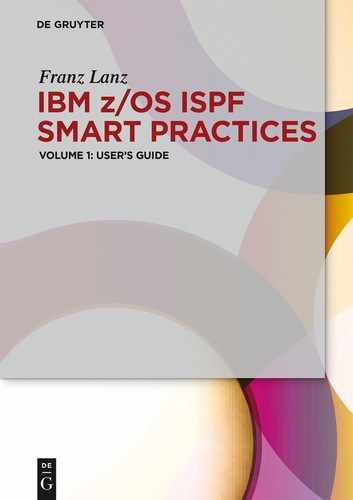10 Secret Programs
In this chapter, I would like to show you some programs and their call parameters, which are in the standard literature not described. These programs and commands can be very helpful. From the PC world, you perhaps know the expression of the secret programs and commands. Some authors try to suggest that they now tell you what is secret, and they are only familiar with this mystery.
Where do these programs and commands come from? That is easy to explain:
In order to accelerate the daily work of the developers in the development departments of the manufacturers, programs are written for own use. Then it happens that supervisors and colleagues think that these programs are just fine for their own work and suggest making these useful programs available to the public.
The software manufacturer can do then two things:
– He can launch these programs officially. However, this also means he must stand straight for the functionality of these programs. In addition, customers expect a corresponding support, and that costs money.
– He can release these programs unofficially. This mostly excludes any warranty, support and maintenance. In the PC world, such collections of programs are tool kits called.
I would now like to introduce on the following pages some of some programs that provide excellent services in the TSO/ISPF environment, but they are in any official brochure of IBM not described. It involves the following commands and programs:
– The TSO command CONCATD that we have already used at logon procedure.
– The DSLIST program ISRDSLST.
– The TSO/ISPF program TASID.
10.1 The TSO command CONCATD
If you want to add to the existing library allocations of the TSO user dynamically additional data sets, then there is the problem that it is no official command available to do this. However, there is the unofficial command CONCATD, which you can use to do so. Here is an announcement of the IBM about this command:
CONCATD is in TSO not contained. It will usually installed from the MVSTOOLS disk – CONCATD IBM Version 410 for 0S/390. Customers using the z/OS platform will not have CONCATD available.Of course, the program CONCATD runs on z/OS TSO. It only needs to installed be. You can check this easily by calling the ISPF menu 6/TSO, and then enter H CONCATD and press ENTER. Then, when the help information about CONCATD appears, the command is also available. Let us look at the description of the CONCATD command:
Figure 10.1: Description of program CONCATD


As is apparent from the description, you can add DSN chains before front and after rear existing assignments. In practice, however, mostly front DSN chains are added to provide our own libraries positioned before the system level.
Here again the example of our logon procedure:

If we now look which concatenations are present after the above procedure execution, the effects of CONCATD command will displayed. The front attached data sets have been in gray highlighted.

10.2 Program ISRDSLST
The ISRDSLST program will used to display personal data set lists also called DSLISTs. DSLISTs are collections of DSNs, which can be defined using masks in ISPF to display groups of data set names. See also chapter 6 DSLIST – Data set lists on page 85. You can use the ISRDSLST program in two ways:
– If you want to display a DSLIST within a procedure. To this end, it is unusual to use this program.
– Within an ISPF command table. You can then call specific target DSLISTs using a short command. Use in command tables is the main area of use for the ISRDSLST program.
We now want to look at an example of how to use the program in a REXX procedure. It is a pure sample procedure. Here the DSLIST ADMIN will called.
Program 10.1: Example to call DSLIST in a REXX program

The first parameter in the PARM field is the type of call and the second word is the name of the displayed DSLIST. To call DSLISTs the first parameter is always DSL. When the above procedure will executed, the following display appears:

If we now display the currently open ISPF levels using SWAP LIST, then we see that the option SCRNAME ($ ADMIN), which we have specified in the call, is in the display shown:

Examples to insert DSLIST calls into the ISPF command table. The fastest way to call a single DSLIST entry is to insert the call into the ISPF command table.
Here some examples:
Example 1:
This entry causes the following:
Call in the ISPF command line: ++
Result: All available DSLISTs are offering the ability to use them displayed. See the following screen:
Screen 10.1: General display of all DSLISTs

This entry causes the following:
Call in the ISPF command line: +prog or at least +pr
Result: All in the DSLIST PROG defined data sets. See the following panel:

| Remark: I have in chapter 7 The Object/Action Workplace on page 115 already mentioned that the action workplace tool much better suited is for calling DSLISTs. However, if you want to display only single DSLISTs, the use of the ISPF command table is quite reasonable. |
10.3 The TASID program
The TASID program is a very useful program if you want to find out information about the z/OS system on which you are currently working. It is also an unpublished program from IBM. However, it is not included with the TSO, but you have to get it from your system-programming department. You need two things to run TASID:
– The TASID program as a load module.
– The corresponding panel library.
If you have both sources, you must decide how you want to call the TASID program.
There are the following possibilities to install and call the program TASID:
– You copy the program into a load library that is already in your TSO assigned user and copy the 170 panels in your panel library. Then you can just call the program with TSO TASID in the ISPF command line.
– You generate a small REXX procedure in your personal REXX library, which performs the necessary assignments and call the program by calling this procedure.
I chose the second path. See the small REXX procedure below:
Program 10.2: REXX procedure to call TASID

You can create the procedure as it is here. You only need to adjust the shaded filenames to your needs. Just play around a little with TASID and you will see that in the depths of tools much useful information can be found. You should go through all the display options once.
Here an example of calling the TASID program. I have shaded some interesting values:
Screen 10.2: TASID display screen

Here are the explanations of the greyed values:
| Z/OS 04 | This is the installed release of z/OS. |
| SMF ID LPRT | The name of the LPAR on which TASID has been invoked. |
| User ID LANZT | This is the USERID of the TSO user. |
| Proc LOGONXX | This is the name of the logon procedure. |
| Region 6800 K | The TSO user can up to 6800 K storage use. |
| ISPF Level 5.2.0 | The ISPF release installed. |