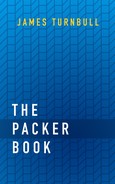3 First steps with Packer
Packer’s purpose is building images—so we’re going to start by building a basic image. Packer calls the process of creating an image a build. Artifacts are the output from builds. One of the more useful aspects of Packer is that you can run multiple builds to produce multiple artifacts.
A build is fed from a template. The template is a JSON document that describes the image we want to build—both where we want to build it and what the build needs to contain. Using JSON as a format strikes a good balance between readable and machine-generated.
To determine what sort of image to build, Packer uses components called builders. A builder produces an image of a specific format—for example, an AMI builder or a Docker image builder. Packer ships with a number of builders, but as we’ll discover in Chapter 7, you can also add your own builder in the form of plugins.
We’re going to use Packer to build an Amazon Machine Image or AMI. AMIs underpin Amazon Web Services virtual machine instances run from the Elastic Compute Cloud or EC2. You’d generally be building your own AMIs to launch instances customized for your environment or specific purpose. We’ve chosen to focus on Cloud-based images in this book because they are easy to describe and work with while learning. Packer, though, is also able provision virtual machines.
As we’re using AMIs here, before we can build our image, you’ll need an Amazon Web Services account. Let’s set that up now.
3.1 Setting up Amazon Web Services
We’re going to use Amazon Web Services to build our initial image. Amazon Web Services have a series of free plans (Amazon calls them tiers) that you can use to test Packer at no charge. We’ll use those free tiers in this chapter.
If you haven’t already got a free AWS account, you can create one at:
https://aws.amazon.com/
Then follow the Getting Started process.

As part of the Getting Started process you’ll receive an access key ID and a secret access key. If you have an Amazon Web Services (AWS) account you should already have a pair of these. Get them ready. You’ll use them shortly.
Alternatively, you should look at IAM or AWS Identity and Access Management. IAM allows multi-user role-based access control to AWS. It allows you to create access credentials per user and per AWS service.
Configuring it is outside the scope of this book, but here are some good places to learn more:
We’re going to use a t2.micro instance to create our first image. If your account is eligible for the free tier (and generally it will be) then this won’t cost you anything.
3.2 Running Packer
Packer is contained in a single binary: packer. We installed that binary in the last chapter. Let’s run it now and see what options are available to us.
$ packer
Usage: packer [--version] [--help] <command> [<args>]
Available commands are:
build build image(s) from template
fix fixes templates from old versions of packer
inspect see components of a template
push push a template and supporting files to a Packer build service
validate check that a template is valid
version Prints the Packer versionThe packer binary builds images using the build sub-command and inputting a JSON file called a template.
Let’s create a directory hold our Packer templates.
Now let’s create an initial template to generate our initial AMI.
3.3 Creating an initial template
Let’s create an empty template file to start.
Now let’s open an editor and populate our first template file. The template file defines the details of the image we want to create and some of the how of that creation. Let’s see that now.
{
"variables": {
"aws_access_key": "",
"aws_secret_key": ""
},
"builders": [{
"type": "amazon-ebs",
"access_key": "{{user `aws_access_key`}}",
"secret_key": "{{user `aws_secret_key`}}",
"region": "us-east-1",
"source_ami": "ami-a025aeb6",
"instance_type": "t2.micro",
"ssh_username": "ubuntu",
"ami_name": "packer-example {{timestamp | clean_ami_name}}"
}]
}The template is a nested JSON hash with a series of blocks defined—in this case variables and builders. Let’s take a look at both blocks and their contents.
3.4 Variables
The variables block contains any user-provided variables that Packer will use as part of the build. User variables are useful in these three ways:
- As shortcuts to values that you wish to use multiple times.
- As variables with a default value that can be overridden at build time.
- For keeping secrets or other values out of your templates.
User variables must be defined in the variables block. If you have no variables then you simply do not specify that block. Variables are key/value pairs in string form; more complex data structures are not present. These variables are translated into strings, numbers, booleans, and arrays when parsed into Packer. Packer assumes a list of strings separated by commas should be interpreted as an array.
User variables can either have a specified value or be defined null—for example “”. If a variable is null then, for a template to be valid and executed, its value must be provided in some way when Packer runs.
In addition to defined values, variables also support environment variables.
3.4.1 Environment variables
A common configuration approach is to use environment variables to store configuration information. Inside the variables block we can retrieve the value of an environment variable and use it as the value of a Packer variable. We do this using a function called env.
Functions allow operations on strings and values inside Packer templates. In this case the env function only works in the variables block when setting the default value of a variable. We can use it like so:
{
"variables": {
"aws_access_key": "{{env `AWS_ACCESS_KEY`}}",
"aws_secret_key": "{{env `AWS_SECRET_KEY`}}"
},Note that the function and the environmental variable to be retrieved are enclosed in double braces: {{ }}. The specific environment variable to be retrieved is specified inside back ticks.
variables block. This is to ensure a clean source of input for a Packer build.
3.4.2 Populating variables
If you’re not setting a default value for a variable then variable values must be provided to Packer at runtime. There are several different ways these can be populated. The first is via the command line at build time using the -var flag.
You can specify the -var flag as many times as needed to specify variable values. If you attempt to define the same variable more than once, the last definition of the variable will stand.
You can also specify variable values in a JSON file. For example, you could create a file called variables.json in our initial_ami directory and populate it.
You can then specify the variables.json file on the command line with the -var-file flag like so:
You can define multiple files using multiple instances of the -var-file flag. Like variables specified on the command line, if a variable is defined more than once then the last definition of the variable stands.
3.5 Builders
The next block is the engine of the template, the builders block. The builders turn our template into a machine and then into an image. For our Amazon AMI image we’re using the amazon-ebs builder. There are a variety of Amazon AMI builders; the amazon-ebs builder creates AMI images backed by EBS volumes.
"builders": [{
"type": "amazon-ebs",
"access_key": "{{user `aws_access_key`}}",
"secret_key": "{{user `aws_secret_key`}}",
"region": "us-east-1",
"source_ami": "ami-a025aeb6",
"instance_type": "t2.micro",
"ami_name": "packer-example {{timestamp | clean_ami_name}}"
}]Specify the builder as an element inside a JSON array. Here we’ve only specified one builder, but you can specify more than one to build a series of images.
Specify the builder you want to use using the type field, and note that each build in Packer has to have a name. In most cases this defaults to the name of the builder, here specified in the type key as amazon-ebs. However, if you need to specify multiple builders of the same type—such as if you’re building two AMIs—then you need to name your builders using a name key.
"builders": [
{
"name": "amazon1",
"type": "amazon-ebs",
. . .
},
{
"name": "amazon2",
"type": "amazon-ebs",
}
]Here we’ve specified two builders, one named amazon1, the other amazon2, both with a type of amazon-ebs.
To configure the builder, we also specify a number of parameters, called keys, varying according to the needs and configuration of the builder. The first two keys we’ve specified, access_key and secret_key, are the credentials to use with AWS to build our image. These keys reference the variables we’ve just created. We reference variables with the user function. Again, our function is wrapped in braces, {{ }}, and the input of the variable name is surrounded by back ticks.
This will populate our two keys with the value of the respective variables.
We also specify some other useful keys: the region in which to build the AMI, and the source AMI to use to build the image. This is a base image from which our new AMI will be constructed. In this case we’ve chosen an Ubuntu 17.04 base AMI located in the us-east-1 region.
We also specify the type of instance we’re going to use to build our image, in our case t2.micro instance type, which should be in the free tier for most accounts.
Lastly, we specify a name for our AMI:
Our AMI name uses two functions: timestamp and clean_ami_name. The timestamp function returns the current Unix timestamp. We then feed it into the clean_ami_name function, which removes any characters that are not supported in an AMI name. This also gives you some idea of how you can call functions and chain functions together to pipe the output from one function as the input of another.
The resulting output of both functions is then added as a suffix to the name packer-example. So the final AMI name would look something like:
packer-example 1495043044
We do this because AMI images need to be uniquely named.
uuid function that can produce a UUID if you want a more granular name resolution than time in seconds.
3.6 Communicators
Packer builders communicate with the remote hosts they use to build images with a series of connection frameworks called communicators. You can consider communicators as the “transport” layer for Packer. Currently, Packer supports SSH (the default), and WinRM (for Microsoft Windows), as communicators. Communicators are highly customizable and expose most of the configuration options available to both SSH and WinRM. You configure most of these options in the individual builder. We’ll see some of this in Chapter 4, and there is also documentation on the Packer site.
3.7 Validating a template
Before we build our image, let’s ensure our template is correct. Packer comes with a useful validation sub-command to help us with this. It performs syntax checking and validates that the template is complete.
We can run validation with the packer validate command.
$ packer validate initial_ami.json
Failed to parse template: Error parsing JSON: invalid character '"' after object key:value pair
At line 4, column 6 (offset 49):
3: "aws_access_key": ""
4: "
^Oops. Looks like we have a syntax error in our template. Let’s fix that missing comma and try to validate it again.
Now we can see that our initial_ami.json template has been parsed and validated. Let’s move on to building our image.
packer inspect command to interrogate a template and see what it does.
3.8 Building our image
When Packer is run, the amazon-ebs builder connects to AWS and creates an instance of the type specified and based on our source AMI. It then creates a new AMI from the instance just created and saves it on Amazon. We execute the build by running the packer command with the build flag like so:
$ packer build initial_ami.json
amazon-ebs output will be in this color.
==> amazon-ebs: Prevalidating AMI Name...
==> amazon-ebs: Error querying AMI: NoCredentialProviders: no valid providers in chain
==> amazon-ebs: caused by: EnvAccessKeyNotFound: failed to find credentials in the environment.
==> amazon-ebs: SharedCredsLoad: failed to load profile, .
==> amazon-ebs: EC2RoleRequestError: no EC2 instance role found
==> amazon-ebs: caused by: RequestError: send request failed
. . .
==> Builds finished but no artifacts were created.Ah. Our build has failed as we haven’t specified values for our variables. Let’s try that again, this time with some variable values defined.
Now when we run the build you’ll start to see output as Packer creates a new instance and builds an image from it.
amazon-ebs output will be in this color.
==> amazon-ebs: Prevalidating AMI Name...
amazon-ebs: Found Image ID: ami-a025aeb6
==> amazon-ebs: Creating temporary keypair: packer_591c9ddd-aff8-2980-8656-3f4187dc0627
==> amazon-ebs: Creating temporary security group for this instance...
==> amazon-ebs: Authorizing access to port 22 the temporary security group...
==> amazon-ebs: Launching a source AWS instance...
amazon-ebs: Instance ID: i-0da4443cbe9779acc
==> amazon-ebs: Adding tags to source instance
amazon-ebs: Adding tag: "Name": "Packer Builder"
==> amazon-ebs: Waiting for SSH to become available...
==> amazon-ebs: Connected to SSH!
==> amazon-ebs: Stopping the source instance...
==> amazon-ebs: Waiting for the instance to stop...
==> amazon-ebs: Creating the AMI: initial-ami 1495047645
amazon-ebs: AMI: ami-6a40397c
==> amazon-ebs: Terminating the source AWS instance...
==> amazon-ebs: Cleaning up any extra volumes...
==> amazon-ebs: No volumes to clean up, skipping
==> amazon-ebs: Deleting temporary security group...
==> amazon-ebs: Deleting temporary keypair...
Build 'amazon-ebs' finished.
==> Builds finished. The artifacts of successful builds are:
--> amazon-ebs: AMIs were created:
us-east-1: ami-6a40397cWe can see our log output is colored for specific builders. Log lines from a specific builder are prefixed with the name of the builder: amazon-ebs.
-machine-readable flag to the build process. You can find the machine-readable output’s format in the Packer documentation.
We can see Packer has created an artifact: our new AMI ami-6a40397c in the us-east-1 region. Let’s have a quick look at that AMI in the AWS Console.

We can see the AMI has been named using the concatenation of the packer-example text and the output of the timestamp function. Neat!
3.9 Summary
You’ve now created your first Packer image. It wasn’t very exciting though—just a clone of an existing AMI image. What happens if we want to add something to or change something about our image? In the next chapter we’ll learn all about Packer’s provisioning capabilities.