What’s New in Camera
The camera is one of the main selling points of the iPhone, and is often the highlight of the annual hardware update. To that end, Apple has published extensive resources on making the most of it:
In this chapter, we look at new features to help you adjust the Camera exposure, use QuickTake video on the iPhone XR, and quickly change video settings. We also take a look at some new Camera settings.
Adjust Exposure
For years, you’ve been able to adjust the camera exposure by tapping the screen to expose the focus square, and then touching and dragging the sun icon next to it.
You can still do that in iOS 14 and iPadOS 14, but it’s a lousy experience. It’s too easy to screw up the focus while adjusting exposure. So there’s a new control for it, but it’s a bit hidden. To find it, look where you can select the various camera modes, like Video, Photo, Portrait, and so on. Swipe up on that area to reveal a hidden panel full of photo adjustments (Figure 39).
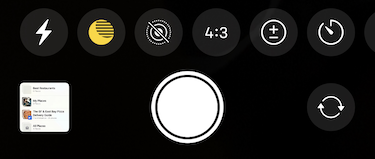
There’s a new control there in iOS 14 and iPadOS 14 for exposure ![]() . Tap it to reveal an exposure slider. The default is 0.0 and you can adjust it to between –2.0 and 2.0 (Figure 40).
. Tap it to reveal an exposure slider. The default is 0.0 and you can adjust it to between –2.0 and 2.0 (Figure 40).
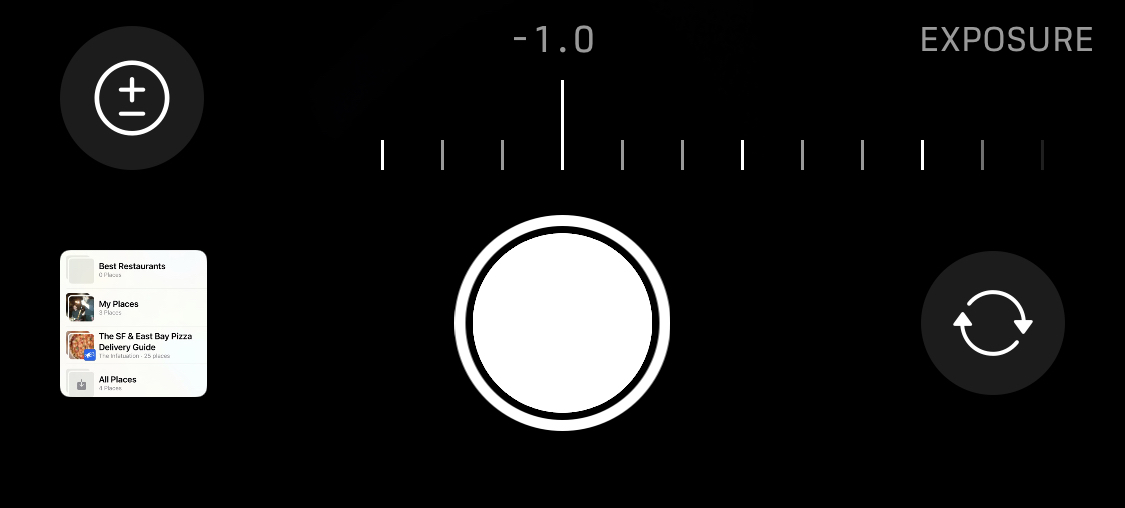
Swipe down on the photo adjustment bar to return to the camera modes.
QuickTake Video
The iPhone 11 introduced the idea of QuickTake video, and iOS 14 brings that to the iPhone XR and XS. QuickTake lets you quickly take a video by tapping and holding the shutter button.
Previously, when you held down the shutter button in the Camera app, it would take photos in burst mode. Now when you tap and hold the shutter button, Camera starts recording video until you lift your finger.
If you’d like to keep recording video, slide the shutter toward the camera select ![]() button. It turns into a lock
button. It turns into a lock ![]() . Drop the button over that lock to keep video recording until you tap the stop
. Drop the button over that lock to keep video recording until you tap the stop ![]() button.
button.
So how do you take a burst mode photo now? Tap the shutter button and drag it toward the photo preview thumbnail (opposite the camera select button). A counter appears showing how many burst photos you’ve taken. Release the shutter to stop.
Change Video Settings on the Fly
Another feature that started with the iPhone 11 and is now available on every iPhone running iOS 14 is the capability to change video resolution and frame rate on the fly. Before, you had to change these settings in Settings > Camera.
If you look in the upper-right corner (in portrait orientation) or the upper-left corner (in landscape) while in video or slow-mo mode, you might see numbers and letters like 60 HD (Figure 41).

The number refers to how many frames per second the video captures, while HD refers to resolution. Tap these to change them. Note that changing one might alter the options of another. For instance, on my iPhone 11 Pro, if I tap HD to upgrade the video quality to 4K, the available frame rates are limited to 24 or 30.
Which settings you choose is a personal preference. 4K looks nicer than HD, but takes up way more storage space. 60 frames per second is very “realistic,” but might look weird if you’re used to the lower frame rates of most motion pictures, which are recorded at 24 fps.
New Camera Settings in iOS 14
There are a couple of interesting new Camera settings in iOS 14. You can find them both under Settings > Camera. They are:
Use Volume Up for Burst: Find the new gesture to take burst photos awkward? Turn on Use Volume Up for Burst to make it as easy as pressing a button.
Mirror Front Camera: Turn this on to make your selfie shots look just like if you were staring into a mirror.
