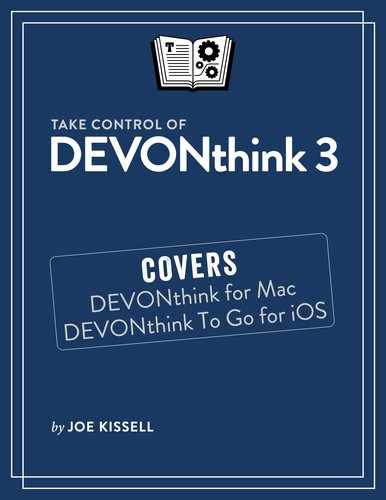Understand DEVONthink Basics
DEVONthink isn’t difficult to use, but because it offers unique ways of dealing with your data, it requires you to learn a few new concepts and terms, and understand some behaviors that may be unexpected at first.
Once you have a grip on the basic principles that underlie DEVONthink’s operation, you’ll find that its features and capabilities fall into place more readily. Meanwhile, even though DEVONthink is both powerful and versatile, it’s not always the right tool for the job—so it’s also important to understand What DEVONthink Is Not Good For.
What Exactly Is DEVONthink?
Because you’re reading this book, I assume you already have a copy of DEVONthink, and that in turn implies that you have at least some idea what it is. But as I discovered when surveying a variety of DEVONthink users, different people think of the app in very different ways. There’s no one right answer, but as you get to know DEVONthink, it may be helpful to understand what it is (and isn’t), how it can function, and how it differs from comparable software.
Among the many hats DEVONthink can wear are the following:
File and media browser: Like the Finder, DEVONthink can organize files in a hierarchical folder structure. And like Music and Photos, it can also store and play media such as music, photos, and videos (although its media capabilities are less advanced than those in Music and Photos). In addition, it stores metadata, extra pieces of information about each item (such as labels and modification date) in a special database, separate from the files themselves.
Everything you put into DEVONthink is indexed for fast searching and sorting, and you can group and identify information in ways the Finder doesn’t offer. All the original files are still available in their raw states on your disk, but from within DEVONthink you can see and use your data in much more flexible ways.
Snippet keeper: In the course of a day, you may want to keep track of URLs, notes to yourself, screenshots, parts of webpages, and countless other bits of information that don’t necessarily fit the mold of standalone files. Any app that provides a convenient way to capture and store such a wide variety of data can be called a snippet keeper. Apps such as EagleFiler, Evernote, MacJournal, Tinderbox, and Yojimbo—not to mention the Mac’s built-in Notes app—fall into this category. DEVONthink, too, can function as an outstanding snippet keeper, thanks to its remarkable capability to manage miscellaneous data.
Note taker: For people who spend a lot of time in classes or meetings, having a tool that simplifies taking and working with notes is helpful. With apps such as Curio, NoteTaker, Pear Note, and Microsoft OneNote, you can not only type notes (as you could in any word processor or snippet keeper) but also record audio, highlight and annotate text and PDFs, make outlines, and do similar sorts of note-taking tasks. DEVONthink, too, offers several ways to facilitate note-taking—including audio and video notes.
Database: Database applications, such as FileMaker Pro, Panorama X, and 4D, are in some senses the opposite of free-form note-taking programs. By imposing a carefully designed structure on your data—whether it be a list of wine bottles in your basement, data on your company’s customers (or patients or clients), or an online catalog of thousands of products—databases enable you to filter and find data with great precision and flexibility. DEVONthink, too, is a database of sorts, and although it doesn’t have all the capabilities of standalone databases, it does let you slice and dice some kinds of information in much the same way.
Web and RSS reader: There’s no shortage of Mac web browsers (Safari, Firefox, Chrome, Opera, and others) and RSS readers (NetNewsWire, Reader, NewsFire, Vienna, etc.). DEVONthink may not have all the bells and whistles of a standalone web browser or RSS reader, but unlike the others, it lets you integrate URLs, webpages, news feeds, and other online content with the rest of your data in interesting ways, and, of course, it keeps all the content (and any associated metadata) indexed for fast searching.
Organizational tool: Although DEVONthink doesn’t try to be a mind-mapping program (like MindManager, MindNode, MindView, or TheBrain), it does have a number of capabilities that help you find and explore connections between pieces of data. For example, in addition to its support for labels, tags, and multiple pointers to documents, called replicants (see Words You Should Know, ahead), it uses artificial intelligence to classify new documents based on similar documents you’ve already sorted (discussed in Organizing Features, later in this chapter).
In fact, DEVONthink is all these and quite a bit more. It lets you easily create, store, organize, find, and retrieve almost any kind of data. You can view your data in whatever way suits you best, and customize almost everything about the program and individual databases to meet your needs. It won’t replace the Finder for managing your files, and you may still need other specialized apps for dealing with certain kinds of data. But it’s an outstanding multitasker that can substitute for many other tools you may otherwise need.
DEVONthink Editions
In the days of DEVONthink 2, there were three editions of the app—DEVONthink Personal, DEVONthink Professional, and DEVONthink Pro Office—plus a lighter-weight variant called DEVONnote. Now there’s just one app, but the available features vary based on which of three editions you’ve paid for and unlocked via online registration or an in-app purchase. Although the new editions don’t map directly to the old ones, most users will find that they get more functionality for less money. You can find a list of differences on the DEVONthink Editions page; here’s an overview of how they compare:
DEVONthink Standard: The standard edition is the baseline. It packs a wide range of organizational features—including some capabilities previously found in the more-expensive DEVONthink Professional (such as multiple databases, RSS reading, sheets, support for a variety of file formats, and support for AppleScript).
DEVONthink Pro: The midrange choice now has most of the features previously found in DEVONthink Pro Office, such as integrated support for numerous scanners, optical character recognition (OCR), and email archiving. It also includes imprinting for PDFs and images, a download manager, a concordance, custom metadata, and several other useful features.
DEVONthink Server: The new high-end edition adds just one feature, previously found in DEVONthink Pro Office: a web interface that enables you to share your databases over the web; other people can then view and edit database contents using a web browser, which may be especially handy for teams using more than one platform within their office.
Thus, unless you specifically need the web interface, DEVONthink Pro is the sweet spot for most users, and what I recommend if you haven’t yet made a purchase and are unsure what to buy. (DEVONnote, by the way, is entirely gone.)
The licensing model is also different now: a single license entitles you to two seats—that is, permission to use the app on two different Macs (regardless of who is using it on those two Macs). You can buy additional seats for any license at a reduced price.
Words You Should Know
DEVONthink uses certain terms in potentially unfamiliar ways. You’ll have an easier time getting the hang of DEVONthink if you start with a good understanding of the following words:
Alias: In DEVONthink, an alias is an alternative name for a document, which you can use to reference it elsewhere in DEVONthink—for example, when making WikiLinks (see Create a WikiLink). Compare with replicant, below.
Classify: When DEVONthink classifies a document, it uses its artificial intelligence to decide which existing group a document best fits in, and then moves it into that group.
Database: The container in which DEVONthink stores content is called a database. On disk, this database consists of numerous files—settings, templates, metadata files, and so on—plus folders containing your documents themselves (text files, graphics, PDFs, etc.). Ordinarily, you need not concern yourself with these details; think of the database as a single big storage area for all your DEVONthink data. (To learn more about databases, see Set Up DEVONthink Databases and especially the sidebar How and Where Databases Are Stored.)
Document: Any file you create with, or import into, DEVONthink is called a document—that includes not only text files but also graphics, audio, webpages, and many other kinds of data. It also includes smaller “snippets” of data (such as URLs, notes, and sheets—described just ahead), even though you wouldn’t normally interact with them in the Finder as standalone files.
Duplicate: When DEVONthink contains two or more identical copies of a given document, each copy is known as a duplicate. (Later, in Duplicate and Replicate Documents, I discuss why you might want identical copies.) Although that’s what most people would assume the word means, I mention it here to distinguish it from the much different concept of a replicant, which I describe in a moment. (Read the sidebar Identifying Unread, Duplicate, and Replicant Documents to learn how to spot a duplicate.)
If you duplicate a document within DEVONthink, or if you import the same document into a DEVONthink database more than once, then ipso facto, DEVONthink considers each copy a duplicate. In some cases, DEVONthink’s artificial intelligence may also consider two ostensibly different documents—such as a single file you scanned on two different occasions—to be duplicates. But you can’t count on this, nor can you control DEVONthink’s threshold of similarity for what it counts as a duplicate.
In general, if you later change anything about a duplicate besides its name or other metadata (including PDF annotations), it is no longer considered a duplicate. However, I know of no way to force DEVONthink to recognize two documents as duplicates if it hasn’t already determined that they are.
Group: When you see the word group in DEVONthink, think “folder.” Within DEVONthink, you can use groups to organize documents just as you can with folders in the Finder. Groups look like folders, and can be nested within each other. The only real difference is that a group in DEVONthink doesn’t necessarily correspond to an actual folder in the Finder; it’s a construct you see only within DEVONthink. DEVONthink also uses “group” as a verb to mean “create a new group containing the selected items.”
Inbox: DEVONthink offers many ways to collect information from other places—dragging in files, using plugins to import messages from Mail or webpages from browsers, and so on. Depending on your settings and preferences, such items may need a temporary holding place until you decide how to group, tag, or classify them. That holding place is a special group called the inbox. Your inbox shows you all the items you’ve added to DEVONthink but not yet explicitly put somewhere else. In fact, you can have multiple inboxes—one for each database plus a global Inbox—as I explain further in Inboxes.
Preview: The preview is an alternative name for the view/edit pane, the portion of a window that shows a single document and, in many cases, permits you to edit it too. Although you can see an entire, fully formatted document in a preview, you can also double-click any document to open it in its own window (or in the default external app for that document type, depending on whether “Double-click opens documents externally” is selected in DEVONthink 3 > Preferences > General).
Replicant: In contrast to duplicates, which are complete copies of other documents in a DEVONthink database, replicants are additional pointers to an existing document. Replicants let you store the same document in multiple groups without taking up additional space.
You may think that sounds like aliases in the Finder, but unlike aliases (and like Unix hard links, for those of you who are familiar with such things), replicants are indistinguishable from originals. That is, if you create a replicant of a document, you can change either the original or the replicant and both instances instantly reflect the change. (In fact, the term “original” loses its meaning when you create a replicant, because every instance of a replicated document is identical to the others.) You can also delete either without affecting the other, because each replicant acts as an original, even though DEVONthink stores only one complete copy of the data.
I say more about replicants in Duplicate and Replicate Documents. Also see the sidebar Identifying Unread, Duplicate, and Replicant Documents.
Sheet: In DEVONthink parlance, sheet is meant to evoke the idea of “spreadsheet.” But really, a sheet is just a document consisting entirely of a table. You can add, delete, rearrange, and sort columns and rows; but sheets can’t include formulas or calculations, produce charts, or do any other fancy spreadsheet-like stuff. See Create Documents in DEVONthink for more on sheets.
Smart group: Just as the Finder has smart folders, Mail has smart mailboxes, and Music has smart playlists, DEVONthink has smart groups. Like the other examples, smart groups are, in fact, saved searches—you define certain criteria, and DEVONthink dynamically keeps your smart group updated with all the documents meeting those criteria. I discuss smart groups further in Use Smart Groups.
Tag: A tag in DEVONthink, like a tag in the Finder, is a word or phrase you use to identify one or more documents. For example, say you have lots of recipes (perhaps stored in various groups), but because their titles and contents don’t have any features in common, you want a quick way to tell DEVONthink, “This is a recipe.” So you create a tag called “recipe” and apply it to each of those documents. Then you can search, sort, and perform other operations based on that tag.
Each document can have any number of tags. Group names can optionally function as tags, too, although they’re special tags that also identify a document’s location in your database hierarchy. For more on tags, see Tag Documents.
Trash: When you delete a document in DEVONthink, it goes into a Trash group—not to the Finder’s Trash—so you can later retrieve deleted documents if you change your mind. There’s a Trash group for each database as well as a global Trash group, but they’re all displayed under a single Trash icon in the sidebar.
To empty the DEVONthink Trash—which, surprisingly, moves its contents out of DEVONthink and into the Finder’s Trash—choose DEVONthink 3 > Empty Trash. (Despite the warning DEVONthink displays when emptying its Trash, the items aren’t deleted permanently until you empty the Finder’s Trash.)
View: A view is the arrangement of DEVONthink’s main window. You can adjust many aspects of the window using the View menu; see Item List.
Importing vs. Indexing
The word “import” may evoke the idea of a complex, one-time operation of moving data from one app to another, changing its format in the process. But in DEVONthink, import just means moving a document (or other outside data) into DEVONthink. You may do this dozens of times a day! When you import a document into your DEVONthink database, the app does all of the following:
Copies the original document to (or creates it in) the folder in which DEVONthink stores its database
Indexes the document’s contents, enabling fast searching without having to scan every file, every time
Updates the DEVONthink database to reflect the document’s title, attributes, and other metadata
This standard approach to importing data from outside DEVONthink leaves you with two copies of the document—the original, still in its existing location on your disk, and the copy DEVONthink stores. That means changes to one won’t be reflected in the other, and you’ll use twice the disk space (unless you then delete the original file). On the other hand, it also means all your DEVONthink data is kept safely together in one place, and even if you delete the original document (intentionally or otherwise), your DEVONthink database remains complete and intact.
However, you can add items to your DEVONthink database without copying them into DEVONthink’s storage area—indexing without importing. (That is, you can accomplish the second two bulleted items above without the first one.)
When you do this, DEVONthink stores only a reference to the original file. You can still group, replicate, tag, and otherwise manipulate that reference in DEVONthink just as though it were any other document, but because it’s effectively an alias to a file, changes you make to that document inside DEVONthink are reflected in the original on your disk and vice versa. If you index entire folders (which become groups in DEVONthink) and you move an item within DEVONthink from one indexed group to another, the original file moves to the corresponding folder in the Finder.
Deleting documents works much the same way, but you can modify the behavior to suit your needs. When you delete indexed documents in DEVONthink (whether they’re indexed individually or are part of an indexed folder) and empty DEVONthink’s Trash, an alert like the one in Figure 1 appears. If you click “Only in database,” DEVONthink’s copy disappears permanently but the original file remains in the Finder. Click Files and the original file disappears in the Finder too (while any indexed folders remain in place); click Files & Folders to delete the original copies of both the files and folders. On the other hand, deleting an indexed file in the Finder doesn’t delete the document from DEVONthink, but it does mean DEVONthink can no longer access its data—all that remains is its metadata and the index entries for its content. (In some cases, even moving an indexed file in the Finder can have the same effect.)

In a given database, you can freely mix and match imported and indexed content. So, on any given occasion, how should you choose which method to use?
As with everything in DEVONthink, there’s no single right answer, but I suggest looking at the decision this way:
If you want to maintain access to a file in the Finder but also keep track of it in DEVONthink, index it. (You can always move the item into your DEVONthink database later, if you change your mind.)
If you’re content having DEVONthink be the only place the document is located, import it—and then delete the original. (To see how to do this in a single step, see the sidebar Import, OCR, and Delete.)
For example, if you maintain a folder with hundreds of spreadsheets, and ordinarily open them from the Finder—but also want to track certain of them in connection with a project in DEVONthink—then indexing is the right move. It keeps the originals in place, but lets you take advantage of DEVONthink’s numerous organizational features.
If, however, you want to use DEVONthink to store old email messages, or all the notes related to a class you’re taking, or the word processing files and screenshots for a book you’re writing—and see no need to access those items from the Finder independently—then importing (and deleting the originals) makes more sense.
What about importing but not deleting the originals? You’re free to do that too, of course, keeping in mind that you’ll use up extra disk space and that you could get confused over which copy of the document is which if you make changes to one but not the other. However, that might be the strategy you want if you’re using some existing files (such as graphics) for a special, self-contained project and want to make sure any changes you make for that project don’t affect the originals.
Organizing Features
Many of DEVONthink’s capabilities could be considered organizing features—even such simple and obvious things as its support for labels and hierarchical groups and tags. However, a pair of unique features that use DEVONthink’s artificial intelligence (AI) go above and beyond in helping organize your data: See Also and Classify.
See Also is simply a list of documents (in the See Also & Classify inspector; see Classify Documents) that are similar to the one(s) you currently have selected, ranked in order of most to least similar based on an AI analysis of each document’s contents. This list helps you discover connections between documents and locate material that’s relevant to whatever you’re working on at the moment.
The Classify feature shows you which groups already contain documents similar to the one(s) currently selected—again, ranked in order of most to least similar. This list can help you identify the best place to file a document. The top choice (or, in some cases, more than one) is also available near the bottom of the Data menu: Classify to “Group Name” (or Classify to X groups). Choose this command and DEVONthink puts the selected item(s) in the group(s) it thinks match best.
What DEVONthink Is Not Good For
If it’s not obvious by now, I like DEVONthink a lot, and I think it’s a fantastically useful, powerful, and flexible app. Nevertheless, it’s not the right tool for every job, and there are some tasks that it could theoretically accomplish…but not very well.
So, to save you the grief of trying to force a round peg into a square hole, let me give you a few examples of DEVONthink’s limitations:
Cataloging photos: If you’re working on a project that includes photos (even a lot of photos) along with other types of data, it’s no problem to keep your photos in DEVONthink. However, keep in mind that DEVONthink can’t do half the things Photos can do (not to mention other photo library apps such as Adobe Lightroom CC). For that reason, I do not recommend using DEVONthink as the primary tool for storing and organizing all your digital images.
Managing music: What’s true of photos is equally true of music and other audio. DEVONthink can store audio files, no problem, and it can even play them back, but that’s about it. You can edit some metadata for audio files in DEVONthink, but forget play counts, the iTunes Store, equalization, format conversion, and all the other things you rely on Music for.
Outlining: Even though you could use a series of nested groups to create a rudimentary outline, or manually make a bulleted or numbered list with varying levels of indentation, DEVONthink lacks a proper text-based outliner (with collapsible entries) along the lines of the one in Microsoft Word or OmniOutliner.
Web browsing: When it comes to viewing the odd webpage here and there (especially when following links from other documents in your database), DEVONthink’s built-in web browser is adequate. However, I’d never recommend it as a primary web browser, because it lacks many of the tools and convenience features of pretty much every standalone browser—form autofill, integrated search engine support, browsing history, and so on. (DEVONtechnologies does, however, make a capable standalone web browser; see the sidebar Using DEVONagent Pro with DEVONthink.)
Reading news feeds: For news feeds relating to a project that you’re tracking in DEVONthink, the built-in RSS reader makes it easy to pull in and index relevant content. When it comes to reading feeds, most users prefer a dedicated app such as Reeder or NetNewsWire, but for some purposes (such as using smart rules to evaluate new articles), DEVONthink may be a better choice.
Editing complex documents: DEVONthink’s text-editing capabilities are adequate, but you wouldn’t use them to write a technical book (like this one) or an academic paper. Instead, store your files in DEVONthink and edit them in your favorite word processor. Ditto for spreadsheets and other complex documents.