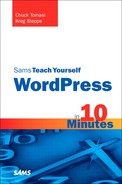Lesson 8. Setting Up Hosting
This lesson discusses why you might want to install your own copy of WordPress, including the advantages and disadvantages of doing that, and what to look for in a web hosting service. You also find out how to sign up for a domain and hosting services.
Why Host Your Own Blog?
WordPress is an amazing piece of software and can really shine when you do your own custom installation. There are a lot of reasons why you may or may not want to install it yourself. Perhaps you would like to install it on your company’s internal network as part of an intranet solution, or you would like to use it in a custom fashion that it was not necessarily intended for, or perhaps you cannot find a web host that can offer you the options that meet your personal goals. In any case, when you are installing your own WordPress, there are certainly advantages and trade-offs to keep in mind.
One advantage that you get to exercise right out of the box is control. WordPress is licensed as open source software under the GNU General Public License (GPL). The GPL, in a nutshell, enables you to see, edit, and modify the source code as you see fit. If you have knowledge of PHP, you can have complete control of your code. If you want to make WordPress do something that it does not already do, you can. Keep in mind that learning to program is not necessary to use WordPress, and you can install WordPress without having the intention of modifying the source code.
Plain English: Open Source and GPL
To learn more about open source software or the GPL, you can visit GPL.org at http://www.gnu.org/licenses/gpl.html. Alternatively, you can read the Wikipedia article on Open Source at http://wikipedia.org/wiki/Open_source.
When you use WordPress.com, you save money by using a free hosting service, but you are restricted in what you can to do with your site. WordPress is rich with downloadable themes and plug-ins that allow you to do pretty much whatever you want to do with your site. So hosting your own site gives you a finer degree of control over your entire site, including the ability for you to upload your own themes and plug-ins.
Tip: Look for Existing Themes and Plug-ins First
Before you start developing your own theme or plug-in, visit http://WordPress.org/extend/ and do a little searching. You are likely to find hundreds of themes and plug-ins already written for what you are trying to accomplish.
Understanding Your Responsibilities
Although maintaining your own site gives you a larger degree of control, you need to consider the responsibilities. Some of them include providing support, monitoring for spam, maintaining your own backups, and keeping up with software updates. Although plug-ins that can assist in everyday maintenance are available, having your own installation means you need to take an active role in maintaining your site. Is this task overwhelming? Normally not, but it does increase the amount of effort you put into managing your site.
Common maintenance in upkeep with your site is also needed for functions ranging from keeping a look out for spam to approving comments to managing software updates. You can use plug-ins to help maintain your site automatically (which you can read about in Lesson 11, “Customizing Your Site with Plug-ins”). In addition, performing software updates is much easier today than in previous versions of WordPress. As of the last few versions of WordPress, you can upgrade plug-ins and even WordPress itself from your WordPress Dashboard with just a few clicks and no additional software. Historically updates had to be done manually by downloading them to your computer and then uploading all your updates using the File Transfer Protocol (FTP) service where your WordPress site resides.
Finally, you need to keep cost factoring in mind. WordPress.com offers free hosting, but if you go out on your own, you have to pay for hosting. Costs do vary from one hosting company to another so be sure that your hosting costs are manageable. It would be a disappointment to you and your readers if you had to take down the site because of costs.
Setting Up Your Domain Name
Part of setting up hosting for your site is setting up your domain name. Your domain name is your calling card. It is what people will remember, bookmark, or tell others when referring to your site. Therefore, it is important that you choose a name that is unique to you and your site. Several sites can assist you in registering your domain, and several hosting companies not only register your domain, but also walk you through the entire process up to and including setting up your actual web space.
Note: Finding a Registrar
You may use any domain registrar you want, and there are hundreds to choose from. To help you start, the following short list includes some of the more well-known services:
Go Daddy—www.godaddy.com
NameCheap—www.namecheap.com/
Yummy Names—www.yummynames.com/
Network Solutions—www.networksolutions.com
When you register your domain name, the registration is set up for annual renewals. You don’t actually own the domain name; you rent it. Domain names can cost anywhere from $4 to $30 for an entire year, depending on which service you are using and the domain type (.com, .us, and so on).
Caution: Watch Out for Auto Renew
Be aware that some registrars also have an Auto Renew setting that automatically drafts the renewal fee annually from your credit card.
To start your search, use your web browser to go to one of the several registrars. For each one, the process is essentially the same:
- Pick a name that is simple and easy to remember. Again, this is the name that people will link to and tell others about when referring to you. If you are a company, choose wisely and remember you may want to register more than just the .com. You may want to get the .net and .info also to protect your brand. In addition, be prepared with backup domain names in case your first choice is already taken.
- Start your search at one or several of the registrars (see Figure 8.1). Each one has a search box on the site where you can verify the availability of your domain name and register it. If your domain is taken already, you may be presented with alternatives, or you can try again with your second choice. Also, keep in mind that other top-level names such as .info, .us, and so on, may be available too, so try searching in different ways.
Figure 8.1. Searching for a domain using NameCheap.

- After you find a name that you are happy with, the registrar walks you through the steps in registering your name, which includes payment and email notification after everything is complete.
Tip: Look for Discounts
Remember, some registrars offer hosting along with registering your domain. Taking advantage of this service can lower the cost in some cases when you bundle everything together and make it easier for you to manage. Also, registering your name for multiple years may also qualify you for a discount. Shopping around a little before settling on one company is worthwhile.
Setting Up Your Web Hosting Account
After you have your domain name, it is time to set up your web hosting. The hosting service for your site is provided by companies referred to as web hosts. Web hosts provide you with a web server, disk space, and bandwidth, as well other services, including support.
Disk space at a web host is not unlike the hard drive in your computer. It is, in essence, the amount of space you are allowed to use when storing files for your website. Normally, the amount of space provided is, at a minimum, about 5GB. This is more than sufficient for most websites, but if you plan on hosting video and pictures, you will eventually need more space.
Also, be aware of limitations in bandwidth. Bandwidth is the amount of data transferred between your site and your visitors; it is normally tracked over a monthly period. Web hosts generally offer large amounts of bandwidth with the even lower-end packages, but if you are hosting your own video and audio files and perhaps photos, your bandwidth can dwindle quickly and become a big problem.
Tip: Plan for Disk Space and Bandwidth
Try to plan ahead regarding what files you will have on your server, such as pictures or other media that you will offer your visitors. Hosting companies charge for disk space and bandwidth and charge extra if you go over your allotment. Make sure you have room to operate and can expand at a reasonable price in the future.
Requirements for Operating WordPress
Because you want to run WordPress for your site, you need to make sure that your web host provides what you need. The requirements for hosting WordPress are pretty basic when compared to most web applications. It requires PHP (version 4.3 or higher) and MySQL (version 4.1.2 or higher) as a minimum. Most web hosting companies do support these technologies “out of the box” without your even having to ask for them. Some hosting companies give you an option of which operating system you would like your site to run on. WordPress is operating system agnostic, so any option should be fine.
Also, you should make sure you have FTP access to your site for two reasons. This access makes it easier to upload your files to the remote server and update graphics as needed and makes it much easier to keep your WordPress up to date with patches. FTP access is normally standard for hosting services, but it is something to keep in mind as you are shopping around.
Finding Support
If you choose to maintain your own blog installation, you have several avenues for help with questions or problems you have. As with other open source software projects, WordPress offers support in the form of community, ranging from forums to web pages to online video tutorials on how to perform specific tasks to diagnoses of error codes. For most common problems, someone has likely had the same issue and has written about it.
WordPress is very well documented all over the Internet, and a good place to start looking for help is right at WordPress.org. If you or your company needs more personal support, several companies provide contract services such as help installing, troubleshooting, and even custom coding. More on finding support can be found in Lesson 13, “WordPress Support.”
Summary
This lesson examined the advantages and disadvantages of running your own self-hosted WordPress site, as well as setting up your domain name and web hosting in preparation to install your own WordPress.