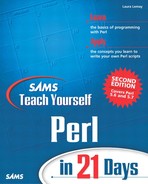Installing Perl for Windows
The Perl installed file you downloaded from ActiveState is an MSI file, which works with Microsoft's built-in installation program (users of Windows 95 or Windows NT 4.0 will have to install Microsoft Installer 2.0 before they can install the MSI file). If you save the file to disk, double-click it to launch and start the installation process. An installation wizard will launch, and you'll need to agree to the Perl license. The next screen enables you to select packages to install and to specify where to install Perl.
The packages you can install are as follows:
Perl: The core Perl installation.
Perl ISAPI: Only needed if you've got a IIS Web server and you'll be using Perl to develop CGI scripts for it.
PerlScript: Only needed if you'll be using the PerlScript ActiveX plug-in.
Perl Package Manager (PPM): You definitely want this if you're going to use any public modules that aren't included with Perl.
Next screen: Here are those options you learned about earlier in the installation notes. You can have up to four choices:
Adding Perl to your path
Associate .pl files with the Perl executable
Associate .pl files with your IIS or Web site Web servers
Associate .plx files with IIS and Perl for ISAPI
Unless you have compelling reasons not to, you can go ahead and allow all four of these options when they occur.
The final screen offers you a last chance to confirm that you want to install Perl. You can go back and change your choices, or choose Install to start the actual installation and configuring process.
After the installer finishes installing the files and configuring Perl for Windows, you can view the release notes or exit (the release notes contain lots of information about what's changed since the last release, but probably aren't exceptionally useful if you're installing Perl for the first time).
Now you're ready to get started with Perl. If you look at the directory C:Perl on your computer (or wherever you chose to install Perl), you'll see several subdirectories:
bin: Contains the executable for Perl and all supporting tools.
eg: Examples. Look at the files in this directory for example scripts and various bits of Perl code (most of them are supplied on an as-is basis, and are undocumented, so they won't necessarily be helpful).
html: Online documentation, in HTML format. You can use your favorite browser to read any of these files. Start from the file index.html.