Using Another Level (Fvwm)
Another Level—also called Fvwm—is the simplest and cleanest of the desktop environments that ship with Red Hat Linux 6. It is probably most useful on an older, under-powered machine. On this kind of hardware, you can expect it to perform better than the more fully loaded X-Windows shells (Gnome and KDE—of course, even Gnome goes like the blazes compared to Windows 98 on a 486 box).
A helpful feature of Fvwm is direct menu access to many configuration utilities.
To start Fvwm:
1. | Make sure that your system is set to automatically start X-Windows, as explained in Chapters 1 and 2. |
2. | At the Red Hat Linux logon screen, click Options. From the Sessions fly-out menu, choose Another Level. |
3. | Enter your ID and password. |
4. | Click OK. The Fvwm desktop environment will start (Figure 6.7). Figure 6.7. Another Level–also known as Fvwm–is the most basic if the desktop environments that ship with Red Hat Linux 6.
|
To access the Fvwm Programs menu:
-
Right-click with your mouse anywhere on the Fvwm desktop or left-click anywhere on the Fvwm desktop and then select Programs from the Fvwm Start menu. The Fvwm Programs menu will appear (Figure 6.8).
Figure 6.8. The Fvwm Programs menu is opened by right-clicking the desktop.
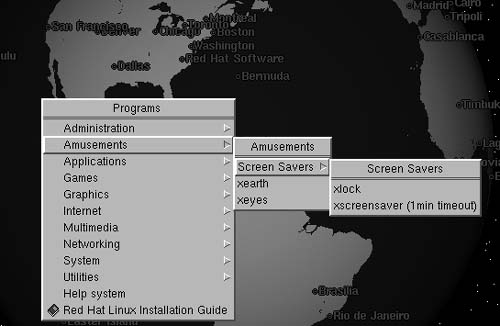
Tip
To access configuration and administration applets, select Administration from the Fvwm Programs menu.
Tip
The background shown in Figure 6.8—which displays Red Hat Software offices at the center of the earth—is started by selecting xearth from the Fvwm Amusements menu.
To exit Fvwm:
1. | Click Start at the lower-left of the Fvwm window or left-click the Fvwm desktop. |
2. | From the Fvwm Start menu, select Exit Fvwm. The Really Quit Fvwm? fly-out menu will open. |
3. | Select Yes, Really Quit. |

