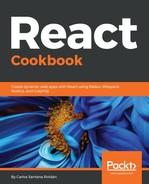Now, to create our first app:
- Let's do it with this command:
react-native init MyFirstReactNativeApp
- After we built our React Native app, we need to install Watchman, which is a file-watching service required by React Native. To install it, go to https://facebook.github.io/watchman/docs/install.html and download the latest version for your OS (Windows, Mac, or Linux).
- In this case, we are going to use Homebrew to install it for Mac. If you don't have Homebrew, you can install it with this command:
/usr/bin/ruby -e "$(curl -fsSL
https://raw.githubusercontent.com/Homebrew/install/master/install)"
- To install Watchman, you need to run:
brew update
brew install watchman
- To start the React Native project, we need to use:
react-native start
- If everything works fine, you should see this:

Sometimes you can get errors from Watchman, for example,
Watchman error: too many pending cache jobs. Make sure watchman is running for this project.
If you get that error or another, you have to uninstall Watchman by doing:
Watchman error: too many pending cache jobs. Make sure watchman is running for this project.
If you get that error or another, you have to uninstall Watchman by doing:
brew unlink watchman
And then reinstall it using:
brew update && brew upgrade
brew install watchman
- Open a new terminal (Cmd + T) and run this command (depending on the device you want to use):
react-native run-ios
or
react-native run-android
- If there are no errors, you should see the simulator running the default application:

Now that we have our application running, let's open our code and modify it a bit:
- Change the App.js file:
...
export default class App extends Component<Props> {
render() {
return (
<View style={styles.container}>
<Text style={styles.welcome}>
This is my first React Native App!
</Text>
<Text style={styles.instructions}>
To get started, edit App.js
</Text>
<Text style={styles.instructions}>{instructions}</Text>
</View>
);
}
}
...
File: App.js
- If you go to the simulator again, you will need to press Cmd + R to reload the app to see the new changes reflected:
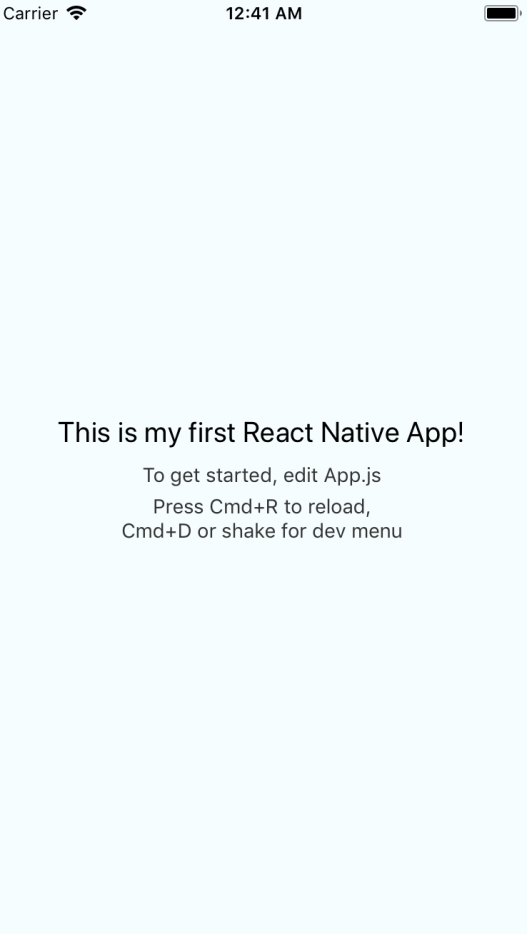
- You're probably wondering if there is a way to do automatic reload instead of doing this process manually, and of course, there is a way to enable the Live Reload option; you need to press Cmd + D to open the development menu and then select the Enable Live Reload option:

- Another exciting option is Debug JS Remotely. If you click on that one, it will automatically open a Chrome tab where we can see the logs we added to our application using console.log. For example, if I add console.log('==== Debugging my First React Native App! ===='); in my render method, I should see it like this:

- Let's go back to the code. Maybe you are a little bit confused about the code you saw in App.js because you didn't see a <div> tag or even worse the way the styles are being created like an object instead of using a CSS file as we do in React. I've got some good news and some bad news; the bad news is that React Native does not support CSS and JSX/HTML code as React does. The good news is that once you understand that the <View> component is the equivalent of using a <div>, <Text> is the equivalent of using <p>, and the styles are like CSS modules (object), everything else works the same as React (props, state, lifecycle methods).
- Create a new component (Home). For this purpose, we have to create a directory called components, and then we save this file as Home.js:
// Dependencies
import React, { Component } from 'react';
import { StyleSheet, Text, View } from 'react-native';
class Home extends Component {
render() {
return (
<View style={styles.container}>
<Text style={styles.home}>Home Component</Text>
</View>
);
}
}
const styles = StyleSheet.create({
container: {
flex: 1,
justifyContent: 'center',
alignItems: 'center',
backgroundColor: '#F5FCFF',
},
home: {
fontSize: 20,
textAlign: 'center',
margin: 10,
}
});
export default Home;
File: components/Home.js
- In App.js, we import the Home component, and we render it:
// Dependencies
import React, { Component } from 'react';
import { StyleSheet, Text, View } from 'react-native';
// Components
import Home from './components/Home';
class App extends Component {
render() {
return (
<Home />
);
}
}
export default App;
File: App.js