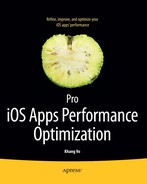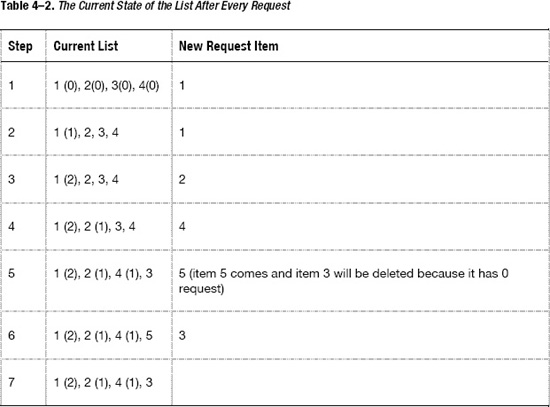Chapter 4
Increase App Performance Using Image and Data Caching Techniques
In this chapter, you will learn about:
- How network and file IO processing affect app performance.
- Common problems and techniques related to caching algorithms.
- Specific problems in iPhone Caching techniques.
- What you should cache.
- When you should cache.
- How to implement caching.
- Where you should cache data and images.
- The tradeoff between memory consumption and performance.
For most iPhone apps today, developers usually either load data from their own servers or consume data from third-party services. A minority of apps have data stored in the file system and load it to display to users when necessary. Very few apps do not use any kind of network or file IO processing. Therefore, understanding the impact of these types of processing helps you to figure out problems and solve them easier.
Differences in Performance Between Network, File, and Memory Processing
Let's see how long it takes to load an image from file system to memory and from a given server to memory. Of course, the results will vary depending on how quickly the server processes the request, the speed of the network, and how far the server is from the testing machine. However, I want to demonstrate the important idea that loading an image across the network is much slower than loading it from a file and that loading it from a file is much slower than having the image already in memory. I tested the performance based on loading a 50kb image. Here are the results:
File Loading Time: 0.001147
Network Loading Time: 4.160634
Loading the image from the file system took 1 millisecond, while loading from network took 4 seconds—a huge difference! The 1 millisecond doesn't seem like much in terms of performance; however, imagine if you needed to load 10-20 images at a time and some of the images were large in size—up to few hundred kbs. The total time for loading all those images would be more than couple of seconds.
How to Identify the Bottleneck
There are two main problems with loading from a file or the network.
- Users have to wait a long time before the app shows the image. This time may increase proportionally with the number of images. If the user interface (UI) needs to load many images while running something like
UITableView, users will have to wait everytime they scroll down to see more information. - It can block the UI, thus user can't interact with the UI properly. This is also covered in Chapter 6.
Thus, because loading from file/network takes much more time than loading and processing data/images in memory, this loading process is usually your performance bottleneck. If your app has to wait for the data from the network, all other processes must wait as well. So testing for file/network loading should always be the first thing you do when you run into performance issues. As you saw in Chapter2, you can observe the data loading process with System Activity and File Activity. Figure 4–1 shows the UI of those instruments.

Figure 4–1. File Activity instrument

Figure 4–2. List of results from File Activity
Figure 4–1 shows the file activities including loading and writing file/directory and reading the file attributes. Figure 4–2 shows more details about each activity, which helps you to see what kinds of file activities are running most often.

Figure 4–3. System Usage instrument

Figure 4–4. List of results from System Usage
Figure 4–3 and 4–4 shows more about System Usage, which is more general and covers more data types. As you can see in Figure 4—4, there are activities with the plist and nib files.
Introduction to Caching
This section will explain many important terms and concepts in caching and will introduce some basic algorithms for caching in general environments such as web and desktop applications. Many of these algorithms can be applied to the iPhone environment; these will be explained in subsequent sections of this chapter.
I will explain the following concepts: cache hit, cache miss, storage cost, retrieval cost, invalidation, replacement policy, and measuring cache. Then I will explain some of the most used caching algorithms: Belady's algorithms, random replacement, first in first out (FIFO), least frequently used (LFU), simple time-based, least recently used (LRU), and adaptive replacement cache (ACR).
What is Caching?
Caching is when you store part of a set of data/images in a nearer level. For example, if the original images come from the network, you would store data/images in your file system so that next time your app won't need to go through the network to get the data/images again. Likewise, if the data/images are already on the file system, you would store it in memory so that your app can calculate or display these data/images immediately when necessary.
Cache Hit
Cache hit happens when your app looks for a specific data/image and it finds it in the cache and loads it directly from there. This is a good thing because it doesn't require loading it from the original source. In other words, it saves time.
The cache hit ratio is usually used to determine if your algorithm is a good or bad one. It is usually combined with how much size you save whenever a cache hit happens. For example, if you decide to store small images with 4kb per image and you have a cache hit around 90%, then you already save 3.6kb. This savings helps you to improve the loading time from both network and file activities. However, if you save big images (200kb per image) and you have a cache hit around 10%, you already save the cost of loading 20kb. Another perspective to consider is how your users feel about the performance: if users know that they will be receiving a big image and are willing to wait for the network, then it's fine to not cache that image often.
Cache Miss
Cache miss happens when your app looks for a specific image/data and it can't find it in the cache and so needs to retrieve it from the original place. This can be a bad thing for your app, for example, when the app is not connected to the Internet. When the app is not connected to the Internet and many cache misses happen, the app may show blank image/data to users. To avoid this, you usually need to cache many images and data when the app is online to show them offline.
Retrieval Cost
Retrieval cost is the cost to load image/data from network/file to the next data level. This can be separated into two cases.
- Loading from network to file: As shown in the previous example, this consumes the highest amount of time compared to loading from file and memory. The retrieval cost for the network data is high.
- Loading from file to memory: This consumes less time to load from a file to memory so the retrieval cost in this case is low.
Storage Cost
Storage cost is also divided into two cases: storing in file and storing in memory.
- The file system is usually bigger than the memory system; therefore you can store more data/images inside the file system. The iPhone file system can contain up to 8, 16, or 32GB, depending on the device itself. If you use an rss reader to read news and this reader keeps storing all the images from the news, you will get to 8GB quickly. You have to remember that within that 8GB, the user is storing their music, videos, and all other apps' caching. Your app should only use up to few hundred megabytes; otherwise, the user may delete your app soon.
- The memory system in the iPhone 4 device is really limited to storing up to 512MB, and most of that memory is consumed by other background-running apps and the operating system. The maximum memory that an app can use to store its own internal data to process is around 256MB. Old iPhone devices like iPhone 3gs or iPhone 3g can only use up to 64 or 128 MB. Also, don't forget all the nibs and view controllers that you need to display and store when displaying the app. Finally, for the latest iPhone, you can store around 50 1MB images. This is actually not much compared to many of the memory-consuming apps and games in the iPhone App Store.
Cache Invalidation
“There are only two hard problems in Computer Science: cache invalidation and naming things.”
— Phil Karlton
As this statement suggests, cache invalidation is a hard problem. When developers cache images/data, it can become out of date quickly. The problem is how to know if images/data are out of date and when to check for the latest data.
For images, if every image is uniquely named by aURL/name, then when that URL/name changes (e.g. user changes his avatar), your application will immediately know that the image is out of date and the application can get the new image.
However, if the URL/name of image doesn't change, you can set a specific period of time after which you get a new image, such as 3-7 days. Happily, most web services will take care of this and will change the URL when the image is actually changed.
For data, it's harder. If you cache the data in your file system (by using a database or plain text; I will explain more about this later in this chapter), then you may never know if your data is out of date. If every time you use the data you have to go to the network to check if there is new data in the server, you lose all the benefits of caching data within your file system.
There are a couple of ways to solve this cache invalidation problem.
- Accept that your data will sometimes be out of date and that you have to use that data to calculate and display to the user. After some specific period of time, the app will check for latest data and replace the whole data with new data.
- Do your best to get data from network as fast as possible.
- Invalidate the cache based on users' requests.
Usually developers use a combination of the first and third approach because it makes more sense. You can only reduce the size of data so much; after that, you can't reduce it any more. The third approach can be done easily with a refresh button, and the app can reload for new data when the app is open or is closed, which can also be done easily.
Replacement Policy
Replacement policy is a strategy (usually implemented by a specific algorithm) to determine which piece of data/image will get deleted if necessary. It can also tell you at what time you should check to delete cache to keep a fresh cache base. There are four main things you should always consider when you pick one replacement policy over other policies.
- Cache hit ratio: As already explained, this tells you how often your app can find a specific data/image in the cache compared to the number of times the app requests data from cache. The higher this number, the better.
- Latency: Usually refers to two different types of latency. The first meaning is the time it takes to load data from the cache in case you have a cache hit. The second meaning is the time it takes to load data from the original source in case you have a cache miss. You will have to consider if you want to cache the heaviest items (such as 1MB and above) or if you want to cache smaller items (less than 10KB). The smaller item will give you a higher cache hit ratio, but it may not save bandwidth and time like the heavier item.
- Storage constraint: This is usually a trade-off with cache hit ratio because you only have limited available space (both memory and file space) in an iPhone, so you have to consider it carefully. Otherwise, you can store as much as you want in order to increase the cache hit ratio.
- Algorithm complexity: How hard will it be to implement the algorithm to match your favorite policy? In many algorithms, you may need to keep track of a specific file or database to track the usage of each of piece of data/image you use to optimize your cache. This is a big trade-off; you will use more memory, and the app needs to spend CPU and time to execute the algorithm to determine if it should delete a piece of cache. Note that the more complex the algorithm, the more you will need to spend to build, maintain, and fix any bugs inside your own algorithm.
Caching Algorithms
I will cover some very basic and easy-to-implement algorithms like random replacement, first in first out and simple time-based plus more complex algorithms like least recently used and least frequently used.
Belady's Algorithm
This is a theoretical algorithm that states that if a piece of information is not necessary in the future, the app should go ahead and delete it. Why do I say that this is a theoretical algorithm? Because in many real-world cases, you never know if that piece of information will be necessary in the future or not. For example, say the web site changes the image to some new image and the app figures out that it doesn't need to use the old image anymore. Bing! The image gets deleted. Then the web designer changes his mind and replaces back the old image. Now the app needs to reload the old image. Therefore, most of time (but not always), Belady's algorithm is not practical and actually impossible to implement with real code. However, this algorithm is used as a benchmark to compare other algorithms.
Random Replacement
There is not much to tell about this algorithm. You delete cache based on some random access.
Advantage:
- It requires almost no effort to implement the algorithm.
Disadvantage:
- It may not offer much benefit in terms of cache hit and cache invalidation. The algorithm may mistakenly delete some files that are still necessary while keeping an unused file for a long time.
Implementation:
File:
// File Random Replacement
NSFileManager *fileManager = [NSFileManager defaultManager];
NSString *filePath = NSTemporaryDirectory();
NSDirectoryEnumerator *fileNames = [fileManager enumeratorAtPath:filePath];
NSString *firstFileName = @"";
for (NSString *fileName in fileNames) {
firstFileName = fileName;
break;
}
[fileManager removeItemAtPath:firstFileName error:nil];
Memory: For memory caching, you will usually use a dictionary that binds a unique URL/name to the object. This helps you retrieve the data easily by passing the unique URL/name to the dictionary. In this sample, I use cacheDictionary to store the memory data.
// cacheDictionary is a dictionary to store a map between a name of image and the
// image itself
NSObject *firstObj = nil;
for (NSObject *obj in [cacheDictionary allKeys]) {
firstObj = obj;
break;
}
[cacheDictionary removeObjectForKey:firstObj];
First In First Out (FIFO)
In short, this algorithm tells you that the first one come into the cache will be the first one gets deleted.
Advantages:
- It's really simple and requires almost no effort to calculate and compare.
- It can provide a slight benefit if you assume that the older the cached item, the more likely it should be deleted.
Disadvantage:
- It doesn't take into account which piece of cache get requested most often or has a higher chance to be requested in the future.
Implementation:
File: You need to base it on the creation date of the files. You will need to find the creation date of all files and get the oldest creation date to delete.
NSFileManager *fileManager = [NSFileManager defaultManager];
NSString *filePath = NSTemporaryDirectory();
NSDirectoryEnumerator *fileNames = [fileManager enumeratorAtPath:filePath];
NSString *smallestDateFilePath = @"";
for (NSString *fileName in fileNames) {
NSString *uniquePath = [filePath stringByAppendingPathComponent:fileName];
NSDictionary* attributes = [fileManager attributesOfItemAtPath:uniquePath error:nil;
NSDate *createdDate = [attributes objectForKey:NSFileCreationDate];
// I will let you find the smallest createdDate yourself as a small exercise
// if (createdDate is smallest) {
// smallestDateFilePath = uniquePath;
// }
}
[fileManager removeItemAtPath:smallestDateFilePath error:nil];
Memory: It can be built with a dictionary to keep track of all data/images and an array to keep track the order of the data/image. I use an array cacheOrders to store the list of unique names of images. This array stores data in an ordered manner: the oldest item is at index 0 and the newest item is at the end of the array.
// cacheDictionary is a dictionary to store a map between a name of image and the
// image itself
NSString *firstName = [cacheOrders objectAtIndex:0];
[cacheDictionary removeObjectForKey:firstName];
[cacheOrders removeObjectAtIndex:0];
Simple Time-Based
This algorithm is based mainly on time. You specify a basic period of time for a cache. After that specific period of time, the app checks how long a cache exists (the age of the cache). If the cache is older than a specific age (for example, 14 days), the cache is automatically deleted.
Advantages:
- It is really simple—even simpler than FIFO.
- It doesn't take much time and CPU to calculate the age of every cache.
- You don't need to keep track of more information (like the order of cache in FIFO).
Disadvantages:
- It usually leads to either deleting too much or too little, which means you may delete more caches than you need to delete. For example, if you only need to delete 10MB of images in file system to have more space, and 20MB of the images are older than a specific data, you may over-delete.
Implementation: Usually used with file system cache rather than memory cache.
File: You need to base it on the creation date of the files. You will need to find the creation date of all files and extract the files that have creation date older than your specified date. Then you delete those files.
NSFileManager *fileManager = [NSFileManager defaultManager];
NSString *filePath = NSTemporaryDirectory();
NSDirectoryEnumerator *fileNames = [fileManager enumeratorAtPath:filePath];
NSTimeInterval maximumTimeInterval = 7 * 24 * 3600; // 7 days caching
for (NSString *fileName in fileNames) {
NSString *uniquePath = [filePath stringByAppendingPathComponent:fileName];
NSDictionary* attributes = [fileManager attributesOfItemAtPath:uniquePath error:nil;
NSDate *createdDate = [attributes objectForKey:NSFileCreationDate];
if ([createdDate timeIntervalSinceDate:[NSDate date]] > maximumTimeInterval) {
[fileManager removeItemAtPath:uniquePath error:nil];
}
}
Next are the more difficult caching algorithms that you probably won't ever need to use. From my own experience, because the file storage can be really big, and you may only need to delete it once per several months, you can just use the simple time-based algorithm. For memory, because the memory is really limited in terms of storage but fast in terms of retrieval, you may need to use FIFO or LFU.
Least Recently Used (LRU)
This algorithm is more complex than the algorithms covered up to this point. Imagine that you have a list of items. Whenever the same item is requested, you put that item at the head of the list. When you need to delete an item, you delete an item from the tail of the list. Table 4-1 displays an example array of four items.
As you can see in step 5, because a new item comes in (called 5) and I can only store four items inside the list, I have to delete item 3. But in a later step, item 3 is requested, and I don't have enough space to cache it, so I delete item 1.
Advantage:
- It deletes the cache based on a better policy. The policy is based on the assumption that if a cache hasn't had a request in a long time, it should be deleted.
Disadvantage:
- It doesn't care much about how often a cache is requested. In this example, if item 1 is requested three or four times in a row and then isn't requested in the next three steps, should you delete it or keep it? I will cover another algorithm that will try to approach this issue later in this chapter
Implementation: It can be implemented both with file and memory. But as mentioned, unless you need to store lots of data (especially images/videos) in file system and frequently need to access/delete them, you will not need to use this algorithm.
Memory: I'm only showing you one way to implement this algorithm so that, but it might not be the best way to do it. However, I hope that you get the main idea.
// cacheArrays is an array that stores cached items in an attempt to make the least
// recently used object to be at the end of the array.
NSString *requestedItem = @"5";
if ([cacheArrays containsObject:requestedItem]) {
// If the caller requests an existing item, I add that item to the top of the
// array
[cacheArrays removeObject:requestedItem];
[cacheArrays insertObject:requestedItem atIndex:0];
} else {
// If the code requests a new item that does not exist, I remove the last item
// (if the cacheArrays is full) and add that new item into the top of the array.
[cacheArrays removeLastObject];
[cacheArrays insertObject:requestedItem atIndex:0];
}
Least Frequently Used (LFU)
This algorithm is a little bit different than the least recently used algorithm. It focuses on how often an item is requested. If an item is requested more often than other items, it should be kept on the cache. Table 4-2 demonstrates the least frequently used algorithm.
As you can see, with the same initial list and the same list of item requests, these two algorithms generate different results at the end.
Advantage:
- It actually involves the cache hit ratio into the policy to determine if an item should be kept or deleted from cache.
Disadvantage:
- Think about the following scenario: Item 1 is accessed 100 times right at the beginning. However, in the long term, it's no longer accessed. The problem is that the item 1 will still be kept in the cache because no other item has been accessed more than 100 times.
Implementation: It can be implemented both with file and memory. But, as mentioned, unless you need to store lots of data (especially images/videos) in file system and frequently need to access/delete them, you won't need to use this algorithm.
Memory: As a quick exercise, write a small objective-C code to implement the algorithm. Don't look at the hints below and finish the algorithm yourself.
Again, try to do it yourself as an exercise before moving to the next page to see the hints.
HINTS: You should use two dictionaries, one to keep track of the name → object of the cache and the other of the name ![]() count of access. Whenever a new request comes in, you increase the count and check if you need to delete the old cache. If you need to delete the old cache, then you should choose the cache name with the smallest count of access.
count of access. Whenever a new request comes in, you increase the count and check if you need to delete the old cache. If you need to delete the old cache, then you should choose the cache name with the smallest count of access.
Measuring Cache
Let's try some sample exercises to demonstrate some important points. As stated in the replacement policy, you will have to face four main issues when deciding your caching policy: cache hit ratio, latency, storage constraint, and algorithm complexity. The algorithm complexity depends on your capability; if you are a good developer, it may not have much effect on the decision over other factors.
Imagine that you have two file-caching scenarios related to cache hit ratio and retrieval constraint.
- One strategy is that you try to cache 1,000 small items (less than 30KB/item). Your cache hit ratio is 70%.
- Another strategy is that you cache 60 big items (about 500KB/item). Your cache hit ratio is 10%.
As you can see, the storage cost for both strategies is the same: 30MB. The cache hit ratio of the first strategy gives you 21KB while the other strategy gives you 50KB. In terms of retrieval cost, you already saved more bandwidth and loading time with the second strategy.
Table 4-3 offers a quick summary of the terms you just learned.
What You Should Cache
Developers should only care about caching few things: images, videos, data, or sometimes HTML files so they can be loaded quickly in UIWebView. I separate them out into two main types: either you cache the whole file or you cache data and the relationship between that data. For each kind, I will show you some important features that you need to remember when you store those files.
Where Should You Store Your Images?
For files that you don't store inside your bundle, you have to think about where you should store your files. In other words, where should you cache your files so that you can retrieve them and not worry about its lifetime? There are some classic locations where you can store your files: tmp directory, cache directory, documents directory, photo albums (for images/videos only), and application bundle. Each of them has a unique characteristic that you need to know and remember.
Temporary Directory
You can access and store data inside this directory by calling NSTemporaryDirectory();
Advantages:
- It won't get backed up. In fact, it will be deleted by the OS at some indeterminate time. The temporary directory will also be deleted when the user restarts their iOS device.
- You don't need to worry about when to delete these files because it's the responsibility of the OS.
Disadvantages:
- The application may not run when this directory get deleted; therefore, you can't do anything or have any control over the deleting process.
- If you decide later that you want to retrieve files/images from this directory, they most likely won't be there.
Usage:
- If you want to store something quickly and temporarily. For example, you want to store some screenshots of the app to show to users while they are waiting. Because the screenshots are specific to the application state, you don't care too much about storing them for long time.
Cache Directory
You can access and store data inside this directory by using the following code snippet:
+ (NSString *)userCacheDirectory {
NSArray *paths = NSSearchPathForDirectoriesInDomains(NSCachesDirectory, NSUserDomainMask, YES);
return [paths objectAtIndex:0];
}
Advantages:
- It won't be backed up. This will help the backup process faster when your user syncs the app with his iTunes.
- It won't be deleted automatically by the iOS. You have control over what and when you store your files.
Disadvantages:
- You need to make sure that this directory doesn't grow too much. In other words, you need to make sure it doesn't consume too much of your users' hard drive.
Usage:
- The main directory for you to store your caching files. It's a perfect place to store images/videos/files that you can later display to users.
Documents Directory
You can access and store data inside this directory by using the following code snippet:
+ (NSString *)userCacheDirectory {
NSArray *paths = NSSearchPathForDirectoriesInDomains(NSDocumentDirectory, NSUserDomainMask, YES);
return [paths objectAtIndex:0];
}
Advantages:
- It will be backed up. Therefore, you may never lose the files/images you store inside this folder.
- It won't be deleted by the OS.
Disadvantages:
- You have to take care of the folder and make sure that it doesn't grow too much. I have seen many apps store data in this folder and it takes hours to back up my whole device. The main time is spent storing images inside the documents directory.
- If your app allows file sharing through iTunes, any file that you stored here will be shown in iTunes (see Figure 4–5). Therefore, be careful that you don't store files with stupid names that confuse users.
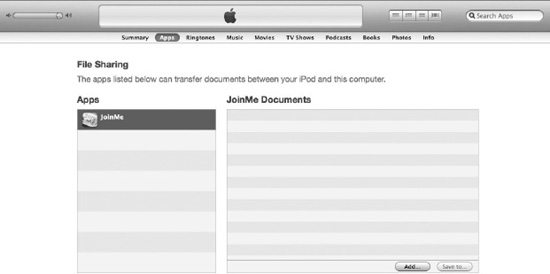
Figure 4–5. List of documents inside the document folder
- If you want your files to be backed up and not to be lost later, then you should consider using this
Documentdirectory. It's a good place to download documents or photos from a web service that users always want to keep with them.
Photo Album
This directory belongs to the OS and will be shared between many applications. You are allowed to store photos and videos inside these albums. The main application for users to see all photos and videos in an iOS device is the Photos app, as shown in Figure 4–6.
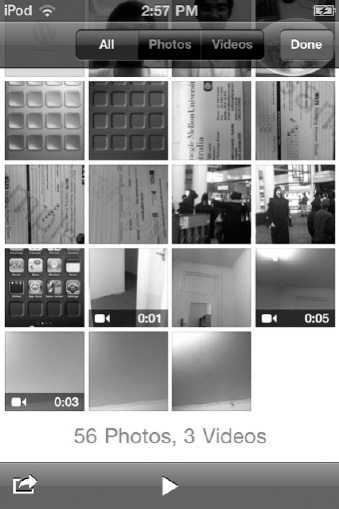
Figure 4–6. Images and videos inside the Photos app
To store photos and videos inside the Photos app, use the appropriate code snippet.
UIImageWriteToSavedPhotosAlbum (imageToSave, nil, nil, nil).
Note that the imageToSave is an UIImage variable.
For videos:
// I assume that this video will be downloaded from the Internet
NSData *videoData = [self getVideoDataFromNetwork];
NSString *moviePath = [NSTemporaryDirectory()stringByAppendingPathComponent: @”video.mp4”];
UISaveVideoAtPathToSavedPhotosAlbum (moviePath, nil, nil, nil)
Advantages:
- It will be backed up.
- It can be shared with other apps.
Disadvantages:
- You have no way to delete these photos and videos after you save them into the photos album.
- After you save the images and videos, they are absolutely out of your application's control.
Usage:
- This is good if you want to share images and videos that your app generates or gets from a web service to other apps so user can view them.
Application Bundle
Images and videos will be bundled to your app when you develop the app and will be installed with the app, as shown in Figure 4–7.
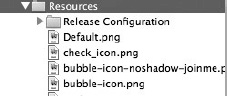
Figure 4–7. Images bundled with the application
To get files, you can use the following code snippets:
Images:
UIImage *image = [UIImage imageNamed:@"check_icon.png"];
Other Files:
NSString *path = [[NSBundle mainBundle] bundlePath];
NSString *questionsPath = [path stringByAppendingPathComponent:@"Questions.plist"];
NSArray *questionData = [NSArray arrayWithContentsOfFile:questionsPath];
- It goes with your application.
Disadvantages:
- These images/videos are static so you can't change, add, or delete any.
- If you put too many files into the application bundle, it will become too heavy. Users will have to wait too long for it to download and install.
- The only way to change the image or video is to release a new update.
Usage:
- For static images and videos that you know for sure you will use often in your app. These are generally icons or videos that you will show again and again inside your app.
Data Caching
For data caching, you may have to handle structured data; it's up to you to decide how and where to store that data. Here are the main ways to store your data.
Storing in plist/xml/json
You can store your structured data in a simple form with the plist or XML format; this can be visualized easily, as shown in Figure 4–8.

Figure 4–8. Data can be stored easily and visualized
You can also see the data in XML format, as shown in Figure 4–9.
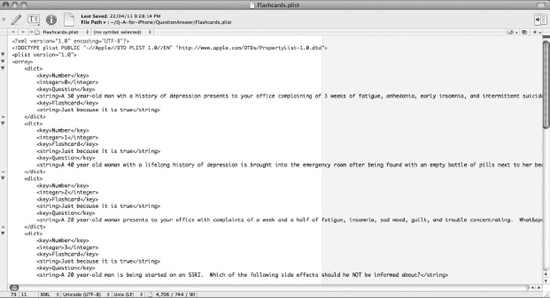
Figure 4–9. DPlist Data can be viewed and edited in XML format
You can load and parse the plist file by using the following code:
NSString *path = [[NSBundle mainBundle] bundlePath];
NSString *questionsPath = [path stringByAppendingPathComponent:@"Questions.plist"];
NSArray *questionsData = [NSArray arrayWithContentOfFile:questionsPath];
Advantages:
- It's easy to visualize and add/edit/change your data.
- It is easy to parse data because all data will be translated to NSArray, NSDictionary, NSString, NSNumber, etc.
Disadvantages:
- When you need to load the plist file, you need to load the whole file, which is very time- and CPU-consuming.
- You can't create a complicated object model with plist.
Usage:
- To create an initial and static data for your application to use.
Storing in CoreData
CoreData is a strong and powerful built-in framework provided by Apple to help developers manage and control their data easily. It creates a layer of object-oriented abstraction over the relational relationship problem between data. You can create your object relational model using drag and drop. Figure 4–10 shows an example of a CoreData model between questions, answers, and their categories.

Figure 4–10. CoreData object relational model
CoreData will also generate code automatically. Figures 4–11 and 4–12 show you the code that is generated for the object question in Figure 4–10. CoreData will take care of all actions from storing, retrieving, and managing relationship between objects. There are great books on CoreData if you're interested in more information on using it to store data.

Figure 4–11. Code generated for the header file of the object

Figure 4–12. Code generated for the implementation file of the object
Advantages:
- It can help you to create an object-oriented model.
- You don't need to worry about storing, managing, or updating your data with code. CoreData will take care of it.
- It offers better performance than SQLite, actually. From my own experience and testing, CoreData runs faster than SQLite in many cases.
Disadvantages:
- It's not easy to visualize your data. You do not have a UI to manage the initial data.
- Sometimes you don't need to have a separate object model.
Usage:
- It's a powerful tool to manage your dynamic data. You should use this to cache your data in most cases.
Storing in SQLite
CoreData uses SQLite as its backend storage. However, CoreData can be implemented with other SQL database frameworks, so it's hard to say if CoreData is more powerful than SQLite. Using SQLite is just like using other SQL database frameworks, with a few minor changes here and there.
Advantages:
- It's a relational database. If you're familiar with relational databases, you should have no problem.
Disadvantages:
- It's hard to visualize all the data inside your SQLite database.
- You may need to write more SQL to implement all features you need.
Usage:
- You want to have a portable database between different platforms: iPhone, Blackberry, Android, and Windows Phone. Because SQLite is written purely in C. CoreData has a tight relationship with Cocoa and Cocoa Touch Framework.
When Should You Check and Delete Cache?
In general, I can't provide any techniques or offer any advice on when you should check the cache. This decision depends on the environment in which you are working; in other words, an iOS environment is different than a web environment. In a web server, you can run a check method in a loop to see if any cache is outdated and delete it. In an iOS environment, this is time- and CPU-consuming.
When you should check cache contents and delete them depends much on the selected algorithm that you use to cache them. For example, if you mainly use FIFO, LRU, or LFU, you may need to wait until a new request comes in. Or you can check if the cache is full; if it's full, you can delete the old cache based on your algorithm. This approach is usually used for memory caching where you need more precise algorithm and have a strict storage constraint.
For file caching, you will usually choose a simple time-based algorithm. File caching does not have a strict limited storage capacity like memory does. With a simple time-based algorithm, you don't need to worry too much about every single file because you may delete a set of files at the same time.
If you expect that you won't need much time to do calculations or when retrieving file information to check for the attributes of the cache, you may not to worry about when you check and delete them at all. Again, here is an important lesson: don't over-optimize. If you think your approach can cause a bottleneck, you can try to benchmark it. If the current approach runs well, it doesn't matter if your app checks and deletes cache right at the beginning, at the end, or the first time the app requests and stores some new cache.
Here are some main approaches:
- When the app starts: It may slow down the start process a little bit, but if you use multithreading it won't be any problem.
- When the app closes: Be careful if you use multithreading—the app may end before you finish the checking and deleting cache process. If you don't use multithreading, the time for the app to close takes longer.
- When you store a new piece of cache: It may be slow the first time you request that piece of cache, but it will be faster on subsequent tries. I recommend not using multithreading in this case because you may delete a file that another thread is reading.
Memory Caching
Here are some specific details about how to do memory caching and the specific problems you may encounter when you do memory caching in iOS environment.
Because there is a strict storage constraint in memory, you can't and shouldn't cache too many images here. If you do, the iOS run-time environment will keep giving you memory warnings until your app is forced to close.
Some people are scared of storing in memory because of the limited memory environment. Not to worry: you do have memory to use; you just need to learn how to utilize and maximize your memory capability to improve your performance. If you're concerned, don't forget to double check if you are using too little or too much memory via the instruments you learned about in Chapter 2, as shown in Figure 4–13.
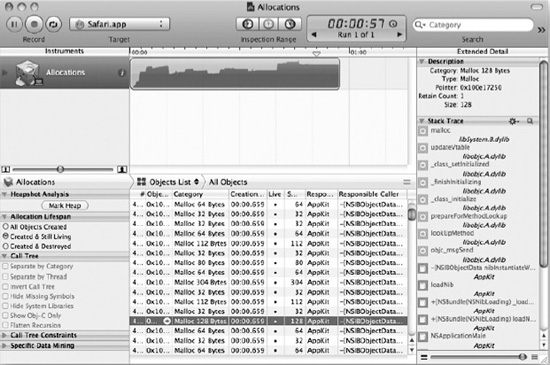
Figure 4–13. Memory allocations and usage
If you see that you are using too little memory compared to the capability of the memory environment, don't hesitate to use more. The more you can cache data and images in memory, the better performance your app will get. However, if you are using too much memory, be aware that your app may get memory warning or to be forced to close.
Global Access vs. Strict Access
For memory caching, you may need to think about whether you want this caching to be available to any class and methods within your application or only strictly to some classes and methods. If this is global access, anybody can change the cache whenever they want. However, if you keep the caching data so private and hard to access, the cache becomes useless because some classes or methods may need the data and will just request it from the server again. The actual software engineering term is data encapsulation, which means you should protect your data and only share it with the classes/methods that need it.
Global Access:
You may need to use static to define global object.
#import <UIKit/UIKit.h>
@interface MyObject {
}
static NSMutableDictionary *imagesCaching;
@end
Strict Access:
#import <UIKit/UIKit.h>
@interface RootViewController : UITableViewController {
@private
NSMutableDictionary *imageCaches;
}
- (void)cacheImage:(UIImage *)image withName:(NSString *)uniqueURL;
- (void)getCacheImageWithName:(NSString *)uniqueURL;
@end
#import "RootViewController.h"
@implementation RootViewController
- (void)cacheImage:(UIImage *)image withName:(NSString *)uniqueURL {
// main code goes here
}
- (void)getCacheImageWithName:(NSString *)uniqueURL {
// main code goes here
}
@end
Preload vs. Just In Time
Preloading is when you load the image before you actually need it. The good thing about this is that it saves time when you actually need to display the file/image. The difficult part is that you may need to guess if you need to preload the images. Here's a simple case where you may need to preload images for faster performance (Figure 4–14).
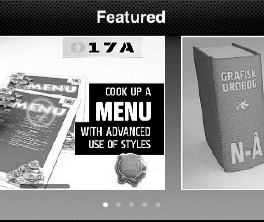
Figure 4–14. Preloaded image for paging view
As Figure 4–14 shows, for a view like PageView where user wants to have a smooth scrolling experience, preloading images into cache is the best way to keep the scrolling smooth. Otherwise, the user either has to wait after scrolling to the view (for multithreading or loading the image after stopping in the view) or they have a stuck scrolling experience
Another way to load the images into cache is called just in time. This saves the actual bandwidth or CPU-loading process until you are sure that you really need that data/images. The bad part about this is that it may slow down and keep your users waiting for the data. This approach is good if you need really big data/images that will consume a lot of memory and your users are willing to wait for a couple of seconds.
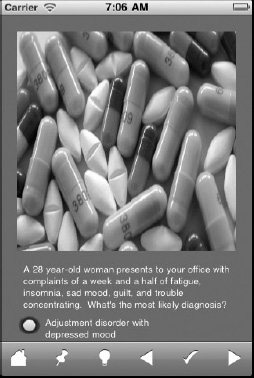
Figure 4–15. Big image view
Figure 4–15 is an example where the user knows that he may need to wait for a couple of seconds in order to get the big image view. If you load from file to memory to display, the loading time will be quite fast; therefore you may not need to worry about preloading the images into memory. Another problem is if the image is big, preloading it into memory will cost your app a huge amount of memory.
Summary
Based on my tests, you can see that the performance from network is much slower than performance from file and the performance from file is much slower than performance from memory. You should always try to identify the bottleneck with instrument tools before spending too much of your time to optimize some parts. In other words, please avoid over-optimization.
You learned about basic topics in caching such as cache hit, cache miss, storage cost, retrieval cost, replacement policy, and several well-known algorithms. Some of them are really basic but not efficient; some of them can be efficient but cost time and effort to implement. You will probably use the random replacement algorithm for simplicity and LRU or LFU for complex cases.
You also learned about all the possible ways to store cache and the sceanrios in which to use each approach. You can store your data in the temporary folder, the cache folder, or document folder based on the specific purpose of your requirement. You may also choose to use the photos album so you can easily share it with other applications. You also learned the techniques to store/cache data inside your app and the different results, advantages, and disadvantages.
Lastly, you learned about memory caching. Should you allow global access or strict access to your memory cache data? Should you preload data into memory or load them just in time? Both offer benefits and drawbacks that you will need to consider carefully before making your decision.
EXERCISES