11. Customizing Your BlackBerry Curve

Your BlackBerry Curve looks great and functions seamlessly. But what if you get bored with how it looks? You can customize the look and feel of your BlackBerry Curve and breathe some new life into it. Everything will still function the same, but it will look like a new BlackBerry. You can make simple changes like changing the wallpaper or fonts, or just rearrange your icons.
BlackBerry Themes
Using BlackBerry themes is the best way to customize your BlackBerry Curve. A theme can change everything about the look and feel of your BlackBerry Curve, including the fonts, the colors of text, the colors of menus, the look of menus, the icons on the Home screen, the top row indicators, and the look of the Today screen.
Unfortunately, BlackBerry themes are not sold in the BlackBerry App World. However, they are easy to find. Here are some places where you can download free BlackBerry themes or purchase them:
• bplay. http://www.bplay.com/themes
• BlackBerry Themes. http://www.blackberrythemes.net/
• CrackBerry.com. http://crackberry.com/download/themes
• Themes4BB. http://www.themes4bb.com/
• Elecite. http://www.elecite.com/
All these websites can be accessed using your BlackBerry’s browser. However, you also can browse and purchase the themes using your desktop computer and have the download link emailed or SMSed to your BlackBerry. Downloading and installing a BlackBerry theme is the same as downloading and installing a regular BlackBerry application. The exception being that many themes require that you pull out your BlackBerry Curve’s battery after they are installed. If this is not done, they will be unavailable.
There are three kinds of BlackBerry themes:
• Zen. With this style of theme, the BlackBerry Today Screen has a row of icons at the bottom. These icons are the same ones that are in the top row when you view your Home Screen.
• Today. With this style of theme, your most recent three to five emails are listed on the screen, along with your upcoming appointments.
• Today Plus (Today +). This type of theme is a combination of the Zen and Today themes.
Once you have installed a new theme and pulled the battery if required, the following steps show you how to use that theme.
>>>Step-by-Step: Changing Your Theme
These steps show you how to change your BlackBerry Theme.
1. Click Settings.

2. Click Options.

3. Scroll down to Theme, and click.
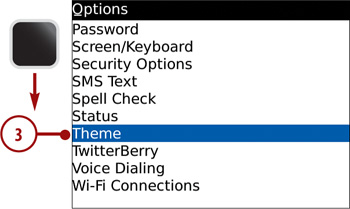
4. You see all the themes you have installed. As you scroll over each theme, you see a preview.

5. Click a theme to use it. When you first switch themes, your BlackBerry takes a few seconds to make all the changes.

Your BlackBerry Curve now has a totally new look!

>>>Step-by-Step: Changing Your Font
If you want a small change in how your BlackBerry Curve looks, or if you feel like you need larger or clearer text, changing the font can be useful.
1. From the BlackBerry Home Screen, click Settings.

2. From the Settings folder, click Options.

3. From the Options screen, click Screen/Keyboard.

4. The Screen/Keyboard Options screen allows you to change the Font Family, Font Size, and Font Style.
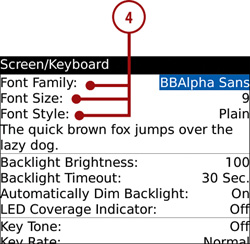
5. Click the name of the Font Family to select a different Font Family.
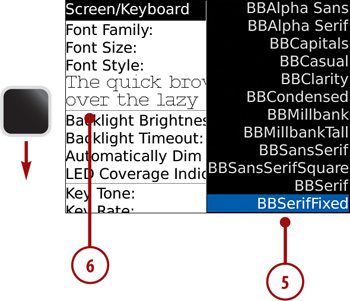
6. As you scroll through each font, you see an example of what it looks like.
7. After you have selected a new font, you can change the Font Size.

8. Next, you can change the Font Style.

9. Font Smoothing is a useful option if you are finding it hard to read text on your BlackBerry Curve. On liquid crystal displays (LCDs) like the ones used in the BlackBerry Curve, some text can look pixilated.

10. If you turn on Font Smoothing, your BlackBerry Curve smoothes out the curves and edges of the text, making it easier to read.

While we are on the Screen/Keyboard Options screen, if you scroll down, you see an option for the Currency Key. This allows you to change the Currency Key on your BlackBerry Curve’s keyboard. On U.S. BlackBerry keyboards, the key is to a U.S. dollar, and the key has a dollar symbol on it. If you need to change which symbol is produced when you click the Currency Key, change it here.

Before we close this Options screen, scroll down a bit further, and you see a place to change the BlackBerry’s convenience keys. These are the keys on the left and right of your BlackBerry Curve. By default, the left convenience key is used for voice dialing. (If you use a BlackBerry Curve 8350i, it is used for PTT.) The Right Convenience key is used for the camera by default.
You can change these keys to run any application installed on your BlackBerry Curve. If you need a quick way to get to your Facebook fix, change the Left Convenience key to run Facebook.

>>>Step-by-Step: Changing the Home Screen Image (Wallpaper)
Another small change that you can make that customizes your BlackBerry Curve is to change the Home Screen image. This is sometimes called the Wallpaper.
1. While viewing a picture in the Media Player, press the Menu key and choose Set As Home Screen Image.
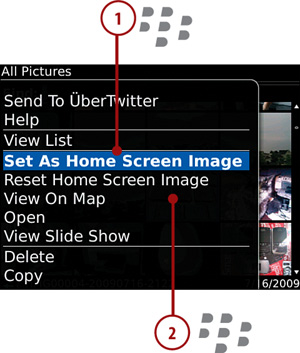
2. If you change your mind, you can reset the Home Screen image to the default picture used in the theme you are using. Return to any picture, press the Menu key, and choose Reset Home Screen Image.
3. When you return to the Home Screen, you will see the new image.

Rearranging Your Applications
Your BlackBerry Curve allows you to move applications around and move them in and out of folders, which helps you organize them better.
>>>Step-by-Step
1. To move an application, scroll to that application’s icon, press the Menu key, and choose Move.

2. Four-way arrows appear around the application’s icon. Use the trackball or trackpad to move the icon to its new position. Click the trackball or trackpad to release the icon at its new position.

3. To move an application to a folder, scroll to the application. You may want to move an application from a folder to the Home Screen, also called the Home folder, for quicker access. Press the Menu key and choose Move To Folder.

4. Select the folder to move the application to. If you want the application on the Home Screen, choose Home.

5. If you want to add a new folder to your Home Screen, first scroll to an existing folder. Press the Menu key and choose Add Folder.

6. Give your folder a name, choose the icon it will use, and click Add.

7. Your new folder appears on the Home Screen.

8. To edit one of your folders or an existing folder, scroll to the folder, click the Menu key, and choose Edit Folder.

Securing Your BlackBerry Curve
You can secure your BlackBerry Curve so that if someone picks it up, that person can’t access your information. To do this, you can set a password.
>>>Step-by-Step
1. From the Settings screen, select Options, Password.

2. Change Password to Enabled, and click the Set Password button.

3. Type in the password you want to use.
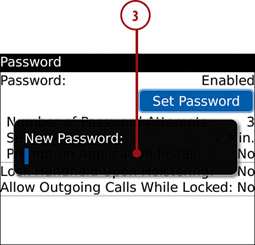
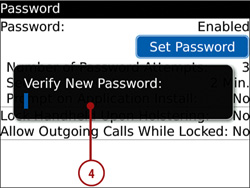
Before you exit this screen, it is very important to pay attention to the other password settings.
5. Number of Password Attempts is set to 3. This controls how many times you can type your password incorrectly before your BlackBerry Curve erases all its data.
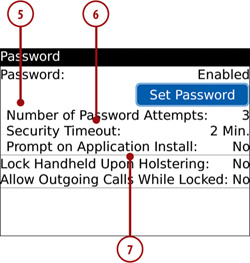
6. Security Timeout controls how long your BlackBerry Curve waits before locking the screen and requiring you to enter your password again. A higher number is less annoying, but if you are worried about someone stealing your BlackBerry, a lower number is better, because it gives the thief less time.
7. Set Prompt on Application Install to Yes to require your password to be entered every time you install a new application.
8. Set Lock Handheld Upon Holstering to Yes if you want your BlackBerry Curve to lock when you put it in its holster or case.

9. Set Allow Outgoing Calls While Locked to Yes to allow someone to make outgoing calls even though your BlackBerry is locked. If someone steals your BlackBerry, this would allow the thief to make phone calls, so it is advisable to leave it set to No.
Setting Airplane Mode
When you fly, you are always required to turn off your phone. Of course, you can do so many things with your BlackBerry that you probably want to leave it turned on. The compromise is to turn off all the radios. This satisfies the airlines and allows you to watch videos, catch up on emails, and listen to music during your flight.
>>>Step-by-Step
1. To turn off all radios, click Manage Connections on the BlackBerry Home Screen.

2. Click Turn All Connections Off.

