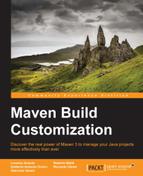Alternatively, we can create the Android application manually. We will show two ways to create a project manually:
- Create an empty project called
AndroidMavenProjectusing Android tools.Tip
Check out http://developer.android.com/training/basics/firstapp/creating-project.html to find the official guide to create a project using Android tools.
- In the root project directory, create the subdirectory structure shown in the following screenshot:

The AndroidManifest file is a powerful file in the Android platform that allows us to describe the functionality and requirements of our Android applications.
Create the AndroidManifest.xml file in the root of the project. The AndroidManifest.xml file has the following code:
<?xml version="1.0" encoding="utf-8"?>
<manifest xmlns:android="http://schemas.android.com/apk/res/android"
package="com.androidmavenproject"
android:versionCode="1"
android:versionName="1.0" >
<uses-sdk
android:minSdkVersion="14"
android:targetSdkVersion="19" />
<application
android:allowBackup="true"
android:icon="@drawable/ic_launcher"
android:label="@string/app_name"
android:theme="@style/AppTheme" >
<activity
android:name="com.androidmavenproject.MainActivity"
android:label="@string/app_name" >
<intent-filter>
<action android:name="android.intent.action.MAIN" />
<category android:name="android.intent.category.LAUNCHER" />
</intent-filter>
</activity>
</application>
</manifest>Create a new layout into resources in the activity_main.xml file located at res/layout, and define the visual structure of your app. The AndroidManifest.xml file has the following code:
<RelativeLayout xmlns:android="http://schemas.android.com/apk/res/android"
xmlns:tools="http://schemas.android.com/tools"
android:layout_width="match_parent"
android:layout_height="match_parent"
android:paddingBottom="@dimen/activity_vertical_margin"
android:paddingLeft="@dimen/activity_horizontal_margin"
android:paddingRight="@dimen/activity_horizontal_margin"
android:paddingTop="@dimen/activity_vertical_margin"
tools:context="com.androidmavenproject.MainActivity$PlaceholderFragment" >
<TextView
android:id="@+id/text_view"
android:layout_width="wrap_content"
android:layout_height="wrap_content" />
</RelativeLayout>Finally, write the MainActivity.java class at src/main/com/androidmavenproject. This class contains the following code:
package com.androidmavenproject;
import android.app.Activity;
import android.os.Bundle;
import android.widget.TextView;
public class MainActivity extends Activity {
@Override
protected void onCreate(Bundle savedInstanceState) {
super.onCreate(savedInstanceState);
setContentView(R.layout.activity_main);
}
@Override
public void onStart() {
super.onStart();
TextView textView = (TextView) findViewById(R.id.text_view);
textView.setText("Hello world!");
}
}In this section, we will learn how to define Maven projects with an XML file named pom.xml. This file provides the project's name, version, dependencies, and in particular, the Maven Android plugins and its configurations (see also Chapter 1, Maven and Its Philosophy).
Create a file named pom.xml at the root of the project with the following code:
<?xml version="1.0" encoding="UTF-8"?>
<project xmlns="http://maven.apache.org/POM/4.0.0" xmlns:xsi="http://www.w3.org/2001/XMLSchema-instance"xsi:schemaLocation="http://maven.apache.org/POM/4.0.0 http://maven.apache.org/maven-v4_0_0.xsd">
<modelVersion>4.0.0</modelVersion>
<groupId>com.androidmavenproject</groupId>
<artifactId>android-maven-project</artifactId>
<version>0.1.0</version>
<packaging>apk</packaging>
<name>Android Maven project</name>
<properties>
<!-- use UTF-8 for everything -->
<project.build.sourceEncoding>UTF-8</project.build.sourceEncoding>
<project.reporting.outputEncoding>UTF-8</project.reporting.outputEncoding>
</properties>
<dependencies>
<dependency>
<groupId>com.google.android</groupId>
<artifactId>android</artifactId>
<version>4.1.1.4</version>
<scope>provided</scope>
</dependency>
</dependencies>
<build>
<sourceDirectory>src</sourceDirectory>
<plugins>
<plugin>
<groupId>com.jayway.maven.plugins.android.generation2</groupId>
<artifactId>android-maven-plugin</artifactId>
<version>3.9.0-rc.2</version>
<extensions>true</extensions>
<configuration>
<sdk>
<path>${env.ANDROID_HOME}</path>
<platform>19</platform>
</sdk>
<deleteConflictingFiles>true</deleteConflictingFiles>
<undeployBeforeDeploy>true</undeployBeforeDeploy>
</configuration>
</plugin>
<plugin>
<artifactId>maven-compiler-plugin</artifactId>
<version>3.1</version>
<configuration>
<source>1.6</source>
<target>1.6</target>
</configuration>
</plugin>
</plugins>
</build>
</project>If you use Eclipse, especially the m2e plugin, you might get the following error:
Plugin execution not covered by lifecycle configuration: com.jayway.maven.plugins.android.generation2:android-maven-plugin:3.6.1:generate-sources (execution: default-generate-sources, phase: generate-sources) Plugin execution not covered by lifecycle configuration: com.jayway.maven.plugins.android.generation2:android-maven-plugin:3.6.1:proguard (execution: default-proguard, phase: process-classes)
Add the following contents to remove the life cycle configuration error caused by the m2e plugin:
<build>
<pluginManagement>
<plugins>
<plugin>
<groupId>org.eclipse.m2e</groupId>
<artifactId>lifecycle-mapping</artifactId>
<version>1.0.0</version>
<configuration>
<lifecycleMappingMetadata>
<pluginExecutions>
<pluginExecution>
<pluginExecutionFilter>
<groupId>com.jayway.maven.plugins.android.generation2</groupId>
<artifactId>android-maven-plugin</artifactId>
<versionRange>[3.9.0-rc.2,)</versionRange>
<goals>
<goal>generate-sources</goal>
<goal>proguard</goal>
</goals>
</pluginExecutionFilter>
<action>
<execute />
</action>
</pluginExecution>
</pluginExecutions>
</lifecycleMappingMetadata>
</configuration>
</plugin>
</plugins>
</pluginManagement>
[…]In this chapter, we will examine only specific tags for an Android application.
The first tag that we will examine is the <packaging> element that specifies an APK. The APK value is allowed only after including the com.jayway.maven.plugins.android.generation2 plugin.
As you can see, we define the Android plugin, com.jayway.maven.plugins.android.generation2, in the <build> section, with its configuration enclosed in the appropriate configuration tags. Here (in the platform tag), we define the Android SDK platform to use during the build (API Level 4 is platform 1.6).
The following line tells Maven that the plugin contributes to a package and/or as a type handler:
[…] <extensions>true</extensions> […]
We are ready to use the most common goals to build the project; in this section, we will see:
- How to create a JAR file
- How to install libraries
- How to deploy
- How to run the application on your device
Use the compile goal to build the compiled .class files in the target/classes directory:
$ mvn compile
If you want to work with the .class files directly, run the package goal.
To take the compiled code and package it in its distributable format, such as JAR, run any test and use the following goal:
$ mvn package
Performing the preceding command on our project will generate a JAR file named android-maven-project -0.1.0.jar on the target directory.
Since we set the value of packaging to apk, the result will be an APK file on the target directory, which is ready to be deployed and launched on a device or emulator.
If you want to install the application via Maven on your Android device, you can use the following command:
$ mvn android:deploy
If more than one device is available, you can specify the relevant device in your pom.xml file. Maven can also start and stop an Android virtual device automatically for you.
To list all attached devices and emulators found with the Android debug bridge, use the following command:
$ mvn android:devices
If the android.devices property is not set, it will use all attached devices. To specify a device, set the android.device property; it is possible to use the special values, usb and emulator, as shown in the following code:
<properties> <android.device>usb</android.device> […] </properties>
Finally, you can also start the application using the following command:
$ mvn android:run