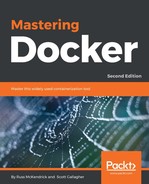Clicking on INFRASTRUCTURE in the top menu and selecting Containers from the drop-down menu will list all of the containers running within our herd, and entering cluster in the search box will filter the list down to just the ones running within our stack:

Clicking on the container name, for example, the load balancer MyClusterApplication-cluster-loadbalancer-1, will show you detailed information on the container, including all of the CPU, Memory, Network, and Storage graphs you would expect to see:

There are additional options, such as Restarting, Stopping, Deleting and even the Execute Shell option in the button with the three dots.