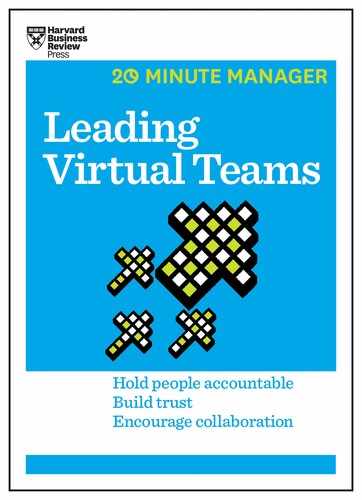Manage the Technology
Technology makes it possible for your team to communicate, coordinate, and build successful working relationships. If you’re not a technologist, it’s tempting to give this work short shrift: “I’m in advertising, not IT!” But on a virtual team, you are IT. In fact, you’re the department head. If you work for a small company, no one else is going to solve your connectivity problems or set up your file-sharing software—and you have to be prepared to help your team members do these things, too. If you’re part of a larger organization with more technology resources, you’ll still play an important role as your people’s chief advocate, lobbying IT for support and projects. Establishing the right environment at the beginning of a project will make these tasks easier later on. But it takes time, money, and resources up front.
Assess needs and resources
Your first step is to figure out what your team needs, what resources are presently available to you, and the security policies and restrictions of your company. Evaluating existing resources involves looking not only at what your team members have in place on their end, but also at the tools your organization brings to the table.
Technology touches every element of work on a virtual team, so work through these questions methodically and thoroughly. The sidebar “Assess Your Team’s Technology Needs and Resources” structures this process. For each technology domain (such as creating content), list the technologies you need and the resources you have. Run through the bulleted questions to make sure you haven’t skipped over any critical factors.
At the end of this exercise, you’ll have detailed notes for each domain. As you make your final selections, keep three principles in mind. First, be cautious about adopting new technology. Using familiar technology will generally save time, keep costs low, and shorten the start-up time for the rest of the team—although some options, especially cloud-based solutions, may save time and money even if they’re new to the team. Second, ensure compatibility where it matters. For example, team members working on a written report need compatible word-processing software but don’t necessarily have to use the same e-mail service. And third, don’t be afraid to make the conservative choice. Simplicity, reliability, and accessibility are often more important than complex functionality.
ASSESS YOUR TEAM’S TECHNOLOGY NEEDS AND RESOURCES
Communicating
• What will be your primary means of communication?
• How will you conduct meetings? By phone? Video?
• What level of internet access will your team members need for communication?
• What capacities will you need on a team site (for example, a wiki page or documentation for ramping up a new hire)?
• Will the team members need to share the same e-mail domain (such as @globalcorp.com)?
• What hardware (such as headsets or webcams) will the team members need for communication?
• What capacities do the team members need to have on their phones? Do your people need to be on the same mobile operating system (Android versus iOS)?
• Will the team members be required to have a landline?
• How secure will the various channels need to be?
Creating Content
• Which file types will you use?
• What software compatibility will you require?
• Will you need scanning technology?
• Will you need access to any databases?
• What quality of internet access will your team members need for content creation?
• Which security features will the team need?
Sharing and Storing Content
• How much storage capacity will you need? (The back-of-the-envelope math for storage is as follows: Take the typical file size, multiply it by the number of documents you’ll need to hang on to, and the result is your storage requirements.) Should the capacity be scalable?
• Will you store content on hard drives, company servers, or in the cloud (such as Dropbox or Google Drive)?
• Will you synchronize content—updating files automatically across the whole team?
• Will you need versioned documents, that is, the ability to track who made changes?
• Will you need read-only files? Will you need different access levels and permissions for files?
• Will you need compression programs?
• What quality of internet access will your team members need for content sharing and storage?
• What are your group’s security concerns, risks, and rules?
Scheduling
• Will you need to share or synchronize calendars?
• Will you need project-management or issue-tracking software (such as Asana, Smartsheet, SharePoint, JIRA, Microsoft Project, or Basecamp)?
• What quality of internet access will your team members need for scheduling?
Costs
• What is your budget for all your technology—for its purchase, installation, storage, and maintenance?
• How will you distribute that money across the different technology domains?
• What capital expenses do you have to plan for, versus operational expenses?
• What costs will the organization bear, and what will individual team members pay for?
Seek input
Ultimately, you want technology that capitalizes on what your team already knows how to use. The best way to do this is to talk to your team members directly about their personal needs and resources. You’ll get useful technical insights and demonstrate respect and concern for their experiences. So as you assess your team’s technology needs and resources, seek feedback from your team members or other key players who will be involved in your work. The team survey will give you some initial information to get started with, but follow up individually with your people to get a better picture. Use their answers from the technology section of the survey, and listen for enthusiasm, confidence, fear, or skepticism: Which of the tools you’re considering have they used before? What were their experiences? How open are they to learning something new? How long might it take to get them up to speed? What are they more or less flexible about?
Technology facilitates work not only within a team, but also outside it. Make a list of individuals and organizations your team will interact with and the technology requirements for each relationship. Reaching out to partners is a smart choice for a few reasons:
• You’ll find out what technology your partners are already using, so you can pick a compatible tool. “What tool/service/platform do you use for this?”
• You want their advice about a specific selection. “Have you used tools A, B, or C in the past? What was your experience? Do you have a recommendation?”
• You want to inform your partners about a selection you’ve made that’s relevant to them. “We’ve decided to go with X for file sharing. What’s your capacity for this tool right now? Do you need any resources or support from us to set things up? Do you need any training?”
Set up a team site
Whatever other technologies you choose, your team needs a shared digital workspace. It can take many forms—a full-blown website, a file storage service (such as a folder on Google Drive or Dropbox), a messaging and archival system (such as Slack or Hip-Chat), a version-tracking system (such as GitHub), or a combination of tools—but it must cover a few basic functions. Team members need to be able to upload and download shared files as identifiable, individual users on the system (not a shared account with an unsafe password); post key team documents, schedules, and updates; share contact information; and participate in some sort of online discussion threads.
The shared digital workspace isn’t just a repository for text that no one wants to read—it should be a vital space where important work gets done. Enforce this boundary by redirecting technical digressions during meetings to the site and by relocating task-related conversations from e-mail and chat whenever possible. When you need input from the team, post your request to the discussion board. If you use it, other people will have to follow suit. And the more integral the site becomes to your collaboration, the more everyone will use it without prodding.
Establish rules for technology use
Once you’ve selected your team’s technologies, lay out a clear set of norms about how they’ll be used. Doing so will keep people accountable and help new members assimilate quickly. As you develop protocols for managing content, keep these topics in mind:
• Naming and organizing files. How will you make content easily navigable?
• File types. Do you need file-type conventions? When should files be read-only?
• Version control. How will you ensure that team members are working without redundancy or inefficiency?
• Access rights. Who on the team will have access to the various tools, platforms, services, and databases you’ll be using?
• Sensitive material. How will you safely share and store sensitive or proprietary material?
• Synchronization. What materials or tools need to be synchronized?
• User support. Who will manage end user issues, and how will the team members escalate an issue?
When it comes to communication technologies, there’s even more to think about. Good communication across multiple platforms requires discipline and a common etiquette. Is it acceptable to call colleagues without an appointment to ask on-the-fly questions, or should you e-mail them first? When will team members be available? Who’s responsible for setting up conference calls? Whatever you decide, keep these and the following issues in mind as you create protocols for communicating with the team:
• Venue. What kind of conversation belongs in an e-mail, as compared with a phone call, a text message, or an online one-on-one or group chat?
• Audience. How will you decide which team members need to participate in a phone call or be copied on an e-mail?
• Availability. How responsive will you be by e-mail, by phone, or by other channels?
• Language. What shorthand will you use to help each other prioritize communications? For example, your group could preface every e-mail subject heading with the name of the project in brackets, so recipients know at a glance what the message is about and can easily organize messages.
• Coordination. Who will schedule group meetings such as conference calls or video chats? Who is responsible for maintaining shared calendars?
• Politeness. What are the norms of courteous communication, in writing or in real time? For example, is it OK to use BCC in a team e-mail? Are side conversations or interruptions ever acceptable on the phone or on a video chat? What are the rules about emoji?
• Documentation. How will you capture meeting minutes and action items? Google Docs? Audio recording? JIRA tickets? Wiki team page?
You don’t need to itemize rules for each of these topics—pick the ones that matter the most to you and your team. Be specific about the behaviors you care about, and don’t burden the team with rules that are vague or low-impact. (Everyone knows not to send all-cap e-mails.) Write up the protocols in a communications charter that you post to the team site, but let everyone know it’s just a first draft: With the help of the whole team, you’ll be able to iterate and refine this living document to make it even more useful to your work.
What to do when technology fails
Technology failures are inevitable and can have serious consequences. The trick is to never find yourself caught unawares.
Prepare, test, and practice. Conduct a premortem to catalog major risk points and to play out the worst-case scenario; ask your team members to do one also. Do this at the start of a project or before big meetings or presentations. Brainstorm your contingency plans—your plan Bs—for each pain point: What’s your backup video chat service? Your file storage alternative? Do a trial run to make sure these plans are viable.
For basic internet connectivity problems, ask your team to figure out what it can try in the moment. Do all team members know to reboot their computers when all else fails, and do they know how to recover lost files? Ask each person to have a crisis card close at hand with information such as their account number with their internet service provider and the contact information for a local, in-home IT service (and find out from your company whether your people need to vet these services ahead of time).
Communicate. Collate and distribute a document with teamwide plan Bs, help links, contact information, and other resources. Make the document generally accessible, and instruct the team to keep the protocol printed out and handy offline. This is one area of virtual work in which a physical artifact is indispensable.
Becoming a self-taught IT department probably isn’t why you got into your line of work. But once this work is done, it’s time to start in on the part that you really care about.