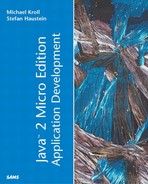User Interface Issues
Compared to the desktop, the screen space available on MIDP devices or even PDAs is very limited. This limited space requires a careful user interface design. Also, the situations in which mobile devices are used are different. Whereas desktop applications are normally used for a longer period of time, mobile applications are usually used for just a few seconds, but more frequently. Thus, access to the desired information should be fast and navigation as simple as possible.
It should also be possible to leave the application at any point without loss of data. The reason is that in mobile application scenarios, the user may want to switch or leave applications quickly—for example, to answer an incoming call, when the subway reaches the destination station, or when the airplane pilot asks passengers to switch off all electronic devices during landing. Thus, nested dialogs should be avoided.
The built-in Palm Pilot applications provide very good examples for appropriate PDA user interface design. Before designing your own applications, it makes sense to look at some other typical PDA or MIDP applications, in order to get a feel for their design.
MIDP
The MIDP UI was designed for limited screens from the beginning, so it's difficult to give general hints for improvements that don't depend on the individual application.
Because of the limited screen size, you'll often need to distribute the user interface to several screens. Although commands provide one possibility to switch between forms, an important alternative for selecting actions is to use a List in the IMPLICIT mode. Selecting a command may require going to a submenu if the key mapping is not sufficient, but the list is always displayed directly on the main screen. Also, List Items can hold an Image, which is not possible for commands.
PDAP
The PDAP user interface is based on the Abstract Windows Toolkit (AWT) that was originally developed for the desktop. It provides more design freedom than the MIDP UI elements, but it also loads more responsibility on the developer: Screen formats and sizes may differ significantly from device to device, and the application should try to adopt to these characteristics. For example, a configuration panel may fit completely on the screen of one device, but on another device a split may be necessary. You could achieve such a division by putting both parts in panels and switching between a CardLayout and a BorderLayout, depending on the actual screen size of the device.
The Choice class is a space-saving, comfortable widget. For PDA applications, it can often be used as a space-saving alternative to a set of radio buttons or a number of other buttons. The combination of a Choice with a Cardlayout may be used to simulate tab panes for PDAP.