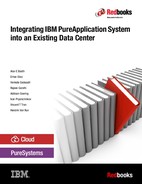IBM middleware maintenance
This chapter describes how to apply software maintenance to IBM middleware on deployed pattern instances. For production workloads, this is an important scenario because continuously redeploying a newer version of a pattern is not always preferable or even possible.
Sometimes, IBM middleware maintenance can also be included in patterns. This approach ensures that newly deployed pattern instances come with the correct IBM middleware fix packs installed.
This chapter explains how fix packs can be applied to a select subset of IBM middleware that can be deployed on IBM PureApplication System or IBM PureApplication Software. The chapter focuses on a few key products, including IBM WebSphere Application Server, IBM DB2, and IBM MQ.
This chapter covers the following topics:
8.1 IBM Installation Manager Repository
One important aspect of IBM middleware maintenance on the PureApplication platform is that some products rely on an IBM Installation Manager Repository. Examples of such products include IBM WebSphere Application Server and IBM Business Process Manager (IBM BPM).
Before going into detail about how IBM Installation Manager Repository is implemented in PureApplication System, here is some relevant terminology:
•IBM Installation Manager Repository
A repository that IBM Installation Manager uses to find the files for installing, modifying, rolling back, updating, or uninstalling certain IBM products. The repositories are specified in the Installation Manager preferences by a URL containing the repository.config file. When you download a product from IBM Passport Advantage or IBM Fix Central, the extracted installation files contain the repository.config file for the product.
•Composite IBM Installation Manager Repository
A repository that in turn references one or more other Installation Manager repositories. By simply editing the repository.config file of the composite repository, you can quickly and easily change which products and versions the repository includes.
•IBM Packaging Utility
A no-cost companion tool for IBM Installation Manager that you can use to create repositories containing one or more IBM products. The tool accepts web repositories or local repositories as input and it produces a (local) repository as output.
IBM PureApplication System V2.0 and higher come with a built-in (internal) IBM Installation Manager Repository. However, clients can configure PureApplication Systems to use an existing external IBM Installation Manager Repository. This chapter covers both scenarios in more detail in these sections:
8.1.1 Default internal IBM Installation Manager Repository
By default, a built-in (internal) IBM Installation Manager Repository is installed and configured on PureApplication System V2.0 and higher. This is a composite IBM Installation Manager Repository that is within the PureApplication System environment; it is also known as the PureApplication IBM Installation Manager Repository. This internal IBM Installation Manager Repository can be used by IBM products that use IBM Installation Manager for product installation and maintenance.
Figure 8-1 on page 207 shows where to find the IBM Installation Manager Repository. On PureApplication System, the internal IBM Installation Manager Repository is automatically populated with a category (or location) called WebSphere.
|
Note: Not all IBM software uses Installation Manager products. For example, IBM DB2 and IBM MQ use a different installation mechanism.
|

Figure 8-1 Go to the IBM Installation Manager Repository in PureApplication System
In general, the structure in the IBM Installation Manager Repository resembles Example 8-1.
Example 8-1 Structure of IBM Installation Manager Repository
--Category Information
--Product Information
--Product Version Information (Installation Package)
When examining the category WebSphere in the IBM Installation Manager Repository, you see several products, as shown in Figure 8-2.
|
Note: What is shown in Figure 8-2 is what is present in the Internal IBM Installation Manager Repository only. Even when you integrate with an External IBM Installation Manager Repository, this window shows only what is present in the Internal IBM Installation Manager Repository.
|

Figure 8-2 Examine the products and versions in the IBM Installation Manager Repository
8.1.2 Integrating with an external IBM Installation Manager Repository
Some organizations already have one or more IBM Installation Manager Repositories in place. PureApplication System supports integration with an existing IBM Installation Manager Repository. This external IBM Installation Manager Repository can be a composite repository, consisting of range of IBM products, versions, fix packs, and interim fixes. Configuring PureApplication System to use an existing external IBM Installation Manager Repository eliminates the need to keep the internal IBM Installation Manager Repository populated with the latest packages from IBM. This technique in turn helps reduce the operational effort to maintain IBM Installation Manager Repositories.
By default, PureApplication System uses its internal IBM Installation Manager Repository. Figure 8-3 shows the integration between PureApplication System and its IBM Installation Manager Repository, which is used in four cases:
•Importing Pattern Types
•Creating Patterns
•Deploying new Pattern Instances
•Applying maintenance to deployed Pattern Instances

Figure 8-3 IBM Installation Manager architecture in PureApplication
Integration with an external IBM Installation Manager Repository comes with specific network connectivity requirements. Table 8-1 lists those requirements in more detail.
Table 8-1 List the connectivity requirements for integration with an external IBM Installation Manager Repository
|
Source
|
Destination (protocol)
|
Network
|
|
PureApplication System management nodes
|
External IBM Installation Manager Repository (HTTPS)
|
System Management Network
|
|
All deployed virtual machines (VMs)
|
External IBM Installation Manager Repository (HTTPS)
|
Data Networks
|
Assuming that the external IBM Installation Manager Repository is in place and all connectivity requirements are met, complete the following steps to configure PureApplication to use an external IBM Installation Manager Repository.
|
Note: PureApplication System either uses its internal IBM Installation Manager Repository or an external one. It does not support a hybrid configuration.
|
1. Click Catalog → System Plug-ins to find the System Plug-in vsys.im.
2. In the right pane, select All from the drop-down list and enter “vsys.im” as the filter.

Figure 8-4 System Plug-ins
4. Click Configure to configure the external IBM Installation Manager Repository.
– External Repository URL: http://<your_repository_server>/some/url
|
Note: The URL provided here must point to the directory containing the repository.config file.
Note: Do not use a URL that begins with https. SSL is a supported protocol, but you cannot import the SSL certificate of your repository into the SSL truststore. Without the certificate in the truststore, you get the following error when you click Update:
CWZPL0376X: Failed to update the plug-in config due to the problem: System cannot connect to the external Installation Manager repository by using URL: https://<your_repository_server>/some/url
|
– (optional) User ID: A user ID with the authorization to access your IBM Installation Manager Repository
– (optional) Password: Password for the user ID

Figure 8-5 Enter details to configure integration with an external IBM Installation Manager Repository
|
Note: It can take a minute or so before the actual configuration of the System Plug-in vsys.im is updated. You can look at the field “Updated on” to confirm that it completed the update.
|
6. Click Test Connection to validate that a connection to your external IBM Installation Manager Repository can be established. When successful, you should see something similar to Figure 8-6.
|
Note: The connection test attempts to establish a connection to the external IBM Installation Manager Repository from one of the PureApplication management nodes. This action does not prove or test that a deployed VM can access the external IBM Installation Manager Repository.
|

Figure 8-6 Test the connection to the external IBM Installation Manager Repository
7. Log on to a deployed VM and perform a simple connectivity test to your external IBM Installation Manager Repository. Example 8-2 shows the result of a successful test by running curl.
|
Note: Network connectivity issues from a deployed VM to the external IBM Installation Manager Repository can be hard to debug. For more information, see the post on the dwAnswers forum at the following website:
|
Example 8-2 Test the connection to the external IBM Installation Manager Repository from a VM
[virtuser@ipas-lpar-9-3-171-43 ~]$ curl -u repouser http://ausgsa.ibm.com/wasrepo/
Enter host password for user 'repouser':
<!DOCTYPE HTML PUBLIC "-//W3C//DTD HTML 3.2 Final//EN">
<HTML>
<HEAD>
<TITLE>Index of /projects/wasrepo</TITLE>
</HEAD>
<BODY>
<H1>Index of /projects/wasrepo</H1>
<PRE><IMG SRC="/icons/blank.gif" ALT=" "> <A HREF="?N=D">Name</A> <A HREF="?M=A">Last modified</A> <A HREF="?S=A">Size</A> <A HREF="?D=A">Description</A>
<HR>
<IMG SRC="/icons/back.gif" ALT="[DIR]"> <A HREF="/projects/">Parent Directory</A> 06-Apr-2015 09:28 -
<IMG SRC="/icons/text.gif" ALT="[TXT]"> <A HREF="repository.config">repository.config</A> 28-Jul-2015 09:32 7.8k
</PRE><HR>
<ADDRESS>Apache/1.3.42 Server at ausgsa.ibm.com Port 443</ADDRESS>
</BODY></HTML>
It is a good idea to look for specific a package in the external IBM Installation Manager Repository from the PureApplication System user interface. You can accomplish this task by completing the following steps:
1. Click Catalog → System Plug-ins and select the latest enabled version of the System Plug-in vsys.im.
2. Click Search Repository and under “Offering ID or Version”, enter (for example) com.ibm.websphere.ND.v85_8.5.5. Click OK to perform the search and display all IBM WebSphere Network Deployment V 8.5.5 packages that are present in the external IBM Installation Manager Repository. Figure 8-7 shows the packages from this search. This action proves that there is not only connectivity, but also that certain packages can be found.
|
Note: When updating the External IBM Installation Manager Repository with new offerings, they might not be visible in PureApplication System right away. The list of offerings from the External IBM Installation Manager Repository is stored in a cache, which refreshes every 30 or 60 minutes.
|
You can force a refresh of the cache by completing the following steps:
a. Click Catalog → System Plug-ins.
b. Select the vsys.im System Plug-ins and click Configure.
c. Do not make any changes. Click Update.

Figure 8-7 Search for packages in the external IBM Installation Manager Repository from PureApplication
3. Open the Pattern Editor and create a simple Virtual System Pattern (VSP) by using an IBM WebSphere Network Deployment V8.5.5 Software Component. Figure 8-8 shows all fix packs that are listed in the search results (previously shown in Figure 8-7 on page 211) as now available.

Figure 8-8 All WebSphere V8.5.5 fix packs from the external IBM Installation Manager Repository are available
4. To prove that the WebSphere Application Server Version 8.5.5 fix packs are not retrieved from the internal IBM Installation Manager Repository, quickly review the fix packs present by clicking System → Installation Manager Repository, as shown in Figure 8-9. With only Fix Pack 4 listed, this proves that the other fix packs that are available in the Pattern Editor are indeed obtained from the external IBM Installation Manager Repository.

Figure 8-9 WebSphere V 8.5.5 Fix Packs present in internal IBM Installation Manager Repository
The following steps complete the configuration of an external IBM Installation Manager Repository in PureApplication System. For the remainder of this chapter, you work with the internal IBM Installation Manager Repository, meaning that the external IBM Installation Manager Repository is disabled.
1. Click Catalog → System Plug-ins and select the latest enabled version of the System Plug-in vsys.im.
2. Click Configure and clear all the fields in the dialog box that opens (Figure 8-10). Click Update to apply the changes.

Figure 8-10 Leave all fields empty to disable the external IBM Installation Manager Repository
8.2 Applying fix packs to Virtual System Pattern Instances
This section demonstrates how to apply fix packs to IBM middleware running on deployed VSP Instances. As stated at the start of this chapter, this chapter covers a few IBM middleware products.
Table 8-2 lists the products that covered in this section. The exact mechanism and steps to apply a fix pack differ for each of the three IBM middleware products that are listed.
Table 8-2 Apply fix packs to various IBM middleware products on PureApplication System
|
IBM middleware product
|
Uses IBM Installation Manager
|
Uses PureApplication MAINTENANCE operation
|
|
IBM WebSphere Application Server 8.5.5
|
Yes
|
Yes
|
|
IBM DB2 10.5
|
No
|
Yes
|
|
IBM MQ V8.0
|
No
|
No
|
8.2.1 IBM WebSphere Application Server V8.5.5
In this section, you work with the internal IBM Installation Manager Repository where applicable. The instructions to upload a new WebSphere Application Server V 8.5.5 fix pack were written with this in mind. All other steps are transparent, so it does not make a difference whether you are using an internal or external IBM Installation Manager Repository.
Deploying a simple WebSphere Application Server 8.5.5 Virtual Server Pattern
Started by deploying a simple VSP with a single VM. On this VM, deploy the WebSphere Application Server Software Component for a stand-alone server. This software component corresponds to the Pattern Type “IBM WebSphere Application Server Network Deployment Patterns” Version 1.0.0.4, as shown in Figure 8-11.
|
Note: By default, PureApplication System Version 2.1.0.1 comes with “IBM WebSphere Application Server Network Deployment Patterns” pattern type Version 1.0.0.3. Version 1.0.0.4 can be downloaded separately. For more information, go to the following website:
|

Figure 8-11 IBM WebSphere Application Server Network Deployment Patterns Version 1.0.0.4
The version of WebSphere Application Server Version 8.5.5 that is deployed by the Software Components of the pattern type depends on what is available from the IBM Installation Manager Repository. The most recent version of WebSphere Application Server loaded in the internal IBM Installation Manager Repository in PureApplication System V2.1 is V8.5.5.4. This statement is confirmed by the version in the drop-down box of the Software Component (Figure 8-12).

Figure 8-12 Simple Virtual System Pattern that uses WebSphere Application Server V 8.5.5 Fix Pack 4
After it is deployed, you can quickly log on to the VM and validate the version of WebSphere Application Server V8.5.5 that is installed. Log on as the WebSphere Application Server administrator and run versionInfo.sh (Example 8-3).
Example 8-3 Determine the exact version of WebSphere Application Server by running versionInfo.sh
[virtuser@ipas-lpar-9-3-171-18 bin]$ ./versionInfo.sh
WVER0010I: Copyright (c) IBM Corporation 2002, 2012; All rights reserved.
WVER0012I: VersionInfo reporter version 1.15.1.48, dated 2/8/12
--------------------------------------------------------------------------------
IBM WebSphere Product Installation Status Report
--------------------------------------------------------------------------------
Report at date and time July 30, 2015 3:33:20 PM UTC
Installation
--------------------------------------------------------------------------------
Product Directory /opt/IBM/WebSphere/AppServer
Version Directory /opt/IBM/WebSphere/AppServer/properties/version
DTD Directory /opt/IBM/WebSphere/AppServer/properties/version/dtd
Log Directory /home/virtuser/var/ibm/InstallationManager/logs
Product List
--------------------------------------------------------------------------------
HV installed
ND installed
Installed Product
--------------------------------------------------------------------------------
Name IBM WebSphere Application Server Network Deployment Patterns
Version 1.0.0.4
ID HV
Build Level v10X_1524.01
Build Date
Architecture x86-64 (64 bit)
Installed Product
--------------------------------------------------------------------------------
Name IBM WebSphere Application Server Network Deployment
Version 8.5.5.4
ID ND
Build Level cf041446.03
Build Date 11/19/14
Package com.ibm.websphere.ND.v85_8.5.5004.20141119_1746
Architecture x86-64 (64 bit)
Installed Features IBM 64-bit WebSphere SDK for Java
WebSphere Application Server Full Profile
EJBDeploy tool for pre-EJB 3.0 modules
Embeddable EJB container
Stand-alone thin clients and resource adapters
Optional Languages German
Russian
Korean
Brazilian Portuguese
Italian
French
Hungarian
Spanish
Simplified Chinese
Czech
Traditional Chinese
Japanese
Polish
Romanian
--------------------------------------------------------------------------------
End Installation Status Report
--------------------------------------------------------------------------------
You can log on to the WebSphere Integrated Solutions Console by using a browser and validate the WebSphere Application Server version that is installed, as shown in Figure 8-13.

Figure 8-13 Confirm the deployed version of WebSphere Application Server
Figure 8-13 shows that WebSphere Application Server V8.5.5 Fix Pack 4 is installed.
Downloading WebSphere Application Server V8.5.5 Fix Pack 5 from IBM Fix Central
In this example, you upgrade to WebSphere Application Server V8.5.5 Fix Pack 5. Before you can do so, you must download the corresponding fix pack from IBM Fix Central. The instructions include additional details to ensure that you can quickly find the files that you need. Complete the following steps:
1. Open your browser, go to Fix Central at the following website, and log on by using your IBM ID:
2. Enter the following details to find applicable fixes for WebSphere Application Server V8.5.5.4 (Figure 8-14 on page 217). Click Continue.
– Product selector: WebSphere Application Server
– Installed Version: 8.5.5.4
– Platform: Linux 64-bit/x86-64

Figure 8-14 Enter information to find applicable fixes for WebSphere Application Server 8.5.5.
3. Optionally, narrow down the list of fixes by selecting the following options (Figure 8-15):
– Fix status: Available
– And Platform: Linux 64-bit/x86-64
– And Applies to: 8.5.5.4
– And Fix type: Fix pack

Figure 8-15 Narrow down the list of fixes on Fix Central
Table 8-3 Files for WebSphere Application Server V8.5.5 Fix Pack 5 to be downloaded from IBM Fix Central
|
File
|
Size in bytes
|
Comments
|
|
8.5.5-WS-WAS-FP0000005-part1.zip
|
897952246
|
Needs to be combined into a single .tgz file.
|
|
8.5.5-WS-WAS-FP0000005-part2.zip
|
1725356354
|
|
|
8.5.5-WS-WCT-FP0000005-part1.zip
|
155127498
|
Needs to be combined into a single .tgz file.
|
|
8.5.5-WS-WCT-FP0000005-part2.zip
|
1588735641
|
|
|
7.0.8.10-WS-IBMWASJAVA-part1.zip
|
656710627
|
Needs to be combined into a single .tgz file.
|
|
7.0.8.10-WS-IBMWASJAVA-part2.zip
|
1615232795
|
|
|
7.1.2.10-WS-IBMWASJAVA-part1.zip
|
693563888
|
Needs to be combined into a single .tgz file.
|
|
7.1.2.10-WS-IBMWASJAVA-part2.zip
|
1299299840
|
|
|
8.5.5-WS-WASSupplements-FP0000005-part1.zip
|
1052850261
|
Needs to be combined into a single .tgz file.
|
|
8.5.5-WS-WASSupplements-FP0000005-part2.zip
|
1539822787
|
|
|
8.5.5-WS-LIBERTYPROFILE-FP0000005.zip
|
696284316
|
Needs to be converted to a .tgz file.
|
5. Table 8-3 states that most of the archive files must be combined into a single .tgz file. Example 8-4 shows how to combine the designated files into a single file.
Example 8-4 Combine .zip files into a single .tgz file
-bash-4.1# ls -rtl 8.5.5-WS-WAS-FP0000005*.zip
-rw-r--r-- 1 root root 897952246 Feb 27 18:45 8.5.5-WS-WAS-FP0000005-part1.zip
-rw-r--r-- 1 root root 1725356354 Feb 27 19:05 8.5.5-WS-WAS-FP0000005-part2.zip
-bash-4.1# mkdir 8.5.5-WS-WAS-FP0000005
-bash-4.1# cd 8.5.5-WS-WAS-FP0000005
-bash-4.1# unzip ../8.5.5-WS-WAS-FP0000005-part1.zip
-bash-4.1# unzip ../8.5.5-WS-WAS-FP0000005-part2.zip
-bash-4.1# tar -cvzf ../8.5.5-WS-WAS-FP0000005.tgz *
-bash-4.1# cd ..
-bash-4.1# ls -rtl 8.5.5-WS-WAS-FP0000005*.tgz
-rw-r--r-- 1 root root 2621612238 Jul 29 16:23 8.5.5-WS-WAS-FP0000005.tgz
|
Note: The capacity of the Internal IBM Installation Manager Repository on PureApplication System is limited. You can build your own repositories by using the IBM Packaging Utility. For more information, see the following website:
You still must build a .tgz file that you can import by using the PureApplication System CLI, as described in “Uploading WebSphere Application Server V8.5.5 Fix Pack 5 files to an Internal IBM Installation Manager Repository” on page 219.
For more information how to build WebSphere Application Server Patterns with IBM Installation Manager repositories, see the following website:
|
Uploading WebSphere Application Server V8.5.5 Fix Pack 5 files to an Internal IBM Installation Manager Repository
Now, you are ready to upload the .tgz files containing the WebSphere Application Server V8.5.5 Fix Pack 5 files to the Internal IBM Installation Manager Repository on PureApplication. Log on to the PureApplication web console and complete the following steps.
|
Note: Make sure that the user has the role “Workload resources administration - Manage Workload resources (Full permission)” assigned. This designation is required to upload packages to the Internal IBM Installation Manager Repository on PureApplication System.
Without this role, the deployer.imrepositories.uploadPackageFromLocal command that you use here results in the following error message:
IOError: User is not authorized to perform this operation. You must have APPLIANCE_ADMIN permission.
|

Figure 8-16 Go to the Internal IBM Installation Manager Repository on PureApplication
2. Confirm the name of the category in the Internal IBM Installation Manager Repository for WebSphere. The category name for this is WebSphere by default, as shown in Figure 8-17.
|
Note: The category WebSphere contains the offering ID files for “IBM WebSphere Application Server Network Deployment” V8.5.5.4 and V8.5.0.0. So, when importing a Fix Pack for WebSphere Application Server V8.5.5, you must use the same category of WebSphere. Importing the fix pack into its own category does not work.
|

Figure 8-17 Confirm the name of the location in the IBM Installation Manager Repository
3. Use the PureApplication System command-line interface (CLI) to import the WebSphere Application Server V8.5.5 Fix Pack 5 files. Start with the 8.5.5-WS-WAS-FP0000005.tgz file and run the command that is shown in Example 8-5 to import it. Here, WebSphere denotes the category in the Internal IBM Installation Manager Repository where the file is imported.
Example 8-5 Upload WebSphere Application Server V8.5.5 Fix Pack 5 to the built-in repository
>>> deployer.imrepositories.uploadPackageFromLocal('WebSphere','/repository/8.5.5-WS-WAS-FP0000005.tgz')
{'success': ['com.ibm.websphere.BASE.v85_8.5.5005.20150220_0158', 'com.ibm.websphere.BASETRIAL.v85_8.5.5005.20150220_0158', 'com.ibm.websphere.DEVELOPERS.v85_8.5.5005.20150220_0158', 'com.ibm.websphere.DEVELOPERSILAN.v85_8.5.5005.20150220_0158', 'com.ibm.websphere.EXPRESS.v85_8.5.5005.20150220_0158', 'com.ibm.websphere.EXPRESSTRIAL.v85_8.5.5005.20150220_0158', 'com.ibm.websphere.ND.v85_8.5.5005.20150220_0158', 'com.ibm.websphere.NDDMZ.v85_8.5.5005.20150220_0158', 'com.ibm.websphere.NDDMZTRIAL.v85_8.5.5005.20150220_0158', 'com.ibm.websphere.NDTRIAL.v85_8.5.5005.20150220_0158'], 'fail': []}
4. Repeat the previous step for all the .tgz files that were created earlier.
5. Confirm that all fixes for Fix Pack 5 are now visible in the IBM Installation Manager Repository on PureApplication System, as shown in Figure 8-18.
|
Note: Figure 8-18 on page 220 shows only the package for IBM WebSphere Application Server Network Deployment. However, other packages in the repository are updated in a similar manner and also show the presence of Version 8.5.5 Fix Pack 5.
Note: You can also explore the package that is present in the Internal IBM Installation Manager Repository by running deployer.imrepositories.listPackage(). However, this command returns all packages in JSON format, so it is not usable without a CLI script to parse or filter the data that is returned.
|

Figure 8-18 Confirm that the fixes are imported into the internal IBM Installation Manager Repository
|
Note: For information about obtaining files for WebSphere Application Server V8.5.5. Fix Pack 2 and WebSphere Application Server V8.0.0 Fix Pack 9 shipped with PureApplication System V2.0, see the blog post at the following website:
|
Applying Fix Pack 5 to WebSphere Application Server V8.5.5 Pattern Instance
With the WebSphere Application Server V8.5.5 Fix Pack 5 loaded into the internal IBM Installation Manager Repository, you can apply it to a deployed WebSphere Application Server 8.5.5 pattern instance by completing the following steps:
1. Find the corresponding WebSphere Application Server V8.5.5 Virtual System Instance that was deployed earlier with Fix Pack 4. Click Manage (Figure 8-19), which opens the Instance Console.

Figure 8-19 The deployed WebSphere Application Server V8.5.5 Virtual System Instance with Fix Pack 4
2. In the Instance Console, use the Maintenance mode slider (Figure 8-20) at the top to put the Pattern Instance into maintenance mode.
3. Click Operations and select the operation MAINTENANCE from the list. In the right pane, under “Fundamental”, open the “Maintenance fix packs” section (Figure 8-20).

Figure 8-20 The MAINTENANCE operations that are available from the Instance Console
4. Under “Select Fix pack”, you should see 8.5.5.5 listed. Select it and click Submit (Figure 8-21).

Figure 8-21 Apply 8.5.5.5 to IBM WebSphere Application Server Network Deployment
5. You see the operation listed under Operation Execution Results (Figure 8-22 on page 223).

Figure 8-22 Operation “Maintenance fix packs” active
6. After a few minutes, the operation completes (Figure 8-23), which means that Fix Pack 5 was applied to WebSphere Application Server V8.5.5.

Figure 8-23 Operation “Maintenance fix packs” completed
7. Use the Maintenance mode slider (at the top of the Pattern Instance) to get out of maintenance mode.
8. To confirm that Fix Pack 5 is installed, log on to the WebSphere Integration Solutions Console (Figure 8-24).

Figure 8-24 Confirm that WebSphere Application Server V8.5.5.5 is installed
Example 8-6 Run versionInfo.sh to confirm that Fix Pack 5 is installed
[wasadmin@ipas-lpar-9-3-171-46 bin]$ ./versionInfo.sh
WVER0010I: Copyright (c) IBM Corporation 2002, 2012; All rights reserved.
WVER0012I: VersionInfo reporter version 1.15.1.48, dated 2/8/12
-------------------------------------------------------------------------------
IBM WebSphere Product Installation Status Report
-------------------------------------------------------------------------------
Report at date and time July 29, 2015 8:17:45 PM UTC
Installation
-------------------------------------------------------------------------------
Product Directory /opt/IBM/WebSphere/AppServer
Version Directory /opt/IBM/WebSphere/AppServer/properties/version
DTD Directory /opt/IBM/WebSphere/AppServer/properties/version/dtd
Log Directory /home/virtuser/var/ibm/InstallationManager/logs
Product List
-------------------------------------------------------------------------------
HV installed
ND installed
Installed Product
-------------------------------------------------------------------------------
Name IBM WebSphere Application Server Network Deployment Patterns
Version 1.0.0.4
ID HV
Build Level v10X_1524.01
Build Date
Architecture x86-64 (64 bit)
Installed Product
-------------------------------------------------------------------------------
Name IBM WebSphere Application Server Network Deployment
Version 8.5.5.5
ID ND
Build Level cf051507.01
Build Date 2/20/15
Package com.ibm.websphere.ND.v85_8.5.5005.20150220_0158
Architecture x86-64 (64 bit)
Installed Features IBM 64-bit WebSphere SDK for Java
WebSphere Application Server Full Profile
EJBDeploy tool for pre-EJB 3.0 modules
Embeddable EJB container
Stand-alone thin clients and resource adapters
Optional Languages German
Russian
Korean
Brazilian Portuguese
Italian
French
Hungarian
Spanish
Simplified Chinese
Czech
Traditional Chinese
Japanese
Polish
Romanian
-------------------------------------------------------------------------------
End Installation Status Report
-------------------------------------------------------------------------------
10. Figure 8-25 shows a snapshot with a description of RM07370. Click Delete to delete this snapshot because you no longer need it; you confirmed that the Fix Pack is installed.
|
Note: By default, PureApplication automatically takes a snapshot before applying a WebSphere Fix Pack through the MAINTENANCE operation. By restoring this snapshot, you can effectively roll back the installation of the fix pack.
|

Figure 8-25 The snapshot that was automatically taken as part of the MAINTENANCE operation
8.2.2 IBM DB2 10.5
This section describes deploying a simple DB2 10.5 VSP and handling fix packs.
Deploying a simple DB2 10.5 Virtual System Pattern
Start by deploying a simple VSP with a single VM running DB2 10.5. The DB2 Software Component corresponds to the Pattern Type “IBM DB2 with BLU Acceleration Pattern”. Version 1.2.1.0 of this Pattern Type deploys DB2 10.5 Fix Pack 4, as shown in Figure 8-26. This version of the DB2 Pattern Type was released at the same time as PureApplication System V2.1.0.1.
|
Note: IBM released a new version of the “IBM DB2 with BLU Acceleration Pattern” on 26 July 2015. It comes with DB2 10.5 Fix Pack 5 preinstalled and can be downloaded from Fix Central. For more information, go to the following website:
In this example, it is not installed because it is not possible to demonstrate how to apply a more recent Fix Pack (DB2 10.5 Fix Pack 6 was not available at the time of writing).
|

Figure 8-26 Simple Virtual System Pattern with DB2 10.5 Fix Pack 4
After the VSP is deployed, you can log on to the VM and validate the version of DB2 that is installed. Log on as the instance owner and run the command that is shown in Example 8-7.
Example 8-7 Determine the exact version of DB2 by running db2level
[db2inst1@ipas-lpar-9-3-171-44 ~]$ db2level
DB21085I This instance or install (instance name, where applicable:
"db2inst1") uses "64" bits and DB2 code release "SQL10054" with level
identifier "0605010E".
Informational tokens are "DB2 v10.5.0.4", "special_33141", "IP23623_33141", and
Fix Pack "4".
Product is installed at "/opt/ibm/db2/V10.5".
Another way of confirming the DB2 version is to establish a connection to the DB2 database that is running on the VM. Using the same instance owner, connect to the instance, as shown in Example 8-8.
Example 8-8 Determine the exact version of DB2 by establishing a client connection
[db2inst1@ipas-lpar-9-3-171-44 ~]$ db2 connect to oltpdb
Database Connection Information
Database server = DB2/LINUXX8664 10.5.4
SQL authorization ID = DB2INST1
Local database alias = OLTPDB
[db2inst1@ipas-lpar-9-3-171-44 ~]$ db2 connect reset
DB20000I The SQL command completed successfully.
Both mechanisms confirm that DB2 10.5 Fix Pack 4 is installed.
Downloading DB2 10.5 Fix Pack 5 from IBM Fix Central
In this example, you upgrade to DB2 10.5 Fix Pack 5. Before you can do so, you must download the corresponding fix pack from IBM Fix Central. Details are included to help ensure that you can quickly find the file that you need. Complete the following steps:
1. Open your browser, go to Fix Central, which is found at the following website, and log on by using your IBM ID:
2. Enter the following information to find applicable fixes for DB2 10.5, as shown in Figure 8-27. Click Continue.
– Product selector: DB2 for Linux, UNIX, and Windows
– Installed Version: 10.5
– Platform: Linux 64-bit/x86-64

Figure 8-27 Enter information to find applicable fixes for DB2.
3. Optionally, narrow down the list of fixes by selecting theses options (see Figure 8-28):
– Fix status: Available
– And Platform: Linux 64-bit/x86-64
– And Applies to: 10.5.0.4
– And Fix type: Fix pack

Figure 8-28 Narrow down the list of fixes on Fix Central
4. Find the DB2-linuxx64-universal_fixpack-10.5.0.5-FP005 file, which corresponds to the DB2 Universal Fix Pack that is shown in Figure 8-29. Select the check box next to the fix and click Continue.

Figure 8-29 Find the fix for DB2 10.5 Fix Pack 5
5. You can now download the v10.5fp5_linuxx64_universal_fixpack.tar.gz file, as shown in Figure 8-30.

Figure 8-30 Download the DB2 Fix Pack from IBM Fix Central
6. Validate that the downloaded file is not corrupted by running the commands that are shown in Example 8-9. If the result is 0, the .tar.gz file is fine.
Example 8-9 Verify that the downloaded file is not corrupted
-bash-4.1# gunzip -c v10.5fp5_linuxx64_universal_fixpack.tar.gz | tar t > /dev/null
-bash-4.1# echo $?
0
Now, you can upload the Fix Pack to the PureApplication System.
Uploading DB2 10.5 Fix Pack 5 to PureApplication System
To upload the fix pack to PureApplication System, log on to the PureApplication System web console and complete the following steps.
|
Note: Make sure that your user has sufficient permission to create new catalog content.
|

Figure 8-31 Go to DB2 Fix Packs in PureApplication System
2. Click the “+” icon to create a DB2 Fix Pack. Enter the following information in the dialog box that is shown in Figure 8-32. The information that is entered here is your choice, but it is preferable to use a sensible name and description. Click Save to create the entry.
– DB2 Fix Pack name: DB2 10.5 Fix Pack 5
– Description: DB2 10.5 Fix Pack 5 for Linux/x86-64 (64 bit)

Figure 8-32 Create a DB2 Fix Pack entry in PureApplication System
3. With the new DB2 Fix Pack entry selected, click Browse and select the v10.5fp5_linuxx64_universal_fixpack.tar.gz file that you downloaded earlier.
4. Wait for the upload to complete (Figure 8-33).

Figure 8-33 Upload the DB2 Fix Pack file
With the DB2 Fix Pack uploaded to the catalog in PureApplication Systems, you can apply it to a deployed DB2 pattern instance.
Applying Fix Pack 5 to a deployed DB2 10.5 pattern instance
To apply Fix Pack 5 to the deployed DB2 10.5 pattern instance, complete the following steps:
1. Find the corresponding DB2 10.5 Virtual System Instance that was deployed earlier with Fix Pack 4. Click Manage (Figure 8-34), which opens the Instance Console.

Figure 8-34 Find the DB2 10.5 Virtual System Instance
2. In the Instance Console, use the slide Maintenance mode at the top to put the Pattern Instance in maintenance mode.
3. Click Operations and select the operation DB2_server.DB2_Server-Part from the list. In the right pane, open the section Apply a DB2 fix pack that is listed under “Fundamental”, as shown in Figure 8-35.

Figure 8-35 Instance Console to apply DB2 Fix Pack
4. Select v10.5fp5_linuxx64_universal_fixpack.tar.gz from the drop-down list and click Submit. This action starts the operation, which should appear as active under “Operation Execution Results” (Figure 8-36).

Figure 8-36 Operation “Apply DB2 fix pack” active
5. After a couple of minutes, the operation should complete, meaning that Fix Pack 5 now is applied to DB2 10.5 (Figure 8-37).

Figure 8-37 Operation “Apply DB2 fix pack” complete
6. Use the Maintenance mode slider at the top of the window to take the Pattern Instance out of maintenance mode.
7. Log on to the VM as the instance owner and run the command that is shown in Example 8-10 to confirm that Fix Pack 5 for DB2 10.5 is installed.
Example 8-10 Determine the exact version of DB2 by running db2level
[db2inst1@ipas-lpar-9-3-171-48 ~]$ db2level
DB21085I This instance or install (instance name, where applicable:
"db2inst1") uses "64" bits and DB2 code release "SQL10055" with level
identifier "0606010E".
Informational tokens are "DB2 v10.5.0.5", "s141128", "IP23633", and Fix Pack
"5".
Product is installed at "/opt/ibm/db2/V10.5".
8.2.3 IBM MQ V8.0
In this section, you work with the Pattern Type “IBM MQ Advanced Virtual System Pattern Type” Version 1.0.0.0. Having this pattern installed (Figure 8-38) is a requirement for the scenario that is documented in this section.
|
Note: Unlike the WebSphere and DB2 Pattern Types, this Pattern Type does not come pre-entitled and preinstalled on PureApplication System. Only clients with entitlement for IBM MQ Advanced can download and install this Pattern Type.
|

Figure 8-38 IBM MQ Advanced Virtual System Pattern Type 1.0.0.0
Deploying a simple IBM MQ V8.0 Virtual System Pattern
The goal in this section is to deploy a simple VSP with a single VM. On this VM, deploy the IBM MQ Advanced Software Component. This Software Component belongs to the Pattern Type “IBM MQ Advanced Virtual System Pattern Type” Version 1.0.0.0. Figure 8-39 shows what the VSP looks like.

Figure 8-39 IBM MQ 8.0 Virtual System Pattern
After the pattern is deployed, you can log on to the VM and validate the version and Fix Pack of IBM MQ that is installed. Log on as IBM MQ administrator mqm and run the dspmqver command that is shown in Example 8-11. This command confirms that the VSP deployed IBM MQ V8.0 Fix Pack 2.
Example 8-11 Verify the version and Fix Pack of IBM MQ
-bash-4.1$ dspmqver
Name: WebSphere MQ
Version: 8.0.0.2
Level: p800-002-150217.2
BuildType: IKAP - (Production)
Platform: WebSphere MQ for Linux (x86-64 platform)
Mode: 64-bit
O/S: Linux 2.6.32-504.16.2.el6.x86_64
InstName: Installation1
InstDesc:
Primary: Yes
InstPath: /opt/mqm
DataPath: /var/mqm
MaxCmdLevel: 801
LicenseType: Production
Applying Fix Pack 3 to a deployed IBM MQ V.0 Virtual System Instance
With the IBM MQ 8.0 Virtual System Instance deployed, you can apply Fix Pack 3 by completing the following steps:
1. Find the corresponding IBM MQ operation8.0 Virtual System Instance with Fix Pack 2 that you deployed earlier. Click Manage (Figure 8-40 on page 235) to open the Instance Console.

Figure 8-40 The deployed IBM MQ 8.0 Virtual System Instance with Fix Pack 2
2. In the Instance Console, use the slide Maintenance mode at the top to put the Pattern Instance in maintenance mode.
3. Click Operations and select the MAINTENANCE operation from the list. In the right pane, open the section Maintenance fixpacks and for “IBM MQ”, select Fix Pack 8.0.0.3 from the drop-down list, as shown in Figure 8-41.

Figure 8-41 Select the Version 8.0.0.3 Fix Pack for IBM MQ under MAINTENANCE operations
4. With Fix Pack 8.0.0.3 selected, click Submit to apply this fix pack to the Virtual System Instance. This action starts an operation that is shown under “Operation Execution Results” (Figure 8-42).

Figure 8-42 Operation “Maintenance fixpacks” active
5. After a few minutes, the operation completes (Figure 8-43). This window shows that Fix Pack 3 is applied to IBM MQ V8.0.

Figure 8-43 Operation “Maintenance fixpacks” completed
6. Use the Maintenance mode slider (at the top of the window) to take the Pattern Instance out of maintenance mode.
7. Log on to the VM as the IBM MQ administrator mqm and run the dspmqver command to confirm that Fix Pack 3 indeed is applied. Example 8-12 shows the expected output from dspmqver.
Example 8-12 Output from the dspmqver command after IBM MQ V8.0 Fix Pack 3 is applied
-bash-4.1$ dspmqver
Name: WebSphere MQ
Version: 8.0.0.3
Level: p800-USER-L150501.8
BuildType: IKAP - (Production)
Platform: WebSphere MQ for Linux (x86-64 platform)
Mode: 64-bit
O/S: Linux 2.6.32-504.16.2.el6.x86_64
InstName: Installation1
InstDesc:
Primary: Yes
InstPath: /opt/mqm
DataPath: /var/mqm
MaxCmdLevel: 802
LicenseType: Production
8. Figure 8-25 on page 225 shows a snapshot with a description of RM07370. Click Delete to delete this snapshot because you no longer need it now that you confirmed that the Fix Pack is successfully installed.
|
Note: By default, PureApplication System automatically takes a snapshot before applying a WebSphere Fix Pack through the MAINTENANCE operation. By restoring this snapshot, you can effectively roll back the installation of the fix pack.
|

Figure 8-44 The snapshot that was automatically taken as part of the MAINTENANCE operation
8.3 Including Fix Packs in Virtual System Patterns
You might need to apply fix packs to IBM middleware running instances, and include specific fix packs in a pattern. This approach can help accelerate the roll-out of Pattern Instances and increase consistency across environments that are used for development, test, acceptance, and production.
8.3.1 IBM WebSphere Application Server V8.5.5
Assuming you have the correct packages that are loaded into the IBM Installation Manager Repository, you can easily change the fix pack that is applied at deployment time. All IBM WebSphere Application Server Network Deployment (WebSphere Application Server ND) Software Components support this model. Figure 8-45 shows an example of how this task is done for the WebSphere Application Server ND Standalone server Software Component.
|
Note: The WebSphere Application Server ND Software Components are special in the sense that they support two major versions, Version 8.0 and Version 8.5.5. For each of those major versions, you can select the appropriate Fix Pack in the Pattern Editor.
|

Figure 8-45 Select the version of IBM WebSphere Application Server ND in the Pattern Editor
8.3.2 DB2 10.5
Unfortunately, you cannot control the DB2 10.5 Fix Pack that is applied at deployment time from the VSP currently. The Pattern Editor suggests that you can change this for the DB2 Software Component, as shown in Figure 8-46 on page 239. However, if this is not the case, the version of the IBM DB2 with BLU Acceleration Pattern Pattern Type determines the DB2 10.5 Fix Pack.
|
Note: IBM intends to improve this situation by providing a choice for the DB2 10.5 Fix Pack of the Software Component from within the Pattern Editor.
|

Figure 8-46 You cannot change the Fix Pack of DB2 10.5 in the Pattern Editor
The exact version mapping is shown in Table 8-4.
Table 8-4 The version of DB2 10.5 Fix Pack depends on the version of the Pattern Type
|
IBM DB2 with BLU Acceleration Pattern version
|
DB2 10.5 Fix Pack
|
|
1.2.0.0
|
3
|
|
1.2.0.1
|
3
|
|
1.2.0.2
|
3
|
|
1.2.0.3
|
4
|
|
1.2.1.0
|
4
|
|
1.2.2.0
|
5
|
8.3.3 IBM MQ 8.0
The IBM MQ Advanced Virtual System Pattern Type provides the IBM MQ Advanced Software Component. Even though it does not rely on IBM Installation Manager, it does provide a choice regarding the version of IBM MQ that is installed.
In Version 1.0.0.0 of the Pattern Type, both IBM MQ V8.0.0.2 and IBM MQ V8.0.0.3 are available from the drop-down box in the Pattern Editor, as shown in Figure 8-47.
|
Note: IBM plans to keep adding to the list of versions available.
|

Figure 8-47 Select the version of IBM MQ from within the Pattern Editor
..................Content has been hidden....................
You can't read the all page of ebook, please click here login for view all page.