


Configuring Data Facility Storage Management Subsystem for Transparent Cloud Tiering
This chapter describes how to configure z/OS Data Facility Storage Management Subsystem (DFSMS) and Hierarchical Storage Manager (HSM) to be able to use Transparent Cloud Tiering (TCT). We use the Interactive Storage Management Facility (ISMF) interface to define the cloud network connection to DFSMS.
This chapter includes the following topics:
7.1 DFSMS connections to cloud
As discussed in Chapter 3, “Transparent Cloud Tiering” on page 19, DFSMS and HSM need a connection to the cloud object storage to store and retrieve metadata objects, and to manage the migrated data (list and delete objects).
Depending on the cloud target type, you set up the DFSMS cloud network connection in one of two ways:
•For cloud target types that use the S3 API (AWS, IBM Cloud Object Storage, IBM Cloud Object Storage services, TS7700), the DS8000 acts as cloud proxy. It relays the cloud requests from DFSMShsm to the actual cloud storage. You connect DFSMS to the DS8000 Hardware Management Console (HMC). DFSMS posts cloud requests through the DS8000 Representational State Transfer (REST) API. The HMC passes the requests on to one of the DS8000 internal servers, which then performs it on the cloud target.
•For target types that use the SWIFT API (Swift and Swift Keystone), you define the cloud object storage directly to DFSMS. The DS8000 HMC is not required as proxy.
7.2 Adding digital certificates to IBM Resource Access Control Facility
It is a best practice to set up a secure connection from z/OS (DFSMS) to cloud object storage. If you set up a DS8000 as a cloud proxy, a secure connection is mandatory. DFSMS uses the z/OS Web Enablement Toolkit (WETK) to communicate with cloud storage. Therefore, you use z/OS methods to set up a secure communication. The example commands that we provide in this section use the IBM Resource Access Control Facility (RACF). If you have another security solution in place, the commands are different, but you must use equivalent functions.
You set up secure communication in two steps:
1. Get the required security certificates from your cloud storage provider and upload them to z/OS.
2. Import the certificate or certificate chain into RACF.
|
Note: If you use a DS8000 HMC as cloud proxy, you have to ensure that the HMC certificates can be validated by the host. The default certificates that are installed during manufacturing are self signed. If you want to install CA signed certificates on your DS8000 HMCs, refer to Appendix C, “Replacing communication certificates in the IBM DS8900F” on page 145.
|
7.2.1 Uploading the certificate files to the z/OS host
To prepare to send the certificate files to the z/OS system, complete the following steps:
1. Determine which of the following certificate types that you will use:
– Certificate authority
– Self-signed site certificate
Which method to use might depend on your organization’s security policies and the security design of your object storage solution.
2. Request the certificate files from your organization’s certificate administrator or export them directly from the cloud storage (or DS8000).
|
Note: If you connect DFSMS to a DS8000 HMC as cloud proxy and use the DS8000 default factory-provided certificate authority chain, you can follow the examples that are described in Appendix B, “Exporting the IBM DS8000 certificate chain” on page 139 to download the necessary certificates.
|
All certificate file formats that are supported by RACF can be used. For a complete list, see the documentation of the RACF RACDCERT ADD command at RACDCERT ADD (Add certificate).
Often, certificates are provided as Privacy-Enhanced Mail (PEM) encoded X.509 certificate files. If you use this format, ensure that all the certificates that are required for your certificate chain are available in separate PEM files.
After the certificate files are available, upload them to z/OS. The allocated z/OS data sets must meet the following conditions:
•Data sets containing certificates must have RECFM=VB.
•They must be cataloged.
•They cannot be a partitioned data set (PDS) or a PDS member.
Example 7-1 shows how you can upload a certificate file to a z/OS host by using an FTP client.
Example 7-1 Uploading certificates to the z/OS system by using FTP
ITSOUser-MBP:ssl_certs itsouser$ ftp my.zoshost.com
Connected to my.zoshost.com.
220-FTP1 IBM FTP CS V2R3 at my.zoshost.com, 17:47:54 on 2017-08-06.
220 Connection will close if idle for more than 5 minutes.
Name (my.zoshost.com:workstation_user): ibmuser
331 Send password .
Password:
230 IBMUSER is logged on. Working directory is "IBMUSER.".
Remote system type is MVS.
ftp> site RECFM=VB
200 SITE command was accepted
ftp> put ds8kcaroot.pem DS8KROOT.PEM
local: ds8kcaroot.pem remote: DS8KROOT.PEM
229 Entering Extended Passive Mode (|||1037|)
125 Storing data set IBMUSER.DS8KROOT.PEM
100% |***********************************| 1434 606.22 KiB/s --:-- ETA
250 Transfer completed successfully.
1434 bytes sent in 00:00 (11.65 KiB/s)
ftp>
|
Note: If you use plain (unencrypted) FTP to upload certificate files, make sure that the transfer type of the FTP client is set to ASCII.
|
Inspect the content of the data sets you uploaded to make sure that they were transferred correctly.
7.2.2 Importing the certificates to RACF
After sending the certificate files to the z/OS system, you must add them to RACF. You accomplish this task by using the RACDCERT RACF command. To run this command, there are a few other security requirements:
•The RACDCERT command must be authorized under the AUTHCMD list in the IKJTSOxx parmlib member.
•The user ID that issues the RACDCERT command also must be authorized on RACF to do so.
You can check the details of the RACF authorization requirements for the RACDCERT command at Controlling the use of the RACDCERT command.
Adding external CA certificates to RACF
Example 7-2 shows the syntax of the RACDCERT command that you use to add a certificate authority certificate that is contained in a data set to RACF.
Example 7-2 Adding a CA certificate in a data set to RACF
RACDCERT CERTAUTH ADD(<certificate data set>) WITHLABEL(’<cerificate label>') TRUST
Your certificate chain contains a CA root certificate and, optionally, one or more intermediate certificates. Make sure to import all certificates that are required to fulfill the certificate chain. After adding the certificates, you must refresh the RACF DIGTCERT class for the new configuration to take effect, as shown in Example 7-3.
Example 7-3 Refreshing the DIGTCERT class
SETROPTS RACLIST (DIGTCERT) REFRESH
Example 7-4 shows the sequence of commands to import the DS8000 factory-provided certificate authority root certificate into RACF.
Example 7-4 Adding root CA and intermediate CA certificates on RACF
RACDCERT CERTAUTH ADD('IBMUSER.DS8KROOT.PEM') WITHLABEL(’DS8000 LAH80 CA root') TRUST
SETROPTS RACLIST (DIGTCERT) REFRESH
Use the name of data set that contains the uploaded certificate in the ADD option and chose the label in the WITHLABEL option according to your organization’s naming conventions. Make sure that you enclose the name and the label in single quotation marks. In our example, we add the TRUST option because we import a self-signed certificate. You do not need the TRUST option if your z/OS system can verify the certificate authority that signed the certificate that you imported.
Adding a self-signed site certificate to RACF
To add a self-signed site certificate data set to RACF, use the SITE option of the RACDCERT RACF command, as shown in Example 7-5.
Example 7-5 Adding a self-signed site certificate on RACF
RACDCERT SITE ADD('IBMUSER.SITECERT.PEM') WITHLABEL('self signed site cert') TRUST
SETROPTS RACLIST (DIGTCERT) REFRESH
For an explanation of the other options, see “Adding external CA certificates to RACF”.
Verifying certificates
You can verify the correct import of your certificates by using the RACDCERT LIST command, as shown in Example 7-6.
Example 7-6 Listing a certificate
RACDCERT LIST(LABEL('DS8000 LAH80 CA root')) CERTAUTH
The label that you provide in the LABEL option must exactly match the label of the imported certificate. Other options of the RADCERT LIST command are available to filter for specific certificates. For more information, see RACDCERT LIST (List certificate).
7.3 Controlling access to the DFSMS cloud features
There are RACF facility class profiles that are available to protect and control which users are allowed to use the DUMP and RESTORE commands, along with CLOUD, CONTAINER, or OBJECTPREFIX keywords. Only users with READ access to these profiles can use these commands.
|
Note: If the profiles are not defined, any user who knows the cloud credentials can use DFSMSdss to store data and retrieve data from a cloud.
|
7.3.1 Controlling access to DFSMSdss
To prohibit direct use of DFSMSdss, you can define System Authorization Facility (SAF) resources to control access to the CLOUD keyword for the DFSMSdss DUMP and RESTORE commands. Typically, the following FACILITY class profiles are defined with a universal access of NONE:
•STGADMIN.ADR.DUMP.CLOUD applies to a logical dump.
•STGADMIN.ADR.RESTORE.CLOUD applies to a logical restore.
Example 7-7 shows sample commands that can be used to define these FACILITY class profiles on RACF.
Example 7-7 Defining SAF resources to control access to the CLOUD keyword
RDEFINE FACILITY STGADMIN.ADR.DUMP.CLOUD UACC(NONE)
RDEFINE FACILITY STGADMIN.ADR.RESTORE.CLOUD UACC(NONE)
SETROPTS RACLIST(FACILITY) REFRESH
7.3.2 Controlling access to DFSMShsm
To control the access to DFSMShsm, you must set up the following tasks:
Defining DFSMShsm to z/OS UNIX System Services
Define DFSMShsm to z/OS UNIX System Services as a super user. Also, the DFSMShsm RACF user ID must have a default RACF group that has an OMVS segment with a group ID (GID). This user ID must also have an OMVS segment with the following parameters:
UID(0) HOME('/')
Defining SAF resources to control access to the cloud
The commands in Example 7-8 define SAF resources that control access to the CLOUD keyword on the HMIGRATE user command in DFSMShsm, and grant READ access to the STGADMIN.ARC.ENDUSER.HMIGRATE.CLOUD FACILITY class profile.
Example 7-8 Granting READ access to DFSMShsm to the migrate task
RDEFINE FACILITY STGADMIN.ARC.ENDUSER.HMIGRATE.CLOUD UACC(NONE)
PERMIT STGADMIN.ARC.ENDUSER.HMIGRATE.CLOUD CLASS(FACILITY) ID(HSMUSER) - ACCESS(READ)
SETROPTS RACLIST(FACILITY) REFRESH
7.4 Creating a DFSMS cloud network connection by using ISMF
You can define cloud object storage targets for DFSMS in a panel of the ISMF. The new network connection construct allows you to define the parameters that are necessary to connect to the cloud targets. The Network Connection option in the ISMF menu is accessible only when you have access to the administrator mode on ISMF panels. For more information, see Defining network connections.
Example 7-9 shows the location of the Network Connection option on the main ISMF menu. Depending on your terminal configuration, you might need to scroll down to see it.
Example 7-9 Network Connection option on the ISMF panel
ISMF PRIMARY OPTION MENU - z/OS DFSMS V2 R5
Selection or Command ===>
More: -
2 Volume - Perform Functions Against Volumes
3 Management Class - Specify Data Set Backup and Migration Criteria
4 Data Class - Specify Data Set Allocation Parameters
5 Storage Class - Specify Data Set Performance and Availability
6 Storage Group - Specify Volume Names and Free Space Thresholds
7 Automatic Class Selection - Specify ACS Routines and Test Criteria
8 Control Data Set - Specify System Names and Default Criteria
9 Aggregate Group - Specify Data Set Recovery Parameters
10 Library Management - Specify Library and Drive Configurations
11 Enhanced ACS Management - Perform Enhanced Test/Configuration Management
C Data Collection - Process Data Collection Function
G Report Generation - Create Storage Management Reports
L List - Perform Functions Against Saved ISMF Lists
P Copy Pool - Specify Pool Storage Groups for Copies
R Removable Media Manager - Perform Functions Against Removable Media
S Network Connection - Specify Network Connection Attributes
Select the S option (Network Connection) to open the Network Connection Application Selection panel, which is shown in Example 7-10.
It gives you the options to list, display, define, or alter network connection definitions. To define a new cloud target, we provide the name (IBMCOS) and select option 3.
Example 7-10 Defining a cloud network connection
NETWORK CONNECTION APPLICATION SELECTION
To perform Network Connection Operations, Specify:
CDS Name . . . . . . . 'SMS.DFSMS.SCDS'
(1 to 44 character data set name or 'Active' )
Network Connection Name IBMCOS (Name of Network
Connection for Cloud. For Network Connection
List, fully or partially specified or * for all)
Select one of the following options:
3 1. List - Generate a list of Network Connections
2. Display - Display a Network Connection
3. Define - Define a Network Connection
4. Alter - Alter a Network Connection
If List Option is chosen,
Enter "/" to select option Respecify View Criteria
Respecify Sort Criteria
Command ===>
|
Note: You must use the same network connection definition name in DFSMS as for the DS8000 cloud network connection that you created according to Chapter 6, “Configuring the IBM DS8000 for Transparent Cloud Tiering” on page 49.
|
7.4.1 Defining a cloud network connection for Amazon S3, IBM Cloud Object Storage, or TS7700 cloud targets
For all cloud target types that use a different API than SWIFT, DFSMS uses a DS8000 as proxy to access the cloud object storage. Therefore, you define the DS8000 HMC IP address and credentials as cloud definition. DFSMS and the DS8000 cloud proxy function use the Swift API for communication. All object requests that originate from DFSMS are routed through the DS8000 to the “real” cloud target.
Example 7-11 and Example 7-12 on page 72 show the entries that you must make for a DS8000 cloud proxy definition.
Example 7-11 First network connection definition panel for a DS8000 cloud proxy definition
NETWORK CONNECTION DEFINE Page 1 of 2
SCDS Name . . . . . . . : SMS.DFSMS.SCDS
Network Connection Name : IBMCOS
To DEFINE Network Connection, Specify:
Description IBM Redbooks DEMO IBMCOS CLOUD
Provider . . SWIFT (SWIFT, SWIFT-KEYSTONE or TAPE-OBJECT)
Identity . . cloudproxy
Command ===>
Specify the following fields in the first network connection definition panel:
•Provider: SWIFT (specify TAPE-OBJECT when connecting to a TS7700 Object Store).
•Identity (credentials). The name of a user that is defined to the DS8000 HMC that you want to use for the proxy operations.
Example 7-12 Second cloud definition panel for a DS8000 cloud proxy definition
NETWORK CONNECTION DEFINE Page 2 of 2
SCDS Name . . . . . . . : SMS.DFSMS.SCDS
Network Connection Name : IBMCOS
To DEFINE Network Connection, Specify:
Endpoint . . . . https:///x.xxx.xxx.xxx
Port Number . . 8452 (0 to 65535)
SSL Version . . TLSV12 (TLSV12, TLSV11, TLSV1, SSLV3 or blank)
SSL Key . . . . *AUTH*/*
Command ===>
In the second network connection definition panel, enter the remaining parameters:
•Endpoint: the Uniform Resource Identifier (URI) of the DS8000 HMC that acts as the proxy server. HMC connections require HTTPS communication.
•Port: The remote port number to which to connect instead of the default HTTP or HTTPS port. At the time of writing, the only port that is supported by the DS8000 is 8452.
•Secure Sockets Layer (SSL) version: The lowest SSL version acceptable to use when making HTTP requests. The maximum length is 8 characters, and valid values are TLSV12, TLSV11, TLSV1, SSLV3, or blank.
•SSL key: The name of the keystore to be used (required when SSL version is not blank. The value can be a SAF key ring name, in the form of user ID or key ring, or a PKCS #11 token in the form of *TOKEN*/token_name. If you plan to use CA certificates, you must specify *AUTH*/* (as in our example). If you plan to use a site certificate, you must specify *SITE*/*.
For more information about setting up a DS8000 as a cloud object proxy, see z/OS Version 2 Release 3 DFSMSdfp Storage Administration.
7.4.2 Defining a cloud network connection for a Swift cloud object storage target
With cloud object storage solutions that use the Swift API, DFSMS communicates directly. Again, the cloud definition process consists of two panels. The first panel is shown in Example 7-13.
Example 7-13 First cloud definition panel for Swift
NETWORK CONNECTION DEFINE Page 1 of 2
SCDS Name . . . . . . . : SMS.DFSMS.SCDS
Network Connection Name : ITSOSWIFT
To DEFINE Network Connection, Specify:
Description IBM Redbooks SWFIT CLOUD
Provider . . SWIFT-KEYSTONE (SWIFT, SWIFT-KEYSTONE or TAPE-OBJECT)
Identity . . test:tester
Command ===>
The following fields are available for definition in the first network connection definition panel:
•Description: A brief description of the cloud you are defining. You can include some information about the service provider, service expiration date, or availability. Up to
120 characters can be used in description.
120 characters can be used in description.
•Provider: Specifies the type of cloud provider. At the time of writing, only SWIFT and SWIFT-KEYSTONE options are available.
•Identity: Specifies the credentials that are used when authenticating with the cloud. For SWIFT cloud targets, you usually have a user ID and a tenant ID. Specify both, separated by a colon.
Move to the second definition panel by using the DOWN command. The second panel is shown in Example 7-14.
Example 7-14 Second cloud definition panel for SWIFT
NETWORK CONNECTION DEFINE Page 2 of 2
SCDS Name . . . . . . . : SMS.DFSMS.SCDS
Network Connection Name : ITSOSWIFT
To DEFINE Network Connection, Specify:
Endpoint . . . . https://swift.demo.ibm.com/auth/v2
Port Number . . 5000 (0 to 65535)
SSL Version . . TLSV12 (TLSV12, TLSV11, TLSV1, SSLV3 or blank)
SSL Key . . . . *AUTH*/*
Command ===>
The following fields are available for definition in the second network connection definition panel:
•Endpoint: Identifies the URI that is used when authenticating with the cloud. For Swift cloud targets, the SWIFT authentication version number must be added to the URL.
•Port Number: Specifies the remote port number to which to connect. Possible values are 0 - 65535.
•SSL Version: Defines the lowest acceptable SSL version that is used when connecting to the cloud.
•SSL Key: The name of the keystore to be used (required when SSL version is not blank. The value can be a SAF key ring name in the form of user ID or key ring, or a PKCS #11 token in the form of *TOKEN*/token_name. If you use CA certificates, you must specify *AUTH*/*. If you use a self-signed certificate, you must specify *SITE*/*.
7.4.3 Using NaviQuest to manage DFSMS network connections
NaviQuest is an alternative to ISMF. It allows you to manage DFSMS in a scripted way. With z/OS V2R4, you can also use NaviQuest to list, display, define, and alter cloud network connections. We show a sample NaviQuest job definition in Example 7-15.
Example 7-15 NaviQuest step to define a cloud network connection
//DEFINE EXEC ACBJBAOB,TABL2=IBMUSER.TEST.ISPTABL
//SYSUDUMP DD SYSOUT=*
//SYSTSIN DD *
PROFILE PREFIX(IBMUSER)
ISPSTART CMD(ACBQBAC3) NEWAPPL(DGTS) BDISPMAX(999999)
//SYSIN DD *
DEFINE
SCDS('SMS.DFSMS.SCDS')
NCNAME(IBMOS)
PROVIDER(SWIFT)
IDENTITY(cloudproxy)
ENDPOINT(https://x.xxx.xxx.xxx)
PORTNUM(8452)
SSLVER(TLSV12)
SSLKEY(*AUTH*/*)
UPDHLVLSCDS(Y)
DESCR(IBM Redbooks DEMO IBMCOS CLOUD)
For more information, see the NaviQuest sections of z/OS DFSMSdfp Storage Administration, found at:
7.4.4 Activating the Storage Management Subsystem configuration
After you complete and save the cloud network configuration, you must activate the Source Control Data Set (SCDS) that contains the new definition.
|
Note: Make sure you activate the correct Control Data Set (CDS). CDS activation is a system-wide operation and impacts the way DFSMS works.
|
Activating the new configuration does not automatically connect z/OS to the cloud. Each application that is trying to access the cloud is required to provide the password to store and retrieve data. The DS8000 must also be configured to access the cloud before the connection can be established:
1. To activate the SCDS, go to main ISMF menu and select option 8 Control Data Set, as shown in Example 7-16.
Example 7-16 Selecting the Control Data Set option
ISMF PRIMARY OPTION MENU - z/OS DFSMS V2 R2
More: +
0 ISMF Profile - Specify ISMF User Profile
1 Data Set - Perform Functions Against Data Sets
2 Volume - Perform Functions Against Volumes
3 Management Class - Specify Data Set Backup and Migration Criteria
4 Data Class - Specify Data Set Allocation Parameters
5 Storage Class - Specify Data Set Performance and Availability
6 Storage Group - Specify Volume Names and Free Space Thresholds
7 Automatic Class Selection - Specify ACS Routines and Test Criteria
8 Control Data Set - Specify System Names and Default Criteria
9 Aggregate Group - Specify Data Set Recovery Parameters
10 Library Management - Specify Library and Drive Configurations
11 Enhanced ACS Management - Perform Enhanced Test/Configuration Management
C Data Collection - Process Data Collection Function
G Report Generation - Create Storage Management Reports
L List - Perform Functions Against Saved ISMF Lists
Selection or Command ===>
2. The CDS Application Selection panel opens. You should validate your SCDS by using option 4 Validate the SCDS before you make it the active CDS, as shown in Example 7-17.
Example 7-17 Validating the CDS
CDS APPLICATION SELECTION
To Perform Control Data Set Operations, Specify:
CDS Name . . 'SMS.DFSMS.SCDS'
(1 to 44 Character Data Set Name or 'Active')
Select one of the following Options:
4 1. Display - Display the Base Configuration
2. Define - Define the Base Configuration
3. Alter - Alter the Base Configuration
4. Validate - Validate the SCDS
5. Activate - Activate the CDS
6. Cache Display - Display CF Cache Structure Names for all CF Cache Sets
7. Cache Update - Define/Alter/Delete CF Cache Sets
8. Lock Display - Display CF Lock Structure Names for all CF Lock Sets
9. Lock Update - Define/Alter/Delete CF Lock Sets
If CACHE Display is chosen, Enter CF Cache Set Name . . *
If LOCK Display is chosen, Enter CF Lock Set Name . . . *
Command ===>
3. After validating the CDS, select option 5. Activate the CDS to activate the configuration.
Example 7-18 Activating the CDS
CDS APPLICATION SELECTION
To Perform Control Data Set Operations, Specify:
CDS Name . . 'SMS.DFSMS.SCDS'
(1 to 44 Character Data Set Name or 'Active')
Select one of the following Options:
5 1. Display - Display the Base Configuration
2. Define - Define the Base Configuration
3. Alter - Alter the Base Configuration
4. Validate - Validate the SCDS
5. Activate - Activate the CDS
6. Cache Display - Display CF Cache Structure Names for all CF Cache Sets
7. Cache Update - Define/Alter/Delete CF Cache Sets
8. Lock Display - Display CF Lock Structure Names for all CF Lock Sets
9. Lock Update - Define/Alter/Delete CF Lock Sets
If CACHE Display is chosen, Enter CF Cache Set Name . . *
If LOCK Display is chosen, Enter CF Lock Set Name . . . *
Command ===>
4. Place a forward-slash in the Confirm Activate Request panel.
An alternative way of activating the CDS is by using the SETSMS SCDS(dsname) command.
DFSMShsm also needs permission to list the key rings to which it has access. It can be allowed by granting READ access to the user ID that is used by the DFSMShsm started task to the IRR.DIGTCERT.LIST and IRR.DIGTCERT.LISTRING profiles, as shown in the Example 7-19.
Example 7-19 Setting access to DSHSM procedure on RACF
PERMIT IRR.DIGTCERT.LIST CLASS(FACILITY) ID(DFHSM) ACCESS(READ)
PERMIT IRR.DIGTCERT.LISTRING CLASS(FACILITY) ID(DFHSM) ACCESS(READ)
SETROPTS RACLIST(FACILITY) REFRESH
7.5 Enabling TCT compression with a TS7700
TCT supports compression of data that is moved to the cloud when you use a TS7700 as cloud object target. TCT compression is not enabled by default. You can control it by configuring the z/OS Device Manager.
|
Note: To see whether your environment has all the requirements for TCT compression, see Chapter 4, “Requirements” on page 37.
|
Enable TCT compression in z/OS during run time with the MODIFY DEVMAN command, as shown in Example 7-20.
Example 7-20 Enabling TCT compression during run time
MODIFY DEVMAN,ENABLE(TCTCOMPRESSION)
DMO0012I DEVICE MANAGER TCT COMPRESSION ENABLED
With the DISABLE keyword, you can disable TCT compression again. If you need to check whether TCT compression is enabled or not, use the DISPLAY DEVSUP command as in Example 7-21.
Example 7-21 Checking whether TCT compression is enabled
DISPLAY DEVSUP
IEA253I DISPLAY DEVSUP Start of Report 761
...
... ENABLE(TCTCOMPRESSION)
...
DISPLAY DEVSUP End of Report
Modifying DEVMAN during run time is a non-persistent setting. You would revert to the default after an initial program load (IPL) of the operating system. To enable TCT compression at IPL, you can add a setting to your DEVSUPxx member in your PARMLIB, as described in Example 7-22.
Example 7-22 Enabling TCT compression at IPL in DEVSUPxx
ENABLE(TCTCOMPRESSION)
7.6 Using TS7700 object policies
Using the TS7700 as object storage, you can define policies for stored objects that specify where in the TS7700 grid objects are stored and how they are replicated.
|
Note: You must meet several hardware, microcode, and software requirements to be able to implement and use TS7700 object policies. For more information, see Chapter 4, “Requirements” on page 37.
|
To migrate or dump data sets according to these policies, you need a DS8000 cloud connection and a DFSMS cloud network connection for each of them. These connections must follow certain rules and naming conventions, as described in the following steps:
1. Enable object storage support in the TS7700 systems, according to IBM TS7700 Series DS8000 Object Store User's Guide Version 2.0, REDP-5583.
|
Note: At the time of writing, this publication is not updated yet to cover the changes that were introduced with TS7700 Release 5.22 and Feature Code (FC) 5283.
|
2. Create TS7700 object policies to define all the replication and storage variations you plan to use. For more information and detailed instructions regarding this step and step 3, see IBM TS7700 Release 5.2.2 Guide, SG24-8464.
3. Create a TS7700 object store for each of the object policies. The names of these object stores are later referred to in the DS8000 cloud definition names and DFSMS cloud network connection names. Avoid special characters and spaces. The case does not matter.
4. Define DS8000 cloud connections according to Chapter 6, “Configuring the IBM DS8000 for Transparent Cloud Tiering” on page 49. You need one cloud connection for each TS7700 object store that you want to use. The name of a DS8000 cloud connection must be the same as that of the TS7700 object store it refers to.
5. Define DFSMS cloud network connections according to 7.4, “Creating a DFSMS cloud network connection by using ISMF” on page 70. You need one DFSMS cloud network connection for each DS8000 cloud connection (and therefore each TS7700 object store) you want to use. The name of a DFSMS cloud network connection must be the same as that of the DS8000 cloud connection (and therefore the TS7700 Object Store) it refers to.
You can now use the DFSMS cloud network connection name in your DFSMSdss or HSM commands or class definitions to specify the rules for object placement and replication in the TS7700 Grid.
..................Content has been hidden....................
You can't read the all page of ebook, please click here login for view all page.
