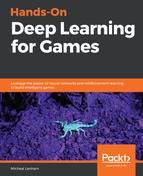One of the key features that ML-Agents is currently missing is extra training analytics (beyond what is provided by the console and TensorBoard). A key feature that could be crucial (and which is not difficult to add) is training analytics. This could be implemented with the Unity Analytics service that is free to try with all games. Since this isn't a current feature in ML-Agents, it is one that we will add in the next exercise, by adding our own training analytics system:
- Open the Unity editor, and from the menu, select Window | General | Services. This will open a new window called Services, usually over the top of the Inspector window.
- Click on the Analytics service in the newly opened Services window. You will need to progress through a couple of screens, asking for your preferences and acknowledgment, as shown in the following screenshot:

- Click on the button to enable Google Analytics. Then, select the Discover player insights switch, and you will be prompted to press Play in your editor.
- Press Play in the editor, and let the game run for only a few seconds.
- Return to the Services window and the Analytics page, and at the top, you should see a button called Go to Dashboard. Click on the button, as shown in the following screenshot:

- This will open your default web browser to your project analytics page, and you should see some events, such as appStart and appStop.
That completes the setup of the analytics service, and, as you have seen, it is quite easy. However, as with everything, we need to customize some of the reporting data that we will send to the analytics service. You will learn how to send your own custom analytics in the next section.