To display the time zones in table form, a new view will be created called Time Zone Table View.
- Right-click on the
com.packtpub.e4.clock.uiproject and select Plug-in Tools | Open Manifest. Open the Extensions tab and right-click on the org.eclipse.ui.views, followed by selecting New | View and filling in the following fields:- ID:
com.packtpub.e4.clock.ui.views.TimeZoneTableView - Name:
Time Zone Table View - Class:
com.packtpub.e4.clock.ui.views.TimeZoneTableView - Category:
com.packtpub.e4.clock.ui - Icon:
icons/sample.gif
- ID:
- The
plugin.xmlfile should now contain the following code snippet:<view category="com.packtpub.e4.clock.ui" class="com.packtpub.e4.clock.ui.views.TimeZoneTableView" icon="icons/sample.gif" id="com.packtpub.e4.clock.ui.views.TimeZoneTableView" name="Time Zone Table View" restorable="true"> </view>
- Create the class using the editor's shortcuts to create a new class,
TimeZoneTableView, which extendsViewPart, or with the new class wizard. Once the view is created, add an emptyTableViewer, and use anArrayContentProviderwith the set of availableTimeZoneIDs:public class TimeZoneTableView extends ViewPart { private TableViewer tableViewer; public void createPartControl(Composite parent) { tableViewer=new TableViewer(parent,SWT.H_SCROLL|SWT.V_SCROLL); tableViewer.getTable().setHeaderVisible(true); tableViewer.setContentProvider( ArrayContentProvider.getInstance()); tableViewer.setInput(TimeZone.getAvailableIDs()); } public void setFocus() { tableViewer.getControl().setFocus(); } } - Run the Eclipse instance, and a one-dimensional list of time zones will be shown in the Time Zone Table View:

- Convert the array of
Stringsto an array ofTimeZonesand set that as the input://The following commented code needs to be removed /*tableViewer.setInput(TimeZone.getAvailableIDs());*/ String[] ids = TimeZone.getAvailableIDs(); TimeZone[] timeZones = new TimeZone[ids.length]; for(int i=0;i<ids.length;i++) { timeZones[i] = TimeZone.getTimeZone(ids[i]); } tableViewer.setInput(timeZones); getSite().setSelectionProvider(tableViewer); - The selection provider is wired up like in the
TimeZoneTreeViewexample. Make a selection in the table, and see the change in the Properties view:
- The table shows a list of the
ZoneInfoobjects. That's because there is noLabelProvider, so they're just being rendered with theirtoString()representation. Because a table has multiple columns,TableViewershave a number ofTableViewerColumninstances. Each one represents a column in theTable, and each has its own size, title, and label provider. Creating a new column often involves setting up standard features (such as the width) as well as hooking in the required fields to display.To make it easy to re-use, create an abstract subclass of
ColumnLabelProvidercalledTimeZoneColumn(in thecom.packtpub.e4.clock.ui.internalpackage) with abstractgetText()andgetTitle()methods, and a concretegetWidth()method.public abstract class TimeZoneColumn extends ColumnLabelProvider { public abstract String getText(Object element); public abstract String getTitle(); public int getWidth() { return 250; } } - Add a helper method to the
TimeZoneColumnclass, which makes it easier to add it to a viewer:public TableViewerColumn addColumnTo(TableViewer viewer) { TableViewerColumn tableViewerColumn = new TableViewerColumn(viewer,SWT.NONE); TableColumn column = tableViewerColumn.getColumn(); column.setMoveable(true); column.setResizable(true); column.setText(getTitle()); column.setWidth(getWidth()); tableViewerColumn.setLabelProvider(this); return tableViewerColumn; } - Now create a custom subclass
TimeZoneIDColumnin the same package that returns the ID column for aTimeZone:public class TimeZoneIDColumn extends TimeZoneColumn { public String getText(Object element) { if (element instanceof TimeZone) { return ((TimeZone) element).getID(); } else { return ""; } }public String getTitle() { return "ID"; } } - Modify the
TimeZoneTableViewclass, and at the end of thecreatePartControl()method, instantiate the column and call theaddColumnTo()method, above the call tosetInput():new TimeZoneIDColumn().addColumnTo(tableViewer); tableViewer.setInput(timeZones);
- Run the Eclipse instance, and show the Time Zone Table View. The ID column should be displayed on its own.
- To add additional columns, copy the
TimeZoneIDColumnclass, modifying the title returned and the returned property of the associatedTimeZone. For example, create a copy of theTimeZoneIDColumncalledTimeZoneDisplayNameColumn, and modify thegetmethod and title.//The following commented lines needs to be removed /*return ((TimeZone) element).getID();*/ return ((TimeZone) element).getDisplayName(); /*return "ID";*/ return "Display Name";
- Optionally, do the same with the other properties of
TimeZone, such as the offset (withgetOffset()), and whether it's in summer time or not (withuseDaylightTime()). The columns can then be added to the table.new TimeZoneOffsetColumn().addColumnTo(tableViewer); new TimeZoneDisplayNameColumn().addColumnTo(tableViewer); new TimeZoneSummerTimeColumn().addColumnTo(tableViewer);
- Run the Eclipse instance, go to the Time Zone Table View, and the additional column(s) should be seen:
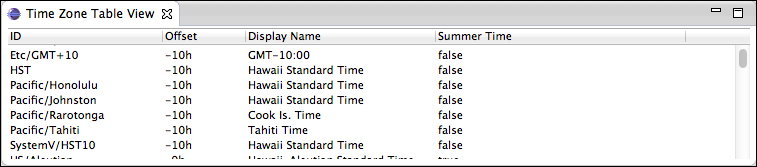
A TableViewer was created and multiple ColumnLabelProviders were added to it for displaying individual fields of an object. Subclassing ColumnLabelProvider avoids the need to use anonymous inner classes and it gives a helper function. This can be used to create and wire in the column (with specified title and width), while delegating those properties to the concrete subclasses of TimeZoneIDColumn and so on. This avoids the need for tracking columns by ID.
For specific customizations of the columns, the underlying SWT Column is used to set functionality required by the application, including allowing the column to be movable with setMovable(true), and to be resizable with setResizable(true). Similarly, table-wide operations (such as showing the header) are performed by manipulating the underlying SWT Table and invoking setHeaderVisible(true).
It's important to note that the columns of the tree viewer are calculated when the setInput() method is called, so columns that are added after this line may not show properly. Generally, the setInput() should be left until the end of the table's construction.
All of the other functionality from the other view is portable, for example, by wiring up the selection appropriately, the Properties view can show properties of the selected object.
