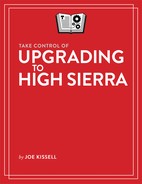Take In the Scenic View
Since you’ve bought this book, I assume you’ve already decided to upgrade to High Sierra and don’t need convincing that it’s worth your time and effort. However, I would like to call attention to some of the biggest changes in High Sierra that you can look forward to.
In addition, if you’re upgrading from an operating system older than macOS 10.12 Sierra, you may be interested to know what other features were added along the way—as well as some that were removed.
Find Out What’s New in High Sierra
Apple has a list of new High Sierra features on this webpage. I won’t catalog them all here, but I’d like to list some of the most notable changes and improvements since Sierra:
- Apple File System: Replacing the decades-old Mac OS Extended (or HFS Plus) file system, Apple File System improves security, performance, and reliability. See Learn about APFS.
- Better video encoding: High Sierra supports a new video encoding standard—HEVC, or High Efficiency Video Coding—which greatly reduces the storage space required for videos.
- Metal 2: This significantly improved version of Apple’s graphics API (application programming interface) enables developers to squeeze more power out of your Mac’s graphics processor, or GPU.
- Safari: Safari has new tools to block advertisers from tracking you, stop videos from autoplaying when you load a page, show articles in Safari Reader by default, and customize your browsing experience in other ways.
- Siri: Siri now has a more human-sounding voice. It also gives you the option to type (rather than speak) your questions, and has more extensive integration with Apple Music.
- Photos: The Photos app has improved organizational features, an expanded sidebar, new filters and editing tools, a looping effect for Live Photos, better integration with third-party apps, and more.
Apple also removed a few minor features—ones I’ve noticed so far include the All My Files category in the Finder sidebar and the Shared Links feature (for keeping track of RSS feeds) in Safari.
If you’re already running 10.12 Sierra, that’s all you need to know for now—skip ahead to Learn about APFS. But if your Mac is still using an older operating system, read on to learn about some changes in the past few releases that you may not be fully prepared for.
Catch Up with macOS Changes
The older the operating system you’re upgrading from, the more changes you’ll notice in High Sierra—and the greater the likelihood that you’ll encounter compatibility problems with old hardware and software. You’ll find great new features, but you may also have to abandon software you’ve used for many years, adopt new habits, or reorient your thinking about how a Mac works. Before you jump in, you should understand what awaits you.
Read the topics below covering any operating systems you’ve never installed on your Mac.
Changes in Sierra
If you’re running OS X 10.11 El Capitan or earlier, here’s what you need to know about the changes in macOS 10.12 Sierra (apart from the fact that Apple rebranded the operating system from “OS X” to “macOS”).
Sierra finally brought Siri to the Mac. It also added Apple Pay (in Safari); Auto Unlock with Apple Watch; Universal Clipboard (so you can copy something on one of your Apple devices and paste it on another); iCloud Drive sync for your Desktop and Documents folders; optimized storage (the option to delete local copies of files stored in iCloud Drive if you run low on disk space); tabs in almost every app; a picture-in-picture view for videos; and various improvements to Photos, Messages, Mail, and iTunes.
Unfortunately, fax and modem support was largely discontinued starting in Sierra. If you previously used an Apple USB Modem with your Mac—either for dial-up internet access or to send and receive faxes—you should know that High Sierra no longer supports your modem. Some third-party USB modems and multifunction (printer, fax, scanner, copier) devices that include their own driver software may still work with High Sierra for both internet access and faxing, as long as the drivers support a 64-bit kernel. In particular, I’ve read (although I haven’t tested them myself) that the USRobotics USR5637 and Zoom 3095 modems should be compatible, but I can’t guarantee it.
If you need to send or receive faxes in High Sierra, there are a few alternatives (such as running a virtual machine, using an internet fax service, and copying the old drivers from El Capitan). Adam Engst lays out the options in his TidBITS article Lost in Sierra: Five Missing Features.
Changes in El Capitan
If you’re still using OS X 10.10 Yosemite or earlier, you’ll want to know what changed in 10.11 El Capitan. El Capitan added Split View (like Full Screen, but for two apps at a time); major improvements to Spotlight, Notes, Safari, Maps, and Photos; new system fonts; improved performance; and a security feature called System Integrity Protection (SIP), about which you can read in Glenn Fleishman’s Macworld article Private I: El Capitan’s System Integrity Protection will shift utilities’ functions.
Changes in Yosemite
Still running Mavericks or earlier? In OS X 10.10 Yosemite, Apple added Continuity features that enable Macs and iOS devices to work together more seamlessly, a significantly redesigned Spotlight, iCloud Drive, an expanded Notification Center, and several improvements to Mail.
Yosemite also changed how the Mac handles Java. Java is a popular cross-platform programming language, which once enjoyed full support on the Mac. But largely due to security concerns, Apple stopped bundling the Java runtime (the software that enables Java code to run) with the Mac operating system. In High Sierra (as in Sierra, El Capitan, and Yosemite), a prompt still appears when you try to run Java software, directing you to download the Java runtime from Oracle and install it manually.
Changes in Mavericks
In OS X 10.9 Mavericks, Apple switched from using big cats to California landmarks in the names of its Mac operating systems. Mavericks also improved support for multiple displays, added both tags and tabs to the Finder, added the iBooks and Maps apps, and introduced interactive notifications, all while improving performance on several fronts.
Changes in Mountain Lion
In OS X 10.8 Mountain Lion, Apple switched from calling the Mac operating system “Mac OS X” to just “OS X.” Mountain Lion introduced Messages, Notification Center, Dictation, and Power Nap (among many other features). iCal was renamed Calendar, and Address Book was renamed Contacts. In addition, Apple added the Reminders app to replace the Reminders feature in iCal, as well as a new Notes app to replace the Notes feature previously in Mail.
Mountain Lion also dropped Web Sharing controls in System Preferences and support for RSS feeds in Apple Mail and Safari.
Last but not least, with Mountain Lion, Apple began distributing upgrades to the Mac operating system by download only. The High Sierra installer is over 5 GB—a problem for people without broadband internet connections, or with restrictions on the quantity of data they can download. I offer some ways to deal with that problem later, in Obtain the Installer.
Changes in Lion
I’m guessing that very few readers are still using Mac OS X 10.6 Snow Leopard and upgrading all the way to High Sierra. But if you are, you may be interested to know that Mac OS X 10.7 Lion added features such as iCloud support, Versions and Auto Save, FileVault 2, Launchpad, Mission Control, full-screen apps, and multi-touch gestures.
More significant, however, for people still running Snow Leopard, are the following features that disappeared in Lion (and are still gone):
-
Rosetta: Rosetta was the software that enabled PowerPC apps to run on Intel-based Macs. Upgrading to High Sierra entails living without software that requires Rosetta.
To learn how to find installed apps that still rely on Rosetta, see Matt Neuburg’s TidBITS article Preparing for Lion: Find Your PowerPC Applications. If you discover any such apps, you must upgrade them to Intel-native (or Universal) versions, migrate to alternative apps, or find a way to continue running Snow Leopard (for example, by keeping it on a separate Mac, drive, or partition; or running Snow Leopard Server in a virtual machine using Parallels Desktop or VMware Fusion).
- Flash: Adobe’s Flash Player, which enables dynamic web content such as video, games, and interactive navigation, was bundled with previous versions of the Mac operating system but was removed from Lion and remains missing from High Sierra. If you need Flash, you can download Flash Player for free from Adobe. However, you may have good reasons for wanting to avoid Flash, and to encourage the use of more modern standards such as HTML5. John Gruber explains one method of living without Flash in a Daring Fireball post.
Learn about APFS
If you’ve ever erased or partitioned a disk in Disk Utility, you’ve probably seen the term “Mac OS Extended”—it’s one of several file systems you can choose from to format a Mac volume, and except for situations in which a disk must be usable on non-Mac computers, it has been the preferred format since the very beginning of Mac OS X.
A file system, in case you’re wondering, is a mechanism for storing files on a disk or SSD—it’s the technology that enables your computer to figure out where all the individual pieces of each file are stored, what the files and folders are called, what their other metadata are, and so on. In other words, it’s just plumbing—you, as a user, never interact directly with the file system, but instead you use a high-level app like the Finder to do things like move, copy, rename, and delete files. All the gory details of the filing system are handled behind the scenes.
Mac OS Extended is nearly two decades old, and let’s just say that it hasn’t aged especially well. Since this file system was introduced, computers and their storage devices have gotten way faster, storage capacities have increased dramatically, SSDs have become much more popular and far less expensive, and security concerns have become a vastly bigger deal. The Mac has been needing a better and more modern file system for a long time, and High Sierra finally provides it, in the form of Apple File System, or APFS (for more on the name, see the sidebar Why APFS and Not AFS?).
“That’s nifty,” you may say, “but if it is just plumbing, why should I care?” Well, imagine that your house has rusted pipes, clogged drains, and leaky faucets, and then someone comes in and replaces all that. Now the dripping faucet doesn’t keep you awake all night, the tub drains quickly, and—oh!—that water pressure in the kitchen is something else! That’s what APFS does for your Mac.
For example, duplicating even a multi-gigabyte file is essentially instantaneous in APFS. Using the Finder’s File > Get Info command to check a folder’s size is also quite fast. (That’s something I’ve frequently had to wait many minutes for, and it always drove me crazy!) Many day-to-day activities like that will become much faster. And, if you have a Mac laptop that uses Time Machine, the temporary backups it makes while you’re disconnected from your Time Machine backup disk will go much faster and take up far less space; for details, see Mobile Time Machine and its transformation in High Sierra.
APFS is also far more resistant to data loss or corruption due to crashes, and it natively supports advanced backup and encryption capabilities that will help keep your data more secure. (And, in case you’re wondering, FileVault still exists and still works just fine with APFS—even though the underlying encryption mechanism will change during the upgrade process, it will look and act the same as it always has.)
APFS can be used on devices of any size (including an Apple Watch). In addition, APFS was explicitly designed to work well with fast SSDs, and to scale gracefully to storage devices with capacities that are unheard of today, but may be commonplace before long.
As a matter of fact, if you have an iPhone, iPad, or iPod touch running iOS 10.3 or later, you’re already using APFS! That’s right, Apple designed the iOS 10.3 installer to quietly convert the file system to APFS as it ran. So the process of safely converting to the new format has already been field-tested many millions of times!
To summarize thus far:
- High Sierra will give you the benefits of the new APFS “plumbing,” and that will make you happy.
- The conversion process will be effectively seamless, and the only thing you’re likely to notice is that installing High Sierra takes a bit longer than you expected.
But…
Of course, there had to be a “but.” In fact, there are several, and some of them are pretty significant.
APFS is great, and once the majority of Apple devices are using it, the world is going to be a better place. There are, however, a few niggling “gotchas,” at least for now:
- First, as of the initial 10.13.0 release of High Sierra, only Macs with all-solid-state storage can be converted to APFS. If your Mac contains a spinning hard drive, or a Fusion drive (which combines an SSD with a hard drive), you can’t convert your startup volume to APFS yet.
This is a major limitation, and as it appeared partway through the public beta testing process, some users running the beta version of High Sierra may have allowed the installer to convert their Fusion drives to APFS. (This conversion did not occur with hard drives.) Unfortunately, High Sierra 10.13.0 cannot be installed at all on a non-solid-state device formatted as APFS, yet an APFS-formatted drive can’t be converted back to Mac OS Extended without erasing it! So, those unlucky Fusion drive users must completely erase and reformat their drives, restore a pre-High Sierra backup, and then install the release version of High Sierra. Yeah, it’s ugly. Apple details the whole messy process in Preparing your Fusion Drive Mac for the macOS High Sierra install.
- Assuming your Mac has built-in, solid-state storage, the conversion to APFS during installation of High Sierra is both automatic and mandatory. You can’t opt out, even though that was an option in a few of the early beta versions.
- The High Sierra version of Disk Utility, including the copy available when running in macOS Recovery, can convert volumes from Mac OS Extended to APFS, without losing data (choose Edit > Convert to APFS). In fact, this process even works on some spinning hard drives (so far, I’ve been unable to determine why it works on some but not others), though the command is dimmed if any non-solid-state startup volume is selected. But I advise against doing such manual conversions for now, especially on non-SSD volumes, because it’s clear that APFS still has significant kinks to be worked out—and because, as I mentioned, you can’t reverse the process.
- Macs running El Capitan or earlier can’t mount or read volumes formatted with APFS. (If a Mac can run High Sierra, it can boot from an APFS-formatted volume, even if the normal boot volume uses El Capitan or earlier. But while booted from El Capitan or earlier, it can’t read an APFS volume.)
In other words, if you have an external SSD formatted as APFS, and you install High Sierra onto it, you can boot a Mac from that drive—but if you disconnect that drive and connect it to a Mac that’s already booted from El Capitan or earlier, that Mac won’t be able to read anything on it.
- Some virtualization apps that otherwise support High Sierra may not support APFS-formatted High Sierra volumes. If you use VMware Fusion or Parallels Desktop and want to run High Sierra as a guest operating system, be sure you’ve updated your software to the latest version—and check with the developer for any limitations or special instructions.
- Third-party disk utilities must be updated to work with APFS. If you use DiskWarrior, Drive Genius, TechTool Pro, or other apps to perform disk maintenance or repair, be sure to check for an APFS-compatible update before you run it under High Sierra, or bad things can happen.
Having said all that, I think that the potential problems with APFS will affect only a tiny fraction of a percent of High Sierra users. Users with SSDs startup drives will get APFS automatically and, I expect, will enjoy the improvements that the new file system brings, while those with Fusion drives and hard drives can simply ignore the existence of APFS entirely unless or until Apple adds it to a future version of macOS.