Once Foremost has completed the carving process, we can proceed to the Foremost_recovery output folder:
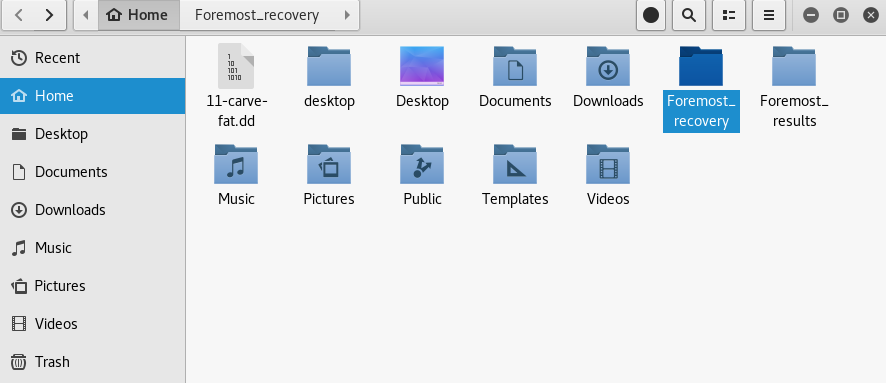
If we open the output directory, we can see the carved items, categorized by file type along with an audit.txt folder, which contains details of the findings:

Within the audit.text file, we see a list view of the items found by Foremost, along with their Sizes and File Offset location:

When scrolling down on the audit.txt file, you should see a summary of the files found, which is particularly useful when carving larger images:

The first three files listed in the audit.txt files are .jpg image files and we can see these files in the jpg sub-folder within the Foremost_recovery output folder:

As we can see, Foremost is quite the powerful data recovery and file carving tool. File carving can take a very long time depending on the size of the drive or image used. If the type of file that needs to be recovered is already known, it may be wise to specify this type of file using the -t option, to reduce the amount of time taken when compared with searching the entire image.
