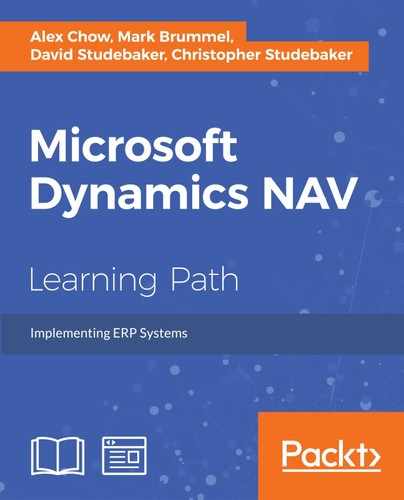 Building our application
by Mark Brummel, Christopher Studebaker, David Studebaker, David Roys, Vjekoslav Ba
Microsoft Dynamics NAV
Building our application
by Mark Brummel, Christopher Studebaker, David Studebaker, David Roys, Vjekoslav Ba
Microsoft Dynamics NAV
- Microsoft Dynamics NAV
- Table of Contents
- Microsoft Dynamics NAV
- Microsoft Dynamics NAV
- Credits
- Preface
- 1. Module 1
- 1. Exploring Microsoft Dynamics NAV – An Introduction
- Understanding Microsoft Dynamics NAV
- The functional areas within Dynamics NAV
- History of Dynamics NAV
- Functional areas
- Accessing Dynamics NAV
- Summary
- 2. What's New in NAV 2016?
- Application changes
- Improvements for the application users
- Tablet client
- New application features
- Automatic payment and bank reconciliation
- Signing up for the Bank Data Conversion Service
- Reconciling payments automatically
- Reconciling bank statements automatically
- Social Listening
- Power Business Intelligence
- RapidStart services
- Schedule reports
- E-mailing documents
- Document exchange service (OCR Services)
- Exchange rates update
- Native integration with Dynamics CRM
- Universal app
- Workflow management
- Posting Preview
- Deferrals
- Development changes
- IT changes
- Summary
- Application changes
- 3. Dynamics NAV – General Considerations
- 4. The Implementation Process – From the Reseller
- 5. The Implementation Process on the Customer Side
- 6. Migrating Data
- Tools to migrate data
- RapidStart Services
- Using XMLports to migrate data
- Writing your own tools
- Converting data from the old system to Dynamics NAV's needs
- Master data
- Open entries
- Historical data
- Open documents
- Choosing a go-live date
- Summary
- Tools to migrate data
- 7. Upgrading Microsoft Dynamics NAV
- Upgrading philosophy
- Upgrades prior to Dynamics NAV 2013
- Upgrades from Dynamics NAV 2013 forward
- Upgrading process checklist
- Upgrading steps to NAV 2013
- Upgrading tools
- Summary
- 8. Development Considerations
- 9. Functional Changes on Existing Implementations
- 10. Data Analysis and Reporting
- 11. Debugging
- 12. Popular Reporting Options with Microsoft Dynamics NAV
- 1. Exploring Microsoft Dynamics NAV – An Introduction
- 2. Module 2
- 1. An Introduction to NAV 2015
- NAV 2015 – an ERP system
- Significant changes in NAV 2015
- A developer's overview of NAV 2015
- Hands-on development in NAV 2015
- Summary
- Review questions
- 2. Tables
- An overview of tables
- Enhancing our sample application
- Creating and modifying tables
- Assigning a Table Relation property
- Assigning an InitValue property
- Adding a few activity-tracking tables
- New tables for our WDTU project
- New list pages for our WDTU project
- Keys, SumIndexFields, and table relations in our examples
- Modifying a standard table
- Version list documentation
- Types of tables
- Summary
- Review questions
- 3. Data Types and Fields
- 4. Pages – The Interactive Interface
- Page design and structure overview
- Types of pages
- Page Designer
- Page components
- WDTU Page Enhancement – part 1
- Page controls
- WDTU Page Enhancement – part 2
- Page Actions
- Learning more
- Summary
- Review questions
- 5. Queries and Reports
- Queries
- Reports
- Report components – overview
- Report data flow
- Report components – detail
- Creating a Report in NAV 2015
- Summary
- Review questions
- 6. Introduction to C/SIDE and C/AL
- 7. Intermediate C/AL
- 8. Advanced NAV Development Tools
- NAV process flow
- Role Center pages
- XMLports
- Web services
- Summary
- Review questions
- 9. Successful Conclusions
- Creating new C/AL routines
- Multi-language system
- Multi-currency system
- Navigate
- Debugging in NAV 2015
- C/SIDE Test-driven development
- Other Interfaces
- NAV Application Server (NAS)
- Client Add-ins
- Customizing Help
- NAV development projects – general guidance
- Design for efficiency
- Updating and upgrading
- Supporting material
- Summary
- Review questions
- 1. An Introduction to NAV 2015
- 3. Module 3
- 1. Introducing Dynamics NAV Patterns and Software Architecture
- What do we mean by 'patterns'?
- Microsoft Dynamics NAV Design Patterns
- Patterns elements and hierarchy
- Building blocks
- Metadata
- Base application
- Summary
- 2. Architectural Patterns
- 3. Design Patterns
- 4. Building an Example Application Using Patterns
- 5. Coding Best Practices
- 6. Anti-patterns and Handling Legacy Code
- 7. Building Solutions Using Patterns
- 1. Introducing Dynamics NAV Patterns and Software Architecture
- Bibliography
- Index
We can use our Delta file to build our application, based on a new version of the software that also uses PowerShell commands.
PowerShell is, as the name implies, a very powerful tool that not only supports Dynamics NAV, but most Microsoft applications including the SQL Server. This allows us to generate a single script that restores a new SQL Database, applies our Delta file, compiles objects, and runs the test.
Let's go through this process step by step using an example script. In this script, the parameters are hardcoded for readability. It is recommended that you use variables instead.
- Prepare: the first step is to prepare some mandatory variables, such as a reference to the NAV Ide. Next, load the libraries that we need. We need the SQL Server library and both the NAV libraries:
$NavIde = "C:Program Files (x86)Microsoft Dynamics NAV80RoleTailored Clientfinsql.exe" Set-ExecutionPolicy unrestricted import-module "C:Program Files (x86)Microsoft Dynamics NAV80RoleTailored ClientNavModelTools.ps1" import-module "C:Program FilesMicrosoft Dynamics NAV80ServiceNavAdminTool.ps1" Push-Location import-module sqlps
- Restoring database: the intention is to start with a fresh copy of the Dynamics NAV database. We do so by stopping the service tier, dropping the existing database, and restoring a new database. After the restore, we connect the service tier user to the database and restart the service tier:
Set-NAVServerInstance "bedandbreakfast" –Stop invoke-sqlcmd -ServerInstance ".NAVDEMO" -Query "ALTER DATABASE [BedAndBreakfast (8-0)] SET SINGLE_USER WITH ROLLBACK IMMEDIATE" invoke-sqlcmd -ServerInstance ".NAVDEMO" -Query "DROP DATABASE [BedAndBreakfast (8-0)]" invoke-sqlcmd -ServerInstance ".NAVDEMO" -Query "RESTORE DATABASE [BedAndBreakfast (8-0)] FROM DISK = N'E:Demo Database NAV (8-0).bak' WITH FILE = 1, MOVE N'Demo Database NAV (8-0)_Data' TO N'C:SQLFilesDemo Database NAV (8-0)_Data.mdf', MOVE N'Demo Database NAV (8-0)_Log' TO N'C:SQLFilesDemo Database NAV (8-0)_Log.ldf', NOUNLOAD, STATS = 5" Invoke-Sqlcmd -ServerInstance ".NAVDEMO" -Database "BedAndBreakfast (8-0)" -Query "CREATE USER [NT AUTHORITYNETWORK SERVICE] FOR LOGIN [NT AUTHORITYNETWORK SERVICE]" Invoke-Sqlcmd -ServerInstance ".NAVDEMO" -Database "BedAndBreakfast (8-0)" -Query "exec sp_addrolemember 'db_owner', 'NT AUTHORITYNETWORK SERVICE'" Set-NAVServerInstance "bedandbreakfast" –Start
- Exporting the text files: since we cannot import the Delta files directly into the NAV database, we have to generate a set of text files to apply the Delta files. This is done using the PowerShell commandlets:
Export-NAVApplicationObject -DatabaseName "BedAndBreakfast (8-0)" -Path "E:BandBTarget.txt" -DatabaseServer ".NAVDEMO" Split-NAVApplicationObjectFile -Source "E:BandBTarget.txt" -Destination "E:BandBTarget" -Force
- Applying the Delta file: the next step is the actual merge between the files, and the creation of the result file that we can import into NAV. We remove all objects that are untouched to reduce the amount of objects that are to be compiled:
$MergeResult = Update-NAVApplicationObject -TargetPath "E:BandBTarget" -DeltaPath "E:BandBDelta" ` -ResultPath "E:BandBResult" -Force $MergeResult | Where-Object UpdateResult -eq Unchanged | foreach { Remove-Item -Path $_.PSPath } -Verbose Join-NAVApplicationObjectFile -Source "E:BandBResult" -Destination "E:BandBResult.txt" - Importing and Compiling: assuming the file has been generated without conflicts as we designed, we can import the result in the database and compile the objects:
Import-NAVApplicationObject -DatabaseName "BedAndBreakfast (8-0)" -Path "E:BandBResult.txt" -DatabaseServer ".NAVDEMO" Compile-NAVApplicationObject -DatabaseName "BedAndBreakfast (8-0)" -DatabaseServer ".NAVDEMO" -Filter 'Compiled=No'
- Testing the result: the last and final build step is to run the Test Codeunit via PowerShell. We do so by invoking the Codeunit:
Invoke-NAVCodeunit -ServerInstance "bedandbreakfast" -CodeunitId 84099 -CompanyName "CRONUS International Ltd."
-
No Comment
..................Content has been hidden....................
You can't read the all page of ebook, please click here login for view all page.
