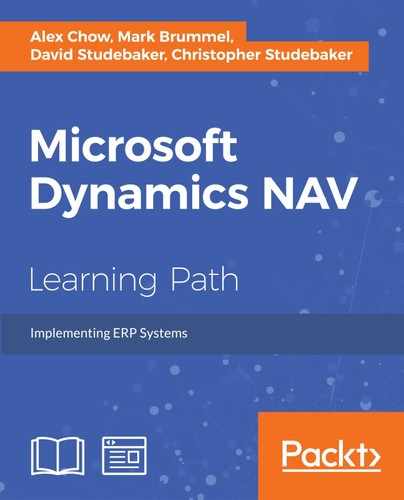 Upgrading the application
by Mark Brummel, Christopher Studebaker, David Studebaker, David Roys, Vjekoslav Ba
Microsoft Dynamics NAV
Upgrading the application
by Mark Brummel, Christopher Studebaker, David Studebaker, David Roys, Vjekoslav Ba
Microsoft Dynamics NAV
- Microsoft Dynamics NAV
- Table of Contents
- Microsoft Dynamics NAV
- Microsoft Dynamics NAV
- Credits
- Preface
- 1. Module 1
- 1. Exploring Microsoft Dynamics NAV – An Introduction
- Understanding Microsoft Dynamics NAV
- The functional areas within Dynamics NAV
- History of Dynamics NAV
- Functional areas
- Accessing Dynamics NAV
- Summary
- 2. What's New in NAV 2016?
- Application changes
- Improvements for the application users
- Tablet client
- New application features
- Automatic payment and bank reconciliation
- Signing up for the Bank Data Conversion Service
- Reconciling payments automatically
- Reconciling bank statements automatically
- Social Listening
- Power Business Intelligence
- RapidStart services
- Schedule reports
- E-mailing documents
- Document exchange service (OCR Services)
- Exchange rates update
- Native integration with Dynamics CRM
- Universal app
- Workflow management
- Posting Preview
- Deferrals
- Development changes
- IT changes
- Summary
- Application changes
- 3. Dynamics NAV – General Considerations
- 4. The Implementation Process – From the Reseller
- 5. The Implementation Process on the Customer Side
- 6. Migrating Data
- Tools to migrate data
- RapidStart Services
- Using XMLports to migrate data
- Writing your own tools
- Converting data from the old system to Dynamics NAV's needs
- Master data
- Open entries
- Historical data
- Open documents
- Choosing a go-live date
- Summary
- Tools to migrate data
- 7. Upgrading Microsoft Dynamics NAV
- Upgrading philosophy
- Upgrades prior to Dynamics NAV 2013
- Upgrades from Dynamics NAV 2013 forward
- Upgrading process checklist
- Upgrading steps to NAV 2013
- Upgrading tools
- Summary
- 8. Development Considerations
- 9. Functional Changes on Existing Implementations
- 10. Data Analysis and Reporting
- 11. Debugging
- 12. Popular Reporting Options with Microsoft Dynamics NAV
- 1. Exploring Microsoft Dynamics NAV – An Introduction
- 2. Module 2
- 1. An Introduction to NAV 2015
- NAV 2015 – an ERP system
- Significant changes in NAV 2015
- A developer's overview of NAV 2015
- Hands-on development in NAV 2015
- Summary
- Review questions
- 2. Tables
- An overview of tables
- Enhancing our sample application
- Creating and modifying tables
- Assigning a Table Relation property
- Assigning an InitValue property
- Adding a few activity-tracking tables
- New tables for our WDTU project
- New list pages for our WDTU project
- Keys, SumIndexFields, and table relations in our examples
- Modifying a standard table
- Version list documentation
- Types of tables
- Summary
- Review questions
- 3. Data Types and Fields
- 4. Pages – The Interactive Interface
- Page design and structure overview
- Types of pages
- Page Designer
- Page components
- WDTU Page Enhancement – part 1
- Page controls
- WDTU Page Enhancement – part 2
- Page Actions
- Learning more
- Summary
- Review questions
- 5. Queries and Reports
- Queries
- Reports
- Report components – overview
- Report data flow
- Report components – detail
- Creating a Report in NAV 2015
- Summary
- Review questions
- 6. Introduction to C/SIDE and C/AL
- 7. Intermediate C/AL
- 8. Advanced NAV Development Tools
- NAV process flow
- Role Center pages
- XMLports
- Web services
- Summary
- Review questions
- 9. Successful Conclusions
- Creating new C/AL routines
- Multi-language system
- Multi-currency system
- Navigate
- Debugging in NAV 2015
- C/SIDE Test-driven development
- Other Interfaces
- NAV Application Server (NAS)
- Client Add-ins
- Customizing Help
- NAV development projects – general guidance
- Design for efficiency
- Updating and upgrading
- Supporting material
- Summary
- Review questions
- 1. An Introduction to NAV 2015
- 3. Module 3
- 1. Introducing Dynamics NAV Patterns and Software Architecture
- What do we mean by 'patterns'?
- Microsoft Dynamics NAV Design Patterns
- Patterns elements and hierarchy
- Building blocks
- Metadata
- Base application
- Summary
- 2. Architectural Patterns
- 3. Design Patterns
- 4. Building an Example Application Using Patterns
- 5. Coding Best Practices
- 6. Anti-patterns and Handling Legacy Code
- 7. Building Solutions Using Patterns
- 1. Introducing Dynamics NAV Patterns and Software Architecture
- Bibliography
- Index
We would like to package our application to be easily upgraded to other versions of Microsoft Dynamics NAV. This can either be a new version or a cumulative update. We can also package our software to be implemented in a different localization (country), or even downgrade to an older version of the application.
To ship our software safely between versions, we need to create a Delta file. This defines the difference between our application and the standard application that we started off with when we started programming.
The Delta file allows both the entirely new objects and the changes that we have implemented to the standard Dynamics NAV objects. When the Delta file is applied to another version, we will get a warning if the change cannot be applied because of a conflict or missing reference.
Let's generate the Delta file from our B & B application step by step. To do this, we must use the PowerShell commands that are installed when we install Dynamics NAV 2015. These are as follows:
- Creating a base version and folder structure: we need a folder on a drive with three subfolders. We will call the folder
BandB. Here, we have aNAV2015folder that contains the unchanged objects, aChangedfolder that contains the Bed and Breakfast objects, and aDeltafolder for the Delta files:
- Exporting text files: We need to export the objects from Dynamics NAV as text files. This is something that can be done manually or via PowerShell. For reasons of simplicity, we will do it manually.
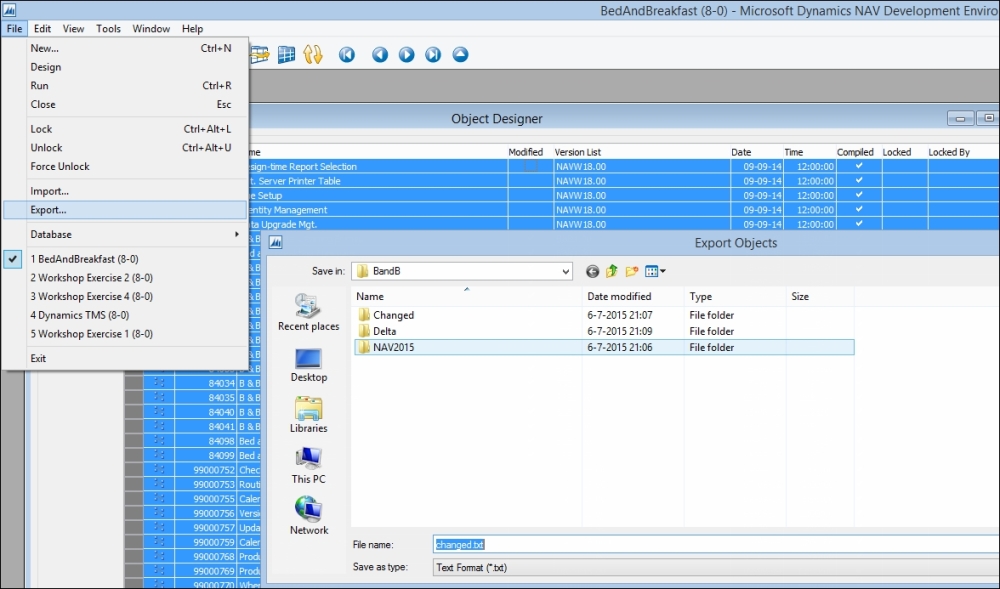
- Splitting the objects, and comparing and generating the Delta files: to compare the objects, we need to split the text file into one file per object, and then run the compare. We'll do this using PowerShell, as shown in the following screenshot:

Note
You can find more information at https://msdn.microsoft.com/en-us/library/dn789581(v=nav.80).aspx on how to use PowerShell on MSDN.
According to the PowerShell result, we should have 48 Delta files, 44 inserted objects, and 4 changed objects.
The syntax of a Delta file is similar to normal text objects, and an inserted Delta file is identical to a normal text object.
The changed objects are more interesting, as displayed in the following screenshot:

We can see that the file is a modification to the Customer table. The CHANGES tag describes an insertion of a flow field with ID 84000. This Delta file can be applied to any text file of any version of NAV2009R2 and newer. We can potentially downgrade our solution using the Delta files.
Note
MSDN and the Dynamics NAV team blogs have a lot of articles on using the Delta files and PowerShell. One of them is available at: http://blogs.msdn.com/b/nav/archive/2014/10/03/merging-application-objects-using-windows-powershell-in-microsoft-dynamics-nav-2015.aspx?PageIndex=1
-
No Comment