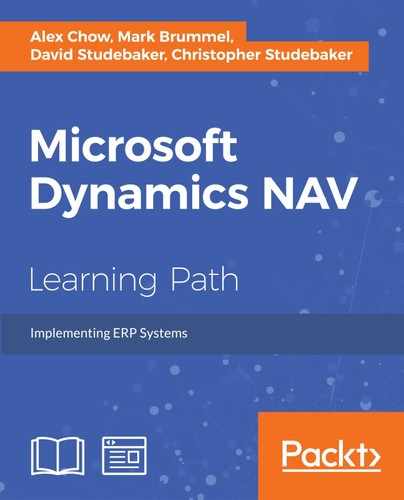 2. Architectural Patterns
by Mark Brummel, Christopher Studebaker, David Studebaker, David Roys, Vjekoslav Ba
Microsoft Dynamics NAV
2. Architectural Patterns
by Mark Brummel, Christopher Studebaker, David Studebaker, David Roys, Vjekoslav Ba
Microsoft Dynamics NAV
- Microsoft Dynamics NAV
- Table of Contents
- Microsoft Dynamics NAV
- Microsoft Dynamics NAV
- Credits
- Preface
- 1. Module 1
- 1. Exploring Microsoft Dynamics NAV – An Introduction
- Understanding Microsoft Dynamics NAV
- The functional areas within Dynamics NAV
- History of Dynamics NAV
- Functional areas
- Accessing Dynamics NAV
- Summary
- 2. What's New in NAV 2016?
- Application changes
- Improvements for the application users
- Tablet client
- New application features
- Automatic payment and bank reconciliation
- Signing up for the Bank Data Conversion Service
- Reconciling payments automatically
- Reconciling bank statements automatically
- Social Listening
- Power Business Intelligence
- RapidStart services
- Schedule reports
- E-mailing documents
- Document exchange service (OCR Services)
- Exchange rates update
- Native integration with Dynamics CRM
- Universal app
- Workflow management
- Posting Preview
- Deferrals
- Development changes
- IT changes
- Summary
- Application changes
- 3. Dynamics NAV – General Considerations
- 4. The Implementation Process – From the Reseller
- 5. The Implementation Process on the Customer Side
- 6. Migrating Data
- Tools to migrate data
- RapidStart Services
- Using XMLports to migrate data
- Writing your own tools
- Converting data from the old system to Dynamics NAV's needs
- Master data
- Open entries
- Historical data
- Open documents
- Choosing a go-live date
- Summary
- Tools to migrate data
- 7. Upgrading Microsoft Dynamics NAV
- Upgrading philosophy
- Upgrades prior to Dynamics NAV 2013
- Upgrades from Dynamics NAV 2013 forward
- Upgrading process checklist
- Upgrading steps to NAV 2013
- Upgrading tools
- Summary
- 8. Development Considerations
- 9. Functional Changes on Existing Implementations
- 10. Data Analysis and Reporting
- 11. Debugging
- 12. Popular Reporting Options with Microsoft Dynamics NAV
- 1. Exploring Microsoft Dynamics NAV – An Introduction
- 2. Module 2
- 1. An Introduction to NAV 2015
- NAV 2015 – an ERP system
- Significant changes in NAV 2015
- A developer's overview of NAV 2015
- Hands-on development in NAV 2015
- Summary
- Review questions
- 2. Tables
- An overview of tables
- Enhancing our sample application
- Creating and modifying tables
- Assigning a Table Relation property
- Assigning an InitValue property
- Adding a few activity-tracking tables
- New tables for our WDTU project
- New list pages for our WDTU project
- Keys, SumIndexFields, and table relations in our examples
- Modifying a standard table
- Version list documentation
- Types of tables
- Summary
- Review questions
- 3. Data Types and Fields
- 4. Pages – The Interactive Interface
- Page design and structure overview
- Types of pages
- Page Designer
- Page components
- WDTU Page Enhancement – part 1
- Page controls
- WDTU Page Enhancement – part 2
- Page Actions
- Learning more
- Summary
- Review questions
- 5. Queries and Reports
- Queries
- Reports
- Report components – overview
- Report data flow
- Report components – detail
- Creating a Report in NAV 2015
- Summary
- Review questions
- 6. Introduction to C/SIDE and C/AL
- 7. Intermediate C/AL
- 8. Advanced NAV Development Tools
- NAV process flow
- Role Center pages
- XMLports
- Web services
- Summary
- Review questions
- 9. Successful Conclusions
- Creating new C/AL routines
- Multi-language system
- Multi-currency system
- Navigate
- Debugging in NAV 2015
- C/SIDE Test-driven development
- Other Interfaces
- NAV Application Server (NAS)
- Client Add-ins
- Customizing Help
- NAV development projects – general guidance
- Design for efficiency
- Updating and upgrading
- Supporting material
- Summary
- Review questions
- 1. An Introduction to NAV 2015
- 3. Module 3
- 1. Introducing Dynamics NAV Patterns and Software Architecture
- What do we mean by 'patterns'?
- Microsoft Dynamics NAV Design Patterns
- Patterns elements and hierarchy
- Building blocks
- Metadata
- Base application
- Summary
- 2. Architectural Patterns
- 3. Design Patterns
- 4. Building an Example Application Using Patterns
- 5. Coding Best Practices
- 6. Anti-patterns and Handling Legacy Code
- 7. Building Solutions Using Patterns
- 1. Introducing Dynamics NAV Patterns and Software Architecture
- Bibliography
- Index
Architectural Patterns are the larger building blocks of your application. They define how the data is stored in the database.
Microsoft Dynamics NAV uses the SQL Server as a database platform. Within the SQL Server, there are a large number of ways to store data. This chapter will discuss a number of ways that are best practice, which will be recognized by the experienced developers.
The members of the Architectural Patterns are the Design Patterns that typically contain field elements and pieces of business logic. Other parts of the business logic are provided by the internal API's generic containers with reusable functions.
All the patterns are described with an abstract, technical description, and with a few examples of the functional usages in the Microsoft Dynamics NAV application.
In this chapter, we will cover:
- Singleton
- Supplemental & Subsidiary
- Compound
- Rules
- Master Data
- Journal Template-Batch-Line
- Entries
- Document
- Argument
Within the EARP application, we need to store information that is shared across the system for all the users. These values are unique in the application, and when changed they are valid immediately for everyone inside a company. They can be held in memory, and are only acquired from the database when changed. For this requirement, we can implement the Singleton Pattern.
The Singleton pattern contains a table object with a specific primary key structure that is enforced by the system, allowing the table object to contain only one record. Users cannot add or remove records. When a new company is created, a record in each Singleton table is created automatically, although this is optional.
To enforce the existence of a record when it is required, each Page object that is based on the table should contain business logic to create the record, in case it does not exist yet. The reasons for the record to be missing can be that the table was a part of an update, acquired after the company was created.
The following diagram explains how to implement the Singleton Pattern:

Since the Page objects, by default, allow users to create and delete records in tables, this should be blocked by setting the InsertAllowed and DeleteAllowed properties to No on the page.
The table object always has a field named Primary Key as a single Primary Key. This field has ID 1, and Code 10. The value of the key field is blank.
One of the oldest Codeunit objects in the Microsoft Dynamics NAV Application is Company-Initialize. This Codeunit has ID 2.
Each time a new company is created Codeunit is executed automatically, and it ensures the creation of many Singleton tables. When creating a new Singleton table, you can consider adding this to the Codeunit, although this is not mandatory.
Tip
When making changes directly in Codeunit 2, you might create possible merge conflicts. Consider using the Hooks pattern to avoid this conflict. This pattern will be discussed in Chapter 5, Coding Best Practices.
The Singleton Pattern is used for Single Record Setup Tables and Role Center Activity Pages.
Any table that forms a functional perspective, which only requires one record, is eligible for this Pattern, such as Company Information.
In the standard Microsoft Dynamics NAV application, the examples of the usage are as follows:
|
Table ID |
Description |
|---|---|
|
79 |
The Company Information |
|
98 |
The General Ledger Setup |
|
242 |
The Source Code Setup |
|
311 |
Sales & Receivables Setup |
|
312 |
Purchases & Payables Setup |
|
1313 |
The Mini Activities Cue |
|
9050 |
The Warehouse Basic Cue |
-
No Comment