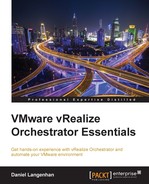We are approaching the end of this book, and it's time to pack it all up. In this chapter, we will have a quick look at how to export and import a workflow as well as create a whole package.
Orchestrator provides us with a lot of possibilities for creating scripts, and as everyone knows, sharing is caring. So, it is good to know how to export a workflow so that you can share it with others. We will focus on workflows here, but the same concept holds true for actions.
We want to export a workflow into a file so that we can send it via e-mail, upload it, or simply make a backup.
- Open the Orchestrator Client and drill down through the workflow library until you find the workflow that you would like to export. Choose the InstallFreshVM deploy workflow.
- Right-click on the workflow and select Export workflow.
- Chose a location that you want to store the workflow in and click on Save.
The file has been exported into a file called InstallFreshVM.workflow that you can now move around or e-mail.
The workflow that you exported only contains the workflow, not the action that we created for it or the other workflows that have been used. This is where packages come in handy, as they export not only the workflow, but also everything that is needed for this workflow.
Every workflow has a unique ID. We can be sure that when we import it into other Orchestrator servers, it will not overwrite anything and it will be accessible via the API by using the same ID as that of the original server.
Now that we know how to export a workflow, let's import one. As we do not normally have a new workflow, we're just going to delete the old InstallFreshVM workflow and then import it from the file again:
- Delete the InstallFreshVM workflow, as demonstrated in Chapter 4, Working with Workflows.
- Now, right-click on the folder you want to import the workflow into and select Import workflow.
- Select the file that you would like to import and click on Open.
The workflow has been imported, and you can use it again.