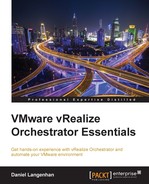Now that we understand some of the basics of how Orchestrator programming works, we will look at the different types of parameters that exist.
There are many variable types that are already implemented in Orchestrator out of the box, but the basic variable types are as follows:
In addition to the base types, each plug-in will install its own type. These types are identified by their prefixes. For example, types that come with the vCenter plug-in have the VC: prefix, and types from the SSH plug-in have the SSH: prefix. When you click on the type of a parameter, you can see all the existing types, as follows:

Each workflow can have a parameter in three different areas. Depending on where they are located, they are called slightly differently.
A parameter in the General section is called an attribute. An attribute is accessible throughout the whole workflow. However, it is not accessible outside the workflow. An attribute can have an initial value at the start of a workflow, but it can also be changed at any stage.
Attributes are mostly used for two things—as a constant (defined once and not changed), or as a way to exchange a value between two workflow elements. You can lock an attribute (see the following screenshot) to make sure that the initial value can't be changed:

A variable that is present in the input section is called an INPUT parameter. The content of an input variable is defined at runtime and entered by the user. Input variables cannot be changed during the workflow execution directly, as you cannot assign an in-parameter as the output of a workflow element.

For each parameter section, there are several action icons. Most of them are repetitive and clear to understand, such as Delete, Cut, Copy, and Paste.
Each section has an icon that will create a new parameter. In the input and output section, you also have a possibility to change the order of the parameters. The order will influence the appearance in the presentation.

If you created a parameter in the wrong section, you can move it to a different section. The input and output sections have an action icon that will move a parameter to the attributes section.
In the attributes section, you need to right-click on the attribute. Then, you can move the parameter either to the input or the output section.
Tip
When you move a parameter around, all of its existing bindings are lost. For example, you may have created an attribute and assigned it to a workflow element. You may then move the attribute to be an INPUT parameter. If you go back to the workflow element, you find that the assignment is set to Not set.
This is a bug that has been reported in 5.5 and will be fixed in time.