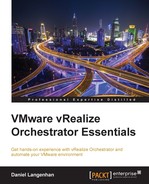We configured Orchestrator by using the workflow. However, there are two more methods to do the same.
The Orchestrator Configurator is considered the "old" way of configuring Orchestrator. It has been around since the first iteration in vSphere 4.1. It is a useful tool that can be used to configure and troubleshoot Orchestrator. The Configurator is deprecated and will not be available anymore in the next major release of Orchestrator, as it will be replaced by workflow configuration and the Control Center. However, both the workflow and Control Center methods don't do everything yet (at the time of writing) that the configurator can do. We will encounter the Configurator in the next chapter, where we will use it to install additional plugins. You can (and should) look into it. Have a look at how the items that we have configured with the workflows are reflected in the Configurator.
To access the Orchestrator Configurator, perform the following steps:
- Open a browser (IE9 has issues here) and type in the FQDN or IP of Orchestrator.
- The Orchestrator home page opens. Select Orchestrator Configuration.
- A second page opens up and asks you for your credentials. Enter
vmwareas the username, and for the password, enter the password that you defined for the Configurator while deploying the Orchestrator Appliance:
After logging in, you will be presented with the following window:

On the left-hand side, you have various tabs (area A) that let you choose what you would like to configure. Note the green ball in each tab. These green balls show that the item is configured correctly. If a red triangle is shown, the item is not configured correctly. On the other hand, a blue ball means that the Orchestrator Configurator is still checking whether the configuration is okay.
For each tab, there is a menu (area B). From here, you can select from some specific options to configure for the selected item.
In area C, the configuration item that can be configured will be displayed.
At the bottom, you will find a status and log bar. The status bar is the lowest section. It shows the status of your Orchestrator sever. The log bar (area D) is reserved for responses from your configuration. Errors will be displayed here.
Go through the items. As long as you don't click on Apply, you won't affect anything.
The Control Center is a new feature of vRO 6 and is currently in beta, which means that it's not fully functional yet. Many icons will still appear grey and inactive. This means that their functionality is planned but has not been implemented yet. You haven't done anything wrong; they just don't work yet. Have a look around.
To access the Control Center, perform the following steps:
- Open a browser and type in the FQDN or IP of Orchestrator.
- The Orchestrator home page will open. Select Orchestrator Control Center (Beta).
- A second page will open and ask you to log in. Enter
rootas the username. For the password, enter the password of the root user, as specified during the installation. - The Control Center will open up. It looks like the following screenshot:

One thing that may be of interest to you is the ability to start and stop the Orchestrator service. When the Control Center is finished, we won't need to perform the entire configuration that we did using the workflows any more. Check out the possibilities.