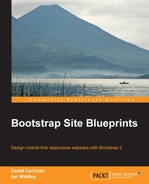In this section, we'll customize the jumbotron to display our client's big welcome message with stylistic touches inline with her mockup. This will include adding a large background image, enlarging the welcome message text, and then adjusting its presentation for multiple viewports.
In index.html, find the following markup:
<!-- INTRO SECTION -->
<section id="welcome" class="jumbotron">
<div class="container">
<h1><strong>Big</strong> Welcome Message</h1>
<p>Ingenious marketing copy. And some <em>more</em> ingenious marketing copy.<a href="#features" class="btn btn-lg btn-primary pull-right">Learn more <span class="icon fa fa-arrow-circle-down"></span></a></p>
</div>
</section>At present, with only default Bootstrap styles in place, the result looks like the following screenshot:

After completing the following steps, our jumbotron should look like the following screenshot:

Let's start by expanding the height of our jumbotron and putting our desired background image in place:
- Open our custom LESS file,
less/_page-content.less, in your editor. This is the file we'll use for customizing many of the details of our page. - Now, let's set the height, background color, and font color for the
#welcomesection. While at it, we'll add some top margin to the button:#welcome { height: 300px; background-color: #191919; color: #fff; .btn { margin-top: 16px; } } - Save these changes and compile the file to CSS. You should see this result:

Next, let's use a media query to place our background image for medium screens and up (991px, according to the current default Bootstrap media query breakpoint values):
- We can use the power of LESS to nest a media query within the context of the
#welcomeselector. Within this media query, we'll specify thesubway-906x600.jpgimage for the background. This image is scaled to be large enough for this breakpoint while still loading relatively quickly:#welcome { ... @media (max-width: @screen-sm-max) { background: #191919 url('../img/subway-906x600.jpg') center center no-repeat; } } - Save the file, compile it to CSS, and refresh your browser. You should see the new background image appear—but only within a window width of 991px or less:

- Next, let's expand the height of the jumbotron for tablet-sized viewports. We'll write a media query that uses
@screen-sm-minas its breakpoint, which increases the#welcomeelement's height to 480px within this breakpoint:@media (min-width: @screen-sm-min) { height: 480px; } - Save the file, compile it to CSS, and refresh your browser. You should see the jumbotron grow to 480px in height for viewports between 768 to 991px in width, as shown in the following screenshot:

- Now for medium and larger (greater than 992px in width) viewports, we'll increase the height of the jumbotron to 540px. At this width, we'll use the larger version of the
subway-1600x1060.jpgbackground image. While at it, we'll set the background size tocover:@media (min-width: @screen-md-min) { height: 540px; background: #191919 url('../img/subway-1600x1060.jpg') center center no-repeat; -webkit-background-size: cover; -moz-background-size: cover; -o-background-size: cover; background-size: cover; } - With these style rules in place, large viewports will have a 1600px-wide background image. Modern browsers, including Internet Explorer 9 and above, will stretch the background image to fill the
#welcomeelement. - Save the file, compile it to CSS, and test. You should find that we have our major breakpoints nicely covered.
Next, we can style our big marketing message for maximum impact.
Our client wants the welcome message in the jumbotron to be extra big. Bootstrap's jumbotron styles increase the font size by 150 percent. We want to enhance the results further. We also want to constrain the width of the message on wide screens and put a dark translucent box behind it.
Our current results work well for extra-small screens:

We can, however, improve the contrast of our text by placing a translucent dark overlay behind the text. Let's do that here by performing the following steps:
- In
index.html, add a newdivtag inside the jumbotroncontainerclass and above theh1heading and paragraph. Give this newdivtag a class ofwelcome-message:<section id="welcome" class="jumbotron"> <div class="container"><div class="welcome-message"><h1><strong>Big</strong> Welcome Message</h1> <p>Ingenious marketing copy. And some <em>more</em> ingenious marketing copy.<a href="#features" class="btn btn-lg btn-primary pull-right">Learn more <span class="icon fa fa-arrow-circle-down"></span></a></p></div><!-- /.welcome-message --></div> </section> - Now to create some styles for this new div, we will perform the following steps:
- Give it a translucent dark background using HSLA.
- Stretch it to fill the full width and height of our jumbotron by positioning it as
absoluteand setting its top, bottom, left, and right values to0. - Position the jumbotron itself as
relativeusing thewelcomeID so that it will anchor our absolute-positioned welcome message. - Add internal padding to the welcome message.
- Use the provided
strongtag to transform the word Big to uppercase and increase its font size.#welcome { ... position: relative; .welcome-message { background-color: hsla(0,0,1%,0.4); position: absolute; top: 0; bottom: 0; left: 0; right: 0; padding: 30px 40px; strong { font-size: 1.5em; text-transform: uppercase } } ... }
- Save the file, compile it to CSS, and refresh your browser. You should see the background darken and the text stand out more clearly against it, as shown in the following screenshot:

- Next, we can address the
@screen-smbreakpoint. We've already written a media query for this breakpoint in order to increase the jumbotron height to 480px. Within this same breakpoint, we can add rules to do the following:- Position the container as
relativeto make it our new anchor point, which will push our welcome message away from the top and left edges - Push the right edge 20 percent from the right
- Set the bottom edge to
autoso that it can stretch to fit our content - Set the word Big to display block and fill its own line
@media (min-width: @screen-sm-min) { height: 480px; .container { position: relative; } .welcome-message { right: 20%; bottom: auto; strong { display: block; } } }
- Position the container as
- Save the file, compile it to CSS, and refresh your browser. You should see the following result:

- Finally, let's address the medium and large viewports. We'll constrain the width a bit more. This can all be done under the previously created
@screen-md-minmedia query:@media (min-width: @screen-md-min) { ... .welcome-message { right: 50%; } } - Save the file, compile it to CSS, and refresh your browser. You should see the following result in a medium viewport:

Mission accomplished!
Our customized jumbotron is finished, providing the large welcome message our client has asked for including the ability to adapt to tablet- and phone-sized viewports, which we've accomplished efficiently with a mobile-first approach.
Now we're ready to move on to the features list.