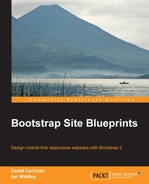With icons, titles, and short descriptions, our features section currently looks like the following screenshot in a wide viewport:

We need to enlarge the icons, align the text at the center, and iron out the grid layout.
Let's review the markup structure for the features list:
<section id="features">
<div class="container">
<h1>Features</h1>
<div class="row">
<div class="features-item col-md-4">
<span class="icon fa fa-cloud"></span>
<h2>Feature 1</h2>
<p>Donec id elit non mi porta gravida at eget metus. Fusce dapibus, tellus ac cursus commodo. </p>
</div>
...With this in mind, let's write the styles we need:
- With
_page-contents.lessopened in your editor, add a new section with a comment for our#featuressection.// Features Section #features { } - Now let's focus on the
.features-itemsection by aligning the text at the center, adding padding, providing a set height to keep the floating items from interfering with each other, and increasing the.iconfont size to 90px:#features { .features-item { text-align: center; padding: 20px; height: 270px; .icon { font-size: 90px; } } } - Save the file, compile it to CSS, and refresh the browser. You should see the following result in a medium viewport:

That's a great start!
- Now let's adapt our features section for small screens. Currently, our
.features-itemsection includes a class ofcol-md-4. We can shift our small-screen layout to two columns as shown in the following screenshot by adding a class ofcol-sm-6:
- And then, of course, they'll arrange themselves in a single column for extra-small screens.
- Unfortunately, at the upper range of extra-small screens, 500px to 767px, the full-width layout allows the descriptive text to range too wide.

- We can fix this by adding a media query within which we set a maximum width on the
.features-itemsection and apply Bootstrap's.center-block()mixin:#features { .features-item { ... @media (max-width: @screen-xs-max) { max-width: 320px; .center-block(); } } } - With these lines in place, our
.features-itemelements retain their desired dimensions across all viewports!
At this point, we have satisfied our client's demands for this section of her website! We're ready to move on to the customer reviews.
..................Content has been hidden....................
You can't read the all page of ebook, please click here login for view all page.