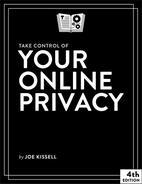- Read Me First
- Introduction
- Online Privacy Quick Start
- Learn What You Have to Hide
- Learn Who Wants Your Private Data (and Why)
- Understand the Evolving Online Privacy Landscape
- Develop a Privacy Strategy
- Keep Your Internet Connection Private
- Browse the Web Privately
- Improve Email Privacy
- Talk and Chat Privately
- Keep Social Media Sort of Private-ish
- Share Files Privately
- Manage Your Mobile Privacy
- Keep the Internet of Things Private
- Maintain Privacy for Your Kids
- About This Book
- Also by Joe Kissell
- Copyright and Fine Print
Share Files Privately
In my world, “sharing files” generally means exchanging business documents such as word processing files, PDFs, and screenshots—maybe the odd font or disk image. I may be atypical in that regard. I have heard stories suggesting that people sometimes share less-wholesome files, including pirated movies, games, and software. If you’re tempted to do that, I invite you to skip back to Take the Pledge and follow the instructions there for avoiding online stupidity.
Having dispensed with that obligatory disclaimer, the fact is that what you have to share is none of my business or concern. You may have digital content of some kind that, for any of numerous legitimate reasons, you want to share online, but for which you have a privacy concern. In this chapter, I talk briefly about the privacy risks in file sharing and explore a few ways of addressing them.
Understand the Privacy Risks of File Sharing
To put it as concisely as I can, most privacy concerns with file sharing fall into one of the following categories:
You want to share files with a specific person or group without letting anyone else know what you were sharing or with whom.
You want to share files publicly, but without anyone knowing you were the person who uploaded or downloaded them.
Most methods of sharing files offer neither sort of privacy protection, which is why you may want to use extra precautions.
And what are the risks if you don’t? That all depends on what you’re sharing. Perhaps a competitor sneaks a look at trade secrets in confidential business files you’re sharing with your employees, clients, or contractors. Maybe the public gets early access to the top-secret new album, book, software, or game that you were only previewing for your agent or investors. Or the other side in a legal dispute sees potentially damaging information in a file you intended for your lawyer’s eyes alone. And, if you’re sharing copyrighted media, the copyright holder can rain all sorts of legal trouble on you.
Encrypt Transfers, Files, or Both
A danger when sharing files is that their contents could be intercepted in transit between your computer and the recipient’s computer. You can reduce the risk of eavesdropping if you Encrypt Your Wi-Fi Connection or Use a VPN, but these measures protect data only for part of its journey. For end-to-end protection, the connection between your computer and the remote computer must be encrypted.
When you’re connecting to a file server, that generally means using protocols such as SFTP (SSH File Transfer Protocol), FTPS (FTP over SSL), FTP over SSH, or WebDAV HTTPS. Whatever you do, you should not use plain FTP (File Transfer Protocol), which is about the least secure file transfer method there is. (Not only is ordinary FTP not encrypted, but even your password is sent in the clear!)
However, protecting files while in transit may not always be an option—and even when it is, it only solves part of the problem. If a file is going to be sitting on a server someplace, and if you want to restrict access only to trusted parties, you might want to encrypt it as well—just as I suggested for sharing files by email (in Encrypt Your Email). This is true whether you upload to a public server or use any of numerous file sharing services such as Dropbox, Google Drive, SpiderOak One, or SugarSync.
Just before the fourth edition of this book was published, Mozilla (the organization behind the Firefox browser) launched a new, free service called Firefox Send, which may solve these problems for a large number of people. Anyone can use the service to share files up to 1 GB in size without even registering (though if you do set up an account, you can send files up to 2.5 GB). After you drag one or more files into your browser window, choose your settings, and click Upload, you get a link you can distribute however you want. The files are encrypted end-to-end, in such a way that Mozilla can’t decrypt them or even discover the filename; and they expire (meaning they’re deleted from the server and links to them no longer work) after either a certain number of downloads (1–100) or a certain time period (5 minutes–7 days), all of which you can specify. You can also add a password for an extra layer of protection in case the link gets into the wrong hands. For occasional, ad hoc sharing, Firefox Send looks like a great solution.
However, if you need to share lots of files, or if you need them to remain online for longer than a week or 100 downloads, you’ll need a more sophisticated approach, which will involve encrypting files yourself before you upload them anywhere.
One popular tool to encrypt files (while also compressing them) is WinZip—despite the name, it’s available not only for Windows but also for macOS and iOS (although I prefer BetterZip 4 for Mac). Encrypted Zip files can be opened by a variety of apps on nearly any platform. Another cross-platform encryption app that’s extremely convenient to use for file sharing is MacPaw’s free Encrypto; the only qualification is that, unlike Zip files, Encrypto files can’t be decrypted by any third-party apps. If both you and the person with whom you’re sharing files are Mac users, you can also use Disk Utility to create an encrypted disk image (see Chris Breen’s Macworld article Easy encryption with Disk Utility).
But wait! Don’t most cloud storage and syncing services already encrypt files you upload? Yes! Sort of! Doesn’t that mean you shouldn’t need to encrypt files first? No!
I’ll take Dropbox as an example, because it’s the most common of these (and because I once wrote a book about it). All the files you put in your Dropbox are indeed encrypted, but Dropbox holds the encryption key, so the company could decrypt your files if they had to (for example, in response to a subpoena). Even if that’s not a worry, Dropbox has two different methods of sharing files:
Share a link: Dropbox generates a link to a file or folder you’ve stored online, and you can do whatever you want with that link—post it on a website or send it by email, say. Anyone who follows the link gets the contents of the file or folder—unencrypted. In other words, once you’ve shared a link, the only thing protecting it is the URL’s obscurity. If anyone learns that URL, Dropbox’s encryption is moot.
Invite someone to a folder: You can share a folder in such a way that only people you invite can share it, and those people must all be Dropbox users too. This method enables the files to stay encrypted on the server all the time, although of course you can’t control what any of the other participants in the folder may do with your files.
So, for Dropbox, if you’re sharing a link and you want to ensure that a file stays private, you should encrypt the file (see above) before putting it in Dropbox in the first place. Then you can share the password with the recipient (see the sidebar Transferring Passwords Out of Band).
Other services have their own methods (so you’ll need to read the fine print), but the general rule is that if you’re sharing a link in such a way that the link is the only thing someone needs to access the file, the service’s encryption is irrelevant—you should instead encrypt the file yourself first.
Finally, let me mention that if a file is sensitive enough to encrypt, you should pay attention to its name too. Sometimes filenames themselves give away important information, and if that may be the case, obscuring the filename is a smart idea.
Use Peer-to-Peer File Sharing
Another type of file sharing relies on peer-to-peer (or P2P) file sharing networks, of which the best known is BitTorrent. Peer-to-peer file sharing has many perfectly valid, legal uses, including distributing large files without incurring massive storage and bandwidth fees. Sometimes you’ll even see musicians and movie studios using P2P networks to distribute media to the public. But P2P is often associated with illicit sharing of copyrighted materials—fair warning.
In a P2P network, someone makes a file available for others to download, but as soon as a recipient downloads a portion of the file, that person’s computer also turns into a server, making that portion available to other downloaders. Thereafter, anyone trying to download the same file may connect to multiple computers at once, fetching only small pieces of the file from each one; the client software reassembles all the pieces at the end. This makes file transfers more efficient, but (slightly) harder to track than conventional client-server transfers.
How does your P2P client know which other computers are currently sharing all or part of a certain file (and if only part, which part)? That’s the job of a computer called a tracker, which maintains a list of all the file’s pieces, but doesn’t actually store the file itself.
And how do you find a tracker that knows about a file you want to download? Using BitTorrent, that information—basically details about the file and the address of one or more trackers—is stored in a tiny file called a torrent. Torrents can be sent by email or posted on any website, but most users get torrents from innumerable websites that index and distribute torrents by the thousands.
Frustratingly for those fighting copyright violations, a torrent itself (or a site that indexes them) doesn’t contain any of the files’ potentially copyrighted contents, only the address of a computer or service that coordinates the files’ distribution, piece by piece. The only sure way to know who’s transferring what to whom on a P2P network is to join one yourself; in the process of transferring a particular file, you’ll also see the IP addresses of the other computers uploading and downloading portions of it. IP addresses, as we’ve seen, can often be traced back to individuals. So, Big Media frequently hires specialized firms to monitor P2P sharing of movies and other copyrighted files in order to find out which IP addresses should be the targets of legal action.
Now then… What most people want from P2P networks is the public yet anonymous transfer of files. That is, you’re not hiding the files’ contents from anyone; you simply want to prevent anyone else from knowing that you were the one who uploaded or downloaded it. If that’s the case, you can consider several options:
Hide your IP address. If you use a proxy server or a VPN (see Use a VPN)—especially one that does not log connections (examples include Private Internet Access, IVPN, and NordVPN)—you greatly reduce the risk that any particular file transfer can be traced to you, at the cost of slower performance. (Of course, this doesn’t help you if someone finds the file in question on your computer!)
Avoid suspicious public indexes. You may have heard of a site called The Pirate Bay—I won’t link to it here because I’d like you to stay away from it! Same goes for IsoHunt. These are among the biggest torrent indexers, and they’re also places most likely to lead you to torrents that are tracked, contain malware, or both. With some research you can find less-popular indexes, including some that are invitation-only.
Avoid seeding. In P2P terms, seeding means making an entire file available to downloaders—either as the file’s originator or as a public service after you’ve downloaded the whole thing. Seeding is considered a kindness among P2P users, but if you don’t own rights to the material, it also increases your legal liability.
Try a friend-to-friend network. Most P2P networks, including BitTorrent, are public—anyone can join. A subset of P2P networks is the friend-to-friend (F2F) network, which is basically a private peer-to-peer network among friends who agree to participate with each other—only members can easily see what’s being transferred within the group. RetroShare is an example of such a network.
There are many other varieties of peer-to-peer file sharing systems, and numerous apps, services, and techniques designed to keep them more private. But if you have to go through that much effort, you may be better off creating your very own personal cloud, as I discuss next.
Create a Personal Cloud
What if you could combine the simplicity of Dropbox with the assurance that all the data and hardware is safely under your control? And what if, in the bargain, you got as much as several terabytes of file storage that you can access from any computer or mobile device, with no monthly fees? You may be able to do so by adding an inexpensive device to your home or office network—or even by installing special software on your computer or NAS (network-attached storage) device.
Earlier editions of this book recommended using inexpensive devices called Transporter and Lima for this purpose. These gadgets functioned very much like Dropbox, including the option to securely share folders with other users, and they had lots of other great security features too. Unfortunately, both products have been discontinued, but there are still some reasonable alternatives:
NAS devices: A number of other NAS devices (such as the Drobo 5N2 and Synology’s DiskStation products) offer private sharing over the internet—with either a built-in app or a third-party app, such as Nextcloud, ownCloud, or Resilio Sync (all described below). Some of these devices, including the Drobo 5N2, can also replicate their data automatically to an identical device elsewhere on your local network or the internet.
Resilio Sync: Resilio Sync (previously known as BitTorrent Sync) lets you create a personal, Dropbox-like system for syncing and sharing files using only software you install on one or more of your computers. The downside is that you’ll have to leave at least one computer turned on, awake, and connected to the internet at all times to maintain access to your data from other devices. However, if you happen to have a compatible NAS device, you can install Resilio Sync directly on the NAS and use it instead of the NAS device’s included sharing app. Resilio Sync is free, but a paid Pro version adds numerous useful features.
ownCloud and Nextcloud: Unlike Resilio Sync, which is a peer-to-peer sharing system, ownCloud is a client-server system for syncing and sharing files. The idea is that you install the server part on a Linux or Mac computer you have access to, and then install the client on the rest of your devices. ownCloud is open-source and free, but not as easy to use as Resilio Sync—and the way it handles encryption has certain limitations that may make it less secure than other options, depending on how you install and use it. Nextcloud is a derivative of ownCloud created by members of the original ownCloud development team; it offers more features, improved encryption, and better compatibility with the latest server software.
-
No Comment