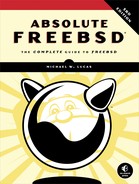17
ADVANCED SOFTWARE MANAGEMENT

FreeBSD offers unique features that help system administrators better meet users’ needs. Knowing how the system really works helps you make better decisions. For example, while multiple processors, multicore processors, and hardware threads can all increase system performance, they don’t always help as much as you might think. Knowing how different types of multiprocessing affect different types of workloads tells you where you can improve performance and where you can’t.
For your programs to start at boot and stop cleanly at shutdown, you must be able to create and edit proper startup and shutdown scripts. While some programs stop nicely when you just kill the operating system under them, others (for example, databases) demand a gentler shutdown. Starting and stopping system services cleanly is an excellent habit to develop, so we’ll learn more about the FreeBSD startup and shutdown scripts.
Under normal circumstances, you’ll never need to know how FreeBSD’s linking and shared library support works, but we’ll discuss them anyway. Why? Because normal circumstances are, oddly, quite rare in the computer business.
Finally, FreeBSD can run Linux software with the Linux compatibility layer, as well as software written for other hardware architectures.
Using Multiple Processors: SMP
If you have a desktop or server built in the last 10 years, it almost certainly has multiple processors. Some of those processors are for dedicated purposes, such as the graphics processor in your video card. Modern operating systems use symmetric multiprocessing (SMP), or multiple identical general-purpose processors. Modern hardware includes many different dedicated-purpose processors, such as the graphics card and server remote management and so on, but the hardware presented to the operating system has identical processors.
SMP systems have many advantages over single processors, and it’s not just the obvious “more power!” If you think about it at the microscopic level, in very small timeframes, a CPU can do only one thing at a time. Every process on the computer competes for processor time. If the CPU is performing a database query, it isn’t accepting the packet that the Ethernet card is trying to deliver. Every fraction of a second kernel directs the CPU to perform a context switch and work on another request. This happens so often and so quickly that the computer appears to be doing many things at once—much as a television picture appears to be moving when it’s really just showing individual pictures one after the other very quickly.
My desktop has cwm providing window management, Firefox with eighty bajillion tabs, and LibreOffice accepting my typing. There’s a whole bunch of terminal windows attached to SSH sessions. Network interrupts are arriving; the screen is displaying text; the MP3 player is streaming Nurse With Wound to Stereohenge. The computer’s “seamless multitasking” only appears seamless to my feeble brain. In reality, the computer merely switches from one task to another very quickly. One millisecond, it’s sending another sliver of sound to my headphones, and the next, it’s updating text on the screen.
With multiple processors, your computer really can perform multiple operations simultaneously. This is very useful—but system complexity skyrockets.
Kernel Assumptions
To understand SMP and the problems associated with it, we must delve into the kernel. All operating systems face the same challenges when supporting SMP, and the theory here is applicable across a wide variety of platforms. What follows is a gross simplification. Kernel design is a tricky subject, and it’s almost impossible for any description to do it justice. Nevertheless, here’s a rough stab at it.
FreeBSD divides CPU utilization into time slices. A time slice is the length of time one CPU spends doing one task. One process can use the CPU either for a full-time slice or until there’s no more work for it to do, at which point the next task may run. The kernel uses a priority-based system to allocate time slices and to determine which programs may run in which time slices. If a process is running, but a higher-priority process presents itself, the kernel allows the first process to be interrupted, or preempted. This is commonly referred to as preemptive multitasking.
Although the kernel is running, it isn’t a process. Any process has certain data structures set up by the kernel, and the kernel manipulates those data structures as it sees fit. You can consider the kernel a special sort of process, one that behaves very differently from all other processes. It can’t be interrupted by other programs—you can’t type pkill kernel and reboot the system. Way back in the day, the kernel might have been called the control process or monitor.
The kernel has special problems, not faced by other parts of the system. Imagine that you have a program sending data over the network. The kernel accepts data from the program and places it in a chunk of memory to be handed to the network card. If the computer can do only one thing at a time, nothing happens to that piece of memory or that network card until the kernel gets back to that task. If you have multiple processors, however, the computer can perform multiple tasks simultaneously. What if two different CPUs, both working on kernel tasks, direct your network card to perform different actions at the same time? The network card behaves much as you do when you have your boss screaming in one ear and your spouse in the other; nothing you do can satisfy either of them. What if one CPU allocates memory for a network task, while the other CPU allocates that same memory for a filesystem task? The kernel becomes confused, and the results will not please you.
Unix-like kernels designed for a single processor declare that the kernel is nonpreemptive and can’t be interrupted. This simplifies kernel management because everything becomes completely deterministic: when a part of the kernel allocates memory, it can count on that memory being unchanged when it executes the next instruction. No other part of the kernel will alter that chunk of memory. When the computer could do only one thing at a time, this was a safe assumption. Start doing many things at once, however, and this assumption blows apart.
SMP: The First Try
The first implementation of SMP support in FreeBSD was very simple minded. Processes were scattered between the CPUs, achieving a rough balance, and there was a lock on the kernel. Before a CPU would try to run the kernel, it would check to see whether the lock was available. If the lock was free, the CPU held the lock and ran the kernel. If the lock wasn’t free, the CPU knew that the kernel was being run elsewhere and went on to handle something else. This lock was called the Big Giant Lock (BGL), or later just Giant. Under this system, the kernel could know that data wouldn’t change from under it. Essentially, Giant guaranteed that the kernel would run on only one CPU, just as it always had.
This strategy worked kind of adequately for two CPUs. You could run a medium-level database and a web server on a twin-CPU machine and feel confident that the CPU wouldn’t be your bottleneck. If one CPU was busy serving web pages, the other would be free to answer database queries. But if you had an eight-CPU machine, you were in trouble; the system would spend a lot of time just waiting for Giant to become available!
This simplistic SMP technique is neither efficient nor scalable. The standard textbooks on SMP rarely mention this method because it’s so clunky. Some other SMP-handling methods are worse, however. For example, several early versions of Microsoft’s server OS dedicated one processor to the user interface and the other to everything else. This technique also rarely appears in the textbooks, although it does help your mouse appear more responsive.
Today’s SMP
Once you have a lock on the kernel, though, you can divvy up that lock. FreeBSD has fragmented Giant into many smaller locks, and now every part of the kernel uses the smallest possible lock to perform its tasks. Initially, the locks were implemented on core kernel infrastructure, such as the scheduler (the part of the kernel that says which tasks may have which time slices), the network stack, the disk I/O stack, and so on. This immediately improved performance because while one CPU was scheduling tasks, the other could be processing network traffic. Then, locks were pushed lower into the various kernel components. Each part of the network stack developed its own lock, then each part of the I/O subsystem, and so on—allowing the kernel to use multiple processors to do multiple things simultaneously. These separate kernel subprocesses are called threads.
Each type of locking has its own requirements. You’ll see references to many different locks such as mutexes, sx locks, rw locks, spin mutexes, semaphores, read-mostly locks, and more. Each has its own benefits and drawbacks, and each must be carefully applied within the kernel.
Fine-grained locking is a lot harder than it sounds. Lock too finely, and the kernel spends more time processing locks than pushing data. Lock too coarsely, and the system wastes time waiting for locks to become available. Locking sufficient for a 2-processor system stalls and chokes a 32-processor system, and what works for the 32-core host is totally inadequate for the new 192-core systems. Lock adjustment and tuning has taken years, is still ongoing, and will continue forever.
While every part of the kernel uses the smallest lock currently possible, sometimes that lock is the Giant lock. Unplugging a USB device means grabbing Giant for a fraction of a second as the kernel says, “Hold everything! I’m reconfiguring the hardware!” A few device drivers still use Giant, as do certain tricky parts of the virtual memory stack, the sysctl handlers, and so on.
SMP Problems: Deadlocks and Lock Order Reversals
All of these kernel locks have complicated rules for their use, and they interact with each other in myriad ways. The rules protect against unexpected lock interactions. Suppose that kernel thread A needs resources Y and Z, kernel thread B also needs Y and Z, but B needs Z before it needs Y. If A locks Y while B locks Z, then A winds up waiting for Z while B waits for Y. Neither thread can proceed until the missing resource is freed. This deadlock (also called a deadly embrace) will destabilize the system, probably bringing it down. Proper locking avoids this problem, among others.
You might see a console message warning of a lock order reversal, meaning that locks have been applied out of order. While this kernel notice isn’t always an omen of impending doom, it’s important to pay attention.
The WITNESS kernel option specifically watches for locking order and lock ordering violations. This option is enabled by default on FreeBSD-current (see Chapter 18), and if you report a problem with your system, the development team might ask you to enable it. The WITNESS option makes the kernel inspect every action it takes for locking order violations, which reduces system performance. You can enable and disable WITNESS with the debug.witness.watch sysctl. Running WITNESS, reading the messages, and acting on them is an excellent way to help improve FreeBSD, however.
Handling Lock Order Reversals
When you get one of these lock order reversal (LOR) messages, copy the LOR message in its entirety. In addition to appearing on the console, such messages are logged to /var/log/messages for your convenience. Once you have the lock order message, search the FreeBSD-current mailing list for the first few lines of your LOR message to see whether someone has already filed it. If you find your LOR on the mailing lists, read the message and take the recommended action. There’s no need to post a “me too” message on the mailing list unless a developer recently and specifically requested notification of further LORs of that type.
If you have a new LOR, congratulations! Discovering a new LOR isn’t as satisfying as discovering a new insect species—you don’t get to name your LOR, for one thing—but it does help the FreeBSD Project. Email your report to the FreeBSD-current mailing list. Provide full details on your system, especially the work being performed at the time the LOR appeared. You might be asked to file a bug report, as discussed in Chapter 24.
Processors and SMP
You’ll see three different types of multiprocessor systems: multiple cores, multiple packages, and hardware threads. You need to understand the differences among them, as the different processor types have a direct impact on system and application behavior.
The basic unit in processors is the CPU core. Each CPU core consists of a set of resources like execution units, registers, cache, and so on. Once upon a time, a core was the same thing as a processor.
A CPU package is the chip socketed or soldered to your mainboard. It’s what many people think of as “a CPU” or “a processor.” That expensive part you can accidentally crush underfoot? That’s a package. Each package contains one or more cores. Prior to SMP, one package had only one core in it. These days, most packages have at least two cores, and the upper number keeps increasing. CPU cores within the same package can communicate with each other relatively quickly.
Some hosts have more than one package. Multiple packages give you multiple groups of multiple cores, giving you the chance for even more parallelism. Communication between packages is slower than communication between cores on the same package. Also, each package usually has its own memory controller. CPU cores in one package will take longer to retrieve data in memory attached to a different package. Yes, this means a 16-core package will perform better than two 8-core packages. In reality, though, very little software is so heavily threaded that it can take advantage of the difference.
Lastly some CPU cores can try to make more efficient use of their execution resources by being able to run more than one thread at a time. This is referred to as hardware threading, Simultaneous Multi-Threading (SMT) or (if you’re Intel) HyperThreading. The additional threads are sometimes called virtual processors or virtual cores. The virtual processor isn’t a full-fledged CPU, however; for example, it’s available only when the first CPU is waiting for something. FreeBSD’s default scheduler, sched_ule(4), is aware of which cores are real and which are virtual, and schedules work appropriately.
Hardware threading presents a variety of potential security problems. A task running on one virtual processor can capture data such as cryptographic keys from a task running on another virtual processor using a variety of subtle timing attacks. It’s not a script-kiddie-friendly attack, but if you don’t trust your users, you can disable hardware threads by setting the boot-time tunable machdep.hyperthreading_allowed to 0.
Using SMP
Remember that multiple processors don’t necessarily make the system faster. One processor can handle a certain number of operations per second. A second processor just means that the computer can handle twice as many operations per second, but those operations aren’t necessarily any faster.
Think of the number of CPUs as the lanes on a road. If you have one lane, you can move one car at a time past any one spot. If you have four lanes, you can move four cars past that spot. Although the four-lane road won’t allow those cars to reach their destination more quickly, there’ll be a lot more of them arriving at any one time. If you think this doesn’t make a difference, contemplate what would happen if someone replaced your local freeway with a one-lane road. CPU bandwidth is important.
While one CPU can do only one thing at a time, one process can run on only one CPU at a time. Many programs can’t perform work on multiple processors simultaneously. Threaded programs are an exception, as we’ll see later in this chapter. Some programs work around this limitation by simultaneously running multiple processes and letting the operating system scatter them between processors as needed. The popular Apache web server has done this for many years. Threaded programs are specifically designed to work with multiple processors without spawning multiple processes. Many threaded programs simply create a whole bunch of threads to process data and scatter those threads across CPUs, which is a simple, if not always effective, way to handle parallelism. Other programs don’t handle multiple CPUs at all.
If you find that one of your CPUs is 100 percent busy while the others are mostly idle, you’re running a program that doesn’t handle multiple CPUs in any way. Chapter 21 dives into performance issues, but not much can be done to help such a program.
SMP and make(1)
The make(1) program, which is used to build software, can start multiple processes. If your program is cleanly written, you can use multiple processes to build it. This doesn’t help for small programs, but when you’re building a large program, such as FreeBSD itself (see Chapter 18) or LibreOffice, using multiple processors can really accelerate the work. Use make(1)’s -j flag to tell the system how many processes to start simultaneously. A good choice is the number of processors or cores in the system plus one. For example, on a dual-processor system with two cores on each processor, I would run five processes to build a program.
# make -j5 all install clean
Some programmers don’t design their Makefiles correctly, so their programs can’t handle being built with the -j flag. If a build gives you trouble, stop using -j and try again—or, better still, figure out the problem and file a bug report with the author.
Threads, Threads, and More Threads
One word you’ll hear in various contexts is thread. Some CPUs support HyperThreading. Some processes have threads. Some parts of the kernel run as threads. My pants have many many threads (although some have fewer than my wife thinks necessary for those pants to be worn in public). What are all these threads, and what do they mean?
In most contexts, a thread is a lightweight process. Remember, a process is a task on the system, a running program. Processes have their own process ID in the system and can be started, stopped, and generally managed by the user. Threads are pieces of a process, but they’re managed by the process and can’t be directly addressed by the user. A process can do only one thing at a time, but individual threads can act independently. If you have a multiprocessor system, one process can have threads running on multiple processors simultaneously.
Any threaded program needs to use a threading library that tells the application how to use threads on that operating system by interacting with the kernel. Threading libraries implement threading in different ways, so using particular libraries can impact application performance.
Similarly, a kernel thread is a subprocess within the kernel. FreeBSD has kernel threads that handle I/O, network, and so on. Each thread has its own functions, tasks, and locking. The threading within the kernel doesn’t use any userland libraries.
Hardware threads are virtual CPU cores, as discussed in “"Using Multiple Processors: SMP" on page 396. While you need to understand what hardware is and how it impacts your system, hardware threads aren’t really part of threading.
Startup and Shutdown Scripts
The service(8) command is a frontend to the system startup and shutdown scripts. These scripts are known as rc scripts after /etc/rc, the script that manages the multiuser boot and shutdown process. While the main rc scripts are in /etc/rc.d, scripts in other locations manage add-on software. Ports and packages install startup scripts, but if you install your own software, you’ll need to create your own rc script. If you’ve never used shell scripts before, read carefully. Shell scripting isn’t hard, and the best way to learn is by reading examples and making your own variations on those examples. Additionally, changing an existing package’s startup or shutdown process requires understanding how the startup scripts function.
During boot and shutdown, FreeBSD checks /usr/local/etc/rc.d for additional shell scripts to be integrated into the startup/shutdown process. (You can define additional directories with the local_startup rc.conf variable, but for now we’ll assume that you have only the default directory.) The startup process specifically looks for executable shell scripts and assumes that any script it finds is a startup script. It executes that script with an argument of start. During shutdown, FreeBSD runs those same commands with an argument of stop. The scripts are expected to read those arguments and take appropriate actions.
rc Script Ordering
For decades, Unix-like operating system encoded service startup order in the startup scripts. That got really annoying, really quickly. Many, but not all, Unixes have moved on from this. Similarly, FreeBSD’s rc scripts arrange themselves in order. Each rc script identifies what resources it needs before it can start. The rc system uses that information to sort the scripts into order. This is performed by rcorder(8) at boot and at shutdown, but you can do this by hand at any time to see how it works. Just give rcorder(8) the paths to your startup scripts as arguments.
# rcorder /etc/rc.d/* /usr/local/etc/rc.d/*
/etc/rc.d/growfs
/etc/rc.d/sysctl
/etc/rc.d/hostid
/etc/rc.d/zvol
/etc/rc.d/dumpon
/etc/rc.d/ddb
/etc/rc.d/geli
/etc/rc.d/gbde
--snip--
The rcorder(8) program sorts all the scripts in /etc/rc.d and /usr/local/etc/rc.d into the order used at system boot, using markers within the scripts themselves. If your rc scripts have any ordering errors, such as deadlocked scripts, those errors appear at the beginning of your rcorder(8) output.
A Typical rc Script
The rc script system is pretty simple—while scripts can get complicated, the complexity comes from the program the script runs, not the rc system. The script that starts the NFS server has a whole bunch of dependencies and requirements. The script for a simpler daemon, like timed(8), illuminates the rc system.
#!/bin/sh
➊ # PROVIDE: timed
➋ # REQUIRE: DAEMON
➌ # BEFORE: LOGIN
➍ # KEYWORD: nojail shutdown
➎ . /etc/rc.subr
➏ name="timed"
➐ desc="Time server daemon"
➑ rcvar="timed_enable"
➒ command="/usr/sbin/${name}"
➓ load_rc_config $name
run_rc_command "$1"
The PROVIDE label ➊ tells rcorder(8) the official name of this script. This script is called timed, after timed(8).
The REQUIRE label ➋ lists other scripts that must run before this script runs. Scripts that need timed to run before they can start list timed in REQUIRE. This script can run any time after the DAEMON script has been run.
The BEFORE label ➌ lets you specify scripts that should run after this one. This script should run before the LOGIN script. Both /etc/rc.d/LOGIN and /etc/rc.d/timed specify that they have to run after DAEMON, but the BEFORE label lets you set additional ordering requirements.
The KEYWORD command ➍ lets the startup system select only certain startup scripts. The timed(8) script includes nojail and shutdown. Jails don’t run this script, even if enabled. This script gets run at system shutdown.
The /etc/rc.subr file ➎ contains the rc script infrastructure. Every rc script must include it.
While the script has a name, the program run by the script might have a separate name ➏. Most often, though, an rc script officially called timed will run the program timed.
The description field ➐ provides a brief description of the service the script provides, exactly as you’d expect.
The rcvar statement ➑ lists the rc.conf variable that toggles this script.
The command ➒ identifies exactly which command this script should run—after all, you might have multiple commands of the same name on your system, just in different directories.
The last two actions the script takes are to load ➓ the configuration for this service from /etc/rc.conf and then actually run the command.
While this might look intimidating, it’s not really that hard in practice. Start your customized rc script by copying an existing one. Set the command name to that of your command and change the path appropriately. Decide what the script must have run before it: Do you need the network to be running? Do you need particular daemons to be started already, or do you need to run your program before certain daemons? If you really don’t know, have your script run at the very end by using a REQUIRE statement with the name of the last script run on your system. By looking through other rc scripts that provide similar functions, you’ll learn how to do almost anything in a startup script.
With this simple script, you can enable, disable, and configure your program by adding information to /etc/rc.conf. For example, if your custom daemon is named tracker, the startup script will look for variables tracker_enable and tracker_flags in /etc/rc.conf and use them each and every time you run the startup script.
Special rc Script Providers
You might have noticed the services named DAEMON in our example and thought, “That’s odd. I don’t know of any system processes called DAEMON.” That’s because it’s not a process. The rc system has a few special providers that define major points in the boot process. Use these to make writing rc scripts easier.
The FILESYSTEMS provider guarantees you that all local filesystems are mounted as defined in /etc/fstab.
The NETWORKING provider appears after all network functions are configured. This includes setting IP addresses on network interfaces, PF configuration, and so on.
The SERVERS provider means that the system has enough basic functionality to support basic servers, such as named(8) and the NFS support programs. Remote filesystems aren’t mounted yet.
The DAEMON provider ensures all local and remote filesystems are mounted, including NFS and CIFS, and that more advanced network functions, such as DNS, are operational.
At LOGIN, all network system services are running and FreeBSD is beginning to start up services to support logins via the console, FTP daemons, SSH, and so forth.
By using one of these providers in a REQUIRE statement in your custom rc script, you can specify roughly when you want your custom program to run without going too far into nitty-gritty details.
Vendor Startup/Shutdown Scripts
Perhaps you’re installing a complicated piece of software, and the vendor doesn’t support FreeBSD’s rc system. This isn’t a problem. Most vendor-supplied scripts expect to get a single argument, such as start or stop. Remember that at boot time, FreeBSD runs each rc script with an argument of start, and at system shutdown, it runs the scripts with an argument of stop. By adding PROVIDE and REQUIRE statements as comments to this vendor script and confirming that it accepts those arguments, you can make the script run at the proper time in the startup and shutdown process.
Use of the rc system features in management scripts isn’t mandatory. At the tail end of the boot process, FreeBSD runs /etc/rc.local. Add your local commands there. You can’t use service(8) to manage anything in rc.local, however.
Debugging Custom rc Scripts
Local scripts, such as those installed by the Ports Collection, are run by /etc/rc.d/localpkg. If your custom script is causing problems, you might try running the localpkg script with debugging to see how your script is interacting with the rc system. The best way to do this is to use debugging.
# /bin/sh -x /etc/rc.d/localpkg start
This attempts to start every local daemon on your server again, which might not be desirable on a production system. Try it on a test system first. Also, remember that the -x debugging flag isn’t passed on to the child scripts; you’re debugging the system startup script /etc/rc.d/localpkg itself, not the local scripts. Run your script with the -x flag to debug it.
Managing Shared Libraries
A shared library is a chunk of compiled code that provides common functions to other compiled code. Shared libraries are designed to be reused by as many different programs as possible. For example, many programs must generate hashes, or cryptographic checksums, on pieces of data. If every program had to include its own hashing code, programs would be harder to write and more unpleasant to maintain. What’s more, programs would have interoperability problems if they implemented hashes slightly differently, and program authors would need to learn an awful lot about hashes to use them. By using a shared library (in this example, libcrypt), the program can access hash generation functions without any compatibility and maintenance problems. This reduces the average program size, both on disk and in memory, at a cost in complexity.
Shared Library Versions and Files
Shared libraries have a human-friendly name, a version number, and an associated file. The human-friendly name is usually (but not always) similar to the associated file. For example, version 1 of the shared library called libjail is in the file /lib/libjail.so.1. On the other hand, version 11 of the main Kerberos library is in the file /usr/lib/libkrb5.so.11. Version numbering starts at 0.
Historically, when changes to the library made it incompatible with earlier versions of the library, the version number was incremented. For example, libjail.so.0 became libjail.so.1. The FreeBSD team doesn’t bump these versions except at the beginning of a release cycle (see Chapter 18). Each library also has a symlink for the library name without a version, pointing to the latest version of the library. For example, you’ll find that /usr/lib/libwres.so is actually a symlink pointing to /usr/lib/libwres.so.10. This makes compiling software much easier, as the software has to look only for the general library file rather than a specific version of that library.
FreeBSD’s main libraries support symbol versioning, which lets shared libraries support multiple programming interfaces. With symbol versioning, a shared library provides every program with the version of the library the program requires. If you have a program that requires version 2 of a library, version 3 will support the functions just as well.
Just because FreeBSD supports symbol versioning doesn’t mean that all the software in the Ports Collection supports it. You must be alert for library version problems.
Attaching Shared Libraries to Programs
So, how does a program get the shared libraries it needs? FreeBSD uses ldconfig(8) and rtld(1) to provide shared libraries as needed but also offers a few human-friendly tools for you to adjust and manage shared library handling.
The rtld(1) is perhaps the simplest program to understand, at least from a sysadmin’s perspective. Whenever a program starts, rtld(8) checks to see what shared libraries the program needs. The rtld(8) program searches the library directories to see whether those libraries are available and then links the libraries with the program so everything works. You can’t do very much at all with rtld(1) directly, but it provides the vital glue that holds shared libraries together.
The Library Directory List: ldconfig(8)
Instead of searching the entire hard drive for anything that looks like a shared library every time any dynamically linked program is run, the system maintains a list of shared library directories with ldconfig(8). (Older versions of FreeBSD built a cache of actual libraries on a system, but modern versions just keep a list of directories to check for shared libraries.) If a program can’t find shared libraries that you know are on your system, this means ldconfig(8) doesn’t know about the directory where those shared libraries live.1 To see the libraries currently found by ldconfig(8), run ldconfig -r.
# ldconfig -r
/var/run/ld-elf.so.hints:
search directories: /lib:/usr/lib:/usr/lib/compat:/usr/local/lib:/usr/
local/lib/perl5/5.24/mach/CORE
0:-lcxxrt.1 => /lib/libcxxrt.so.1
1:-lalias.7 => /lib/libalias.so.7
2:-lrss.1 => /lib/librss.so.1
3:-lkiconv.4 => /lib/libkiconv.so.4
4:-lpjdlog.0 => /lib/libpjdlog.so.0
--snip--
With the -r flag, ldconfig(8) lists every shared library in the shared library directories. We first see the list of directories searched and then the individual libraries in those directories. My main mail server has 170 shared libraries; my main web server, 244; my desktop, 531.
If a program dies at startup with a complaint that it can’t find a shared library, that library won’t be on this list. Your problem then amounts to installing the desired library into a shared library directory or adding the library directory to the list of directories searched. You could just copy every shared library you need to /usr/lib, but this makes system management very difficult—much like with a filing cabinet where everything is filed under P for paper. Adding directories to the shared library list is a better idea in the medium to long term.
Adding Library Directories to the Search List
If you’ve added a new directory of shared libraries, you must add it to the list ldconfig(8) searches. Check these ldconfig(8) entries in /etc/defaults/rc.conf:
ldconfig_paths="/usr/lib/compat /usr/local/lib /usr/local/lib/compat/pkg"
ldconfig_local_dirs="/usr/local/libdata/ldconfig"
The ldconfig_paths variable lists common locations for libraries. While out-of-the-box FreeBSD doesn’t have the directory /usr/local/lib, most systems grow one shortly after install. Similarly, libraries for compatibility with older versions of FreeBSD go in /usr/lib/compat. The location for storing old versions of libraries installed by packages is /usr/local/lib/compat/pkg. The /lib and /usr/lib directories get searched by default, but the paths in this variable are common locations for shared libraries.
Ports and packages use the ldconfig_local_dirs variable to get their shared libraries into the search list without just dumping everything into /usr/local/lib. Packages can install a file in this directory. The file is named after the package and contains a list of directories with the libraries installed by the package. The ldconfig program checks these directories for files, reads the paths in the files, and treats those as additional library paths. For example, the Perl 5 package installs shared libraries in /usr/local/lib/perl5/5.24/mach/CORE. The port also installs a file called /usr/local/libdata/ldconfig/perl5, containing only a single line with this path in it. The ldconfig startup script adds the directories in these files to its list of places to check for shared libraries.
ldconfig(8) and Weird Libraries
Shared libraries have a couple of edge cases that you should understand and many more that you really don’t have to worry about. These include libraries for different binary types and libraries for other architectures.
FreeBSD supports two different formats of binaries, a.out and ELF. System administrators don’t need to know the details of these binary types, but you should know that ELF binaries are the modern standard and became FreeBSD’s standard in version 3.0, back in 1998. Older versions of FreeBSD used a.out. Programs compiled as one type can’t use shared libraries of the other type. While a.out binaries have largely vanished, the cost of supporting them is so low that this support has never been removed. ldconfig(8) maintains separate directory lists for a.out and ELF binaries, as you can see from the output of /etc/rc.d/ldconfig. You’ll find separate configuration options for ldconfig(8) with a.out libraries in rc.conf. It’s barely conceivable that you’ll need an a.out program.
Another odd case is when you’re running 32-bit binaries on a 64-bit FreeBSD install. This is most common when you’re running the amd64 install and want to use a program from an older version of FreeBSD. 64-bit binaries cannot use 32-bit libraries, so ldconfig(8) keeps a separate directory list for them. You’ll find options to configure those directories in rc.conf as well. Don’t mix your 32-bit and 64-bit libraries!
A few hardware platforms, such as ARM, have special versions of libraries for soft floating-point operations. You’ll find rc.conf options for those as well, pointing to a third set of directories.
In short, don’t mix unusual libraries with the standard libraries. The results will confuse FreeBSD, which will in turn upset you.
LD_LIBRARY_PATH and LD_PRELOAD
While FreeBSD’s built-in shared library configuration system works well if you’re the sysadmin, it won’t work if you’re just a lowly user without root access.2 Also, if you have your own personal shared libraries, you probably don’t want them to be globally available. Sysadmins certainly won’t want to take the risk of production programs linking against random user-owned libraries! Here’s where LD_LIBRARY_PATH comes in.
Every time rtld(1) runs, it checks the environment variable LD_LIBRARY_PATH. If this variable has directories in it, it checks these directories for shared libraries. Any libraries in these directories are included as options for the program. You can specify any number of directories in LD_LIBRARY_PATH. For example, if I want to do some testing and use libraries in /home/mwlucas/lib and /tmp/testlibs for my next run of a program, I’d just set the variable like this:
# setenv LD_LIBRARY_PATH /home/mwlucas/lib:/tmp/testlibs
You can set this automatically at login by entering the proper command in .cshrc or .login.
Similarly, the LD_PRELOAD environment variable lets you load a particular library first. You have test your custom libc by giving the full path to it in LD_PRELOAD. When rtld(1) runs, it takes the library from LD_PRELOAD and ignores later libraries that offer the same symbols.
What a Program Wants
Lastly, there’s the question of what libraries a program requires to run correctly. Get this information with ldd(1). For example, to discover what libraries Emacs needs, enter this command:
# ldd /usr/local/bin/emacs
/usr/local/bin/emacs:
libtiff.so.5 => /usr/local/lib/libtiff.so.5 (0x800a78000)
libjpeg.so.8 => /usr/local/lib/libjpeg.so.8 (0x800cf1000)
libpng16.so.16 => /usr/local/lib/libpng16.so.16 (0x800f63000)
libgif.so.7 => /usr/local/lib/libgif.so.7 (0x80119d000)
libXpm.so.4 => /usr/local/lib/libXpm.so.4 (0x8013a6000)
libgtk-3.so.0 => /usr/local/lib/libgtk-3.so.0 (0x801600000)
--snip--
This output tells us the names of the shared libraries Emacs requires and the locations of the files that contain those libraries. If your program can’t find a necessary library, ldd(1) tells you so. The program itself announces the name of the first missing shared library when you try to run it, but ldd(1) gives you the complete list so that you can use a search engine to find all missing libraries.
Between ldconfig(8) and ldd(1), you should be fully prepared to manage shared libraries on your FreeBSD system.
Remapping Shared Libraries
Occasionally, you’ll find a piece of software that you want to run with particular shared libraries not used by the rest of the system. For example, FreeBSD’s standard C library is libc. You could have a second copy of libc with special functions provided just for a particular program, and you could make only that program use the special libc while using the standard libc for everything else. FreeBSD allows you to change any shared library any application gets. This sounds weird, but it’s terribly useful in all sorts of edge cases. Developers use this feature to test code on a small scale before pushing it out to their whole system. Use /etc/libmap.conf and files in /usr/local/etc/libmap.d/ to tell rtld(1) to lie to client programs.
While libmap.conf entries are useful for developing software, you can also use them to globally replace libraries. Some video card drivers installed via package require you use their driver rather than certain system libraries. A few Nvidia drivers want to provide libGL graphics functions. Don’t overwrite the libGL package that everything depends on: instead, remap that library. You can configure library substitution for the whole system, for individual program names, or for the program at a specific full path.
A libmap file (either libmap.conf or a file in /usr/local/etc/libmap.d/) has two columns. The first column is the name of the shared library a program requests; the second is the shared library to provide instead. All changes take place the next time the program is executed; no reboot or daemon restart is required. For example, here we tell the system, whenever any program requests libGL, to offer it the Nvidia version of the library instead. These global overrides must appear first in libmap.conf :
libGL.so libGL-NVIDIA.so
libGL.so.1 libGL-NVIDIA.so.1
“May I have libGL.so.1?”
“Certainly, here’s libGL-NVIDIA.so.1.”
Globally remapping libraries is a rather bold step that might get you talked about by other sysadmins, but remapping libraries on a program-by-program basis is much less ambitious and more likely to solve more problems than it creates. Simply specify the desired program in square brackets before the remapping statements. If you specify the program by its full path, the remap will work only if you call the program by its full path. If you give only the name, the remap will work whenever you run any program of that name. For example, here we remap emacs(1) so that it uses Nvidia’s library instead of the system library when called by its full path:
[/usr/local/bin/emacs]
libGL.so libGL-NVIDIA.so
libGL.so.1 libGL-NVIDIA.so.1
How can you prove this worked? Well, check ldd(1):
# ldd /usr/local/bin/emacs | grep libGL
libGL.so.1 => /usr/local/lib/libGL-NVIDIA.so.1 (0x80ad60000)
You can see that when /usr/local/bin/emacs requests libGL.so.1, rtld(1) attaches it to libGL-NVIDIA.so.1 instead. We specified the full path to the Emacs binary, however, so we need to call the program by its full path. Try to use ldd(1) on Emacs without calling it by its full path:
# cd /usr/local/bin
# ldd emacs | grep libGL
libGL.so.1 => /usr/local/lib/libGL.so.1 (0x0x8056fa000)
By going to /usr/local/bin and running ldd(1) directly on Emacs without having to specify the full path, rtld doesn’t see the full path to the emacs(1) binary. /etc/libmap.conf says to use Nvidia’s library only for the full path of /usr/local/bin/emacs. When plain naked emacs requests libGL.so.1, it gets what it asked for.
If you want to have a program use the alternate library no matter whether it’s called by full path or base name, just give the program name in square brackets rather than the full name:
[emacs]
libGL.so libGL-NVIDIA.so
libGL.so.1 libGL-NVIDIA.so.1
Similarly, you can choose an alternate library for all of the programs in a directory by listing the directory name followed by a trailing slash. In this /usr/local/etc/libmap.d/oracle file, we force all programs in a directory to use an alternate library:
[/opt/oracle/bin/]
libc.so.7 libc-special.so.2
Using libmap.conf lets you arbitrarily remap shared libraries. Developers use this feature to test code. Ports use this to override libraries for certain programs. You’ll find a use for it too.
Running Software from the Wrong OS
Traditional software is written for a particular OS and runs only on that OS. Many people built healthy businesses changing software so that it would run on another system, a process called porting. As an administrator, you have a few different ways to use software written for a platform other than FreeBSD. The most effective is to recompile the source code to run natively on FreeBSD. If this isn’t possible, you can run nonnative software under an emulator, such as Wine, or by reimplementing the application binary interface (ABI) of the software’s native platform.
Recompilation
Many FreeBSD packages are actually ports of software originally designed for other platforms. (That’s why it’s called the Ports Collection.) Software written for Linux, Solaris, or other Unix-like operating systems can frequently be recompiled from source code with little or no modification and run flawlessly on FreeBSD. By simply taking the source code and building it on a FreeBSD machine, you can run foreign software natively on FreeBSD.
Recompiling works best when the platforms are similar. Unix-like platforms should be fairly similar, no? FreeBSD and Linux, for example, provide many similar system functions; both are built on the standard C functions, both use similar tools, both use the GCC compiler, and so on. Over the years, though, the various Unix-like operating systems have diverged. Each version of Unix has implemented new features, new libraries, and new functions, and if a piece of software requires those functions, it won’t build on other platforms. The POSIX standard was introduced, in part, to alleviate this problem. POSIX defines the minimal acceptable Unix and Unix-like operating systems. Software written using only POSIX-compliant system calls and libraries should be immediately portable to any other POSIX-compliant operating system, and most Unix vendors comply with POSIX. The problem is ensuring that developers comply with POSIX. Many open source developers care only about having their software run on their preferred platform. Much Linux-specific software is not only not POSIX-compliant but also contains a bunch of unique functions commonly called Linuxisms. And POSIX-only code doesn’t take advantage of any special features offered by the operating system.
In all fairness, FreeBSD also has FreeBSDisms, such as the hyperefficient data-reading system call kqueue(2). Other Unix-like operating systems use select(2) and poll(2) instead or implement their own system calls. Application developers ask themselves whether they should use kqueue(2), which would make their software blindingly fast on FreeBSD but useless everywhere else, or they should use select(2) and poll(2) to allow their software to work everywhere, albeit more slowly. The developer can invest more time and support kqueue(2), select(2), poll(2), and any other OS-specific variant equally, but while this pleases users, it rather sucks from the developer’s perspective.
FreeBSD takes a middle road. If a piece of software can be recompiled to run properly on FreeBSD, the ports team generally makes it happen. If the software needs minor patches, the ports team includes the patches with the port and sends them to the software developer as well. Most software developers gladly accept patches that would allow them to support another operating system. Even though they might not have that OS available to test, or they might not be familiar with the OS, a decent-looking patch from a reputable source is usually accepted.
Emulation
If software would require extensive redesign to work on FreeBSD, or if the source code is simply unavailable, we can try emulation. An emulator translates system and library calls for one operating system into the equivalent calls provided by the local operating system, so programs running under the emulator think they’re running on their native system. Translating all these calls creates additional system overhead, however, which impacts the program’s speed and performance.
FreeBSD supports a wide variety of emulators, most of which are in the Ports Collection under /usr/ports/emulators. In most cases, emulators are useful for education or entertainment. If you have an old Commodore 64 game that you’ve had an itch to play again, install /usr/ports/emulators/frodo. (Be warned: Mounting that C64 floppy on a modern FreeBSD system will teach you more about disks than humanity was meant to know.) There’s a Nintendo GameCube emulator in /usr/ports/emulators/dolphin-emu, a PDP-11 emulator in /usr/ports/emulators/simh, and so on.
Emulators, though way cool, aren’t really useful for servers, so we won’t cover them in any depth.
ABI Reimplementation
In addition to recompiling and emulating, the final option for running foreign programs is the one FreeBSD is best known for: application binary interface (ABI) reimplementation. The ABI is the part of the kernel that provides services to programs, including everything from managing sound cards to reading files to printing on the screen to starting other programs. As far as programs are concerned, the ABI is the operating system. By completely implementing the ABI of a different operating system on your native operating system and providing the userland libraries used by that operating system, you can run nonnative programs as if they were on the native platform.
While ABI reimplementation is frequently referred to as emulation, it isn’t. When implementing ABIs, FreeBSD isn’t emulating the system calls but rather providing native implementations for the application. No program runs to translate the system calls to their FreeBSD equivalents, and there’s no effort to translate userland libraries into FreeBSD ones. By the same token, it would be incorrect to say, “FreeBSD implements Linux.” When this technique was created, there was no one word to describe it, and even today there isn’t really a good description. You can say that FreeBSD implements the Linux system call interface and includes support for directing a binary to the appropriate system call interface, but that’s quite a mouthful. You’ll most often hear it referred to as a mode, as in “Linux mode.”
The problem with ABI reimplementation is overlap. Many operating systems include system calls with generic names, such as read, write, and so on. FreeBSD’s read(2) system call behaves very differently from Microsoft’s read() system call. When a program uses the read() call, how can FreeBSD know which version it wants? You can give your system calls different names, but then you’re violating POSIX and confusing the program. FreeBSD works around this by providing multiple ABIs and controlling which ABI a program uses through branding.
Binary Branding
Operating systems generally have a system function that executes programs. When the kernel sends a program to this execution engine, it runs the program.
Decades ago, the BSD (Unix at the time) program execution system call was changed to include a special check for programs that began with #!/bin/sh and to run them with the system shell instead of the execution engine. BSD took this idea to its logical extreme: its execution engine includes a list of different binary types. Each program’s binary type directs it to the correct ABI. Thus, a FreeBSD system can implement multiple ABIs, keep them separate, and support programs from a variety of different operating systems.
The nifty thing about this system is that there’s minuscule overhead. As FreeBSD must decide how to run the program anyway, why not have it decide what ABI to use? After all, binaries for different operating systems all have slightly different characteristics, which FreeBSD can use to identify them. FreeBSD just makes this process transparent to the end user. A binary’s identification is called its branding. FreeBSD binaries are branded FreeBSD, while binaries from other operating systems are branded appropriately.
Supported ABIs
As a result of this ABI redirection, FreeBSD can run Linux binaries as if they were compiled natively. Older versions of FreeBSD could also run OSF/1, SCO, and SVR4 binaries, but the demand for these platforms has dramatically decreased.3 If you need one of these, you might try running an older version of FreeBSD on a virtual machine.
Linux mode, also known as the Linuxulator, is quite thorough because Linux’s source code is available and its ABI is well documented. In fact, Linux mode works so well that many programs in the Ports Collection rely on it.
Installing and Configuring the Linuxulator
While ABI reimplementation solves one major issue, programs require more than just the ABI. Without shared libraries, supporting programs, and the rest of the userland, most programs won’t run properly. No matter which ABI you use, you must have access to the userland for that platform.
If you want to use a piece of Linux software available in the Ports Collection, install the port. That automatically installs any userland dependencies.
If you’re looking to run an arbitrary piece of Linux software, you must install a Linux userland first. FreeBSD usually has a couple different Linux userlands available as packages. To see what’s available, search the package database for linux_base.
# pkg search linux_base
linux_base-c6-6.9_2 Base set of packages needed in Linux mode (Linux CentOS 6.9)
linux_base-c7-7.3.1611_6 Base set of packages needed in Linux mode (Linux CentOS 7.3.1611)
This version of FreeBSD has two Linux userlands: one based on CentOS 6.9 and one based on CentOS 7.3. The Linux distribution might change in the future, depending on Linux’s direction.
Check to see what versions of Linux your software runs on. Install the most appropriate userland for your application. FreeBSD installs Linux userlands under /usr/compat/linux.
The port also loads the Linux mode kernel module. To load that module automatically at boot, use this rc.conf entry:
linux_enable="YES"
That’s it! Linux mode isn’t a proper service, as you can’t restart it or get the status, so you can’t configure it with service(8). Run /etc/rc.d/abi start to activate Linux mode without rebooting.
Before we dive into running a Linux program, let’s explore the userland a bit.
The Linuxulator Userland
Just as the linux.ko kernel module provides the Linux ABI, the Linuxulator requires a very minimal Linux userland. Take a look under /usr/compat/linux and you’ll see something much like the following:
# ls
bin etc lib64 proc selinux sys var
dev lib opt sbin srv usr
Looks a lot like the contents of FreeBSD’s / directory, doesn’t it? If you poke around a bit, you’ll find that, generally speaking, the contents of /usr/compat/linux are comparable to your core FreeBSD installation. You’ll find many of the same programs in both.
One thing Linux devotees immediately notice about any linux_base port is that its contents are minimal compared to a typical Linux install. That’s because each Linux-based package installs only what it requires to run. FreeBSD’s Linux packages impose the minimalist BSD philosophy on Linux software.
Whenever possible, programs in Linux mode try to stay under /usr/compat/linux, which is somewhat like a weak jail (see Chapter 22). When you execute a Linux binary that calls other programs, the Linux ABI first checks for the program under /usr/compat/linux. If the program doesn’t exist there, Linux mode looks in the main system. For example, suppose you have a Linux binary that calls ping(8). The ABI first searches under /usr/compat/linux/ for a ping program; as of this writing, it’ll find none. The ABI then checks the main FreeBSD system, finds /sbin/ping, and uses it. The Linuxulator makes heavy use of this fallback behavior to reduce the size of the Linux mode’s userland.
Alternatively, suppose a Linux binary wants to call sh(1). The Linux ABI checks under /usr/compat/linux, finds /usr/compat/linux/bin/sh, and executes that program instead of the FreeBSD native /bin/sh.
linprocfs and tmpfs
Linux uses a process filesystem, or procfs. FreeBSD eliminated procfs as a default decades ago as a security risk, but some Linux programs will require it. Using Linux software that requires procfs means accepting the inherent risks. FreeBSD makes a Linux procfs available as linprocfs(5).
To enable linprocfs(5), add the following to /etc/fstab after installing the Linuxulator:
linproc /compat/linux/proc linprocfs rw 0 0
FreeBSD loads filesystem kernel modules on demand, so enter mount /compat/linux/proc to activate linprocfs(5) without rebooting.
Many Linux programs also expect /dev/shm for shared memory. FreeBSD can emulate this with tmpfs(5).
tmpfs /compat/linux/dev/shm tmpfs rw,mode=1777 0 0
Enter mount /compat/linux/dev/shm, and the shared memory device is ready.
Testing Linux Mode
Now that you have some idea what’s installed in Linux mode, testing Linux functionality is easy. Run the Linux shell and ask it what operating system it’s running on:
# /usr/compat/linux/bin/sh
sh-4.1# uname -a
Linux storm 2.6.32 FreeBSD 12.0-CURRENT #0 r322672: Fri Aug 17 16:31:34 EDT
2018 x86_64 x86_64 x86_64 GNU/Linux
sh-4.1#
When we ask what type of system this command prompt is running on, this shell responds that it’s a Linux system running on top of a Linux 2.6.32 kernel called FreeBSD. Pretty cool, eh?
Remember, however, that Linux mode isn’t a complete Linux userland. You can’t cross-compile software in the default Linuxulator install. You can perform only very basic tasks.
Identifying and Setting Brands
Branding software binaries is easier than branding cattle, but not nearly as adventurous. Most modern Unix-like binaries are in ELF format, which includes space for a comment. That’s where the brand lives. FreeBSD assigns each program an ABI by the brand on that binary. If a binary has no brand, it’s assumed to be a FreeBSD binary.
View and change brands with brandelf(1):
# brandelf /bin/sh
File '/bin/sh' is of brand 'FreeBSD' (9).
No surprise there. This is a FreeBSD binary, so it’ll be executed under the FreeBSD ABI. Let’s try a Linux binary:
# brandelf /usr/compat/linux/bin/sh
File '/usr/compat/linux/bin/sh' is of brand 'Linux' (3).
See the brands FreeBSD supports with the -l flag.
# brandelf -l
known ELF types are: FreeBSD(9) Linux(3) Solaris(6) SVR4(0)
If you have a foreign program that won’t run, check its branding. If it isn’t branded or is branded incorrectly, you’ve probably discovered your problem: FreeBSD is trying to run the program under the native FreeBSD ABI. Change this by setting the brand manually with brandelf -t. For example, to brand a program Linux, do this:
# brandelf -t Linux /usr/local/bin/program
The next time you try to run the program, FreeBSD will run it under the Linux ABI and the Linux userland, and the program should work as expected.
You can also use sysctls to set a fallback brand. All FreeBSD binaries get branded properly, but random programs you copy to your host might not be. Unbranded binaries get treated with the chosen fallback brand. The sysctl kern.elf32.fallback_brand gives a fallback brand for 32-bit hosts, while kern.elf64.fallback_brand sets the fallback brand for 64-bit hosts. This sysctl takes the brand’s numerical identifier, which for Linux is 3.
# sysctl kern.elf64.fallback_brand=3
You should now be able to run Linux programs without any further configuration. All that’s left are the minor annoyances and peccadilloes of Linux mode. Sadly, there’s a few of those, as we’ll illustrate next.
Using Linux Mode
Many Linux programs are available only as ports. The Ports Collection is smart enough to realize that a piece of software needs Linux mode and chooses the appropriate pieces of Linux to install. One popular choice is Skype. Installing this port triggers installation of the proper Linux userland.
The downside of having a minimal Linux userland is that any port will have a whole bunch of dependencies. Some of those will be FreeBSD binaries, others Linux. I recommend using the port’s make missing command to display missing dependencies, or even to auto-install dependencies from packages as discussed in Chapter 16. Once all the required packages are installed, once you have linprocfs and the Linux shared memory device installed, and once all the kernel modules are loaded, installing Skype is as easy as make install clean.
Debugging Linux Mode
Linux mode isn’t Linux, and nowhere is this clearer than when a program breaks. Many programs have cryptic error messages, and Linux mode can obscure them further. You need tools that can dig past the error messages and see what’s really going wrong.
Linux Mode and truss(1)
The best tool I’ve ever found for debugging Linux mode is truss(1), the FreeBSD system call tracer. Some people have told me that using truss(1) for this is like putting the 12-cylinder engine from a Mack truck into a Volkswagen Beetle, but after much thought and careful consideration, I’ve decided that I don’t care. It works. Once you learn about truss(1), you’ll wonder how you ever lived without it.4
The truss(1) program identifies exactly which system calls a program makes and the results of each call. Remember, system calls are a program’s interface to the kernel. When a program tries to talk to the network, open a file, or even allocate memory, it makes a system call. This makes truss(1) an excellent way to see why a program is failing. Programs make a lot of system calls, which means that truss(1) generates a huge amount of data, making debugging with truss(1) a good candidate for script(1).
So let’s run Skype.
$ skype
Segmentation fault (core dumped)
Here’s the good news: The program runs! The bad news is, it chokes on something. The most common errors I find are missing libraries, files, and directories, but which is it? The output of truss(1) can tell me. Start a script(1) session, run the program under truss(1), and end the script.
Your script file will be hundreds or thousands of lines long; how can you possibly find the problem? Search for a relevant part of your error message or for the string ERR. In this case, I searched for the string directory and found this near the end of the output:
$ truss skype
--snip--
linux_open("/usr/local/Trolltech/Qt-4.4.3-static/lib/tls/i686/sse2/libasound.so.2",0x0,00)
ERR#-2 'No such file or directory'
linux_stat64("/usr/local/Trolltech/Qt-4.4.3-static/lib/tls/i686/sse2",0xffffb248) ERR#-2 'No
such file or directory'
linux_open("/usr/local/Trolltech/Qt-4.4.3-static/lib/tls/i686/libasound.so.2",0x0,00) ERR#-2 'No such file or directory'
--snip--
Aha! Skype can’t find needed libraries. The package maintainer might have missed these, or perhaps I’ve screwed up somehow. Check to see whether the libraries exist on your host. If not, you’ll need to install them. Perhaps a port exists. Or I might need to install the Linux package.
Installing Linux Packages
If a port doesn’t exist for the Linux libraries or software you need, you have a couple choices. One is to create a port for that software. Ports are a great way to be involved with the FreeBSD community. If your goal is to get the software up and running so you can get on with your day, however, you’ll need to install the appropriate Linux software from the source RPM. Be warned, though: once you install something outside of the Ports Collection, you’ll need to maintain it by hand.
Find the RPM for the software you want. Be sure that the package version matches that installed in linux_base. It’s no good to find a CentOS 8 package for your missing libraries if your FreeBSD host uses CentOS 7.3.1611. Download the RPM.
Suppose my life has taken a horrible turn5 and I need to run Supermin in Linux mode. I find and download the package file, and then I install it with tar(1). FreeBSD’s libarchive-based tar can crack open RPM files as well as it does everything else.
# cd /compat/linux
# tar -xf /home/mwl/supermin-5.1.16-4.el7.x86_64.rpm
Now I get to find the next missing dependencies. Once I have the whole list of dependencies, I’ll write a port to save others this tedium.
Running Software from the Wrong Architecture or Release
When you run FreeBSD’s amd64 platform, you’ll eventually find some piece of software that’s available only for i386 platforms. If your kernel has the COMPAT_FREEBSD32 option (already in GENERIC), FreeBSD/amd64 can run all FreeBSD/i386 software. What you can’t do is use FreeBSD/amd64 shared libraries for FreeBSD/i386 software. If you want to run a complicated 32-bit program on a 64-bit computer, you must provide 32-bit versions of the necessary libraries. This is well supported; if you check rc.conf, you’ll find the ldconfig(8)’s options ldconfig32_paths and ldconfig_local32_dirs. These options are specifically for telling your amd64 system where to find 32-bit libraries. FreeBSD includes 32-bit libraries on the installation media.
Additionally, FreeBSD can run software from older versions of FreeBSD. The GENERIC kernel includes all the system calls, but you’ll still need the base system libraries. These libraries are available as packages, one for each major FreeBSD release. Each package is named compat, followed by a version number, and ending in x. If you must run a FreeBSD 8 binary, install the compat8x package. The compat packages include 64-bit and 32-bit libraries.
If you need to run binaries that aren’t i386 or amd64, you can even use binmiscctl(8) to automatically fire up the proper emulator whenever you run a non-x86 binary.
While there’s always more to learn about software management, you now know enough to scrape by. Let’s go on and learn about upgrading FreeBSD.