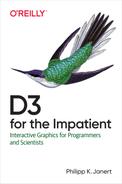Chapter 2. Let’s Make Some Graphs, Already!
Let’s work through some examples that will demonstrate some of the capabilities of D3, and enable you to begin solving some real-world problems immediately—if only by adapting the examples. The first two examples in this chapter will show you how to create standard scatter and xy-plots, complete with axes, from data files. The plots won’t be pretty, but will be fully functional, and it should be easy to tidy up their looks and to apply the concepts to other data sets. The third example is less complete. It is mostly a demo to convince you how easy it is to include event handling and animation in your documents.
A First Example: A Single Data Set
To begin our exploration of D3, consider the small, straightforward data set in Example 2-1. Plotting this simple data set using D3 will already bring us in contact with many essential concepts.
Example 2-1. A simple data set (examples-simple.tsv)
x y 100 50 200 100 300 150 400 200 500 250
As I already pointed out in Chapter 1, D3 is a JavaScript library for manipulating the DOM tree in order to represent information visually. This suggests that any D3 graph has at least two or three moving pieces:
-
A JavaScript file or script, defining the commands that manipulate the DOM tree
-
Frequently, a file or other resource, containing the data set
Example 2-2 shows the HTML file in its entirety.
Example 2-2. An HTML page defining an SVG element
<!DOCTYPE html><html><head><metacharset="utf-8"><scriptsrc="d3.js"></script><scriptsrc="examples-demo1.js"></script></head><bodyonload="makeDemo1()"><svgid="demo1"width="600"height="300"style="background: lightgrey"/></body></html>
Yes, that’s right. The HTML file is basically empty! All the action takes place in JavaScript. Let’s quickly step through the few things that actually do happen in this document:

First, the document loads the D3 library d3.js.

Then, the document loads our own JavaScript file. This file contains all the commands that define the graph we are preparing.

The
<body>tag defines anonloadevent handler, which will be triggered when the<body> elementhas been completely loaded by the browser. ThemakeDemo1()event-handler function is defined in our JavaScript file examples-demos1.js.1
Finally, the document contains an SVG element of 600×300 pixels. The SVG element has a light-gray background to make it visible, but is otherwise empty.
The third and last piece is the JavaScript file, shown in Example 2-3.
Example 2-3. Commands for Figure 2-1
functionmakeDemo1(){d3.tsv("examples-simple.tsv").then(function(data){d3.select("svg").selectAll("circle").data(data).enter().append("circle").attr("r",5).attr("fill","red").attr("cx",function(d){returnd["x"]}).attr("cy",function(d){returnd["y"]});});}
If you put these three files (the data file, the HTML page, and the JavaScript file), together with the library file d3.js into a common directory, and then load the page into a browser, the browser should render a graph equivalent to Figure 2-1.2
Let’s step through the JavaScript commands and discuss them:

The script defines only a single function, the
makeDemo1()callback, to be invoked when the HTML page is fully loaded.
The function loads (or “fetches”) the data file, using the
tsv()function. D3 defines several functions to read delimiter-separated-value file formats. Thetsv()function is intended for tab-separated files.
The
tsv()function, like all functions in the JavaScript Fetch API, returns a JavaScriptPromiseobject. APromiseis an object that packages a result set and a callback, and invokes the callback when the result set is complete and ready for processing. APromiseprovides thethen()function to register the desired callback to invoke. (We will have more to say about JavaScript promises in “JavaScript Promises”.)
The callback to be invoked when the file is loaded is defined as an anonymous function, which receives the content of the data file as argument. The
tsv()function will return the contents of the tab-separated file as an array of JavaScript objects. Each line in the file results in one object, with property names defined through the header line in the input file.
We select the
<svg>element as the location in the DOM tree to contain the graph. Theselect()andselectAll()functions accept a CSS selector string (see “CSS Selectors” in Chapter 3) and return matching nodes:select()only the first match, andselectAll()a collection of all matching nodes.
Next, we select all
<circle>elements inside the<svg>node. This may seem absurd: after all, there aren’t any<circle>elements inside the SVG! ButselectAll("circle")simply returns an empty collection (of<circle>elements), so this is not a problem. The odd-looking call toselectAll()fulfills an important function by creating a placeholder (the empty collection) which we will subsequently fill. This is a common D3 idiom when populating a graph with new elements.
Next we associate the collection of
<circle>elements with the data set via the call todata(data). It is essential to realize that the two collections (DOM elements on the one hand, and data points on the other) are not affiliated with each other as collections “in bulk.” Instead, D3 attempts to establish a one-to-one correspondence between DOM elements and data points: each data point is represented through a separate DOM element, which in turn takes its properties (such as its position, color, and appearance) from the information of the data point. In fact, it is a fundamental feature of D3 to establish and manage such one-to-one correspondences between individual data points and their associated DOM elements. (We will investigate this process in much more detail in Chapter 3.)
The
data()function returns a collection of elements that have been associated with individual data points. In the current case, D3 cannot associate each data point with a<circle>element because there aren’t any circle elements (yet), and hence the collection returned is empty. However, D3 also provides access to all surplus data points that could not be matched with DOM elements through the (confusingly named)enter()function. The remaining commands will be invoked for each element in this “surplus” collection.
First, a
<circle>element is appended to the collection of<circle>elements inside the SVG that was selected on line 6.
Some fixed (that is, not data-dependent) attributes and styles are set: its radius (the
rattribute) and the fill color.
Finally, the position of each circle is chosen based on the value of its affiliated data point. The
cxandcyattributes of each<circle>element are specified based on the entries in the data file: instead of providing a fixed value, we supply accessor functions that, given an entry (that is, a single-line record) of the data file, return the corresponding value for that data point.

Figure 2-1. A plot of a simple data set (see Example 2-3)
To be honest, that’s a remarkably painful process for such a simple graph! Already, you see here what will become ever more apparent: D3 is not a graphics library, much less a plotting tool. Instead, it is a library for manipulating the DOM tree, in order to represent information visually. You will find yourself operating on parts of the DOM tree (via selections) all the time. You will also notice that D3 is not exactly parsimonious with keystrokes, requiring the user to manipulate attribute values and to write accessor functions one by one. At the same time, I think it is fair to say that the code, although verbose, is clean and rather straightforward.
If you actually experiment with the examples, you may encounter some
additional surprises. For example, the tsv() function is picky:
columns must be tab separated, whitespace is not ignored, the
header line must be present, and so on. Finally, on closer inspection
of the data set and the graph you should realize that the figure is
actually not correct—it’s upside down! That’s because SVG
uses “graphical coordinates” with the horizontal axis running
left to right as usual, but with the vertical axis running
top to bottom.
Let’s recognize these initial impressions as we continue our exploration with the second example.
A Second Example: Two Data Sets
For our second example, we will use the data set in Example 2-4.
It looks almost as innocuous as the previous one, but on closer
inspection, it reveals some additional difficulties. Not only does
this file contain two data sets (in columns y1 and y2),
but the numeric ranges of the data require attention. In the
previous example, the data values could be used directly as pixel
coordinates, but values in the new data set will require scaling
to transform them to meaningful screen coordinates. We will have
to work a little harder.
Example 2-4. A more complicated data set (examples-multiple.tsv)
x y1 y2 1.0 0.001 0.63 3.0 0.003 0.84 4.0 0.024 0.56 4.5 0.054 0.22 4.6 0.062 0.15 5.0 0.100 0.08 6.0 0.176 0.20 8.0 0.198 0.71 9.0 0.199 0.65
Plotting Symbols and Lines
The page we use is essentially the same that we used previously (Example 2-2), except that the line:
<scriptsrc="examples-demo1.js"></script>
must be replaced with:
<scriptsrc="examples-demo2.js"></script>
referencing our new script, and the onload event handler must
give the new function name:
<bodyonload="makeDemo2()">
The script itself is shown in Example 2-5, and the resulting figure is shown in Figure 2-2.

Figure 2-2. A basic plot of the data set in Example 2-4 (also see Example 2-5)
Example 2-5. Commands for Figure 2-2
functionmakeDemo2(){d3.tsv("examples-multiple.tsv").then(function(data){varpxX=600,pxY=300;varscX=d3.scaleLinear().domain(d3.extent(data,d=>d["x"])).range([0,pxX]);varscY1=d3.scaleLinear().domain(d3.extent(data,d=>d["y1"])).range([pxY,0]);varscY2=d3.scaleLinear().domain(d3.extent(data,d=>d["y2"])).range([pxY,0]);d3.select("svg").append("g").attr("id","ds1").selectAll("circle").data(data).enter().append("circle").attr("r",5).attr("fill","green").attr("cx",d=>scX(d["x"])).attr("cy",d=>scY1(d["y1"]));d3.select("svg").append("g").attr("id","ds2").attr("fill","blue").selectAll("circle").data(data).enter().append("circle").attr("r",5).attr("cx",d=>scX(d["x"])).attr("cy",d=>scY2(d["y2"]));varlineMaker=d3.line().x(d=>scX(d["x"])).y(d=>scY1(d["y1"]));d3.select("#ds1").append("path").attr("fill","none").attr("stroke","red").attr("d",lineMaker(data));lineMaker.y(d=>scY2(d["y2"]));d3.select("#ds2").append("path").attr("fill","none").attr("stroke","cyan").attr("d",lineMaker(data));// d3.select( "#ds2" ).attr( "fill", "red" );});}

For later reference, assign the size of the embedded SVG area to variables (
pxfor pixel). Of course it is possible to leave the size specification out of the HTML document entirely and instead set it via JavaScript. (Try it.)
D3 provides scale objects that map an input domain to an output range. Here we use linear scales to map the data values from their natural domain to the pixel range of the graph, but the library also includes logarithmic and power-law scales, and even scales that map numeric ranges to colors for false-color or “heatmap” graphs (see Chapters 7 and 8). Scales are function objects: you call them with a value from the domain and they return the scaled value.

Both domain and range are specified as two-element arrays. The
d3.extent()function is a convenience function that takes an array (of objects) and returns the greatest and smallest values as a two-element array (see Chapter 10). To extract the desired value from the objects in the input array, we must supply an accessor function (similar to what we did in the final step in the previous example). To save on keystrokes, here (and in most of the following!) we make use of JavaScript’s arrow functions (or “fat arrow notation”—see Appendix C).
Because the three columns in the data set have different ranges, we need three scale objects, one for each column.

For the vertical axes, we invert the output range in the definition of the scale object to compensate for the upside-down orientation of the SVG coordinate system.

Select the
<svg>element to add symbols for the first data set.
This is new: before adding any graphical elements, we append a
<g>element and give it a unique identifier. The final element will look like this:<gid="ds1">...</g>The SVG
<g>element provides a logical grouping. It will enable us to refer to all symbols for the first data set together and to distinguish them from symbols for the second data set (see Appendix B and the sidebar “The <g> Element Is Your Friend”).
As before, we create an empty placeholder collection using
selectAll( "circles" ). The<circle>elements will be created as children of the<g>element just added.
Fixed styles are applied directly to each
<circle>element.
An accessor functions picks out the appropriate column for the horizontal axis. Note how the scale operator is applied to the data before it is returned!

An accessor function picks out the appropriate column for the first data set, again scaled properly.

The familiar procedure is used again to add elements for the second data set—but note the differences!

For the second data set, the fill color is specified as a
fillattribute on the<g>element; this appearance will be inherited by its children. Defining the appearance on the parent allows us to change the appearance of all children in one fell swoop at a later time.
Again, an empty collection is created to hold the newly added
<circle>elements. This is where the<g>parent element is more than a convenience: if we would invokeselectAll( "circle" )on the<svg>element at this point, we would not obtain an empty collection, but instead receive the<circle>elements from the first data set. Instead of adding new elements, we would modify the existing ones, overwriting the first data set with the second. The<g>element allows us to distinguish clearly between elements and their mapping to data sets. (This will become clearer once we will have studied the D3Selectionabstraction systematically in Chapter 3.)
The accessor function now picks out the appropriate column for the second data set.

To distinguish the two data sets more clearly, we want to connect the symbols belonging to each data set with straight lines. Lines are more complicated than symbols because each line (line segment) depends on two consecutive data points. D3 helps us here: the
d3.line()factory function returns a function object, which, given a data set, produces a string suitable for thedattribute of the SVG<path>element. (See Appendix B to learn more about the<path>element and its syntax.)
The line generator requires accessor functions to pick out the horizontal and vertical coordinates for each data point.

Select the
<g>element for the first data set by the value of itsidattribute. An ID selector string consists of the hashmark#, followed by the attribute value.
A
<path>element is added as child of the<g>group of the first data set…
… and its
dattribute is set by invoking the line generator on the data set.
Instead of creating a new line generator from scratch, we reuse the existing one by specifying a new accessor function, this time for the second data set.

A
<path>element for the second data set is appended at the appropriate place in the SVG tree and populated.
Because the fill style for the symbols of the second data set was defined on the parent element (not on the individual
<circle>elements themselves) it is possible to change it in a single operation. Uncomment this line to make all circles for the second data set red. Only appearance options are inherited from the parent: it is not possible to change, for example, the radius of all circles in this way, or to turn circles into rectangles. These kinds of operations require touching every element individually.
At this point, you might begin to get a feel for what working with D3 is like. Sure, it is verbose, but much of it feels like an assembly-type job where you simply snap together premade components. The method chaining, in particular, can resemble the construction of a Unix pipeline (or playing with LEGO, for that matter). The components themselves tend to emphasize mechanism over policy: that makes them reusable across a wide range of intended purposes, but leaves a greater burden on the programmer or designer to create semantically meaningful graphical assemblies. One final aspect that I would like to emphasize is that D3 tends to defer decisions in favor of “late binding”: for example, in the way that it is customary to pass accessor functions as arguments, rather than requiring that the appropriate columns be extracted from the original data set before being passed to the rendering framework.
Adding Graph Elements with Reusable Components
Figure 2-2 is bare-bones: it shows the data but nothing else. In particular, it doesn’t show the scales—which is doubly important here, because the two data sets have quite different numerical ranges. Without scales or axes it is not possible to read quantitative information from the graph (or any graph, for that matter). We therefore need to add axes to the existing graph.
Axes are complex graphical elements because they must manage tick
marks and tick labels. Thankfully, D3 provides an axis facility that
will, given a scale object (which defines domain and range and the
mapping between them), generate and
draw all the required graphical elements. Because the visual axis
component consists of many individual SVG elements (for the tick
marks and labels), it should always be created inside its own <g>
container. Styles and transformations applied to this parent element
are inherited by all parts of the axis. This is important because all axes are initially located at the origin (the upper-left corner) and must be moved using the transform attribute to their desired
location. (Axes will be explained in more detail in Chapter 7.)
Besides adding axes and new D3 functionality for generating curves, Example 2-6 also demonstrates a different style of working with D3. The code in Example 2-5 was very straightforward, but also verbose, and included a great deal of code replication: for example, the code to create the three different scale objects is almost identical. Similarly, the code to create symbols and lines is mostly duplicated for the second data set. The advantage of this style is its simplicity and linear logical flow, at the cost of higher verbosity.
In Example 2-6 there is less redundant code because duplicated
instructions have been pulled into local functions. Because these functions
are defined inside of makeDemo3(), they have access to the variables in
that scope. This helps to keep the number of arguments required by the
local helper functions small. This example also introduces components
as units of encapsulation and reuse, and demonstrates “synthetic” function
invocation—all important techniques when working with D3.
Example 2-6. Commands for Figure 2-3
functionmakeDemo3(){d3.tsv("examples-multiple.tsv").then(function(data){varsvg=d3.select("svg");varpxX=svg.attr("width");varpxY=svg.attr("height");varmakeScale=function(accessor,range){returnd3.scaleLinear().domain(d3.extent(data,accessor)).range(range).nice();}varscX=makeScale(d=>d["x"],[0,pxX]);varscY1=makeScale(d=>d["y1"],[pxY,0]);varscY2=makeScale(d=>d["y2"],[pxY,0]);vardrawData=function(g,accessor,curve){// draw circlesg.selectAll("circle").data(data).enter().append("circle").attr("r",5).attr("cx",d=>scX(d["x"])).attr("cy",accessor);// draw linesvarlnMkr=d3.line().curve(curve).x(d=>scX(d["x"])).y(accessor);g.append("path").attr("fill","none").attr("d",lnMkr(data));}varg1=svg.append("g");varg2=svg.append("g");drawData(g1,d=>scY1(d["y1"]),d3.curveStep);drawData(g2,d=>scY2(d["y2"]),d3.curveNatural);g1.selectAll("circle").attr("fill","green");g1.selectAll("path").attr("stroke","cyan");g2.selectAll("circle").attr("fill","blue");g2.selectAll("path").attr("stroke","red");varaxMkr=d3.axisRight(scY1);axMkr(svg.append("g"));axMkr=d3.axisLeft(scY2);svg.append("g").attr("transform","translate("+pxX+",0)").call(axMkr);svg.append("g").call(d3.axisTop(scX)).attr("transform","translate(0,"+pxY+")");});}

Select the
<svg>element to draw on and assign it to a variable so that it can be used later without having to callselect()again.
Next, query the
<svg>element for its size. Many D3 functions can work as setters as well as getters: if a second argument is supplied, the named property is set to the specified value, but if the second argument is missing, the current value of the property is returned instead. We use this feature here to obtain the<svg>element’s size.
The
makeScale()function is simply a convenient wrapper to cut down on the relative verbosity of the D3 function calls. Scale objects are already familiar from the previous listing (Example 2-5). Thenice()function on a scale object extends the range to the nearest “round” values.
The
drawData()function bundles all commands necessary to plot a single data set: it creates both the circles for individual data points as well as the lines connecting them. The first argument todrawData()must be aSelectioninstance; typically, a<g>element as container for all the graphical elements representing a single data set. Functions that take aSelectionas their first argument and then add elements to it are known as components and are an important mechanism for encapsulation and code reuse in D3. This is the first example we see; the axis facility later in this example is another. (See Chapter 5 for the full discussion.)
The
d3.line()factory is already familiar from Example 2-5. It can accept an algorithm that defines what kind of curve should be used to connect consecutive points. Straight lines are the default, but D3 defines many other algorithms as well—you can also write your own. (See Chapter 5 to learn how.)
Create the two
<g>container elements, one for each data set.
Invoke the
drawData()function while supplying one of the container elements, as well as an accessor describing the data set and the desired curve shape. Just to demonstrate what capabilities are available, the two data sets are drawn using different curves: one with step functions and the other with natural cubic splines. ThedrawData()function will add the necessary<circle>and<path>elements to the<g>container.
For each container, select the desired graphical elements to set their color. Although it would have been easy enough to do so, choosing the color was quite intentionally not made part of the
drawData()function. This reflects a common D3 idiom: creating DOM elements is kept separate from configuring their appearance options!
The axis for the first data set is drawn on the left side of the graph; remember that by default all axes are rendered at the origin. The
axisRightobject draws tick labels on the right side of the axis, so that they are outside the graph if the axis is placed on the graph’s right side. Here, we use it on the left side and allow for the tick labels to be inside the graph.
The factory function
d3.axisRight( scale )returns a function object that generates the axis with all its parts. It requires an SVG container (typically a<g>element) as argument, and creates all elements of the axis as children of this container element. In other words, it is a component as defined earlier. (See Chapter 7 for details.)
For the axis on the right side of the graph, the container element must be moved to the appropriate location. This is done using the SVG
transformattribute.
This is new: instead of calling the
axMkrfunction explicitly with the containing<g>element as argument, theaxMkrfunction is passed as argument to thecall()function instead. Thecall()function is part of theSelectionAPI (see Chapter 3); it is modeled after a similar facility in the JavaScript language. It invokes its argument (which must be a function), while supplying the current selection as argument. This form of “synthetic” function invocation is quite common in JavaScript, and it is a good idea to get used to it. One advantage of this style of programming is that it supports method chaining, as you can see in the next item…
… where we add the horizontal axis at the bottom of the graph. Just to show what’s possible, the order of function calls has been interchanged: the axis component is invoked first, the transformation is applied second. At this point we have also dispensed with the ancillary
axMkrvariable. This is probably the most idiomatic way to write this code.3

Figure 2-3. An improved plot, including coordinate axes and using different types of curves (compare Figure 2-2 and Example 2-6)
The resulting graph is shown in Figure 2-3. It is not pretty, but fully functional, showing two data sets together with their respective scales. The first step to improve the appearance of the graph would be to introduce some padding inside the SVG area, around the actual data, to make room for the axes and tick labels. (Try it!)
A Third Example: Animating List Items
Our third and last example may appear a bit more whimsical than the other two, but it nevertheless demonstrates two important points:
-
D3 is not limited to generating SVG. On the contrary, it can manipulate any part of the DOM tree. In this example, we will use D3 to manipulate ordinary HTML list elements.
-
D3 makes it easy to create responsive and animated documents; that is, documents that can respond to user events (such as mouse clicks) and that change their appearance over time. Here, we will only give the briefest preview of the amazing possibilities; we will revisit the topic in much more detail in Chapter 4.
Creating HTML Elements with D3
For a change, and because the actual script is very short, the JavaScript commands are included directly in the page and are not kept in a separate file. The entire page, including the D3 commands, for the current example is shown in Example 2-7 (also see Figure 2-4).
Example 2-7. Using D3 for nongraphical HTML manipulation (see Figure 2-4)
<!DOCTYPE html><html><head><metacharset="utf-8"><scriptsrc="d3.js"></script><script>functionmakeList(){varvs=["From East","to West,","at Home","is Best"];d3.select("body").append("ul").selectAll("li").data(vs).enter().append("li").text(d=>d);}</script></head><bodyonload="makeList()"/></html>
Structurally, this example is almost equivalent to the example that opened this chapter (in particular Example 2-3), but with a few differences in detail:

The data set is not loaded from an external file but is defined inside the code itself.

The HTML
<body>element is selected as the outermost container of interest.
The code appends an
<ul>element and then creates an empty placeholder for the list items (usingselectAll( "li" )).
As before, the data set is bound to the selection, and the collection of data points without matching DOM elements is retrieved.

Finally, a list item is appended for each data point, and its contents (which, in this example, is the text for the list item) are populated with values from the data set.
All of this is quite analogous to what we have done before, except that the resulting page is plain, textual HTML. D3 turns out to be a perfectly good tool for generic (that is, nongraphical) DOM manipulations.
Creating a Simple Animation
It does not take much to let this document respond to user events.
Replace the makeList() function in Example 2-7 with the one
in Example 2-8. You can now toggle the color of the text from
black to red and back by clicking on a list item. Moreover, the change
won’t take effect immediately; instead, the color of the text will
change continuously over a couple of seconds.
Example 2-8. Animation in response to user events
functionmakeList(){varvs=["From East","to West,","at Home","is Best"];d3.select("body").append("ul").selectAll("li").data(vs).enter().append("li").text(d=>d).on("click",function(){this.toggleState=!this.toggleState;d3.select(this).transition().duration(2000).style("color",this.toggleState?"red":"black");});}

Up to this point, the function is identical to the one from Example 2-7.

The
on()function registers a callback for the named event type ("click"in this case), with the current element as the DOMEventTarget. Each list item can now receive click events and will pass them to the supplied callback.
We need to keep track of the current toggle state separately for each list item. Where else to keep this information than on the element itself? JavaScript’s permissive nature makes this supremely easy: simply add a new member to the element! D3 assigns the active DOM element to
thisbefore invoking the callback, and so provides access to the current DOM element.
This line makes use of JavaScript’s permissive nature in another way as well. The first time the callback is invoked (for each list item), the
toggleStatehas not been assigned yet. It therefore has the special valueundefined, which evaluates tofalsein a Boolean context, making it unnecessary to initialize the variable explicitly.
In order to operate on it using method chaining, the current node needs to be wrapped in a selection.

The
transition()method interpolates smoothly between the current state of the selected elements (the current list item, in this case) and its desired final appearance. The transition interval is specified as 2000 milliseconds. D3 can interpolate between colors (via their numerical representation) and many other quantities. (Interpolations will be discussed in Chapter 7.)
Finally, the new text color is selected based on the current state of the status variable.
1 Defining an event handler via the onload tag is sometimes frowned upon because of the way it embeds JavaScript code in HTML. See Appendices A and
C for modern alternatives.
2 You should be able to load the page and the associated JavaScript file by pointing the browser to the local directory. But the browser may refuse to load the data file in this way, hence it is usually necessary to run a web server when working with D3. See Appendix A for some advice in this regard.
3 In fact, the drawData() function would typically be called this way, too: g1.call( drawData, d => scY1(d["y1"]), d3.curveStep )